Your cart is currently empty!

Acer Aspire Go 15 Overheating Fix in Dubai: Clean Fan & Thermal Paste

Acer Aspire Go 15 Overheating Fix in Dubai: Clean Fan & Thermal Paste
Is your Acer Aspire Go 15 overheating in Dubai’s intense heat? A hot laptop can lag, shut down unexpectedly, or even suffer permanent damage. If you hear a loud fan, notice slow performance, or feel a warm keyboard, it’s time to act. Discovering an Acer Aspire Go 15 overheating fix, such as cleaning the fan and reapplying thermal paste, can solve most overheating issues. At Milaaj, our skilled technicians in Dubai specialize in solving laptop overheating, keeping your Acer Aspire Go 15 running smoothly.
This guide covers why your laptop overheats, how to fix it, and why Milaaj Mobiles and Laptop Repair Al Barsha is your go-to for professional repairs in Dubai. Let’s dive in!
Why Does Your Acer Aspire Go 15 Overheat?
Overheating is a common issue, especially in Dubai’s hot, dusty climate. Here’s what might cause your Acer Aspire Go 15 overheating:
- Dust Buildup: Dust clogs fans and vents, blocking airflow. Dubai’s sandy air worsens this.
- Degraded Thermal Paste: Old thermal paste loses effectiveness, hindering heat transfer from the CPU/GPU.
- Faulty Fan: A clogged or broken fan fails to expel hot air, raising temperatures.
- Heavy Tasks: Gaming or video editing generates heat, especially with a compromised cooling system.
- Blocked Vents: Using your laptop on soft surfaces like beds traps heat.
Look out for noisy fans, sluggish performance, or sudden shutdowns. Quick action can prevent costly damage.
How to Fix Acer Aspire Go 15 Overheating
Fortunately, you can resolve most Acer Aspire Go 15 overheating issues by cleaning the fan and reapplying thermal paste. Below, we outline simple steps to cool your laptop. However, if you’re unsure, Milaaj provides fast laptop repair in Dubai to handle it professionally.
Step 1: Clean the Fan and Vents
Dust is a primary cause of overheating, especially in Dubai’s dusty environment. Therefore, cleaning the fan restores airflow, keeping your Acer Aspire Go 15 cooling system efficient.
What You Need:
- Small Phillips screwdriver
- Compressed air can
- Soft anti-static brush
- Microfiber cloth
Steps to Clean the Fan:
- Power Off: First, shut down and unplug your laptop. If possible, remove the battery and press the power button for 15 seconds to discharge power.
- Open Laptop: Next, unscrew the bottom cover and gently pry it open with a plastic tool.
- Locate Fan: For instance, the fan is typically near the heatsink—check your laptop’s manual for exact placement.
- Remove Dust: Then, use compressed air to blow dust off the fan blades. Brush off stubborn debris carefully.
- Reassemble: Finally, secure the cover, screw it back, and test the fan by powering on.
Moreover, clean the fan every 6–12 months to prevent dust buildup. If the fan remains noisy, visit Milaaj for expert laptop fan replacement with a warranty.
Step 2: Reapply Thermal Paste
Thermal paste is vital for transferring heat from the CPU/GPU to the heatsink. As a result, replacing old paste can significantly lower temperatures, improving Acer Aspire Go 15 performance.
What You Need:
- High-quality thermal paste (e.g., Arctic MX-6)
- Isopropyl alcohol (70%+)
- Lint-free cloth or cotton swabs
- Screwdriver
Steps to Reapply Thermal Paste:
- Access Heatsink: First, remove the bottom cover and unscrew the heatsink over the CPU/GPU carefully.
- Clean Old Paste: Next, wipe old paste off with alcohol and a cloth for a clean surface.
- Apply New Paste: Then, place a pea-sized dot of paste on the CPU and GPU centers. Avoid spreading it manually.
- Reattach Heatsink: Moreover, screw it back evenly to spread the paste naturally.
- Test: Finally, reassemble and monitor temperatures with software like HWMonitor.
In fact, replacing thermal paste every 1–2 years is recommended. If you’re not confident, Milaaj’s technicians ensure professional thermal paste replacement in Dubai.
Extra Cooling Tips
In addition, try these to prevent Acer Aspire Go 15 overheating:
- Use a Cooling Pad: For example, extra fans help manage Dubai’s heat.
- Adjust Power Settings: Consequently, setting the max processor state to 99% in Windows reduces heat.
- Choose Hard Surfaces: Moreover, avoid beds or sofas to keep vents clear.
- Update Software: Regularly update BIOS and drivers via Acer’s support page for optimal laptop cooling performance.
- Monitor Temps: Use HWMonitor to ensure idle temps stay below 50°C and load temps under 85°C.
As a result, these habits keep your laptop performing well in Dubai’s climate.
Dubai’s Climate and Overheating Risks
Dubai’s high temperatures and dusty air make laptops like the Acer Aspire Go 15 prone to overheating. Temperatures above 90°C can damage components, reduce battery life, or cause crashes. A user on Reddit reported their Aspire hitting 65°C during light use, which improved after cleaning. Regular maintenance is crucial in Dubai.
Milaaj’s fast laptop repair in Dubai addresses these challenges with tailored cooling solutions.
Why Choose Milaaj for Your Acer Aspire Go 15 Repair?
When it comes to fixing your Acer Aspire Go 15 overheating issue, Milaaj stands out as Dubai’s trusted repair expert. Here’s why:
- Expert Technicians: Our team is trained to handle Acer laptops, ensuring precise fan cleaning and thermal paste reapplication.
- Fast Service: We offer same-day repairs at our Bur Dubai, Al Barsha, and Reef Mall branches.
- Quality Parts: We use high-grade thermal paste and components for lasting results.
- Warranty on Repairs: Enjoy peace of mind with our repair warranty.
- Local Expertise: We understand Dubai’s climate challenges and tailor solutions to keep your laptop cool.
Visit our laptop repair center for reliable service you can trust.
Common Mistakes to Avoid
When tackling Acer Aspire Go 15 overheating, avoid these:
- Low-Quality Paste: Cheap thermal paste degrades quickly. Use trusted brands like Arctic.
- Over-Tightening Screws: This can harm components.
- Neglecting Dust: Regular cleaning is essential in Dubai’s dusty air.
- Warranty Risks: Opening your laptop may void Acer’s warranty. Check first or rely on Milaaj.
FAQs About Acer Aspire Go 15 Overheating Fix
Q: How often should I clean my Acer Aspire Go 15 fan?
A: Every 6–12 months, depending on usage and Dubai’s dusty environment.
Q: Can I use my laptop while it’s overheating?
A: Avoid prolonged use to prevent damage. Fix the issue or visit Milaaj for a quick repair.
Q: How long does thermal paste last?
A: Typically 1–2 years. Replace it sooner if you notice higher temperatures.
Q: Is it safe to clean my laptop myself?
A: Yes, if you’re careful and follow guides. If unsure, Milaaj’s technicians ensure safe repairs.
Q: How do I know if my fan needs replacing?
A: If cleaning doesn’t reduce noise or temperatures, the fan may be faulty. Contact Milaaj for diagnostics.
Keep Your Acer Aspire Go 15 Cool with Milaaj
Fixing your Acer Aspire Go 15 overheating is straightforward with fan cleaning and thermal paste reapplication. Combine these with good habits to keep your laptop running smoothly in Dubai’s heat. For professional help, trust Milaaj’s expert technicians for fast, reliable repairs.
Visit our laptop repair center or explore selling your laptop if you’re ready for an upgrade. Stay cool with Milaaj Mobiles and Laptop Repair Al Barsha’s expert service in Dubai!
📍 Visit Any Milaaj Branch in Dubai
🔹 Bur Dubai
Milaaj Mobile and Laptop Repair Dubai
📞 055 258 8477
🔗 Google Maps
🔹 Al Barsha
Milaaj Mobiles and Laptop Repair Al Barsha
📞 052 596 2846
🔗 Google Maps
🔹 Reef Mall (Salah Al Din)
Milaaj Service Center Reef Mall
📍 Reef Mall – 1st Floor, Shop 16, Deira
📞 052 3405 814
🔗 Google Maps
Shop Location: Al Barsha | Bur Dubai | Reef Mall, Salah Al Din
Email: support@milaaj.com
Operating Hours: Monday – Sunday
Helpful Links for Acer Aspire Go 15 Users
- Acer Support Page: Download the latest BIOS and drivers for your laptop.
- Milaaj Laptop Repair in Dubai: Book a repair for professional fan cleaning or thermal paste reapplication.
- Sell Your Used Laptop: Upgrade your device with Milaaj’s trade-in services.
- Contact Milaaj: Reach our team for expert advice or to schedule a repair.


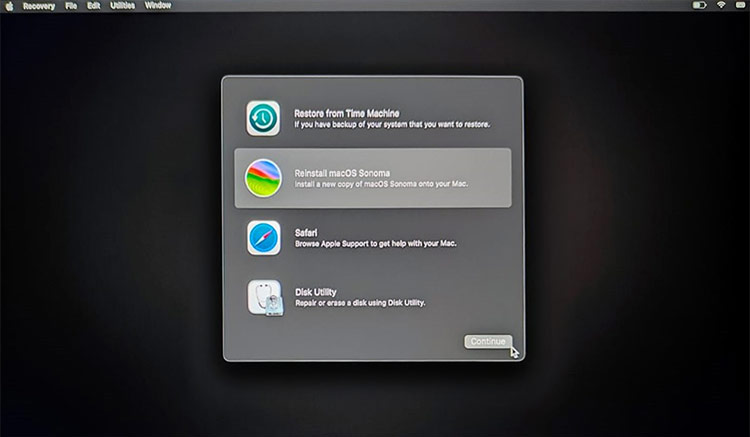


Leave a Reply