Is your Acer Predator Helios 16 overheating during intense gaming sessions or heavy workloads? This powerhouse laptop, equipped with Intel Core i9 or i7 processors and NVIDIA RTX 40-series GPUs, is designed for demanding tasks like playing Cyberpunk 2077 or editing 4K videos. However, its advanced cooling system—featuring 5th Gen AeroBlade 3D fans, liquid metal thermal paste, and vector heat pipes—can struggle in Dubai’s scorching heat. Overheating causes performance throttling, noisy fans, and risks long-term damage to your device.
This guide explains why your Acer Predator Helios 16 overheats, provides actionable solutions for laptop overheating, and shares prevention tips tailored for Dubai’s climate. Whether you’re a gamer in Al Barsha or a professional in Bur Dubai, these steps will keep your laptop cool and efficient. For expert help, trusted Dubai-based services like Milaaj offer fast, reliable repairs—visit their laptop repair Dubai page for more.
Why Is My Acer Predator Helios 16 Overheating? Top Causes
To fix Acer Predator Helios 16 overheating, you need to know what’s causing it. Here are the most common reasons, amplified by Dubai’s unique environment:
- Dust Clogging Fans and Vents: Dubai’s dusty air, especially in areas like Deira, clogs AeroBlade fans and heatsinks, blocking airflow and pushing CPU/GPU temps to 90-100°C.
- Extreme Dubai Heat: Ambient temperatures above 40°C in places like Bur Dubai reduce cooling efficiency, as the Helios 16 is optimized for up to 35°C.
- High-Performance Workloads: Running Turbo Boost in PredatorSense or uncapped FPS in games spikes CPU temps to 100°C, triggering throttling.
- Worn-Out Thermal Paste: After 1-2 years, liquid metal or thermal paste degrades, raising temps by 10-15°C, especially under Dubai’s thermal stress.
- Software and Driver Issues: Outdated BIOS, overvolting Intel CPUs, or malware from pirated software can increase power draw, causing heat spikes.
Key Takeaway: Pinpointing whether dust, heat, or software is behind your Acer Predator Helios 16 overheating issues ensures you apply the right fix.
Quick Fixes to Cool Your Acer Predator Helios 16
If your laptop is running hot right now, try these immediate Acer Predator Helios 16 cooling solutions. These are perfect for Dubai’s hot summers or busy lifestyles in malls like Reef Mall, requiring no tools.
1. Boost Airflow
- Elevate Your Laptop: Place it on a hard surface (not beds or cushions) to clear vents. For example, a stand or books improve airflow by 15-20%.
- Use a Cooling Pad: Additionally, models like the IETS GT500 lower temps by 10-15°C, ideal for UAE’s climate.
- Avoid Sunlight: In contrast, keep your laptop in AC-cooled (24-26°C) or shaded areas in Dubai to prevent laptop overheating.
2. Tweak Power Settings
Lowering performance slightly reduces heat significantly:
- Launch PredatorSense (via the dedicated key or Windows search).
- Switch to Balanced Mode to limit CPU boost and lower temps.
- Set Fan Control to “Auto” or 50-70% for quieter operation.
- In NVIDIA Control Panel, cap FPS at 60-100 (Right-click desktop > Manage 3D Settings > Max Frame Rate).
Switch Windows to Best Power Efficiency (Settings > System > Power & Battery) to drop idle temps from 90°C to 40-50°C.
3. Manage Software and Apps
- Close Background Apps: Use Task Manager (Ctrl+Shift+Esc) to stop resource-heavy apps like Chrome, which can spike CPU usage to 60-70%.
- Update Drivers/BIOS: Download the latest updates from Acer’s support site for your Helios 16 model (e.g., PH16-71) to fix voltage issues and reduce heat.
These quick fixes for laptop overheating often resolve 70% of cases, keeping your Helios 16 cool without opening it.
Deep Cleaning Your Acer Predator Helios 16: Step-by-Step Guide
If quick fixes don’t solve Acer Predator Helios 16 overheating, dust buildup is likely the issue, especially in dusty Dubai areas like Reef Mall. Cleaning fans every 6-12 months is key. Here’s how to do it—or trust pros like Milaaj for expert laptop repair in Dubai.
Tools Required
- Phillips screwdriver (PH0/PH1).
- Compressed air canister.
- Soft brush (e.g., makeup brush) and microfiber cloth.
- Isopropyl alcohol (90%) and cotton swabs.
- Anti-static wrist strap (recommended).
Warning: Opening your laptop may void the warranty. If under warranty, contact Acer or visit Milaaj’s certified techs to stay safe.
How to Clean Fans
- Power Off and Prep: Unplug the laptop, remove the battery (if accessible), and use an anti-static strap to avoid ESD damage.
- Remove Bottom Panel: Flip the laptop, unscrew 10-12 screws (note sizes), and gently pry the panel with a plastic tool.
- Access Fans: Locate the two AeroBlade fans (CPU and GPU). Disconnect cables carefully and unscrew fan modules (4 screws each).
- Clean Thoroughly:
- Spray compressed air in short bursts (2-3 seconds) on blades and heatsinks, holding fans to prevent spinning damage.
- Brush dust from blades and fins, wiping with alcohol-dampened cloth (no water).
- Clear intake (bottom) and exhaust (rear) vents.
- Optional: Repaste CPU/GPU: If paste is dry (after 1-2 years), remove old paste with alcohol and apply Thermal Grizzly Kryonaut or liquid metal (per Acer specs) to drop temps by 15°C.
- Reassemble and Test: Secure fans, reconnect cables, replace panel, and check temps with HWMonitor or PredatorSense.
Outcome: Cleaning can lower gaming temps by 10-20°C. If fans stay loud, check connections or seek professional help. Search YouTube for “Acer Predator Helios 16 teardown” (e.g., Jarrod’sTech) for visuals.
Advanced Fixes for Stubborn Overheating
For persistent Acer Predator Helios 16 overheating problems, try these advanced solutions or get expert help:
- Undervolt the CPU: For instance, use ThrottleStop or Intel XTU to reduce voltage by -50 to -125mV, cutting temps by 10-15°C. Test for stability to avoid crashes.
- Disable Turbo Boost: Additionally, access BIOS (F2 at boot, Fn+Tab for advanced mode) and disable PERFBOOSTMODE to cap CPU at 2.2GHz, keeping temps at 70°C.
- Inspect Hardware: Faulty fans or degraded paste require professional replacement. Consequently, Milaaj’s PC repair in Dubai offers same-day service with genuine parts.
These advanced laptop cooling solutions ensure your Helios 16 thrives in Dubai’s heat.
How to Prevent Acer Predator Helios 16 Overheating in Dubai
Preventing laptop overheating in Dubai requires proactive care, especially for a high-performance laptop like the Helios 16. Follow these tips:
- Adapt to UAE’s Climate:
- Use AC rooms set to 24-26°C and avoid sunlit areas like cars or outdoor cafes.
- In malls like Dubai Mall, use cooling pads for extended gaming.
- Routine Maintenance:
- Clean vents monthly with compressed air to combat Dubai’s dust.
- Update BIOS/drivers every 2 months via Acer’s support site.
- Smart Usage Habits:
- Cap FPS at 60-144Hz in games to ease GPU load.
- Use external monitors to reduce heat from the laptop’s display.
- Cooling Accessories: A cooling pad can lower temps by 20°C, essential for UAE summers.
Local Tip: In dusty areas like Bur Dubai or Al Barsha, clean fans quarterly to prevent Acer Predator Helios 16 overheating issues.
When to Seek Professional Help for Overheating
If temps exceed 100°C or you hear unusual noises after cleaning, it’s time for experts. DIY repairs in Dubai’s busy lifestyle can risk warranty violations. Milaaj Mobiles and Laptop Repair Al Barsha , a trusted Dubai laptop repair service, specializes in Acer Predator Helios 16 overheating fixes, offering:
- Same-day fan cleaning and thermal paste replacement.
- Genuine Acer parts to preserve warranty.
- Data recovery if heat causes crashes—check data recovery Dubai.
For gamers or professionals in Deira or Al Barsha, Milaaj’s laptop repair Dubai ensures peak performance. Apple users can explore MacBook repair in Dubai for similar issues.
FAQs: Acer Predator Helios 16 Overheating
How often should I clean my Acer Predator Helios 16 in Dubai?
Clean fans every 6 months in dusty areas like Reef Mall. Monthly vent cleaning with compressed air prevents laptop overheating.
Can overheating damage my Acer Predator Helios 16?
Yes—temps above 95°C cause throttling, battery degradation, and hardware failure. Fix Acer Predator Helios 16 overheating promptly to avoid costly repairs.
Is undervolting safe for my Helios 16?
Yes, if done correctly. Tools like ThrottleStop reduce temps by 10°C. Milaaj’s laptop repair Dubai can guide safe undervolting.
How fast are professional overheating repairs in Dubai?
Milaaj offers same-day service for fan cleaning or repasting. Book via their site.
Why does Dubai’s climate worsen laptop overheating?
High temps (40°C+) reduce cooling efficiency. Use cooling pads and AC rooms to manage laptop overheating in Dubai.
Don’t let Acer Predator Helios 16 overheating ruin your gaming or work. Use these cooling solutions for gaming laptops today, and for expert laptop repair services in Dubai, trust Milaaj Mobiles and Laptop Repair Al Barsha to keep your device running smoothly.
📍 Visit Any Milaaj Branch in Dubai
🔹 Bur Dubai
Milaaj Mobile and Laptop Repair Dubai
📞 055 258 8477
🔗 Google Maps
🔹 Al Barsha
Milaaj Mobiles and Laptop Repair Al Barsha
📞 052 596 2846
🔗 Google Maps
🔹 Reef Mall (Salah Al Din)
Milaaj Service Center Reef Mall
📍 Reef Mall – 1st Floor, Shop 16, Deira
📞 052 3405 814
🔗 Google Maps
Shop Locations: Al Barsha | Bur Dubai | Reef Mall, Salah Al Din | Al Nuaimiya, Ajman
Email: support@milaaj.com
Operating Hours: Monday – Sunday






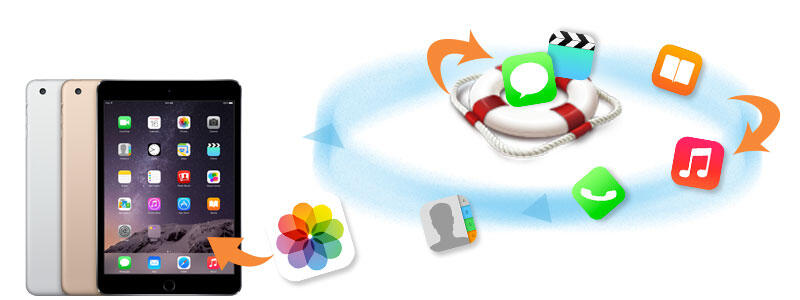
Leave a Reply