A flickering screen can be one of the most frustrating problems for any MacBook Pro user. Whether it’s constant blinking, horizontal lines, or random dimming, the issue can interrupt your work, reduce focus, and even strain your eyes. But don’t worry — in this comprehensive guide, we’ll walk you through how to fix MacBook Pro flickering screen issue using practical troubleshooting steps, professional insights, and preventive solutions.
By the end, you’ll understand both the common causes and the most effective fixes to restore your display to perfect condition.
Why Understanding How to Fix MacBook Pro Flickering Screen Issue Matters
Before diving into the solutions, it’s essential to know why this issue happens. Screen flickering may result from several causes — from minor software glitches to serious hardware failures. For instance, outdated macOS, GPU instability, loose connections, or power management bugs can all trigger the flicker.
Furthermore, if ignored, a flickering display could worsen, leading to complete screen failure. That’s why learning how to fix MacBook Pro flickering screen issue early on can save you time, money, and the stress of an unexpected breakdown.
Restart Your MacBook Pro First
Although it may sound simple, restarting your device can resolve many minor software issues. This refreshes the system cache and resets the GPU (graphics processing unit), which often fixes temporary screen flickers.
To restart:
- Click the Apple menu in the upper-left corner.
- Choose Restart and wait for your device to power up again.
After restarting, observe the display. If the flickering disappears, the issue might have been caused by temporary software interference.
Update macOS for Better Stability
Next, check for macOS updates. Apple regularly releases updates that fix graphic and display bugs. An outdated operating system is one of the leading causes behind flickering screens.
To update:
- Go to System Settings → General → Software Update.
- If an update is available, click Upgrade Now.
After updating, many users report smoother graphics and reduced display flickering. Therefore, keeping your macOS current is a vital part of how to fix MacBook Pro flickering screen issue effectively.
Reset the NVRAM and SMC
If the flickering persists, the next step is resetting your NVRAM (non-volatile random-access memory) and SMC (system management controller). These two components control various system settings, including screen brightness and power delivery.
To reset NVRAM:
- Shut down your Mac.
- Turn it on and immediately press Option + Command + P + R for 20 seconds.
To reset SMC (on Intel-based MacBooks):
- Shut down the Mac.
- Hold Shift + Control + Option + Power button for 10 seconds.
- Release and restart the device.
This method can often correct deep-seated system conflicts that cause flickering.
Turn Off Automatic Graphics Switching
Some MacBook Pro models use two graphics processors — one for light tasks and one for performance-heavy applications. This automatic switching can sometimes cause the screen to flicker.
To disable this feature:
- Go to System Settings → Battery → Options.
- Uncheck Automatic graphics switching.
Disabling it may slightly reduce battery life but helps stabilize display performance. Hence, this adjustment is an essential part of how to fix MacBook Pro flickering screen issue efficiently.
Check for Third-Party App Conflicts
Sometimes, incompatible apps or extensions can trigger screen flickering. To verify, restart your MacBook Pro in Safe Mode.
To enter Safe Mode:
- Turn off your Mac.
- Turn it on and hold the Shift key until the login window appears.
If the flickering stops in Safe Mode, it means a third-party app is the culprit. Uninstall recent or suspicious software and restart your system normally.
Adjust Display Resolution and Refresh Rate
Incorrect display settings can also cause instability. To fix this:
- Go to System Settings → Displays.
- Set the resolution to “Default for display.”
- If available, try lowering the refresh rate to 60Hz.
These changes often stabilize the screen, especially on older MacBook Pro models. Thus, adjusting settings remains a crucial step in how to fix MacBook Pro flickering screen issue properly.
Reset the PRAM or Power Settings
In some cases, residual power settings can create a conflict between your GPU and display. Resetting the PRAM (Parameter RAM) helps fix this. Use the same steps as resetting NVRAM (Option + Command + P + R).
If you have an M1 or M2 MacBook Pro, simply shut down the device and leave it off for 30 seconds before restarting — the system resets automatically.
Check for Loose Display Connections
When none of the above methods work, the problem might be hardware-related. A loose display cable or faulty GPU can cause flickering. If you’re confident, you can inspect the internal connectors, but this requires caution and expertise.
Alternatively, take your device to a trusted technician. In this case, Milaaj Mobiles and Laptop Repair Al Barsha offers professional diagnosis and repair for MacBook screen and logic board issues. Their experienced team ensures your device receives safe, high-quality service.
Calibrate Brightness and Night Shift Settings
Brightness calibration can also minimize flicker. If your brightness level fluctuates automatically, disable True Tone and Auto Brightness.
To do this:
- Go to System Settings → Displays.
- Turn off True Tone and Auto Brightness.
You can also disable Night Shift if the screen color changes cause discomfort. Adjusting these settings adds stability, helping you master how to fix MacBook Pro flickering screen issue step-by-step.
Test on External Display
If you still notice flickering, try connecting your MacBook to an external monitor using HDMI or USB-C. When the external display works normally, it indicates that your MacBook’s internal screen or display cable may be the problem. However, if the flickering appears on both screens, the underlying issue likely comes from the GPU or a software conflict.
This test helps narrow down the cause and decide whether professional repair is needed.
Reinstall macOS for Persistent Problems
When everything else fails, reinstalling macOS is a powerful way to eliminate deep system corruption. Always back up your files before proceeding.
To reinstall:
- Restart your Mac and hold Command + R.
- Select Reinstall macOS and follow the on-screen steps.
After installation, your system will be clean and refreshed, which often eliminates flickering completely.
Preventing Future Screen Flickering on MacBook Pro
Once you’ve resolved the issue, take preventive measures to avoid future problems:
- Keep macOS and apps up to date.
- Avoid using incompatible third-party screen apps.
- Ensure your MacBook stays within safe temperature ranges.
- Clean your display regularly with microfiber cloths.
Moreover, never ignore minor flickers — early intervention prevents serious hardware damage. Therefore, ongoing maintenance is just as vital as knowing how to fix MacBook Pro flickering screen issue in the first place.
How to Fix MacBook Pro Flickering Screen Issue
Screen flickering doesn’t necessarily mean your MacBook Pro is failing. Often, it’s a sign of minor system conflicts, power management issues, or display misconfigurations. By following the steps outlined above — from updating macOS to adjusting settings — you can restore your screen’s stability and clarity.
However, if the issue persists, consulting an expert ensures safe and lasting solutions. Professional technicians can inspect your logic board, GPU, and screen connections thoroughly.
With careful maintenance and the right knowledge of how to fix MacBook Pro flickering screen issue, you can extend your laptop’s lifespan and enjoy uninterrupted performance for years to come.
Other Services:
- Need other laptop repairs? Check out Milaaj’s laptop repair services in Dubai.
- Overheating issues? Explore MacBook repair in Dubai for similar cooling solutions.
- Looking to upgrade? Learn about selling your used laptop in Dubai.
- Data loss concerns? Visit Milaaj’s data recovery services.
- For Apple users, check Apple trade-in options in Dubai.
📍 Visit Any Milaaj Branch in Dubai
🔹 Bur Dubai
Milaaj Mobile and Laptop Repair Dubai
📞 055 258 8477
🔗 Google Maps
🔹 Al Barsha
Milaaj Mobiles and Laptop Repair Al Barsha
📞 052 596 2846
🔗 Google Maps
🔹 Reef Mall (Salah Al Din)
Milaaj Service Center Reef Mall
📞 052 3405 814
📍 1st Floor, Shop 16, Deira
🔗 Google Maps
🔹 Al Nuaimiya
Milaaj Mobiles and Laptops Ajman
📞 055 788 9654
🔗 Google Maps
Shop Locations: Al Barsha | Bur Dubai | Reef Mall, Salah Al Din | Al Nuaimiya, Ajman
Email: support@milaaj.com
Operating Hours: Monday – Sunday



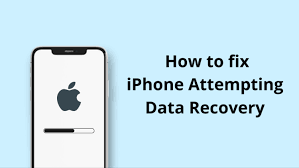
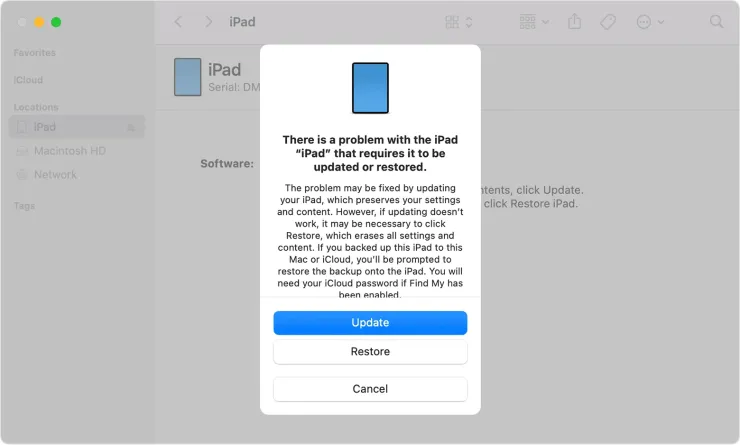


Leave a Reply