Experiencing your iPad lagging or freezing in the middle of work, streaming, or gaming can be incredibly frustrating. Whether you’re using it for productivity or entertainment, a slow or unresponsive iPad can seriously disrupt your routine. Fortunately, most of these performance issues can be fixed with a few targeted troubleshooting steps.
In this detailed guide, we’ll explain why iPad lagging or freezing happens, explore both software and hardware causes, and share practical solutions to help restore smooth performance.
Understanding Why Your iPad Is Lagging or Freezing
Before jumping into solutions, it’s important to understand the possible reasons behind iPad lagging or freezing. In many cases, performance drops because of a combination of factors rather than one single cause.
Common culprits include:
- Too many background apps running simultaneously
- Outdated iOS software
- Insufficient storage space
- Faulty apps or corrupted system data
- Overheating
- Battery or hardware issues
By identifying the root cause early, you can apply the right fix efficiently.
Step 1 – Check for Software Updates
Firstly, outdated software is one of the most common reasons for iPad lagging or freezing. Apple regularly releases updates to fix bugs and improve performance.
To update your iPad:
- Go to Settings > General > Software Update.
- If an update is available, tap Download and Install.
Additionally, make sure your apps are updated. Open the App Store, go to your profile, and tap Update All. These small updates can significantly boost speed and stability.
Step 2 – Free Up Storage Space
Another major reason for iPad lagging or freezing is limited storage. When your iPad’s memory is nearly full, it struggles to process new data smoothly.
Here’s how to check your storage:
- Open Settings > General > iPad Storage.
- Review the list of apps and see which ones consume the most space.
Next, delete unused apps, old photos, and large videos. Alternatively, move your data to iCloud or an external drive. Keeping at least 10–15% of free storage ensures better performance.
Step 3 – Close Background Apps
Sometimes, multiple apps running in the background can cause your iPad lagging or freezing.
To close apps:
- Swipe up from the bottom of the screen and hold.
- Swipe up each app preview to close it.
This helps your iPad conserve memory and improves responsiveness, especially during multitasking or gaming.
Step 4 – Restart or Force Restart the iPad
A simple restart can fix many temporary glitches causing iPad lagging or freezing. Restarting clears system caches and refreshes background processes.
To restart your iPad:
- Hold down the Power button until you see “Slide to Power Off.”
- Turn it off, wait 30 seconds, and then turn it back on.
If your iPad is completely frozen, perform a force restart by pressing and quickly releasing the Volume Up, then Volume Down, and holding the Power button until the Apple logo appears.
Step 5 – Reset All Settings for iPad lagging or freezing
If the issue persists, you might need to reset your device settings. Don’t worry—this doesn’t erase your data, only system preferences.
To reset settings:
- Go to Settings > General > Transfer or Reset iPad > Reset > Reset All Settings.
This action refreshes configurations that may have been interfering with your device’s performance, helping fix iPad lagging or freezing.
Step 6 – Check for Faulty Apps
Sometimes, a specific app can be the reason behind iPad lagging or freezing. If the slowdown happens after installing or using a certain app, uninstall it immediately.
To diagnose the problem, boot your iPad in Safe Mode (by turning it on while holding the Volume Up button). If performance improves, one of your apps is causing the issue.
Step 7 – Clear Safari Cache and Unnecessary Data
Over time, browsing data can slow down your iPad. Clearing cache files from Safari helps reduce lag.
To clear Safari cache:
- Go to Settings > Safari > Clear History and Website Data.
Additionally, clear app caches and junk files using trusted cleaning apps. This can make a visible difference in speed.
Step 8 – Reduce Motion and Background Processes
Reducing visual effects can help improve responsiveness, especially on older models.
To disable motion effects:
- Go to Settings > Accessibility > Motion > Reduce Motion.
Also, turn off background app refresh:
- Settings > General > Background App Refresh > Off.
These steps minimize system load and make your iPad run more efficiently, helping fix iPad lagging or freezing.
Step 9 – Check Battery Health and Temperature
A degraded battery or overheating can slow down your device. High temperatures cause the system to throttle performance to protect internal components.
Ensure your iPad isn’t exposed to direct sunlight or heavy charging while multitasking. If the problem persists, it might be time for a professional battery check.
Step 10 – Restore via iTunes or Finder
If none of the above methods work, your iPad might need a complete system restore. This eliminates corrupted software causing iPad lagging or freezing.
To restore:
- Connect your iPad to a computer with iTunes or Finder.
- Back up your data first.
- Choose Restore iPad to reinstall iOS.
Once restored, your iPad will feel fresh and perform better.
When Hardware Issues Cause iPad Lagging or Freezing
If your iPad still lags after all these steps, the issue could be hardware-related. Internal components such as the logic board, memory chip, or battery may be malfunctioning.
In this case, professional diagnosis is essential. At Milaaj, expert technicians use advanced tools to identify and fix hardware issues behind iPad lagging or freezing.
Their repair process includes:
- Detailed performance diagnostics
- Logic board and chip inspection
- Battery and charging system testing
- Component-level repairs and replacements
This professional approach ensures accurate results and restores your iPad to its peak performance.
Preventing iPad Lagging or Freezing in the Future
To maintain smooth performance, consider these preventive measures:
- Keep your iOS updated.
- Regularly clear unnecessary files.
- Avoid installing unverified apps.
- Don’t overload storage.
- Schedule occasional maintenance checks.
With consistent care, you can prevent iPad lagging or freezing and extend the life of your device.
Why Choose Milaaj Mobiles and Laptop Repair Al Barsha
When DIY methods don’t work, professional help becomes crucial. Milaaj offers reliable solutions for all Apple devices, including performance optimization and logic board repair.
Their experienced team ensures accurate diagnosis, quick turnaround time, and genuine replacement parts — making them one of the most trusted service providers for resolving iPad lagging or freezing problems.
iPad lagging or freezing
In conclusion, iPad lagging or freezing is a common yet solvable issue. By updating software, managing storage, and optimizing system performance, you can often restore speed and stability.
However, when the issue stems from hardware faults, it’s best to seek expert assistance. Trust Milaaj Mobiles and Laptop Repair Al Barsha to deliver professional diagnosis and repair services that bring your iPad back to life.
With the right care and maintenance, your iPad can once again run smoothly — ready to handle work, creativity, and entertainment without interruption.
Other Services:
- Need other iPad repairs? Check out Milaaj’s iPad repair services in Dubai.
- Looking to upgrade? Learn about selling your used iPad in Dubai.
- Data loss concerns? Visit Milaaj’s data recovery services.
- For Apple users, check Apple trade-in options in Dubai.
📍 Visit Any Milaaj Branch in Dubai
🔹 Bur Dubai
Milaaj Mobile and Laptop Repair Dubai
📞 055 258 8477
🔗 Google Maps
🔹 Al Barsha
Milaaj Mobiles and Laptop Repair Al Barsha
📞 052 596 2846
🔗 Google Maps
🔹 Al Barsha 3
Milaaj Mobiles and Gaming Store
📞 052 3405 814
🔗 Google Maps
🔹 Al Nuaimiya
Milaaj Mobiles and Laptops Ajman
📞 055 788 9654
🔗 Google Maps
Shop Locations: Al Barsha | Bur Dubai | Reef Mall, Salah Al Din | Al Nuaimiya, Ajman
Email: support@milaaj.com
Operating Hours: Monday – Sunday


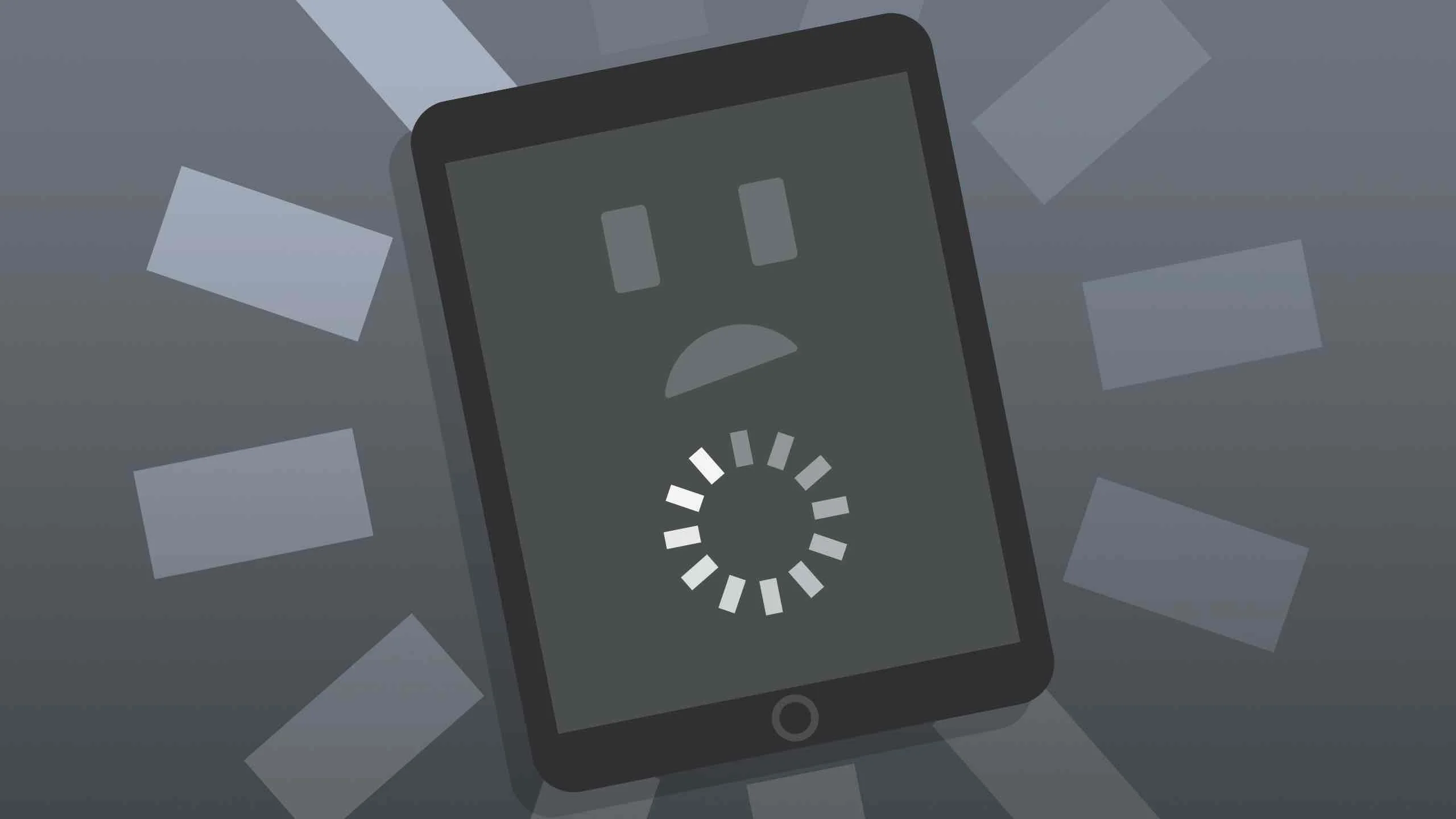

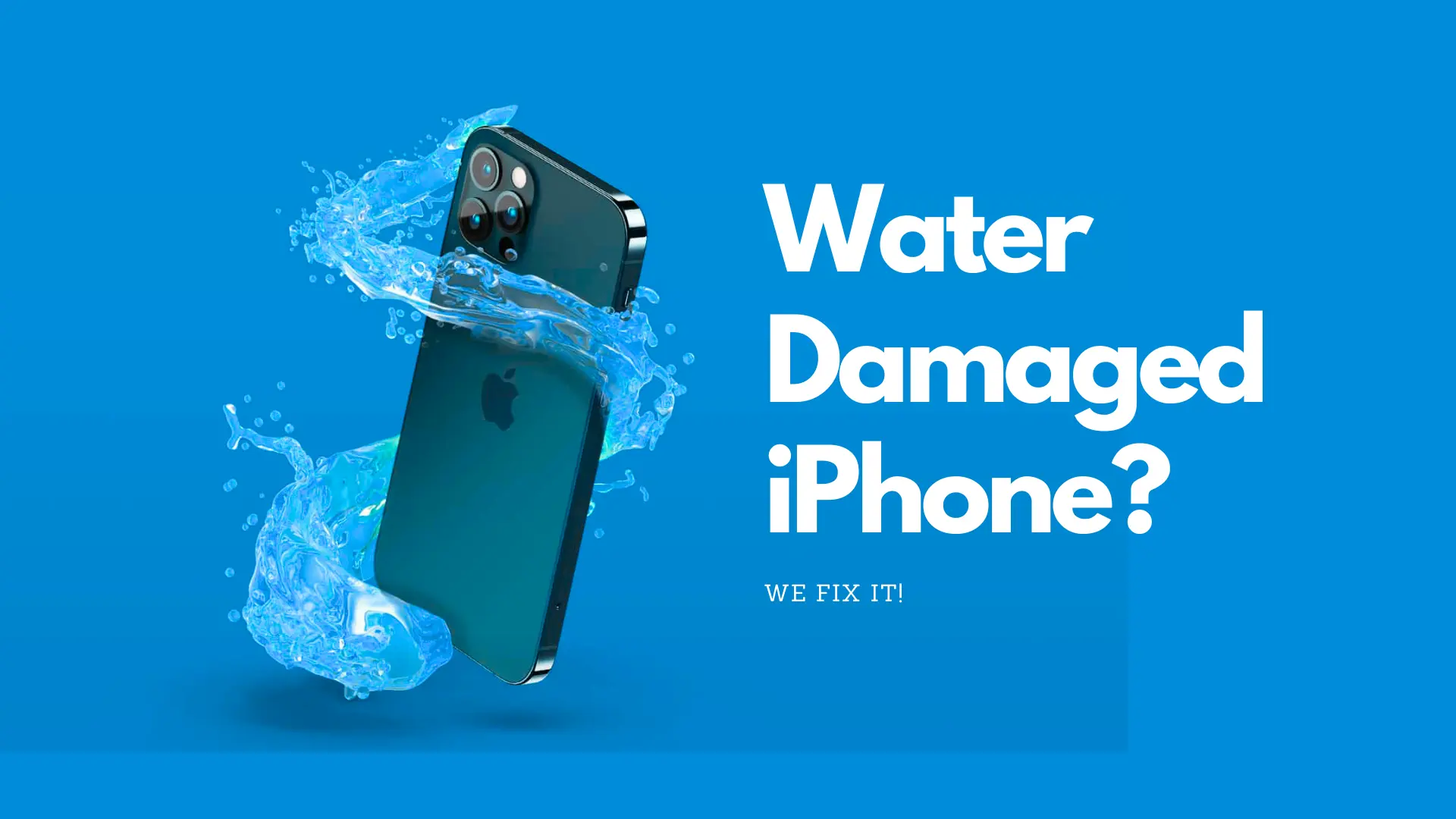
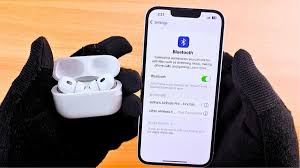
Leave a Reply