Picture this: you’re in Dubai, ready to tackle work or stream your favorite show, but your laptop refuses to turn on. Whether it’s a Dell, HP, or MacBook, a laptop that won’t power on can feel like a nightmare. Don’t worry—our expert team at Milaaj Mobiles and Laptop Repair Al Barsha has seen it all, and we’re here to guide you through diagnosing and fixing the issue. This comprehensive guide offers practical steps to troubleshoot the laptop won’t turn on fix, helping you get back to business in no time. Plus, we offer free pickup and delivery across Dubai for professional repairs when needed.
Let’s dive into the causes, solutions, and expert tips to revive your laptop, tailored for Dell, HP, and MacBook users.
Why Won’t Your Laptop Turn On? Common Causes
Before jumping into the laptop won’t turn on fix, it’s crucial to understand why your device is acting up. Laptops can fail to power on due to various hardware or software issues. Here are the most common culprits:
- Dead Battery or Power Issues: A drained or faulty battery can prevent your laptop from starting.
- Faulty Power Adapter: A damaged charger or loose connection might be the issue.
- Overheating: Dubai’s hot climate can cause laptops to overheat, leading to shutdowns or failure to start.
- Hardware Malfunctions: Issues with the motherboard, RAM, or hard drive can stop your laptop from powering on.
- Software Glitches: Corrupted system files or a failed update can cause startup failures.
- Physical Damage: Drops, spills, or sand exposure (common in Dubai) can affect internal components.
No matter the cause, our step-by-step guide will help you troubleshoot and find the right laptop won’t turn on fix for your Dell, HP, or MacBook.
Step-by-Step Guide to Fix a Laptop That Won’t Turn On
Follow these steps to diagnose and potentially resolve the issue. We’ve tailored tips for Dell, HP, and MacBook users where applicable. If you’re unsure or the problem persists, our expert technicians at Milaaj are just a call away with free pickup and delivery across Dubai.
Step 1: Check the Power Source
First, ensure your laptop is getting power. A simple oversight can sometimes be the issue.
- Verify the Power Adapter: Plug your charger into a different outlet to rule out a faulty socket. Check the cable for fraying or damage. For Dell and HP laptops, look for a green or blue light on the adapter to confirm it’s working. MacBook chargers have an LED indicator on the connector that turns amber or green when functioning.
- Test with Another Charger: If possible, use a compatible charger to see if the issue lies with the adapter.
- Remove the Battery (Dell/HP): If your laptop has a removable battery, take it out, plug in the charger, and try powering on. This step doesn’t apply to MacBooks, as their batteries are internal.
Pro Tip: In Dubai’s sandy environment, dust can accumulate in charging ports. Gently clean the port with a soft brush to ensure a proper connection.
Step 2: Perform a Power Reset
A power reset can resolve many startup issues by clearing residual power from the system. Here’s how to do it:
- For Dell and HP Laptops:
- Turn off the laptop and unplug it from the power source.
- Remove the battery (if removable).
- Press and hold the power button for 30 seconds to discharge residual power.
- Reconnect the battery and charger, then try powering on.
- For MacBooks:
- Unplug the MacBook from the charger.
- Press and hold the power button for 10 seconds (or the Touch ID button on newer models).
- If that doesn’t work, try an SMC reset (System Management Controller):
- For Intel-based MacBooks: Press Shift + Control + Option + Power for 10 seconds, then release and try powering on.
- For M1/M2 MacBooks: Simply restart after a 10-second power button hold.
This step often resolves temporary glitches and is a key part of the laptop won’t turn on fix process.
Step 3: Check for Signs of Life
Look for any signs that your laptop is trying to start:
- Lights or Sounds: Check for power LEDs, fan noises, or hard drive clicks. Dell laptops often have diagnostic lights on the power button or keyboard. HP laptops may flash caps lock or power LEDs to indicate errors. MacBooks may show a faint screen glow or chime.
- Screen Issues: If the laptop powers on but the screen stays black, connect it to an external monitor or TV via HDMI. If the external display works, the issue might be with the laptop’s screen or graphics card.
If you notice any of these signs, it’s a clue that your laptop is partially functional, and the issue may be fixable without major repairs.
Step 4: Inspect for Laptop Overheating or Environmental Damage
Dubai’s heat and dust can take a toll on laptops. Overheating or sand exposure can cause components to fail.
- Cool Down the Laptop: If it feels hot, let it rest in a cool, air-conditioned room for 30 minutes before trying again.
- Check Vents: Ensure the cooling vents aren’t blocked by dust or debris. Use compressed air to clean them gently.
- Look for Physical Damage: Spills or drops (common in busy areas like Deira or Al Barsha) can damage internal components. If you suspect damage, avoid further attempts to power on and contact a reliable laptop repair center like Milaaj.
Step 5: Boot in Safe Mode or Run Diagnostics
If your laptop shows signs of powering on but doesn’t fully start, try these advanced steps:
- Dell Laptops:
- Press the power button and immediately tap F12 to access the boot menu. Select Diagnostics to run Dell’s built-in hardware tests.
- Alternatively, try booting in Safe Mode by pressing F8 during startup and selecting Safe Mode.
- HP Laptops:
- Press Esc repeatedly during startup to access the Startup Menu, then press F2 for diagnostics.
- For Safe Mode, press F8 and choose Safe Mode.
- MacBooks:
- Boot into Safe Mode by holding the Shift key during startup.
- Run Apple Diagnostics by holding the D key while powering on (Intel-based MacBooks) or using the Diagnostics option on M1/M2 models.
If diagnostics reveal hardware issues, such as a faulty RAM or hard drive, professional help may be needed. Milaaj offers fast laptop repair in Dubai with a warranty on repairs.
Step 6: Seek Professional Laptop Help
If none of the above steps work, the issue might be a failed motherboard, damaged RAM, or a corrupted hard drive. At this point, avoid further DIY attempts to prevent additional damage. Instead, reach out to Milaaj for expert laptop repair in Dubai. We provide free pickup and delivery across Dubai, ensuring your Dell, HP, or MacBook is diagnosed and fixed by professionals.
Tips to Prevent Laptop Power Issues in Dubai
Prevention is better than a cure. Here’s how to keep your laptop running smoothly in Dubai’s unique environment:
- Use a Surge Protector: Power fluctuations are common in some Dubai areas. A surge protector can safeguard your laptop’s components.
- Keep It Cool: Avoid leaving your laptop in hot cars or direct sunlight, especially in summer.
- Regular Cleaning: Dust and sand can clog vents. Clean your laptop every 3–6 months or visit our Bur Dubai branch for professional cleaning.
- Update Software: Ensure your operating system and drivers are up to date to avoid software-related startup issues.
- Backup Data: Regularly back up your files to avoid data loss. Milaaj offers data recovery in Dubai if you’re caught off guard.
By following these tips, you can reduce the chances of needing a laptop won’t turn on fix in the future.
Why Choose Milaaj for Laptop Repairs in Dubai?
When DIY fixes don’t work, trust Milaaj for the best laptop repair in Dubai. Here’s why Milaaj Mobiles and Laptop Repair Al Barsha is the go-to choice:
- Expert Technicians: Our team is trained to handle Dell, HP, and MacBook repairs with precision.
- Free Pickup and Delivery Across Dubai: We make repairs convenient by coming to you, whether you’re in Al Barsha, Deira, or beyond.
- Warranty on Repairs: Enjoy peace of mind with our repair warranty.
- Same-Day Service: For many issues, we offer quick turnarounds to get you back online.
Whether it’s a MacBook repair in Dubai, a Dell battery issue, or an HP motherboard fix, Milaaj has you covered. Visit our laptop repair Dubai page for more details.
When to Replace Laptop Instead of Repair
If your laptop is outdated or the repair costs are high (e.g., a motherboard replacement), consider selling your device and upgrading. Milaaj offers a sell used devices in Dubai service, helping you get value from your old laptop. Check out our sell my laptop in Dubai page to learn more.
Final Thoughts on Laptop Won’t Turn On Fix
A laptop that won’t turn on can disrupt your day, but with this guide, you’re equipped to troubleshoot the issue effectively. From checking the power source to running diagnostics, these steps cover the most common laptop won’t turn on fix solutions for Dell, HP, and MacBook users. If you’re in Dubai and need professional help, Milaaj Mobiles and Laptop Repair Al Barsha is here with free pickup and delivery across Dubai and expert repairs you can trust.
Don’t let a dead laptop slow you down. Contact Milaaj today for a fast laptop repair in Dubai and get back to what matters.
📍 Visit Any Milaaj Branch in Dubai
🔹 Bur Dubai
Milaaj Mobile and Laptop Repair Dubai
📞 055 258 8477
🔗 Google Maps
🔹 Al Barsha
Milaaj Mobiles and Laptop Repair Al Barsha
📞 052 596 2846
🔗 Google Maps
🔹 Reef Mall (Salah Al Din)
Milaaj Service Center Reef Mall
📍 Reef Mall – 1st Floor, Shop 16, Deira
📞 052 3405 814
🔗 Google Maps
Shop Location: Al Barsha | Bur Dubai | Reef Mall, Salah Al Din
Email: support@milaaj.com
Operating Hours: Monday – Sunday



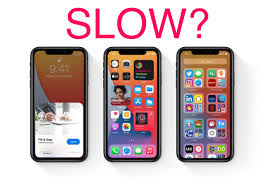


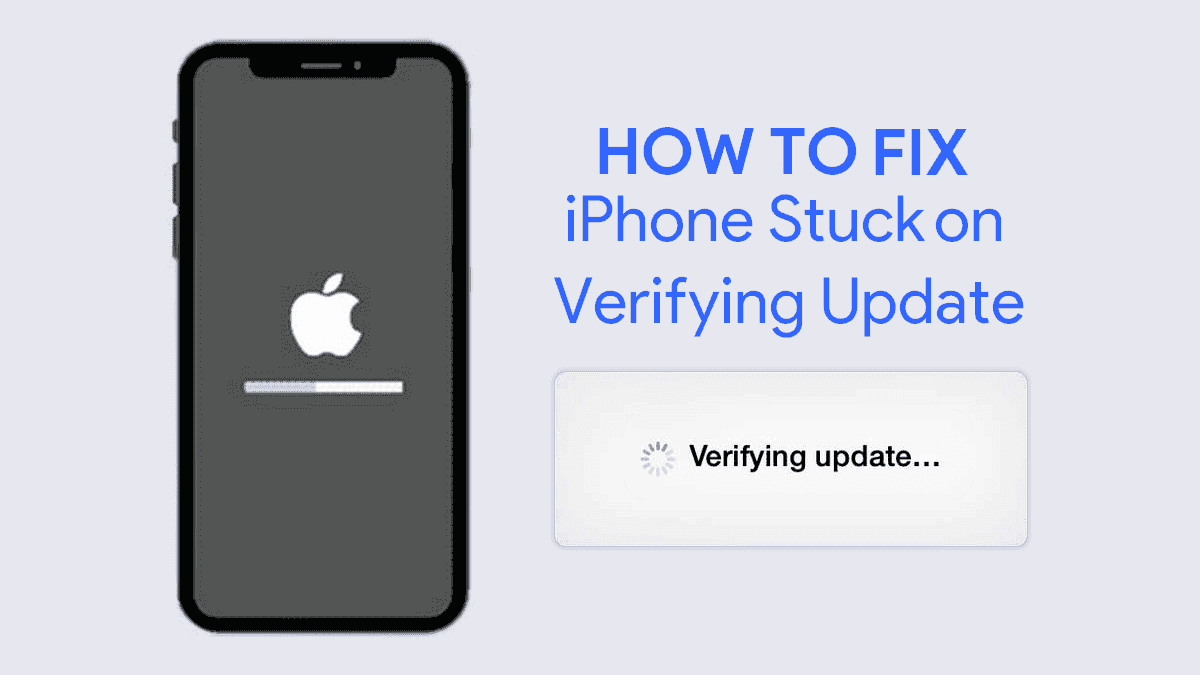
Leave a Reply