Few things are as frustrating as pressing a key on your MacBook Pro M3 and getting no response. Whether it’s a single key that’s unresponsive or the entire keyboard acting up, this issue can disrupt your workflow, especially in a fast-paced city like Dubai where time is money. The good news? You don’t always need to rush to replace the keyboard. Many common causes of MacBook Pro M3 keys not working can be fixed with simple troubleshooting steps. In this guide, we’ll walk you through seven expert solutions to restore your keyboard’s functionality, saving you time and potentially costly repairs. Plus, we’ll share how our team at Milaaj, your trusted Dubai-based MacBook repair experts, can help if the problem persists.
As a MacBook Pro M3 user in Dubai, you might notice issues like sticky keys, unresponsive letters, or function keys not working due to dust, software glitches, or even Dubai’s sandy climate. Before you book a repair, try these practical fixes to get your keyboard back in action. With our convenient home service across Dubai, Milaaj Mobiles and Laptop Repair Al Barsha is here to assist if you need professional support. Let’s dive into the solutions.
Why Are My MacBook Pro M3 Keys Not Working?
Before jumping into fixes, it’s helpful to understand why your MacBook Pro M3 keys are not working. Here are the most common culprits:
- Dust and Debris: Dubai’s dusty environment can cause particles to lodge under keys, especially if you use your MacBook in places like Deira or near construction-heavy areas like Al Barsha.
- Software Glitches: Outdated macOS, misconfigured settings, or third-party apps can interfere with keyboard functionality.
- Hardware Issues: A swollen battery, loose connections, or worn-out keys might be to blame.
- Accessibility Settings: Features like Slow Keys or Mouse Keys can make the keyboard seem unresponsive.
- Liquid Spills or Damage: Even small spills can affect key performance over time.
Understanding the cause helps you choose the right fix. Let’s explore seven solutions to tackle MacBook Pro M3 keys not working.
1. Clean Your MacBook Pro M3 Keyboard
Dust, crumbs, and debris are common reasons for MacBook Pro M3 keys not working, especially in Dubai’s sandy climate. A thorough cleaning can often resolve sticky or unresponsive keys. Here’s how to do it safely:
- Power off your MacBook: Ensure it’s completely shut down to avoid accidental inputs.
- Tilt at a 75-degree angle: Hold your MacBook with the lid open, tilting it slightly to let debris fall out.
- Use compressed air: Spray in a zigzag pattern across the keyboard, moving from left to right. Rotate the MacBook to its left and right sides and repeat.
- Gently tap the back: Turn the MacBook upside down and lightly tap the base to dislodge particles.
- Wipe with a microfiber cloth: Use a slightly damp (not wet) cloth or electronic cleaning wipe to clean key surfaces.
Caution: Never spray liquid directly onto the keyboard, as this can cause damage. Avoid prying keys off, especially on butterfly or scissor-switch keyboards, as they’re delicate.
If cleaning doesn’t resolve the issue, don’t worry—there are more steps to try. For a professional deep clean, visit our MacBook repair center in Dubai at Milaaj.
2. Check for macOS Updates
An outdated macOS can cause software conflicts that lead to MacBook Pro M3 keys not working. Regular updates fix bugs and improve compatibility. Here’s how to check for updates:
- Click the Apple icon in the top-left corner.
- Select System Settings > General > Software Update.
- If an update is available, click Update Now or Upgrade Now.
- Enable automatic updates by checking Automatically keep my Mac up to date to prevent future issues.
After updating, restart your MacBook and test the keyboard. This simple step often resolves software-related keyboard problems. If you’re unsure about updating, our expert technicians at Milaaj can assist with a home service visit in Dubai.
3. Turn Off Accessibility Features
Accessibility settings like Slow Keys or Mouse Keys can make your keyboard seem unresponsive. Slow Keys requires you to press keys longer to register, while Mouse Keys allows cursor control via the keyboard, which can interfere with normal typing. Here’s how to disable them:
- Go to System Settings > Accessibility > Keyboard.
- Ensure Slow Keys is unchecked under the Hardware section.
- Navigate to Pointer Control > Alternate Control Methods and disable Mouse Keys. If it’s a new MacBook Pro M3, press the Option/Alt key five times quickly to toggle Mouse Keys off.
These settings are often enabled accidentally, especially if a child or pet interacts with your MacBook. Checking them can quickly fix MacBook Pro M3 keys not working. If you’re in Dubai and need help navigating settings, Milaaj’s home service for MacBook repairs is just a call away.
4. Reset the System Management Controller (SMC)
The System Management Controller (SMC) manages hardware functions like the keyboard. Resetting it can fix MacBook Pro M3 keys not working caused by hardware glitches. For MacBooks with Apple silicon (like the M3), the process is simple:
- Shut down your MacBook.
- Wait a few seconds, then press and hold the Power/Touch ID button for 5–10 seconds until the Apple logo appears.
- Alternatively, restart your MacBook to reset the SMC automatically.
If your MacBook has a T2 chip (check via Apple menu > About This Mac), follow these steps:
- Shut down your MacBook.
- Press and hold Shift + Control + Option + Power button for 10 seconds.
- Release all keys and turn on your MacBook.
Test the keyboard after resetting. If the issue persists, Milaaj’s Apple-certified technicians in Dubai can diagnose deeper hardware issues.
5. Uninstall Problematic Apps
Third-party apps can interfere with keyboard functionality, especially if installed recently. If you noticed MacBook Pro M3 keys not working after downloading an app, try this:
- Open Launchpad from the dock.
- Click and hold the app icon until it jiggles, then click the X to delete it.
- Restart your MacBook and test the keyboard.
For a thorough cleanup, use a tool like CleanMyMac to remove residual files. Alternatively, boot your MacBook in Safe Mode to check if the keyboard works without third-party apps:
- Shut down your MacBook.
- Press and hold the Power button until the startup options appear.
- Select your startup disk, hold Shift, and click Continue in Safe Mode.
If the keyboard works in Safe Mode, the issue is likely an app. Uninstall recent apps and restart normally. For expert assistance in Dubai, contact Milaaj for fast MacBook repair services.
6. Check Keyboard Settings and Layout
A misconfigured keyboard layout can cause keys to output unexpected characters or not work at all. This is common if you’ve switched regions or languages, especially in multilingual hubs like Dubai. Here’s how to check:
- Go to System Settings > Keyboard > Input Sources.
- Ensure the correct keyboard layout (e.g., US, UK) is selected. If you see an unfamiliar flag in the menu bar, it’s a sign the layout has changed.
- Add or remove layouts as needed using the + or – buttons.
Also, check Keyboard Shortcuts:
- Navigate to System Settings > Keyboard > Keyboard Shortcuts > Modifier Keys.
- Ensure the Function (Fn) or Globe key is set to its default function.
If you’re struggling with settings in areas like Bur Dubai or Reef Mall, Milaaj’s home service for MacBook Pro M3 repairs can help.
7. Test with an External Keyboard
If specific keys or the entire keyboard remain unresponsive, connect an external USB or Bluetooth keyboard to diagnose the issue:
- USB Keyboard: Plug it into a USB port. If it works, the internal keyboard likely has a hardware issue.
- Bluetooth Keyboard: Go to System Settings > Bluetooth, pair the keyboard, and test it. If it fails, try resetting the Bluetooth module:
- Hold Shift + Option, click the Bluetooth menu bar icon, and select Reset the Bluetooth module.
If the external keyboard works, the internal keyboard may need professional attention. Milaaj offers same-day MacBook keyboard repairs in Dubai, with convenient home service for MacBook Pro M3 users.
When to Seek Professional Help
If none of these fixes resolve MacBook Pro M3 keys not working, it’s time to consult experts. Potential hardware issues, like a swollen battery pressing on the keyboard or a faulty logic board, require professional diagnostics. Before visiting a repair center:
- Back up your data using Time Machine to avoid data loss during repairs.
- Check if your MacBook is covered by Apple’s Keyboard Service Program (for older butterfly keyboards) or warranty.
- Avoid unauthorized repair shops, as non-Apple parts can affect performance and void warranties.
At Milaaj, our Apple-certified technicians in Dubai use genuine parts to fix keyboard issues efficiently. Whether you’re in Al Barsha, Deira, or near Reef Mall, we offer convenient home service for MacBook repairs to get your M3 back to peak performance.
Preventing Future macBook Pro M3 Keyboard Issues
To keep your MacBook Pro M3 keyboard in top shape, especially in Dubai’s dusty environment, follow these tips:
- Regular Cleaning: Use compressed air monthly to remove dust.
- Use a Keyboard Cover: Protects against spills and debris.
- Update macOS: Stay on the latest version to avoid software bugs.
- Avoid Eating Near Your MacBook: Crumbs can sneak under keys, especially in busy spots like Dubai’s malls.
- Schedule Maintenance: Visit Milaaj for periodic checkups to extend your device’s life.
By maintaining your MacBook, you can prevent MacBook Pro M3 keys not working and ensure smooth performance.
Why Choose Milaaj for MacBook Pro M3 Repairs in Dubai?
At Milaaj, we understand how critical your MacBook Pro M3 is to your daily life, whether you’re working from home in Al Barsha or running a business near Bur Dubai. Our expert technicians offer:
- Fast, Reliable Repairs: Same-day service for most keyboard issues.
- Genuine Apple Parts: Ensuring long-lasting performance.
- Home Service Across Dubai: We come to you, saving you time.
- Free Diagnostics: Get a cost estimate before any work begins.
Don’t let MacBook Pro M3 keys not working slow you down. Contact Milaaj Mobiles and Laptop Repair Al Barsha for expert MacBook repair in Dubai and get back to typing effortlessly.
Frequently Asked Questions
Q: Why are only some keys not working on my MacBook Pro M3?
A: Specific keys may be affected by debris, a misconfigured layout, or hardware issues like a loose ribbon cable. Try cleaning and checking settings first.
Q: Can Dubai’s climate cause keyboard issues?
A: Yes, dust and sand common in Dubai can accumulate under keys, causing unresponsiveness. Regular cleaning helps prevent this.
Q: Is it safe to clean my MacBook keyboard myself?
A: Yes, if you follow proper steps (e.g., using compressed air and avoiding liquids). For thorough cleaning, visit Milaaj’s MacBook repair center.
Q: How do I know if my MacBook needs a new keyboard?
A: If cleaning, software updates, and resets don’t work, a hardware issue may require replacement. Milaaj Mobiles and Laptop Repair Al Barsha offers free diagnostics to confirm.
📍 Visit Any Milaaj Branch in Dubai
🔹 Bur Dubai
Milaaj Mobile and Laptop Repair Dubai
📞 055 258 8477
🔗 Google Maps
🔹 Al Barsha
Milaaj Mobiles and Laptop Repair Al Barsha
📞 052 596 2846
🔗 Google Maps
🔹 Reef Mall (Salah Al Din)
Milaaj Service Center Reef Mall
📍 Reef Mall – 1st Floor, Shop 16, Deira
📞 052 3405 814
🔗 Google Maps
Shop Location: Al Barsha | Bur Dubai | Reef Mall, Salah Al Din
Email: support@milaaj.com
Operating Hours: Monday – Sunday






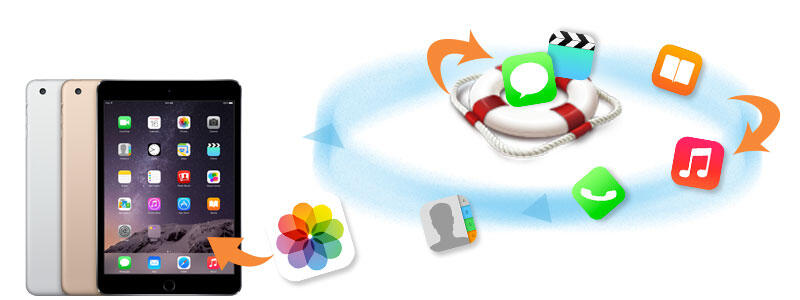
Leave a Reply