Accidental spills or unexpected exposure to moisture can lead to one of the most frustrating issues for Apple users — a malfunctioning MacBook. Knowing how to detect and fix MacBook Pro water damage is essential if you want to prevent permanent harm to your device. Whether it’s a minor coffee spill or rainwater seeping into your keyboard, acting quickly can make all the difference. In this comprehensive guide, we’ll explore the main signs of water exposure, explain how to respond immediately, and discuss professional repair options that can bring your MacBook Pro back to life safely.
Understanding the Risks of MacBook Pro Water Damage
To begin with, water damage in a MacBook Pro doesn’t always show immediate symptoms. Sometimes, issues appear hours or even days after exposure. Therefore, understanding how moisture affects your laptop is the first step toward preventing long-term damage.
Water can corrode internal circuits, damage the logic board, and short out delicate components like the keyboard or trackpad. Moreover, even small amounts of liquid can lead to lingering issues, such as sluggish performance or battery problems.
Hence, detecting the early signs of MacBook Pro water damage is crucial for minimizing repair costs and restoring your device’s performance.
Key Signs of MacBook Pro Water Damage
If you suspect your MacBook Pro water damage, watch out for the following warning signs. These indicators will help you understand whether your laptop requires immediate attention.
- MacBook Not Turning On – The most common symptom is total power failure, often caused by short circuits.
- Unresponsive Keyboard or Trackpad – Liquid exposure can damage the input circuits, making certain keys or the touchpad unusable.
- Screen Flickering or Blackout – If your screen starts flickering or remains black even though the power light is on, moisture may have reached the display connector.
- Overheating Issues – Internal corrosion can cause the system to overheat quickly, even during light use.
- Battery Not Charging – Water-damaged charging ports or connectors often prevent the battery from charging properly.
- Distorted Sound or No Audio Output – Speakers can malfunction when exposed to moisture.
As a result, identifying these symptoms early can help you take timely action and prevent irreversible damage.
Immediate Steps to Take After MacBook Pro Water Damage
When you realize your MacBook Pro water damage has occurred, quick action can make a major difference. However, you must act carefully to avoid worsening the problem.
1. Turn It Off Immediately
If your MacBook is still on, shut it down right away by holding the power button. Do not attempt to press any keys or check its functions. Continuing to use it can short-circuit internal components.
2. Disconnect All Accessories
Unplug chargers, USB devices, and any connected peripherals. Additionally, remove any SD cards or external drives to prevent electrical transfer.
3. Dry the Exterior Gently
Use a soft microfiber cloth to soak up visible moisture. Avoid using a hair dryer or direct heat source, as this could push the water deeper inside.
4. Place It in an Inverted V Position
Open the MacBook halfway and set it upside down like an inverted “V” on a towel. This position allows gravity to drain out as much liquid as possible.
5. Do Not Attempt to Power It On Too Soon
Even if it looks dry, moisture may still linger inside. Wait at least 48 hours before trying to power it back on. Meanwhile, allow proper air circulation around the device.
How to Detect Internal MacBook Pro Water Damage
Once you’ve taken preventive measures, you’ll need to determine the extent of the MacBook Pro water damage.
Check the Liquid Contact Indicators (LCIs)
Apple includes small LCIs inside its devices that change color when exposed to liquid. To view them:
- Remove the bottom case of your MacBook carefully (only if you’re comfortable doing so).
- Look for tiny white stickers on the logic board or near connectors.
- If they’ve turned red or pink, that confirms liquid exposure.
However, avoid dismantling your device if you’re not experienced — it’s best to let a professional technician handle it.
Use Diagnostic Tools
Technicians use advanced moisture detection tools to measure internal damage. Therefore, if you’re unsure, visiting a repair expert can help identify whether components like the logic board, SSD, or battery are affected.
Common Components Affected by MacBook Pro Water Damage
When MacBook Pro water damage occurs, some parts are more vulnerable than others.
- Logic Board – The most critical and expensive part, often impacted by corrosion or short circuits.
- Keyboard and Trackpad – Direct liquid exposure can render them non-functional.
- Battery – Contact with moisture can cause swelling or rapid discharge.
- Speakers and Audio Ports – Water can distort sound or mute the output.
- Display Connector – Moisture under the display connector can cause flickering or a completely black screen.
Consequently, replacing or repairing these parts requires expert handling to restore performance safely.
Fixing MacBook Pro Water Damage: DIY vs Professional Repair
You might be tempted to fix your MacBook Pro water damage at home, but that comes with risks. While minor moisture near the keyboard or trackpad may dry out naturally, internal corrosion or logic board issues require precision diagnostics.
DIY Cleaning (For Minor Spills)
If only a small amount of water reached your keyboard:
- Use isopropyl alcohol (at least 90%) and a soft brush to clean visible residue after 48 hours of drying.
- Never use regular water or tissue — it can leave fibers or create more moisture.
Although this can help temporarily, it doesn’t guarantee long-term stability.
Professional Repair (Recommended for Most Cases)
For severe MacBook Pro water damage, professional intervention is essential. Certified technicians use ultrasonic cleaning, moisture detection, and reflow machines to restore corroded circuits.
At this stage, it’s best to trust professionals like Milaaj, who specialize in Apple logic board and liquid damage repairs. Their skilled technicians can thoroughly diagnose, repair, and test your device to ensure full recovery.
Preventing Future MacBook Pro Water Damage
Prevention is always better than repair. Therefore, adopting a few protective habits can keep your MacBook safe from water-related accidents.
- Use a Waterproof Laptop Sleeve – Especially when commuting or traveling.
- Avoid Drinking Near Your Laptop – Spills are the leading cause of damage.
- Invest in a Keyboard Cover – It helps protect internal components from accidental spills.
- Keep Liquids Away While Charging – Electricity increases the risk of short circuits.
- Regular Maintenance – Schedule periodic cleanups to detect early corrosion.
As a result, consistent care can significantly extend your device’s lifespan and prevent costly repairs.
How Professionals Diagnose MacBook Pro Water Damage
Understanding how technicians approach MacBook Pro water damage diagnosis helps you appreciate why expert help matters.
- Visual Inspection – Technicians check for corrosion and burnt marks.
- Moisture Testing – Special tools detect hidden moisture inside circuits.
- Logic Board Testing – The board is tested under controlled conditions to pinpoint faults.
- Component-Level Repair – Instead of replacing the whole board, professionals repair specific circuits.
- Post-Repair Testing – After cleaning and replacement, the device undergoes stress testing to ensure stability.
Therefore, expert repairs don’t just restore functionality — they also prevent recurring issues caused by residual moisture.
When Is a MacBook Pro Beyond Repair?
Although many cases of MacBook Pro water damage are fixable, some are unfortunately beyond economical repair. For instance, if both the logic board and battery are heavily corroded, replacing them might cost more than purchasing a new device.
However, a qualified technician can help you decide whether repair or replacement is the more cost-effective choice. Ultimately, the earlier you act, the higher the chances of saving your MacBook.
Long-Term Effects of Ignoring MacBook Pro Water Damage
If left untreated, even minimal MacBook Pro water damage can worsen over time. Eventually, corrosion spreads, weakening the logic board and connectors. This can lead to unexpected shutdowns, display failures, or complete power loss.
Moreover, internal oxidation can cause overheating, draining the battery faster and reducing overall performance. Therefore, prompt inspection and repair are essential to avoid these costly consequences.
Key Takeaways – Detect and Fix MacBook Pro Water Damage
- MacBook Pro water damage can result from spills, rain, or humidity exposure.
- Early detection and immediate action can save your laptop from severe damage.
- Avoid DIY fixes for serious cases — professional repair ensures accuracy and safety.
- Expert technicians can clean, repair, and restore logic boards using advanced tools.
- Milaaj provides reliable, expert-level MacBook water damage services.
Ultimately, understanding the signs and taking swift action can mean the difference between a quick fix and an expensive replacement.
Detect and Fix MacBook Pro Water Damage
In conclusion, knowing how to detect and fix MacBook Pro water damage is crucial for every user. From spotting early symptoms to following safe drying methods, each step can make a big difference in your laptop’s survival.
Furthermore, trusting professionals ensures your device receives accurate diagnostics and proper restoration. So, if your MacBook has come into contact with water, don’t delay — act fast, follow these steps, and consult a certified repair center for expert care.
With the right attention and professional help, your MacBook can return to full performance — saving you both time and money.
Book now for doorstep mobile and laptop repair services!
Other Services:
- Need other laptop repairs? Check out Milaaj’s laptop repair services in Dubai.
- Overheating issues? Explore MacBook repair in Dubai for similar cooling solutions.
- Looking to upgrade? Learn about selling your used laptop in Dubai.
- Data loss concerns? Visit Milaaj’s data recovery services.
- For Apple users, check Apple trade-in options in Dubai.
📍 Visit Any Milaaj Branch in Dubai
🔹 Bur Dubai
Milaaj Mobile and Laptop Repair Dubai
📞 055 258 8477
🔗 Google Maps
🔹 Al Barsha
Milaaj Mobiles and Laptop Repair Al Barsha
📞 052 596 2846
🔗 Google Maps
🔹 Reef Mall (Salah Al Din)
Milaaj Service Center Reef Mall
📞 052 3405 814
📍 1st Floor, Shop 16, Deira
🔗 Google Maps
🔹 Al Nuaimiya
Milaaj Mobiles and Laptops Ajman
📞 055 788 9654
🔗 Google Maps
Shop Locations: Al Barsha | Bur Dubai | Reef Mall, Salah Al Din | Al Nuaimiya, Ajman
Email: support@milaaj.com
Operating Hours: Monday – Sunday




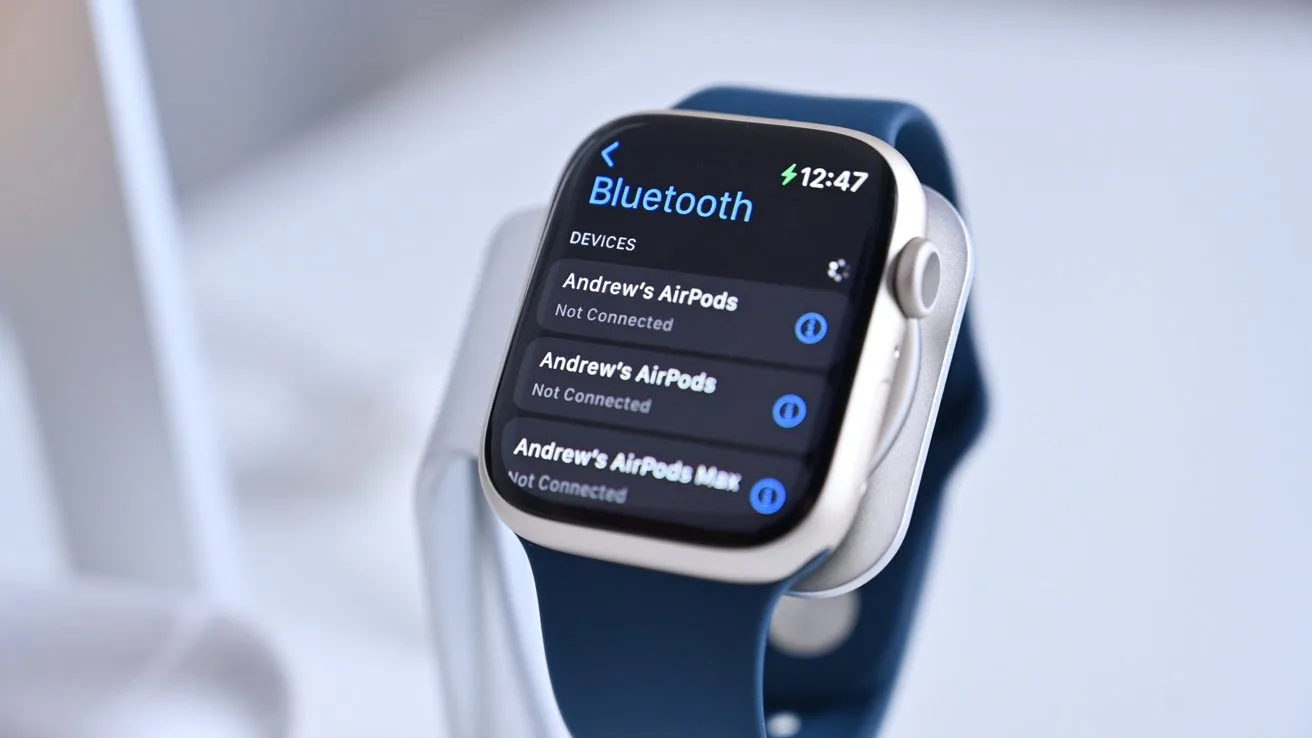

Leave a Reply