Are you experiencing no sound in iPad video recording? It’s a common yet frustrating issue that can turn your perfect video moments into silent clips. Whether you’re recording a vlog, online class, or personal video, losing audio can be disappointing. Thankfully, with proper mic path troubleshooting, you can often fix this problem quickly.
In this comprehensive guide, we’ll explore why no sound in iPad video recording happens, what mic path issues mean, and how to identify whether it’s a software or hardware problem. Finally, we’ll cover expert repair solutions offered by Milaaj Mobiles and Laptop Repair Al Barsha, a trusted name for Apple device repairs in Dubai.
Understanding Why There’s No Sound in iPad Video Recording
Before jumping into repairs, it’s important to understand the reasons behind no sound in iPad video recording. The issue could stem from either software malfunctions or physical hardware faults.
1. Blocked Microphone Ports
Over time, dust or debris can accumulate inside the iPad’s microphone holes. Consequently, this blockage prevents sound waves from entering properly, leading to muffled or no audio in recorded videos.
2. Faulty Microphone Hardware
If your iPad has recently been dropped, exposed to liquid, or repaired, the internal mic module might be damaged. As a result, the microphone can stop capturing sound altogether.
3. Software Glitches or iOS Bugs
Sometimes, iOS updates or app conflicts can interfere with microphone access. Therefore, checking app permissions and performing software resets can help isolate the cause.
4. App-Specific Restrictions
Certain apps like TikTok, Instagram, or YouTube may not have the proper mic permissions. Hence, if you face no sound in iPad video recording only on specific apps, it’s likely a settings issue.
5. External Accessories Interference
Connected headphones, Bluetooth devices, or faulty adapters can reroute the audio input. Thus, your iPad may think an external mic is still attached, muting the built-in one.
Common Signs of Mic Path Issues in iPad
If you’re facing no sound in iPad video recording, check for these warning indicators to determine whether it’s a mic path problem:
- Voice Memos app doesn’t record any sound.
- Siri can’t hear your commands clearly.
- Audio in FaceTime or Zoom calls is missing or distorted.
- Sound disappears only in the rear or front camera videos.
- Recording apps crash or freeze when using the mic.
If these issues persist, your iPad likely has a microphone path fault that requires attention.
Step-by-Step Mic Path Troubleshooting for No Sound in iPad Video Recording
Let’s go through both software-based and hardware-based fixes to resolve the problem effectively.
1. Clean the Microphone Openings Carefully
Start with the simplest fix. Using a soft, dry brush or compressed air, gently clean around the mic holes near the camera and charging port. Additionally, avoid using needles or metal pins, as they might damage the delicate mic mesh.
Tip: Use a flashlight to inspect dust buildup. Even slight blockage can cause no sound in iPad video recording.
2. Disconnect Accessories and Bluetooth Devices
If you often use AirPods or wired earphones, disconnect them and check the mic again. Sometimes, the iPad continues routing sound input through an old connection, leading to muted video recordings.
To fix this:
- Go to Settings → Bluetooth → Turn Off.
- Remove any external audio devices.
- Record a short video to test.
3. Check App Microphone Permissions
Apps need explicit permission to access the microphone. Therefore, make sure camera or social apps have proper access.
- Navigate to Settings → Privacy → Microphone.
- Ensure toggles for Camera, Instagram, and other apps are turned ON.
- Test again by recording through the Camera app.
If sound returns, the issue was software-related, not hardware.
4. Restart or Force Restart Your iPad
Temporary software glitches can cause sound-related malfunctions. Hence, performing a restart or force reboot often resets the audio system.
- For iPads with Face ID: Press and hold the Top button + Volume button, then slide to power off.
- Wait 30 seconds, then power back on.
After restarting, test whether the no sound in iPad video recording issue persists.
5. Update iPadOS to the Latest Version
Outdated firmware may cause compatibility issues between apps and microphone hardware. Therefore, keeping iPadOS up-to-date is vital.
- Go to Settings → General → Software Update.
- Download and install any available update.
Moreover, always back up your data before updating, especially if you’re troubleshooting device performance.
6. Reset All Settings for No sound in iPad video recording
If none of the above steps work, corrupted system configurations might be the reason. In that case, resetting all settings can resolve it without erasing personal data.
- Navigate to Settings → General → Transfer or Reset iPad → Reset → Reset All Settings.
- Your apps and files remain safe, but network and sound settings revert to default.
After this reset, test your microphone again in Camera or Voice Memos.
Advanced Mic Path Troubleshooting Techniques for No sound in iPad video recording
If software solutions fail, the issue likely involves the microphone circuit or logic board path. Advanced steps include testing mic continuity and replacing defective components.
1. Diagnose Using Voice Memos and Facetime
Open the Voice Memos app and record a short clip. If no sound is captured, test via FaceTime. If both fail, the issue is internal, pointing to mic path damage.
2. Use an External Microphone
To confirm internal mic failure, connect an external microphone through Lightning or USB-C. If it records sound properly, your internal mic or its circuit path is likely damaged.
3. Check the Mic Path IC and Filters
Mic paths on the logic board connect various mic points to the audio processor. However, liquid exposure or physical stress can break these pathways, interrupting sound transmission. Only a professional technician should inspect or repair these microscopic components.
4. Replace the Microphone Flex Cable
If your iPad recently underwent screen or housing replacement, the mic flex cable could have been pinched or disconnected. Replacing it often restores normal recording sound instantly.
Professional Repair Solutions at Milaaj
When all DIY methods fail, it’s time for professional help. At Milaaj, certified technicians specialize in mic path troubleshooting for iPads.
They use advanced diagnostic tools to trace faulty circuits, replace damaged components, and restore sound clarity without affecting your data or device integrity.
Their services include:
- Accurate mic path diagnosis.
- Logic board-level microphone repair.
- Replacement with genuine Apple parts.
- Quick turnaround and affordable pricing.
As a result, you’ll get your iPad back recording crystal-clear sound in no time.
How to Prevent Future No sound in iPad video recording Issues
Prevention is always better than repair. To avoid facing no sound in iPad video recording again, follow these practical tips:
- Keep your iPad clean. Regularly wipe mic openings with a microfiber cloth.
- Avoid water or moisture exposure. Even a few drops can short internal mic circuits.
- Handle repairs with care. Always visit trusted professionals for screen or housing replacements.
- Use original Apple accessories. Third-party cables or adapters may damage internal circuits.
- Regularly restart your device. This clears temporary glitches and cache.
By incorporating these habits, you can maintain your iPad’s audio clarity and prevent long-term mic degradation.
When to Seek Professional Help for No sound in iPad video recording
If you notice that:
- Your iPad records silent videos consistently,
- Siri or FaceTime can’t detect your voice, or
- The mic doesn’t work even after software resets,
then it’s time for expert assistance.
Milaaj offers advanced mic path troubleshooting and replacement to restore your iPad’s functionality safely and efficiently. Their skilled technicians ensure precision repairs and long-lasting solutions — so you can record, communicate, and create without interruptions.
FAQs About No Sound in iPad Video Recording
1. Why does my iPad video have no sound?
This could be due to blocked mic holes, app permission issues, or hardware faults.
2. Can iOS updates cause sound issues?
Occasionally yes, but updating to the latest stable version usually resolves software-related mic problems.
3. How do I test my iPad’s microphone?
Record audio in Voice Memos or make a FaceTime call to check for clarity.
4. Is mic repair expensive for iPads?
It depends on the issue. Minor cleaning or flex replacement is affordable, but board-level mic path repair costs more.
5. Where can I repair my iPad microphone in Dubai?
Visit Milaaj for reliable mic path troubleshooting and iPad repairs.
No sound in iPad video recording
Experiencing no sound in iPad video recording can be incredibly frustrating, but the good news is that most cases are fixable. From checking microphone permissions and cleaning mic ports to resetting settings and inspecting hardware paths, the solutions above can help you restore clear audio recordings.
However, if the issue persists, don’t risk further damage with random fixes. Instead, rely on Milaaj Mobiles and Laptop Repair Al Barsha, where expert technicians diagnose and repair iPad mic path issues with precision and care.
By acting quickly and following the right troubleshooting steps, you can enjoy flawless video recordings once again — complete with perfect sound quality.
Other Services:
- Need other iPad repairs? Check out Milaaj’s iPad repair services in Dubai.
- Looking to upgrade? Learn about selling your used iPad in Dubai.
- Data loss concerns? Visit Milaaj’s data recovery services.
- For Apple users, check Apple trade-in options in Dubai.
📍 Visit Any Milaaj Branch in Dubai
🔹 Bur Dubai
Milaaj Mobile and Laptop Repair Dubai
📞 055 258 8477
🔗 Google Maps
🔹 Al Barsha
Milaaj Mobiles and Laptop Repair Al Barsha
📞 052 596 2846
🔗 Google Maps
🔹 Al Barsha 3
Milaaj Mobiles and Gaming Store
📞 052 3405 814
🔗 Google Maps
🔹 Al Nuaimiya
Milaaj Mobiles and Laptops Ajman
📞 055 788 9654
🔗 Google Maps
Shop Locations: Al Barsha | Bur Dubai | Reef Mall, Salah Al Din | Al Nuaimiya, Ajman
Email: support@milaaj.com
Operating Hours: Monday – Sunday


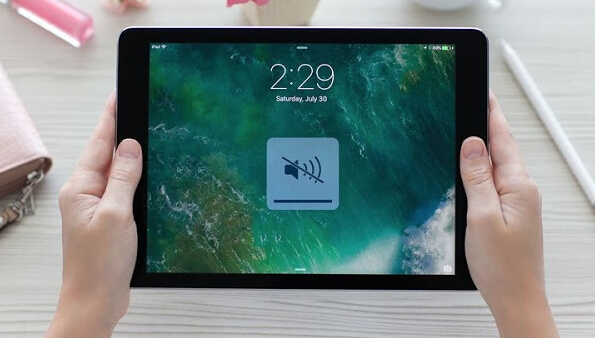

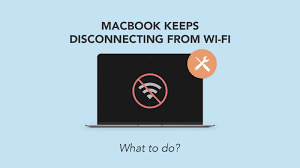

Leave a Reply