When your iPhone 11 data not restoring from backup becomes a sudden challenge, it can be extremely stressful. Whether you are switching to a new device, recovering after a reset, or trying to restore important files, the process should be simple. However, backup restoration issues often appear unexpectedly. Fortunately, there are several reliable solutions to help you fix the issue and recover your files. Moreover, understanding why the problem happens makes troubleshooting much easier.
Why Your iPhone 11 Fails to Restore Data
Before moving into fixes, it’s important to understand what causes the iPhone 11 data not restoring from backup issue. Additionally, these reasons often differ between iCloud and iTunes restorations.
Common causes include:
- Corrupted iCloud or iTunes backup
- Insufficient iCloud storage
- Weak or unstable Wi-Fi
- Using an outdated iOS version
- Apple ID mismatch
- Device storage being lower than backup size
- Network restrictions or firewall blocks
- Background system glitches
Now, let’s move step-by-step through the solutions.
iPhone 11 Data Not Restoring from Backup – Initial Checks
1. Ensure You’re Using the Same Apple ID
First, double-check the Apple ID. If the account is different, your iPhone 11 backup won’t restore, even partially. Additionally:
- Go to Settings > Apple ID
- Confirm it matches the ID used to create the backup
2. Update iOS Before Restoring
Sometimes, your iPhone 11 backup restore fails simply because your device is running an older iOS version.
To update:
- Connect your phone to Wi-Fi
- Go to Settings > General > Software Update
- Install the latest version
Then attempt to restore again.
Fix iPhone 11 Data Not Restoring From iCloud Backup
Fix iPhone 11 iCloud Backup Restore Problems Safely
iCloud is convenient; however, restoration fails often due to slow or unstable connectivity. Therefore, checking your network first is essential.
1. Connect to a Strong, Stable Wi-Fi Network
Weak Wi-Fi is the most common reason behind the iPhone 11 data not restoring from iCloud backup issue.
Make sure:
- Your router is close
- No VPN is active
- You’re not using public Wi-Fi
Restart the Wi-Fi router for better stability.
2. Check iCloud Storage Availability
Even if your backup exists, iCloud requires additional space during download and processing. However, if your account is nearly full, the restoration may fail.
Check:
- Settings > Apple ID > iCloud > Manage Storage
If needed, remove old backups or upgrade your plan.
3. Verify Backup Integrity
Sometimes the backup file itself is corrupted.
To confirm:
- Visit Settings > Apple ID > iCloud > iCloud Backup > Your Backup
If it shows incomplete or corrupted, you must choose an older backup or create a new one.
4. Reset Network Settings
If the connection appears stable but restoration still stops midway, reset network settings.
- Go to Settings > General > Transfer or Reset iPhone > Reset > Reset Network Settings
This often fixes persistent iPhone 11 backup restore errors.
Fix iPhone 11 Data Not Restoring From iTunes Backup
iPhone 11 iTunes Backup Restore Errors – How to Solve Them
Restoring via iTunes/Finder is usually dependable. Nevertheless, it can fail due to compatibility or cable issues.
1. Use Original or Certified Lightning Cable
A faulty cable interrupts data transfer and makes the backup incomplete.
Use:
- Genuine Apple cable
- A different USB port
2. Update iTunes or Finder
An outdated version may not recognize or restore your backup correctly.
To update:
- macOS users: Update the OS
- Windows users: Update iTunes from Microsoft Store
3. Disable Security Software Temporarily
Firewalls or antivirus software sometimes block restoration.
Therefore, disable them briefly while restoring your iPhone 11 backup.
4. Check for Backup Corruption
iTunes may not notify you if a backup is partially corrupted.
To check:
- Open iTunes > Preferences > Devices
- Look for multiple backups
- Delete any with abnormal size
- Try restoring another available backup
Advanced Fixes for iPhone 11 Data Not Restoring From Backup
Advanced Steps to Fix iPhone 11 Backup Restore Issues
When basic solutions don’t work, deeper software issues might be blocking the process.
1. Force Restart Your iPhone 11
A force restart clears system glitches.
- Press Volume Up, then Volume Down
- Hold Side Button until the Apple logo appears
Then try restoring again.
2. Restore Using Recovery Mode
If your iPhone 11 backup won’t restore normally, recovery mode helps refresh core components.
Steps:
- Connect iPhone to your computer
- Open iTunes/Finder
- Enter Recovery Mode:
- Press Volume Up
- Press Volume Down
- Hold Side Button until the recovery screen appears
- Select Restore or Update
After updating, try restoring from backup again.
3. Restore Using DFU Mode (Deep Firmware Update)
DFU mode fixes deeper iOS corruption.
This should be done only if other solutions fail. It resets all software layers and provides a fresh environment for backup restoration.
Prevent iPhone 11 Data Not Restoring Issues in the Future
Prevent Future iPhone 11 Backup Restore Failures
Although backup issues can occur unexpectedly, you can avoid them with simple habits.
1. Create Regular Backups
Use both iCloud and iTunes to avoid a single-point failure.
2. Keep iOS Updated
Updated software ensures smooth backup creation and restoration.
3. Maintain Free iCloud Storage
Clean up periodically to prevent incomplete backups.
4. Avoid Interrupting Backups
Ensure strong Wi-Fi and charging before starting.
These steps significantly reduce future iPhone 11 data restore problems.
When to Seek Professional Help
If your iPhone 11 data not restoring from backup even after all these methods, your device may have deeper software corruption or hardware-related issues. In such cases, you can consult professionals for data recovery. For safe diagnosis and support, you may visit Milaaj Mobiles and Laptop Repair Al Barsha, where trained technicians handle Apple backup restoration issues efficiently.
FAQs
1. Why is my iPhone 11 not restoring data from iCloud backup?
It may be due to unstable Wi-Fi, insufficient iCloud storage, corrupted backup files, outdated iOS, or Apple ID mismatch.
2. How do I fix my iPhone 11 not restoring from iTunes?
Update iTunes, use a certified Lightning cable, disable antivirus temporarily, and check if the backup is corrupted.
3. Can I restore my iPhone 11 without losing data?
Yes. Try updating iOS or using the “Update” option in Recovery Mode instead of “Restore,” which preserves your data.
4. What if my iCloud backup is incomplete or corrupted?
Choose an older backup or create a new one before retrying the restore.
5. When should I seek professional repair?
If backups keep failing or the device shows system errors, consult experts like Milaaj for safe diagnosis.
Conclusion
Experiencing the iPhone 11 data not restoring from backup problem can be overwhelming, especially when important files are at stake. However, with the step-by-step solutions above, you can almost always resolve the issue yourself. Additionally, by maintaining regular backups and ensuring your device stays updated, you can prevent most restoration failures in the future. If the problem persists, professional assistance ensures your data is recovered safely.
Other Services:
- Need other iPhone repairs? Check out Milaaj’s iPhone repair services in Dubai.
- Looking to upgrade? Learn about selling your used iPhone in Dubai.
- Data loss concerns? Visit Milaaj’s data recovery services.
- For Apple users, check Apple trade-in options in Dubai.
📍 Visit Any Milaaj Branch in Dubai
🔹 Bur Dubai
Milaaj Mobile and Laptop Repair Dubai
📞 055 258 8477
🔗 Google Maps
🔹 Al Barsha
Milaaj Mobiles and Laptop Repair Al Barsha
📞 052 596 2846
🔗 Google Maps
🔹 Al Barsha 3
Milaaj Mobiles and Gaming Store
📞 052 3405 814
🔗 Google Maps
🔹 Al Nuaimiya
Milaaj Mobiles and Laptops Ajman
📞 055 788 9654
🔗 Google Maps
Shop Locations: Al Barsha | Bur Dubai | Reef Mall, Salah Al Din | Al Nuaimiya, Ajman
Email: support@milaaj.com
Operating Hours: Monday – Sunday


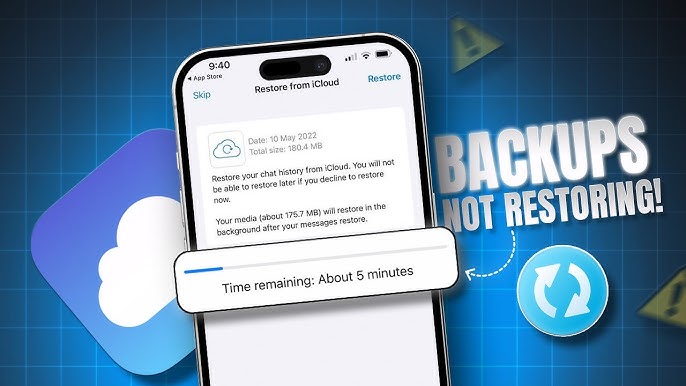



Leave a Reply