Your cart is currently empty!

How to Fix Apple Watch Series 10 Bluetooth Dropping with iPhone
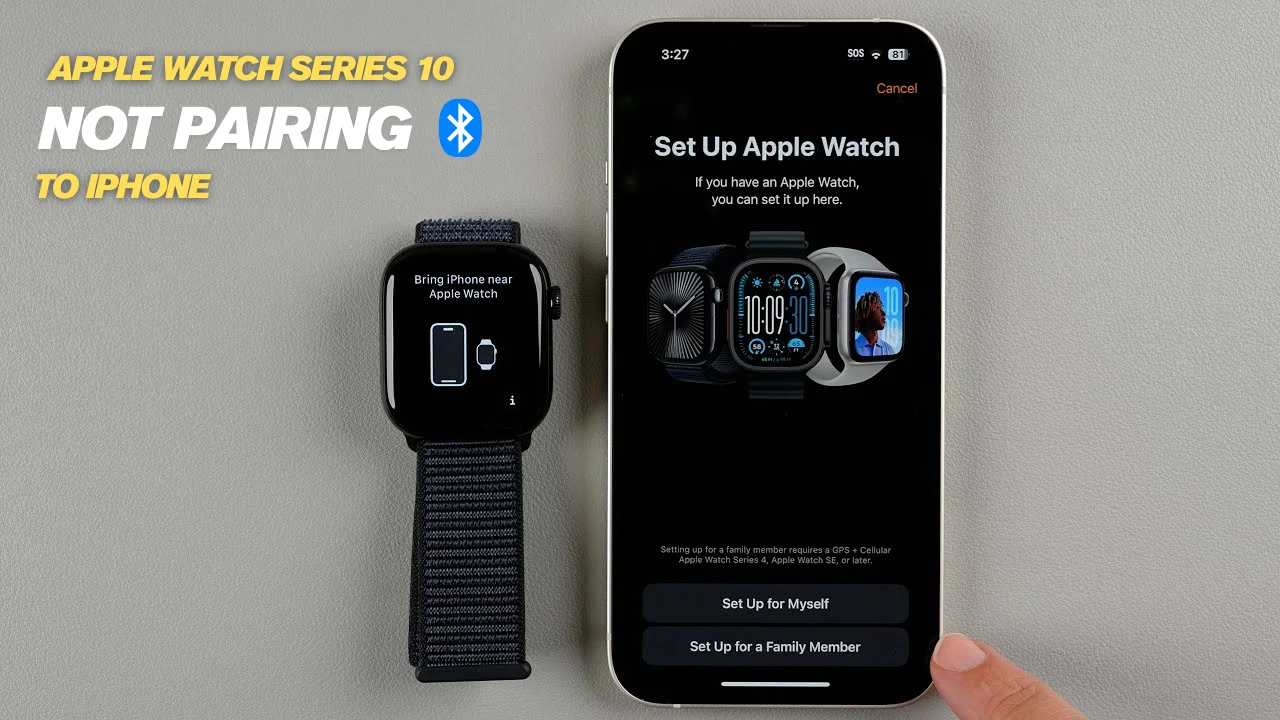
How to Fix Apple Watch Series 10 Bluetooth Dropping with iPhone
Frustrated by Apple Watch Series 10 Bluetooth dropping with iPhone? This common issue can disrupt notifications, fitness tracking, or calls, whether you’re jogging in Al Barsha, shopping at Reef Mall, or navigating Bur Dubai’s busy streets. The Series 10’s advanced features, like sleep apnea detection and fast charging (80% in 30 minutes), rely on a stable Bluetooth connection. In Dubai’s hot climate, overheating and interference can worsen Apple Watch connectivity problems. This guide provides clear, step-by-step fixes to restore your Apple Watch Series 10 Bluetooth not connecting, with insights from Milaaj Mobiles and Laptop Repair Al Barsha , Dubai’s trusted repair expert. Let’s get your smartwatch back on track.
Why Does Apple Watch Series 10 Bluetooth Keep Dropping?
Before troubleshooting, it’s essential to understand why Apple Watch Series 10 Bluetooth dropping with iPhone occurs. For instance, pinpointing the cause helps apply the right Apple Watch Bluetooth fix. Here are the main reasons:
- Software Bugs: Early watchOS 11 or iOS 18 versions may have glitches, causing Apple Watch Bluetooth disconnects. Moreover, mismatched software versions destabilize connections.
- Interference: Bluetooth’s 2.4GHz band clashes with Wi-Fi, AirPods, or car stereos. In addition, Dubai’s urban areas, like Deira, amplify interference due to high Wi-Fi density.
- Settings Errors: For example, enabled Airplane Mode, disabled Bluetooth, or low battery can trigger drops.
- Proximity Issues: Bluetooth range (~30 feet) weakens with obstacles or body position. Meanwhile, UAE’s heat can mimic Apple Watch Series 10 Bluetooth not working by throttling performance.
- Hardware Faults: Although rare, antenna issues or improper pairing cause persistent problems.
- App Overload: Background apps (e.g., music or fitness trackers) strain Bluetooth, leading to drops.
As a result, understanding these factors ensures effective troubleshooting for Apple Watch connectivity issues.
5 Proven Fixes for Apple Watch Series 10 Bluetooth Dropping with iPhone
Let’s fix your Apple Watch Series 10 Bluetooth issues with these straightforward steps. Most users resolve Apple Watch Bluetooth not working in 5-15 minutes. In Dubai’s heat, test in a cooler area to avoid interference.
1. Check Settings and Device Proximity
First, start with simple checks to eliminate common causes of Apple Watch Series 10 connectivity problems.
- Airplane Mode: Swipe to iPhone Control Center (top-right). Ensure Airplane Mode is off (gray) and Bluetooth/Wi-Fi are on (blue). Similarly, on Watch, press side button and tap the orange airplane icon to disable.
- Toggle Bluetooth: In iPhone Settings > Bluetooth, toggle off, wait 10 seconds, then toggle on. Likewise, repeat on Watch Settings > Bluetooth.
- Position Devices: Keep Watch and iPhone within 10 feet. For example, wear Watch on the same side as your phone pocket and avoid metal cases.
Pro Tip: Dubai’s malls, such as Reef Mall, have heavy Wi-Fi interference. Therefore, test outside for better results.
Result: If the green iPhone icon appears in Watch Control Center, you’re connected. Otherwise, proceed to the next step.
2. Restart Both Devices
A quick restart often fixes Apple Watch Series 10 Bluetooth dropping.
- iPhone Restart: Hold side button + volume down, slide to power off, wait 30 seconds, hold side button for Apple logo.
- Watch Restart: Hold side button, slide to power off, wait 30 seconds, hold for logo. Don’t restart while charging.
Note: Restart iPhone first, then Watch. This clears 70% of temporary Apple Watch connectivity problems, per user reports.
3. Update Software and Eliminate Interference
Outdated software or environmental factors can cause Apple Watch Series 10 Bluetooth not connecting.
- Update iOS/watchOS: iPhone Settings > General > Software Update (iOS 18+). Watch app > General > Software Update (watchOS 11+). Use strong Wi-Fi in Dubai.
- Reduce Interference: Disconnect nearby Bluetooth devices (e.g., AirPods, car stereos). Avoid microwaves or crowded Wi-Fi spots like Deira.
- Reset Network Settings: iPhone Settings > General > Transfer or Reset iPhone > Reset > Reset Network Settings. Re-enter Wi-Fi passwords after.
The Series 10’s S10 chip optimizes watchOS 11, but updates fix Bluetooth connectivity issues.
4. Unpair and Re-Pair Your Apple Watch
Resetting the pairing resolves stubborn Apple Watch Series 10 Bluetooth dropping with iPhone.
- Unpair: Watch app > My Watch > All Watches > “i” next to Series 10 > Unpair Apple Watch. Enter passcode; this backs up data to iCloud.
- Re-Pair: Bring Watch near iPhone, scan animation, or tap Pair Manually. Restore from backup for settings and health data.
- Force Restart if Needed: Hold Digital Crown during setup to reset if pairing stalls.
This fixes 90% of Apple Watch Bluetooth disconnects, especially if Dubai’s heat corrupted data.
5. Advanced Troubleshooting for Stubborn Issues
If Apple Watch Series 10 Bluetooth not working persists, try these:
- Factory Reset Watch: Watch Settings > General > Reset > Erase All Content and Settings. Re-pair as new (backup via iCloud first). Warning: Erases all data.
- Inspect Hardware: Check for overheating or damage. Cool devices in UAE’s climate. Need help? Visit Milaaj for expert Dubai Apple Watch repair.
- Disable Auto-Launch Audio Apps: Watch Settings > App Store > Auto-Launch Audio Apps > Off to reduce interference.
For more, see Apple’s official guide here or Samsung’s Bluetooth tips here.
How to Prevent Apple Watch Series 10 Bluetooth Drops
Prevent future Apple Watch Series 10 Bluetooth issues with these tips:
- Limit Notifications: Watch app > Notifications > enable only essential apps to reduce Bluetooth strain.
- Stay Cool in Dubai: Avoid direct sun; shade devices during workouts to prevent overheating-related drops.
- Maintain Battery Health: Charge to 80% regularly. Low battery causes Apple Watch Bluetooth disconnects.
- Enable Auto-Updates: iPhone/Watch Settings > General > Software Update > Automatic Updates for the latest fixes.
- Keep Devices Close: Stay within 30 feet. Consider cellular Series 10 for independent connectivity.
These ensure reliable Apple Watch Series 10 connectivity in Dubai’s busy lifestyle.
FAQs About Apple Watch Series 10 Bluetooth Dropping with iPhone
How long does it take to fix Apple Watch Series 10 Bluetooth dropping?
Most fixes (restarts, toggles) take 5-15 minutes. Unpairing needs 30 minutes. For hardware issues, visit Milaaj for same-day Dubai Apple Watch repair.
Can Dubai’s heat cause Apple Watch Series 10 Bluetooth issues?
Yes, UAE’s temperatures can overheat devices, weakening Bluetooth signals. Cool your Watch and iPhone in shaded areas to prevent Apple Watch connectivity problems.
What if unpairing doesn’t fix Apple Watch Series 10 Bluetooth dropping?
Reset network settings or erase the Watch. Persistent issues? Contact Milaaj for professional Apple Watch Bluetooth fix in Dubai.
Is the Apple Watch Series 10 Bluetooth better than older models?
The Series 10’s S10 chip improves Bluetooth efficiency, but software or environmental factors can cause drops. Updates ensure optimal Apple Watch Series 10 connectivity.
Where can I get professional help for Apple Watch Bluetooth issues in Dubai?
Visit Milaaj’s service centers in Bur Dubai, Al Barsha, or Reef Mall for expert diagnostics and repairs. Check our Apple Watch repair services.
Get Your Apple Watch Series 10 Bluetooth Fixed with Milaaj
Don’t let Apple Watch Series 10 Bluetooth dropping with iPhone disrupt your day. Whether tracking fitness in Dubai’s parks or managing calls in malls, Milaaj offers expert Apple Watch Bluetooth fix solutions. Visit our Apple Watch repair services for quick diagnostics, or explore iPhone repair in Dubai for related issues. Need data recovery? See data recovery in Dubai. Ready to upgrade? Check Apple trade-ins in Dubai.
📍 Visit Any Milaaj Branch in Dubai
🔹 Bur Dubai
Milaaj Mobile and Laptop Repair Dubai
📞 055 258 8477
🔗 Google Maps
🔹 Al Barsha
Milaaj Mobiles and Laptop Repair Al Barsha
📞 052 596 2846
🔗 Google Maps
🔹 Reef Mall (Salah Al Din)
Milaaj Service Center Reef Mall
📍 Reef Mall – 1st Floor, Shop 16, Deira
📞 052 3405 814
🔗 Google Maps
Shop Locations: Al Barsha | Bur Dubai | Reef Mall, Salah Al Din | Al Nuaimiya, Ajman
Email: support@milaaj.com
Operating Hours: Monday – Sunday





Leave a Reply