Your cart is currently empty!

How to Fix HP Pavilion Wi-Fi Connection Issues in Dubai
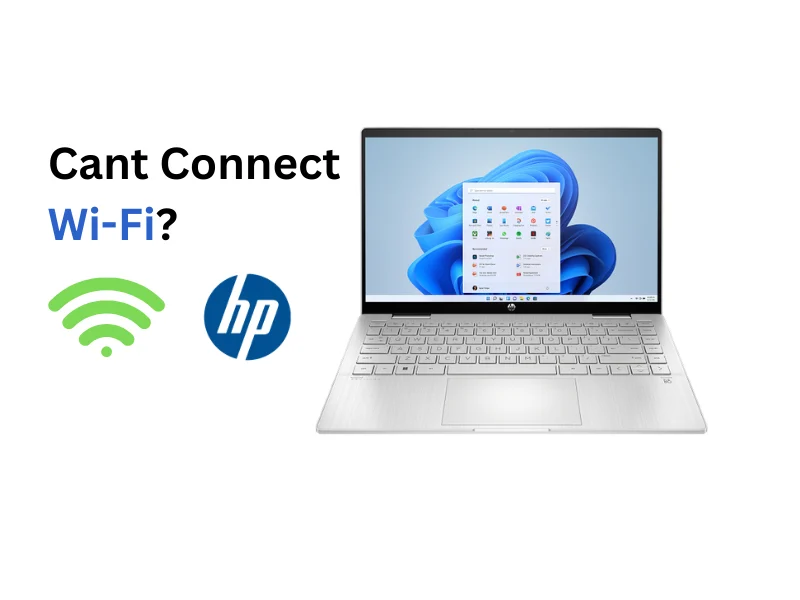
How to Fix HP Pavilion Wi-Fi Connection Issues in Dubai
Struggling to fix HP Pavilion Wi-Fi connection issues in Dubai’s fast-paced environment? Whether you’re streaming in Bur Dubai, working remotely in Al Barsha, or browsing at Reef Mall, a dropping Wi-Fi signal can be a major headache. HP Pavilion laptops, known for their affordability and performance, sometimes face Wi-Fi woes due to outdated drivers, software conflicts, or Dubai’s unique conditions like heat and network congestion. Consequently, this guide offers practical solutions to restore your connection quickly. Let’s dive into fixing your Wi-Fi issues!
Why Your HP Pavilion Wi-Fi Keeps Disconnecting in Dubai
Several factors can cause HP Pavilion Wi-Fi connection issues, especially in Dubai’s hot and busy environment. For instance, here are the top culprits:
- Outdated Drivers: Corrupted or old Wi-Fi drivers (e.g., Realtek, Intel, or MediaTek) disrupt connectivity.
- Software Conflicts: Windows updates or third-party apps can interfere with network settings.
- Power Settings: Aggressive power-saving modes may disable the Wi-Fi adapter.
- Hardware Issues: Loose antennas or faulty Wi-Fi cards, worsened by Dubai’s heat, can cause drops.
- Router Problems: Network congestion in Dubai’s malls or misconfigured routers can weaken signals.
- Environmental Factors: High temperatures (40°C+/104°F) and dust can stress hardware, leading to intermittent connections.
Key Takeaway: In Dubai, software glitches and heat-related hardware stress often trigger Wi-Fi issues, but most are fixable with simple steps.
Quick Fixes to Resolve HP Pavilion Wi-Fi Connection Issues
When your HP Pavilion’s Wi-Fi drops, try these fixes to get back online:
- Restart Devices:
- First, reboot your laptop and router (unplug router for 30 seconds).
- This refreshes connections, especially in busy Dubai networks.
- Check Wi-Fi Settings:
- Ensure Wi-Fi is enabled (Win + A, check Wi-Fi icon).
- Disable Airplane mode (FN + F12 on most HP models).
- Run Network Troubleshooter:
- Go to Settings > System > Troubleshoot > Other troubleshooters > Network Adapter > Run.
- This tool often fixes basic issues automatically.
- Adjust Power Settings:
- Open Device Manager (Win + X > Device Manager).
- Right-click Wi-Fi adapter > Properties > Power Management.
- Uncheck “Allow the computer to turn off this device to save power.”
- Forget and Reconnect:
- Go to Settings > Network & Internet > Wi-Fi > Manage known networks.
- Select your network, click Forget, then reconnect with the password.
These steps often resolve HP laptop Wi-Fi problems quickly. For further help, visit HP’s support for driver downloads.
Preventive Tips to Avoid HP Pavilion Wi-Fi Issues in Dubai
To keep your Wi-Fi stable in Dubai’s challenging climate, follow these tips:
- Update Drivers Regularly:
- Visit HP’s support, enter your Pavilion model, and download the latest Wi-Fi driver (e.g., Realtek or Intel).
- Updates fix bugs and improve performance.
- Run Windows Updates:
- Go to Settings > Windows Update > Check for updates.
- Install updates to avoid OS bugs affecting connectivity.
- Optimize Router Placement:
- Place your router away from walls or electronics to reduce interference in Dubai’s crowded areas.
- Use 5GHz bands for faster, less congested connections.
- Use Cooling Pads:
- Dubai’s heat (up to 50°C in cars) can stress Wi-Fi hardware. A cooling pad prevents overheating.
- Disable Conflicting Apps:
- Uninstall third-party network tools or antivirus apps that may interfere.
- Use Windows Defender for minimal conflicts.
Pro Tip: These habits prevent HP Pavilion Wi-Fi dropping and ensure reliable internet for work or leisure in Dubai.
When to Seek Professional Help for HP Pavilion Wi-Fi Issues in Dubai
If your HP Pavilion’s Wi-Fi remains unreliable despite these fixes, it’s likely a deeper issue. For example, Dubai’s heat and dust can damage Wi-Fi cards or loosen internal antennas, causing persistent drops. Therefore, don’t delay professional help to avoid further damage. Here’s what to do:
- Visit Milaaj Mobiles and Laptop Repair Al Barsha for Expert Repairs:
- Head to laptop repair Dubai for same-day diagnostics using advanced tools.
- Milaaj’s technicians use genuine HP parts to fix Wi-Fi issues, ensuring long-term reliability.
- Wi-Fi Card or Antenna Replacement:
- Common repairs take 1-2 hours, with costs starting at affordable rates.
- Milaaj offers a 90-day warranty on parts and labor for peace of mind.
- Check HP Warranty:
- Most HP Pavilions come with a 1-year warranty. Visit HP’s support to check eligibility for free repairs.
- Upgrade or Trade-In:
- If your laptop’s outdated, consider trading it in via sell used devices Dubai for competitive value.
- Alternatively, explore sell used MacBook in Dubai if switching devices.
Why Act Fast? Dubai’s high temperatures accelerate hardware wear, and prolonged Wi-Fi issues can signal deeper motherboard problems. Thus, Milaaj’s quick turnaround ensures you’re back online without hassle.
FAQs: Fix HP Pavilion Wi-Fi Connection Issues
Why does my HP Pavilion Wi-Fi keep dropping in Dubai?
Outdated drivers or heat-stressed hardware are common causes. Consequently, update drivers via HP’s support and use a cooling pad.
How long does Milaaj take to fix HP Pavilion Wi-Fi issues in Dubai?
Most repairs, like Wi-Fi card replacements, take 1-2 hours. Book at laptop repair Dubai for same-day service.
Can Dubai’s heat cause HP Pavilion Wi-Fi problems?
Yes, temperatures above 40°C (104°F) stress Wi-Fi components. Therefore, keep your laptop in air-conditioned spaces or use a cooling pad.
How do I update my HP Pavilion Wi-Fi driver?
Download the latest driver from HP’s support using your model number. Then, install it via Device Manager for better connectivity.
Is it worth repairing my HP Pavilion or should I sell it?
Minor Wi-Fi fixes are cost-effective, but if issues persist, consider trading in at sell used devices Dubai for a new device.
Keep Your HP Pavilion Connected in Dubai
Don’t let HP Pavilion Wi-Fi connection issues slow you down in Dubai. For instance, by updating drivers, adjusting settings, and managing heat, you can fix most problems. Moreover, about 70% of issues stem from software or user settings, so these tips are effective. However, for expert help, trust Milaaj’s laptop repair Dubai or explore PC repair in Dubai. Upgrading? Check sell my phone in Dubai or sell used MacBook in Dubai for great deals.
Get online seamlessly—visit Milaaj Mobiles and Laptop Repair Al Barsha today!
📍 Visit Any Milaaj Branch in Dubai
🔹 Bur Dubai
Milaaj Mobile and Laptop Repair Dubai
📞 055 258 8477
🔗 Google Maps
🔹 Al Barsha
Milaaj Mobiles and Laptop Repair Al Barsha
📞 052 596 2846
🔗 Google Maps
🔹 Reef Mall (Salah Al Din)
Milaaj Service Center Reef Mall
📞 052 3405 814
📍 1st Floor, Shop 16, Deira
🔗 Google Maps
🔹 Al Nuaimiya
Milaaj Mobiles and Laptops Ajman
📞 055 788 9654
🔗 Google Maps
Shop Locations: Al Barsha | Bur Dubai | Reef Mall, Salah Al Din | Al Nuaimiya, Ajman
Email: support@milaaj.com
Operating Hours: Monday – Sunday


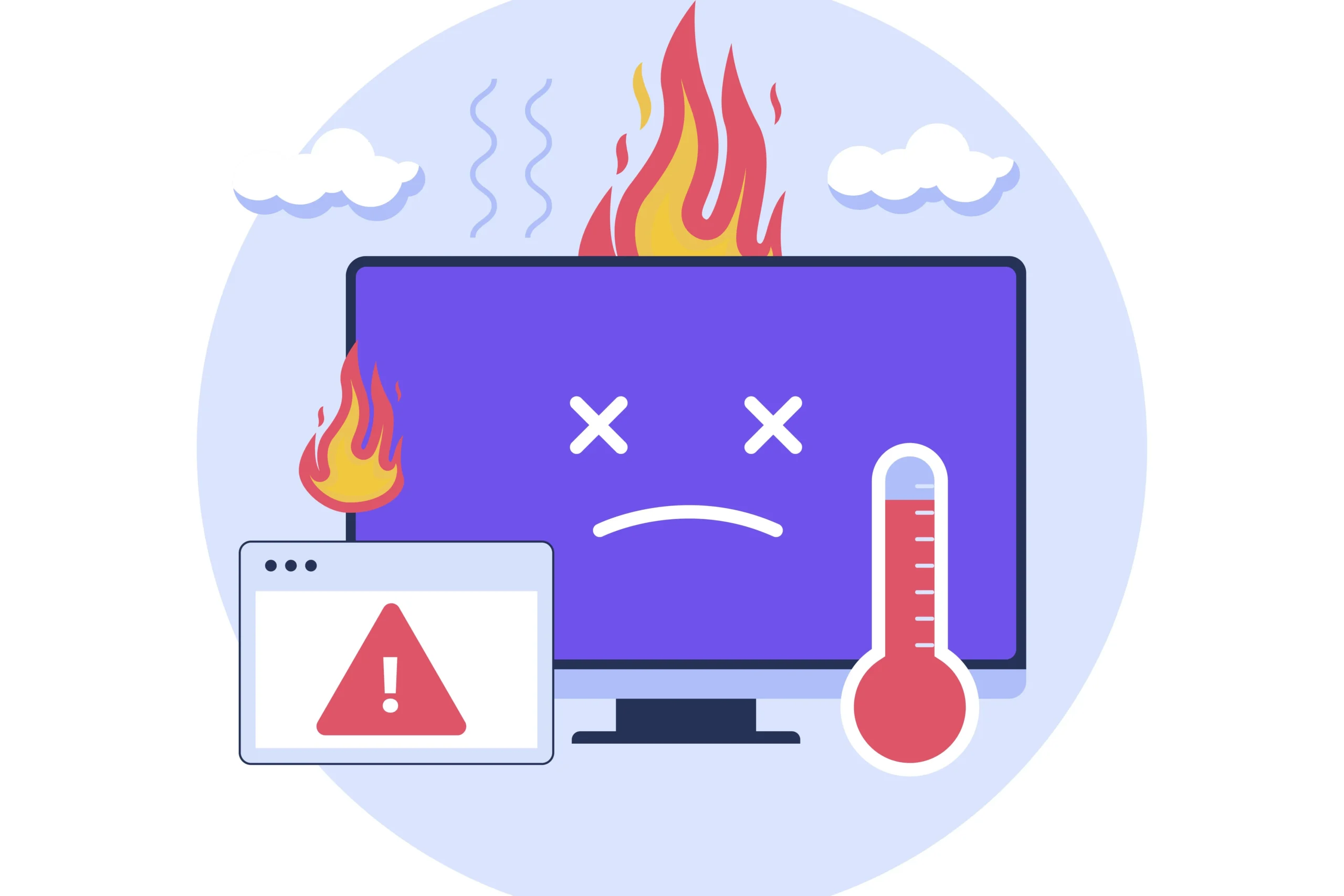


Leave a Reply