Your iPhone display not turning on can be one of the most frustrating issues to deal with. Whether your phone suddenly goes black, freezes after an update, or stops responding after a fall, it can leave you wondering if your iPhone is permanently damaged. However, before you panic, it’s essential to know that in most cases, the problem can be resolved with a few simple troubleshooting steps.
In this detailed guide, we’ll walk you through step-by-step solutions to fix an iPhone display not turning on, explain the possible causes, and help you decide when to seek professional repair assistance.
Understanding Why the iPhone Display Is Not Turning On
When your iPhone display is not turning on, the issue might not always be related to the screen itself. Sometimes, it could stem from software glitches, low battery, or even minor hardware failures.
Common reasons include:
- Battery drainage: The phone might be completely discharged.
- System crash: iOS may have frozen due to an app or process error.
- Display connector issue: Loose internal cables can interrupt power to the screen.
- Physical damage: Drops or liquid exposure can damage internal components.
- Software update errors: Failed or incomplete updates can cause display malfunctions.
Moreover, understanding these causes helps you identify the right fix without unnecessary repairs or costs.
Check Battery and Charging Cable
First and foremost, ensure your iPhone has enough power. Often, the iPhone display not turning on issue occurs simply because the battery is completely drained.
Here’s what you should do:
- Connect your iPhone to a certified charger and cable.
- Wait at least 15–20 minutes to allow it to charge.
- Observe if the charging icon appears.
If the display remains black, try using a different charger or cable. Additionally, plug it into a laptop to check if the computer recognizes the device.
Perform a Force Restart
If your iPhone is charged but the screen is still blank, performing a force restart can help reset system processes. This is a common fix when the iPhone display is not turning on due to minor software crashes.
- Press and quickly release the Volume Up button.
- Press and quickly release the Volume Down button.
- Then, press and hold the Side button until the Apple logo appears.
- Hold down the Volume Down and Power buttons simultaneously until the Apple logo shows.
- Press and hold the Home and Power buttons together until the screen lights up.
Afterward, your device should restart, and the display should come back on if the problem was a temporary software freeze.
Check for Screen Damage or Cracks
Next, inspect the device for visible damage. A cracked screen or impact mark could be the reason your iPhone display is not turning on. Even minor cracks can cause disconnection between the display and internal components.
If you notice physical damage, avoid applying pressure or attempting to open the device yourself. Instead, it’s better to seek professional repair help to avoid further complications.
Connect to iTunes or Finder
If the screen still remains black, try connecting your iPhone to a Mac or Windows PC. This step helps determine whether the issue is software-related or a full display failure.
- Open Finder (on macOS Catalina and later) or iTunes (on older macOS and Windows).
- Plug your iPhone into the computer.
- Wait to see if the device appears in the sidebar.
If your computer recognizes the phone even when the iPhone display is not turning on, it means the phone is operational, but the display may be faulty. In this case, professional screen repair is required.
Update or Restore Your iPhone
Sometimes, outdated or corrupted software can cause your iPhone display not turning on. Restoring your iPhone through iTunes or Finder may help fix the issue.
To restore:
- Enter Recovery Mode:
- Follow the force restart steps but keep holding the buttons even after the Apple logo appears.
- A screen will appear on your computer offering Update or Restore options.
- Choose Update to reinstall iOS without deleting your data.
If that doesn’t help, you may need to select Restore, which erases all data and reinstalls the latest iOS version.
Try a Hard Reset in DFU Mode
If your iPhone display is not turning on even after trying recovery mode, a DFU (Device Firmware Update) restore might be your next option. DFU mode reloads the firmware and software from scratch.
To do this correctly, connect your iPhone to a computer and perform the following:
- Press Volume Up, then Volume Down, and hold the Side button until the screen goes black.
- Next, hold Volume Down and Side button together for about 5 seconds, then release only the Side button while holding Volume Down for 10 seconds.
If the computer recognizes the iPhone, restore it using Finder or iTunes. However, be careful—this step erases all data, so it should be used only as a last resort.
Check for Liquid Damage
Liquid exposure is a common cause behind iPhone display not turning on issues. Even a small amount of moisture can damage display connectors or internal circuits.
If your phone was recently exposed to water, do not charge it immediately. Instead, power it off and dry it gently using a soft cloth. Additionally, avoid using hair dryers or heat sources.
Once dried, if the display still doesn’t turn on, visit a professional repair center for internal inspection.
Seek Professional Help
If none of the above steps work, it’s time to consult an expert. The display or logic board may need replacement. At this stage, contacting a certified technician ensures safe and accurate diagnosis.
For instance, Milaaj offers expert diagnostics, genuine parts, and affordable solutions for iPhone display not turning on issues. Their professionals use advanced tools to ensure your device is restored to its original functionality quickly and safely.
Preventive Tips to Avoid Future iPhone Display Issues
Even though the iPhone display not turning on problem can occur unexpectedly, preventive care can reduce the chances of recurrence. Here are a few useful tips:
- Always use original chargers and cables.
- Avoid exposing your phone to extreme temperatures.
- Keep your iOS updated for better stability.
- Use protective cases to minimize impact damage.
- Regularly restart your iPhone to clear cache and refresh system processes.
By maintaining these practices, you can ensure a longer lifespan and smoother performance for your device.
iPhone Display Not Turning On – When to Replace the Screen
Sometimes, no amount of software troubleshooting helps, and the only solution for an iPhone display not turning on is a screen replacement. If you notice backlight flickering, lines, or no response even after reboots, replacement might be necessary.
Always get your screen replaced at a trusted repair shop that uses genuine Apple-certified displays to maintain brightness, touch sensitivity, and overall device performance.
iPhone Display Not Turning On – Final Thoughts
Dealing with an iPhone display not turning on can seem stressful, but understanding the causes and applying the right troubleshooting steps can often resolve the issue quickly. From checking the battery to restoring iOS or seeking expert repair, each step brings you closer to a solution.
Ultimately, if you’ve tried all possible fixes without success, it’s best to let professionals handle it safely. Timely intervention ensures your device stays in top condition and prevents further damage.
Whether it’s a hardware fault or software glitch, following this step-by-step troubleshooting guide can help restore your iPhone’s display functionality. However, if you’re unsure or the issue persists, reach out to Milaaj Mobiles and Laptop Repair Al Barsha for reliable service and peace of mind.
Other Services:
- Need other laptop repairs? Check out Milaaj’s laptop repair services in Dubai.
- Overheating issues? Explore MacBook repair in Dubai for similar cooling solutions.
- Looking to upgrade? Learn about selling your used laptop in Dubai.
- Data loss concerns? Visit Milaaj’s data recovery services.
- For Apple users, check Apple trade-in options in Dubai.
📍 Visit Any Milaaj Branch in Dubai
🔹 Bur Dubai
Milaaj Mobile and Laptop Repair Dubai
📞 055 258 8477
🔗 Google Maps
🔹 Al Barsha
Milaaj Mobiles and Laptop Repair Al Barsha
📞 052 596 2846
🔗 Google Maps
🔹 Reef Mall (Salah Al Din)
Milaaj Service Center Reef Mall
📞 052 3405 814
📍 1st Floor, Shop 16, Deira
🔗 Google Maps
🔹 Al Nuaimiya
Milaaj Mobiles and Laptops Ajman
📞 055 788 9654
🔗 Google Maps
Shop Locations: Al Barsha | Bur Dubai | Reef Mall, Salah Al Din | Al Nuaimiya, Ajman
Email: support@milaaj.com
Operating Hours: Monday – Sunday



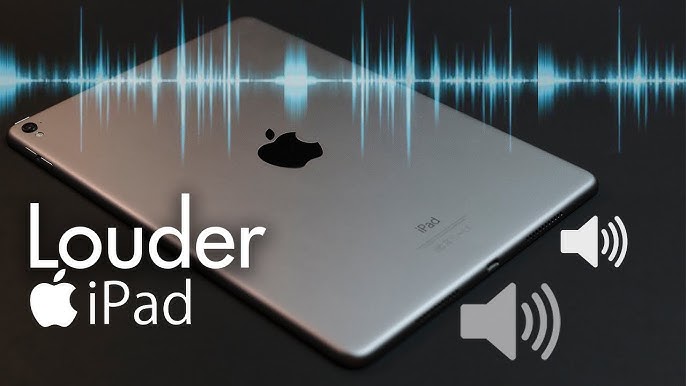



Leave a Reply