Few things are more frustrating than powering on your iPhone and seeing it frozen on the Apple logo. When this happens, it usually means your device has entered what’s known as a boot loop. Whether caused by a software glitch, update error, or hardware malfunction, an iPhone stuck on Apple logo can make your device completely unusable.
In this comprehensive guide, we’ll walk you through boot loop troubleshooting methods, explain the common causes behind the issue, and show you how to safely restore functionality. If you need expert help, Milaaj Mobiles and Laptop Repair Al Barsha provides reliable iPhone repair and recovery services to get your phone working again quickly.
Understanding Why Your iPhone Gets Stuck on the Apple Logo
Before you attempt any fixes, it’s important to understand why an iPhone stuck on Apple logo happens. The device fails to complete its startup sequence, often looping back to the logo repeatedly. This issue can occur for several reasons, including:
- Interrupted iOS updates or restorations
- Corrupted system files
- Faulty hardware such as a damaged NAND chip or logic board
- Incompatible third-party apps
- Jailbreaking errors
Recognizing the underlying cause helps determine whether boot loop troubleshooting should focus on software repair or professional hardware service.
Key iPhone Boot Loop Symptoms
Identifying the early signs can prevent further damage. Common iPhone stuck on Apple logo symptoms include:
- The Apple logo appears, then the screen turns black repeatedly.
- The device restarts on its own every few seconds.
- You cannot access recovery or DFU mode easily.
- The phone overheats during startup attempts.
- Battery drains unusually fast even without full startup.
If your iPhone shows these signs, it’s time to start boot loop troubleshooting immediately.
Initial Steps to Fix an iPhone Stuck on Apple Logo
Before moving to advanced fixes, try these basic steps. They often solve minor boot loop issues without requiring professional repair.
- Force Restart the iPhone
- For iPhone 8 and later: Quickly press and release the Volume Up button, then Volume Down, and hold the Side button until the Apple logo reappears.For iPhone 7/7 Plus: Hold Volume Down and Power together until you see the logo.For iPhone 6s or earlier: Press and hold Home + Power until the device restarts.
- Charge Your Device
- A depleted or faulty battery can prevent full startup. Connect your iPhone to an original Apple charger and let it charge for at least 30 minutes before retrying.
- Check for External Accessories
- Faulty cables, cases, or connectors can interrupt the boot process. Remove all accessories and try booting again.
Using Recovery Mode for Boot Loop Troubleshooting
If the issue persists, your next step involves Recovery Mode, which allows iTunes or Finder to reinstall the iOS system safely.
Steps:
- Connect the iPhone to your computer using a certified cable.
- Open iTunes (Windows/macOS Mojave) or Finder (macOS Catalina or later).
- Force restart the iPhone and continue holding buttons until you see the “Connect to Computer” screen.
- Choose Update (not Restore) when prompted.
This process reinstalls iOS without deleting your data. However, if it fails, a full restore may be required — which will erase existing files.
Using DFU Mode to Fix an iPhone Stuck on Apple Logo
When Recovery Mode doesn’t help, DFU (Device Firmware Update) mode is the next step. It completely reloads the iPhone’s firmware and can often repair corrupted system software.
Steps:
- Connect your iPhone to a computer and open iTunes/Finder.
- For iPhone 8 or later: Quickly press Volume Up, then Volume Down, and hold the Side button until the screen turns black. Then, hold Volume Down + Side together for 5 seconds and release the Side button while holding Volume Down for 10 more seconds.
- Once your computer detects the iPhone in DFU mode, choose Restore iPhone.
Although this wipes data, it’s one of the most effective ways to fix a severe boot loop or iPhone stuck on Apple logo.
Software Issues Causing iPhone Boot Loops
Many cases of iPhone stuck on Apple logo are software-related. Some common triggers include:
- Failed or interrupted iOS update.
- Restoring data from a corrupted backup.
- Conflicting third-party apps.
- System bugs after jailbreak attempts.
Regularly updating iOS and avoiding unsafe software sources can significantly reduce the risk.
When the Problem Is Hardware-Related
Sometimes, boot loop troubleshooting cannot resolve the problem because it originates from hardware failure. Damaged components like the Tristar IC, Power Management IC (PMIC), or NAND chip often cause an iPhone stuck on Apple logo even after restores.
Signs of hardware-related failure include:
- iTunes cannot detect your iPhone.
- Device shuts off during restore.
- Boot loop continues even on fresh firmware.
In such cases, you’ll need professional diagnostics from experts like Milaaj, who specialize in motherboard and logic board repairs for iPhones.
Professional Boot Loop Repair Services
At Milaaj, trained technicians use advanced diagnostic tools to pinpoint exactly why your iPhone is stuck on the Apple logo. Whether the issue lies in the software or hardware, they can perform chip-level repairs, re-soldering, and full data recovery if necessary.
Their process includes:
- Free initial inspection and consultation.
- Full logic board diagnostics.
- Safe iOS reinstallation and testing.
- Warranty on parts replaced.
This professional approach ensures your iPhone gets a complete, long-lasting fix rather than a temporary patch.
Preventing iPhone Boot Loop Issues in the Future
After resolving your iPhone stuck on Apple logo problem, take preventive steps to avoid recurrence:
- Update iOS regularly using official Apple software.
- Avoid force shutdowns during updates or backups.
- Do not install unverified apps or jailbreak tweaks.
- Use genuine chargers to prevent power surges.
- Back up your data frequently to iCloud or iTunes.
Following these measures keeps your device stable and reduces the risk of entering another boot loop.
When to Seek Help Immediately – iPhone stuck on Apple logo
If your iPhone continues looping even after DFU restore, emits unusual heat, or shows a dim Apple logo for extended periods, it’s time for expert intervention. Hardware damage could worsen if left unchecked.
That’s where Milaaj steps in — offering prompt, transparent, and professional repair solutions for any iPhone stuck on Apple logo or boot loop troubleshooting scenario.
Why Choose Milaaj Mobiles and Laptop Repair Al Barsha
- Certified Apple repair specialists.
- Advanced diagnostic equipment.
- Fast turnaround and reliable service.
- Affordable pricing with quality assurance.
Their expertise ensures your device is handled with precision and care, restoring full functionality efficiently.
iPhone stuck on Apple logo
Dealing with an iPhone stuck on Apple logo can be stressful, but with the right boot loop troubleshooting steps, most problems can be fixed. Whether the cause is a simple software error or a deeper hardware fault, acting quickly prevents further complications.
If your iPhone refuses to start properly, don’t worry — visit Milaaj Mobiles and Laptop Repair Al Barsha for expert diagnosis and repair. Their professional technicians will help you restore your iPhone’s performance and get you back to using it without interruptions.
Other Services:
- Need other iPhone repairs? Check out Milaaj’s iPhone repair services in Dubai.
- Looking to upgrade? Learn about selling your used iPhone in Dubai.
- Data loss concerns? Visit Milaaj’s data recovery services.
- For Apple users, check Apple trade-in options in Dubai.
📍 Visit Any Milaaj Branch in Dubai
🔹 Bur Dubai
Milaaj Mobile and Laptop Repair Dubai
📞 055 258 8477
🔗 Google Maps
🔹 Al Barsha
Milaaj Mobiles and Laptop Repair Al Barsha
📞 052 596 2846
🔗 Google Maps
🔹 Reef Mall (Salah Al Din)
Milaaj Service Center Reef Mall
📞 052 3405 814
📍 1st Floor, Shop 16, Deira
🔗 Google Maps
🔹 Al Nuaimiya
Milaaj Mobiles and Laptops Ajman
📞 055 788 9654
🔗 Google Maps
Shop Locations: Al Barsha | Bur Dubai | Reef Mall, Salah Al Din | Al Nuaimiya, Ajman
Email: support@milaaj.com
Operating Hours: Monday – Sunday




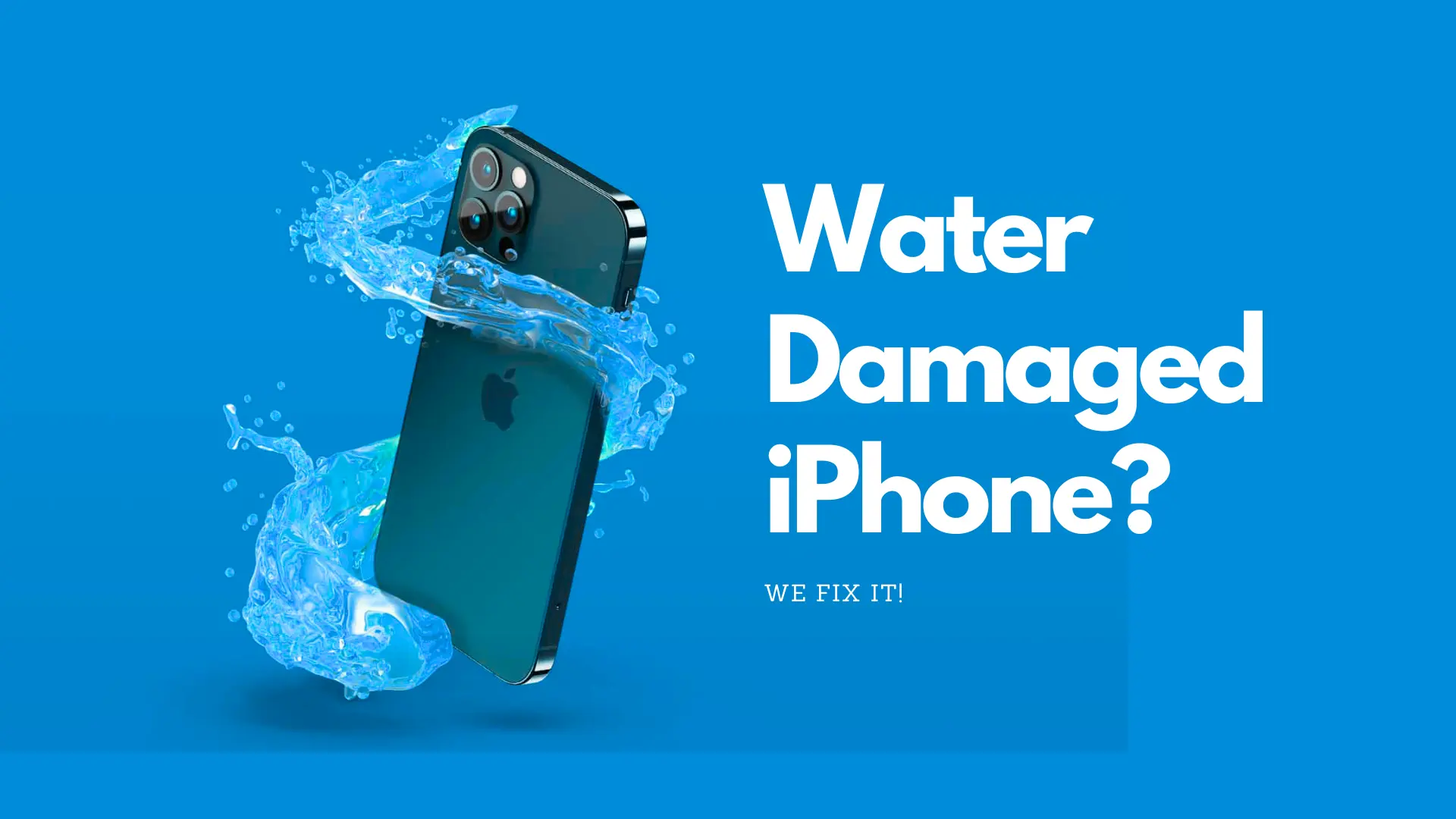
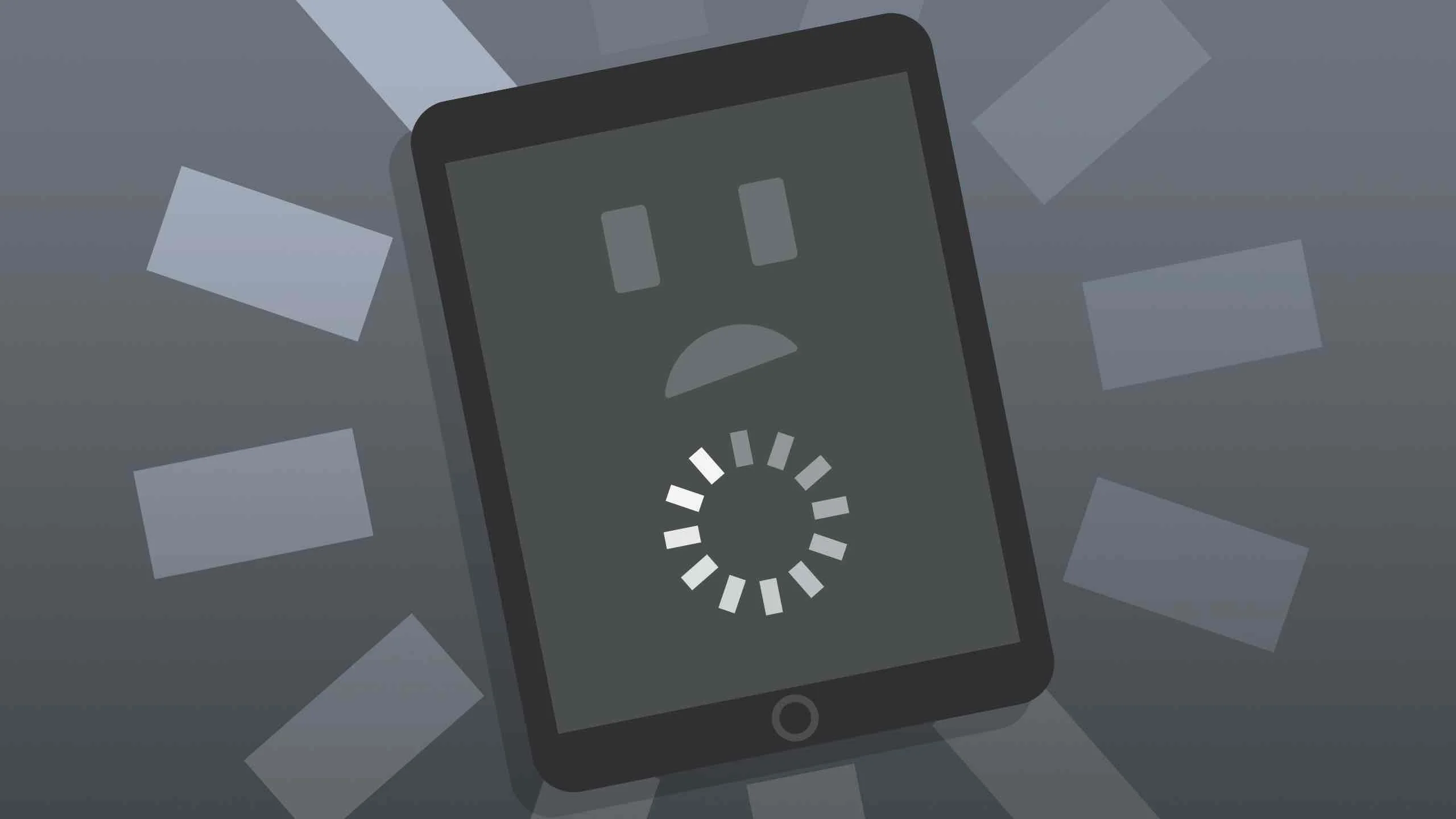
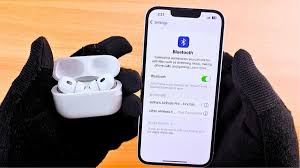
Leave a Reply