Your cart is currently empty!

Lagging Lenovo ThinkPad X9 15 Aura Edition? Performance Fixes Inside

Lagging Lenovo ThinkPad X9 15 Aura Edition? Performance Fixes Inside
In Dubai’s dynamic business environment, your Lenovo ThinkPad X9 15 Aura Edition is likely your trusted companion for meetings in Downtown Dubai, remote work in Al Barsha, or creative projects in Deira. Known for its sleek design, AI-enhanced features, and powerful Intel Core Ultra processors, the ThinkPad X9 15 Aura Edition is a productivity powerhouse. However, even premium laptops can experience slowdowns, leaving you frustrated when apps freeze or tasks take too long to load. If you’re dealing with a lagging Lenovo ThinkPad X9 15 Aura Edition, don’t worry—there are practical solutions to restore its lightning-fast performance.
At Milaaj Mobiles and Laptop Repair Al Barsha, our expert technicians understand the unique challenges Dubai users face, from heavy multitasking to the impact of the city’s hot climate on device performance. In this guide, we’ll share actionable tips to fix lag on your ThinkPad X9 15 Aura Edition, ensuring it keeps up with your demanding schedule. Let’s dive into the causes of lag and how to optimize your laptop for seamless performance.
Why Is Your Lenovo ThinkPad X9 15 Aura Edition Lagging?
Before exploring solutions, it’s helpful to understand why your ThinkPad might be slowing down. Several factors can contribute to lag, especially in Dubai’s fast-paced, tech-driven environment:
- Overloaded System Resources: Running multiple apps, such as Microsoft Teams, Adobe Creative Suite, or AI tools, can strain the laptop’s RAM and CPU.
- Background Processes: Unnecessary apps or services running in the background consume valuable system resources.
- Outdated Software: An older version of Windows 11 or Lenovo’s Vantage software may lack performance optimizations.
- Storage Issues: A nearly full SSD or fragmented drive can slow down file access and boot times.
- Thermal Throttling: Dubai’s high temperatures can cause overheating, forcing the laptop to reduce performance to stay cool.
- Malware or Bloatware: Pre-installed apps or malicious software can hog resources, leading to sluggish performance.
By addressing these issues, you can significantly boost your ThinkPad’s speed. Let’s explore proven fixes to tackle a lagging Lenovo ThinkPad X9 15 Aura Edition.
Top Fixes for a Lagging Lenovo ThinkPad X9 15 Aura Edition
Here are expert strategies to optimize your Lenovo ThinkPad X9 15 Aura Edition, tailored for Dubai users who rely on their laptops for work and productivity.
1. Optimize System Resources
Heavy multitasking, common in Dubai’s business hubs like DIFC, can overload your ThinkPad’s resources. The X9 15 Aura Edition, with up to 32GB LPDDR5x RAM and Intel Core Ultra 9 processors, is built for performance, but inefficient resource management can cause lag.
- Close Unnecessary Apps: Press Ctrl + Shift + Esc to open Task Manager, navigate to the Processes tab, and end tasks for apps you’re not using, such as browsers with multiple tabs.
- Disable Startup Programs: In Task Manager, go to the Startup tab and disable non-essential apps like chat clients or media players to reduce boot time.
- Adjust Power Settings: Go to Control Panel > Power Options and select Lenovo Optimized or High Performance mode to prioritize speed over battery life during intensive tasks.
These tweaks free up RAM and CPU power, ensuring smoother performance for demanding workloads.
2. Update Windows and Lenovo Software
Outdated software can lead to compatibility issues and reduced performance. Lenovo regularly releases updates for the ThinkPad X9 15 Aura Edition to enhance AI features, security, and efficiency.
- Check for Windows Updates: Go to Settings > Windows Update > Check for updates to install the latest patches for Windows 11.
- Update Lenovo Vantage: Open the Lenovo Vantage app (pre-installed on your ThinkPad) and navigate to System Update to install driver and BIOS updates.
- Why It Matters: Updates optimize the laptop’s Neural Processing Unit (NPU) for AI tasks, like Copilot+ features, and improve overall stability.
Keeping your system up-to-date ensures your ThinkPad runs smoothly, whether you’re working in Al Barsha or presenting in Bur Dubai.
3. Free Up Storage Space
A nearly full SSD can slow down your ThinkPad, as it struggles to manage files and temporary data. The X9 15 Aura Edition typically comes with a 1TB NVMe SSD, but large files like videos or project folders can quickly fill it up.
- Clean Up Files: Go to Settings > System > Storage > Storage Sense and enable it to automatically delete temporary files. Manually remove old documents or unused apps.
- Move Files to Cloud: Use OneDrive or Google Drive to store files online, freeing up local storage. This is especially useful for Dubai professionals who work across multiple devices.
- Check Disk Health: Open This PC, right-click your SSD, select Properties > Tools > Optimize, and defragment if needed (though modern SSDs rarely require this).
A clutter-free drive improves file access speeds, reducing lag during tasks like video editing or coding.
4. Manage Background Processes and Bloatware
Pre-installed apps or background services can consume resources, causing your ThinkPad to lag. Lenovo’s Aura Edition includes useful tools, but some third-party bloatware may slow things down.
- Uninstall Unneeded Apps: Go to Settings > Apps > Installed apps and remove software you don’t use, such as trial versions of antivirus programs.
- Limit Background Services: In Task Manager, go to the Services tab, right-click non-essential services (e.g., unused Lenovo utilities), and set them to Manual or Disabled. Be cautious to avoid disabling critical system services.
- Scan for Malware: Use Windows Defender (Settings > Privacy & security > Windows Security > Virus & threat protection) to scan for malicious software that might be causing lag.
Streamlining background activity ensures your ThinkPad’s resources are focused on your work, not unnecessary tasks.
5. Prevent Overheating in Dubai’s Climate
Dubai’s scorching temperatures, often exceeding 40°C, can cause thermal throttling, where your ThinkPad reduces performance to avoid overheating. The X9 15 Aura Edition’s advanced cooling system, with dual fans, is effective, but external heat can still impact it.
- Use on a Hard Surface: Place your laptop on a desk or table, not a soft surface like a bed, to ensure proper ventilation.
- Clean Vents Regularly: Use compressed air to remove dust from vents, especially if you use your laptop outdoors in sandy areas like Deira.
- Monitor Temperatures: Download Lenovo Vantage to check CPU and GPU temperatures. If they exceed 85°C during heavy tasks, take a break or move to a cooler environment, like an air-conditioned café in Dubai Marina.
Keeping your ThinkPad cool prevents lag and protects its components from long-term damage.
6. Upgrade Hardware (If Needed)
If software tweaks don’t resolve persistent lag, a hardware upgrade might be necessary. The ThinkPad X9 15 Aura Edition allows limited upgrades, such as RAM or SSD, depending on the configuration.
- Check Upgrade Options: Consult your user manual or a professional to confirm if your model supports RAM or SSD upgrades. For example, upgrading from a 512GB SSD to a 2TB one can improve performance if storage is a bottleneck.
- Visit a Professional: At Milaaj, our expert technicians in Bur Dubai can assess your ThinkPad and perform upgrades or repairs with a warranty. Avoid DIY upgrades to prevent voiding your Lenovo warranty.
Hardware upgrades can breathe new life into your laptop, especially for resource-intensive tasks like 3D rendering or AI model training.
7. Reset Windows for a Fresh Start
If lag persists despite optimizations, a Windows reset can restore your ThinkPad to factory settings, eliminating software conflicts or corrupted files.
- How to Reset: Go to Settings > System > Recovery > Reset this PC and choose Keep my files to preserve personal data while removing apps and settings. Back up important files first.
- When to Use: Use this as a last resort if other fixes fail, as it requires reinstalling apps and drivers.
A reset can make your ThinkPad feel brand new, ideal for Dubai professionals needing reliable performance.
How Dubai’s Environment Impacts Your Lenovo ThinkPad’s Performance
Dubai’s unique climate and lifestyle can exacerbate laptop lag. High temperatures and humidity can cause overheating, while sand and dust can clog vents, reducing cooling efficiency. Additionally, Dubai’s fast-paced work culture often involves running multiple apps simultaneously, putting extra strain on your ThinkPad X9 15 Aura Edition.
To mitigate these challenges:
- Store your laptop in a protective case when not in use, especially in dusty areas like construction zones.
- Avoid using your ThinkPad in direct sunlight, such as at outdoor cafés in JBR, to prevent overheating.
- Schedule regular maintenance at a trusted laptop repair center in Dubai, like Milaaj, to keep your device in top condition.
Our team at Milaaj offers fast laptop repair in Dubai, ensuring your ThinkPad performs optimally in the city’s demanding environment.
When to Seek Professional Lenovo ThinkPad Help
If you’ve tried the above fixes and your ThinkPad X9 15 Aura Edition is still lagging, it’s time to consult professionals. Persistent issues could indicate hardware problems, such as a failing SSD, overheating GPU, or battery degradation.
- Signs You Need Help: Slow boot times, frequent crashes, or unusual fan noise are red flags.
- Why Choose Milaaj Mobiles and Laptop Repair Al Barsha: Our expert technicians at our Al Barsha branch can diagnose and fix your ThinkPad with precision, offering reliable laptop repair in Dubai with a warranty.
Don’t let lag slow you down—trust Milaaj Mobiles and Laptop Repair Al Barsha to restore your ThinkPad’s performance.
Why Choose Milaaj for Lenovo ThinkPad Repairs in Dubai?
For Dubai professionals, a lagging Lenovo ThinkPad X9 15 Aura Edition can disrupt your workflow, whether you’re closing deals in DIFC or designing in Deira. At Milaaj, we specialize in Lenovo laptop repairs, from software optimization to hardware upgrades, ensuring your device runs at its best. Our fast laptop repair in Dubai keeps you productive without downtime.
By following the tips above, you can start fixing lag on your ThinkPad X9 15 Aura Edition today. For persistent issues, visit Milaaj’s reliable laptop repair center in Dubai for expert solutions. Contact Milaaj Mobiles and Laptop Repair Al Barsha to keep your ThinkPad performing at its peak in Dubai’s fast-paced world.
📍 Visit Any Milaaj Branch in Dubai
🔹 Bur Dubai
Milaaj Mobile and Laptop Repair Dubai
📞 055 258 8477
🔗 Google Maps
🔹 Al Barsha
Milaaj Mobiles and Laptop Repair Al Barsha
📞 052 596 2846
🔗 Google Maps
🔹 Reef Mall (Salah Al Din)
Milaaj Service Center Reef Mall
📍 Reef Mall – 1st Floor, Shop 16, Deira
📞 052 3405 814
🔗 Google Maps
Shop Location: Al Barsha | Bur Dubai | Reef Mall, Salah Al Din
Email: support@milaaj.com
Operating Hours: Monday – Sunday
Related Content:
- Discover our laptop repair in Dubai services for Lenovo devices.
- Visit our Al Barsha branch for fast ThinkPad repairs.
- Learn about our reliable laptop repair in Dubai for quick fixes.
- Explore options to sell your used laptop if you’re upgrading.


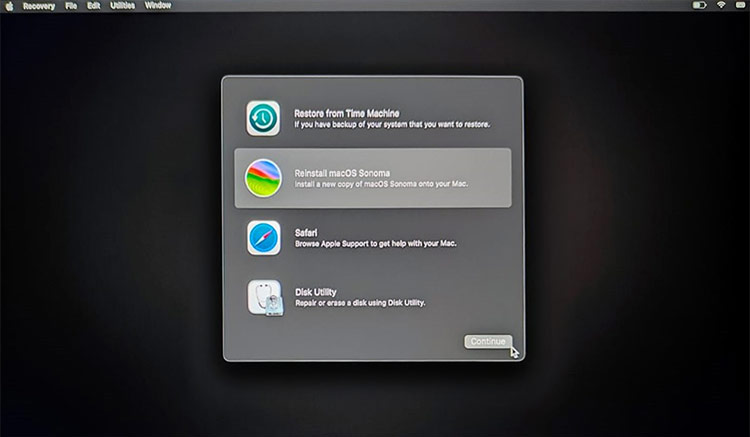


Leave a Reply