If your MacBook Air is restarting randomly, it can be both confusing and frustrating—especially when you’re in the middle of an important task or project. Unexpected restarts may indicate deeper system issues such as software bugs, faulty hardware, or overheating components. However, with the right approach, you can identify the root cause and prevent it from happening again.
In this detailed guide, we’ll explain why your MacBook Air keeps restarting randomly, how to troubleshoot it step-by-step, and when to seek professional help from experts like Milaaj Mobiles and Laptop Repair Al Barsha.
Why Does Your MacBook Air Keep Restarting Randomly?
When your MacBook Air restarts randomly, it usually signals a problem with either the system software or hardware components. Understanding these causes can help you choose the right solution.
1. Software Conflicts and macOS Bugs
To begin with, outdated software or incompatible applications can cause random restarts. Sometimes, after a macOS update, certain third-party apps may conflict with the new system, leading to unexpected shutdowns or reboots. Therefore, always ensure your macOS and apps are up to date.
2. Overheating Issues
Additionally, overheating is one of the most common reasons behind MacBook Air restarting randomly. When the CPU or GPU temperature rises beyond safe limits, the system automatically restarts to protect internal components. Dust accumulation, blocked vents, or failing fans can all contribute to this problem.
3. MacBook Air restarting randomly Hardware Malfunctions
Moreover, faulty RAM, damaged SSDs, or loose internal connections can trigger kernel panics, causing your MacBook Air to reboot unexpectedly. If you recently upgraded or replaced parts, double-check their compatibility.
4. Battery or Power Problems
Sometimes, a defective battery or unstable power supply may cause your MacBook Air to restart randomly. Power fluctuations or damaged charging cables can interrupt the power flow, forcing the laptop to reboot abruptly.
5. Peripheral or USB Conflicts
Interestingly, connected external devices can also cause instability. Faulty USB drives, hubs, or external displays may conflict with macOS, especially if their drivers are outdated.
How to Diagnose MacBook Air Restarting Randomly
Diagnosing the cause helps you decide whether the issue lies in software or hardware. Follow these steps systematically to identify the source.
1. Check the System Report
First, open Console under Applications > Utilities and look for panic reports. These logs can help you understand what triggered the reboot—be it an app crash, kernel panic, or overheating.
2. Boot in Safe Mode
Next, try restarting your MacBook Air in Safe Mode. This limits startup items and only loads essential drivers. If your device works fine in Safe Mode, the issue is likely software-related.
3. Reset SMC and NVRAM
Furthermore, resetting the System Management Controller (SMC) and NVRAM often resolves power, display, and restart issues. These resets refresh system configurations without affecting your data.
4. Monitor Temperature and Fan Speed
Using apps like Macs Fan Control can help you track the system temperature. If you notice high readings or abnormal fan speeds, overheating might be the culprit behind MacBook Air restarting randomly.
5. Test Hardware Components
You can also run Apple Diagnostics (hold D during startup) to check for hardware problems. Any detected error codes should be noted for further repair.
Effective Solutions for MacBook Air Restarting Randomly
Once you’ve identified potential causes, you can apply the following fixes to stabilize your MacBook Air.
1. Update macOS and Apps
To begin with, keeping your software up to date ensures compatibility and stability. Go to System Settings > General > Software Update to install the latest macOS version.
2. Remove Problematic Applications
Additionally, uninstall recently added or suspicious apps that may conflict with system processes. Reboot after removing them to check if the random restarts stop.
3. Clean Dust and Improve Airflow
If overheating is an issue, clean your vents and fans using compressed air. Place your MacBook Air on a hard surface for better ventilation instead of soft materials like beds or couches.
4. MacBook Air restarting randomly Check Power Connections
Moreover, ensure your charger and cables are Apple-certified. Avoid third-party accessories that may deliver unstable power and cause unexpected restarts.
5. Reset SMC and NVRAM
As mentioned earlier, resetting SMC and NVRAM is a proven solution for fixing MacBook Air restarting randomly due to power or system configuration errors.
6. Disconnect External Devices
Sometimes, the problem lies with connected devices. Therefore, unplug all peripherals and restart your MacBook Air. If the issue disappears, reconnect each device one at a time to identify the faulty one.
7. Run Disk Utility
Running Disk Utility > First Aid can fix disk permission errors or corrupted files that cause instability. Always back up your data before performing this step.
8. Reinstall macOS
If none of the above methods work, consider reinstalling macOS. This process replaces corrupted system files while preserving your personal data.
When to Seek Professional Help for MacBook Air restarting randomly
Even after trying all the above solutions, if your MacBook Air keeps restarting randomly, the issue might be hardware-related. Logic board faults, battery degradation, or faulty RAM can cause persistent reboots.
At this point, it’s best to visit professionals like Milaaj. Their certified technicians can diagnose logic board issues, replace faulty components, and restore your device efficiently. With professional diagnostics and quality parts, your MacBook Air can be brought back to stable working condition quickly.
Preventing Future MacBook Air restarting randomly
After resolving the problem, it’s wise to follow preventive measures to avoid future issues.
- Keep software updated: Regularly update macOS and apps to maintain compatibility.
- Avoid overheating: Keep your device clean and ensure proper ventilation.
- Use reliable accessories: Always use original chargers and cables.
- Perform periodic maintenance: Run Disk Utility checks monthly.
- Backup regularly: Use Time Machine or iCloud to secure your data in case of future failures.
By following these preventive steps, your MacBook Air restarting randomly issue is less likely to return.
MacBook Air restarting randomly
In conclusion, dealing with MacBook Air restarting randomly can be frustrating, but understanding the root causes makes fixing it much easier. Whether the issue stems from software glitches, overheating, or hardware malfunctions, applying the right troubleshooting steps can save time and prevent data loss.
However, if your device continues to restart unexpectedly, it’s time to consult the experts at Milaaj Mobiles and Laptop Repair Al Barsha. Their skilled team offers precise diagnostics and dependable repair solutions to restore your MacBook Air to peak performance.
With careful maintenance and timely intervention, you can keep your MacBook Air stable, efficient, and ready for any task.
Other Services:
- Need other laptop repairs? Check out Milaaj’s laptop repair services in Dubai.
- Overheating issues? Explore MacBook repair in Dubai for similar cooling solutions.
- Looking to upgrade? Learn about selling your used laptop in Dubai.
- Data loss concerns? Visit Milaaj’s data recovery services.
- For Apple users, check Apple trade-in options in Dubai.
📍 Visit Any Milaaj Branch in Dubai
🔹 Bur Dubai
Milaaj Mobile and Laptop Repair Dubai
📞 055 258 8477
🔗 Google Maps
🔹 Al Barsha
Milaaj Mobiles and Laptop Repair Al Barsha
📞 052 596 2846
🔗 Google Maps
🔹 Al Barsha 3
Milaaj Mobiles and Gaming Store
📞 052 3405 814
🔗 Google Maps
🔹 Al Nuaimiya
Milaaj Mobiles and Laptops Ajman
📞 055 788 9654
🔗 Google Maps
Shop Locations: Al Barsha | Bur Dubai | Reef Mall, Salah Al Din | Al Nuaimiya, Ajman
Email: support@milaaj.com
Operating Hours: Monday – Sunday


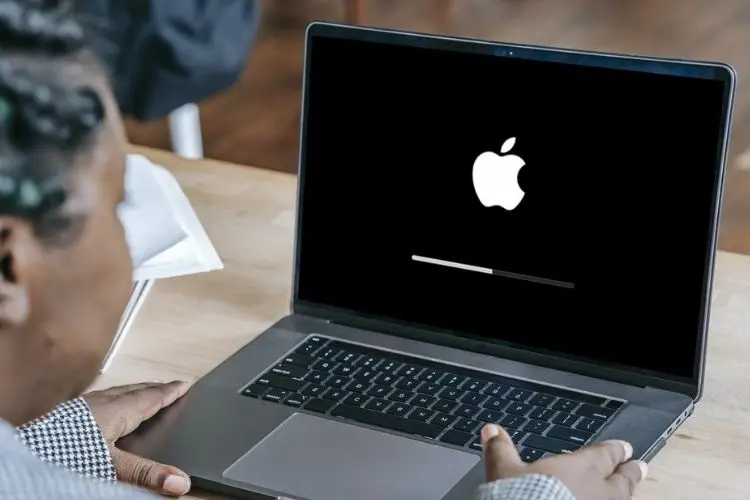
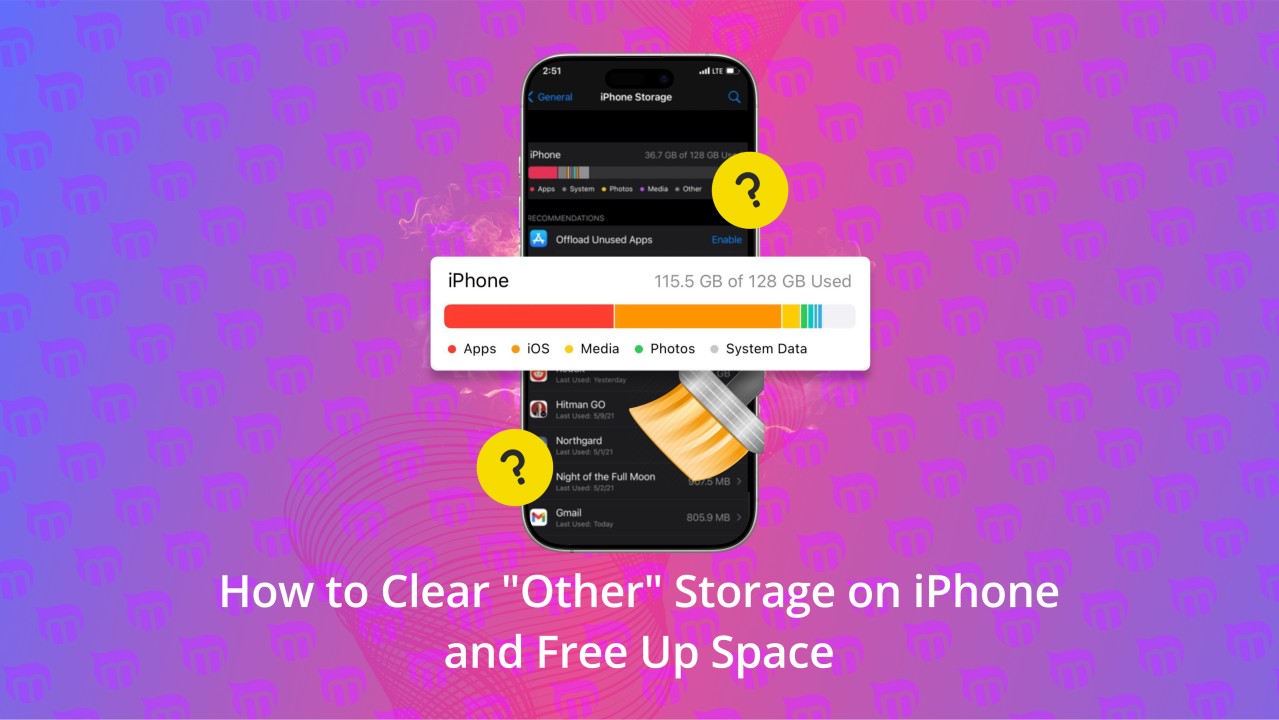
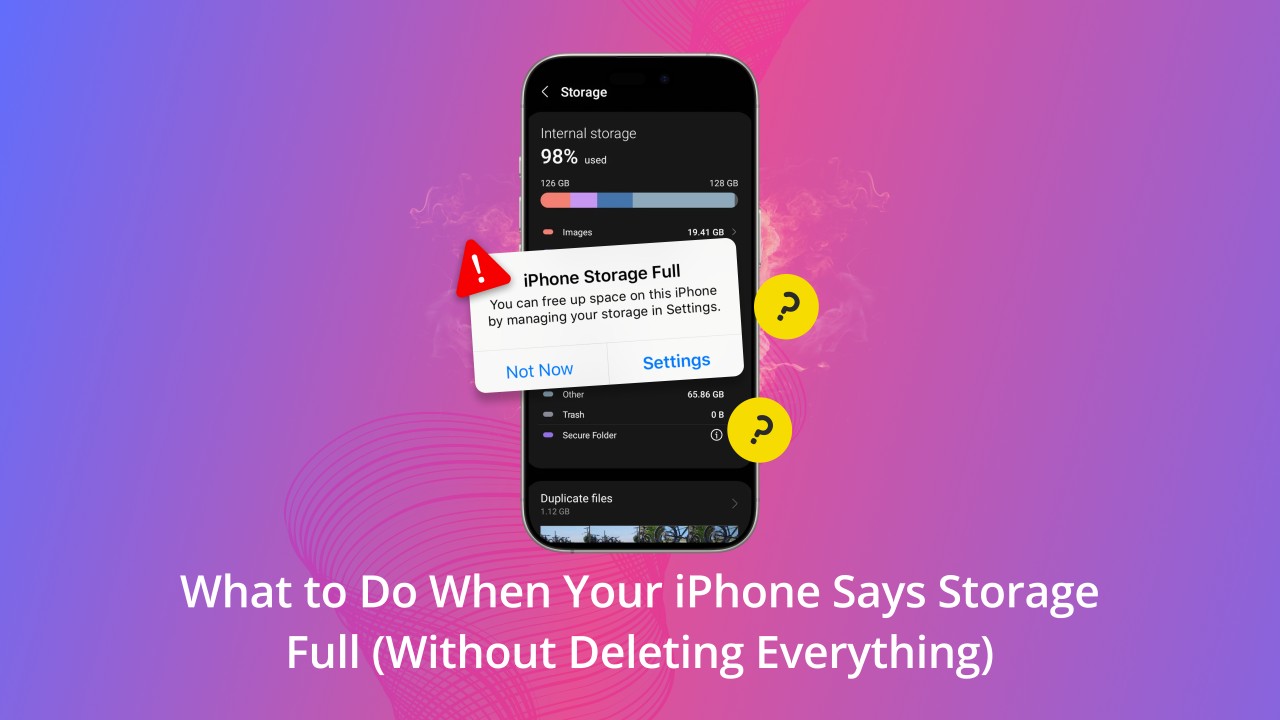
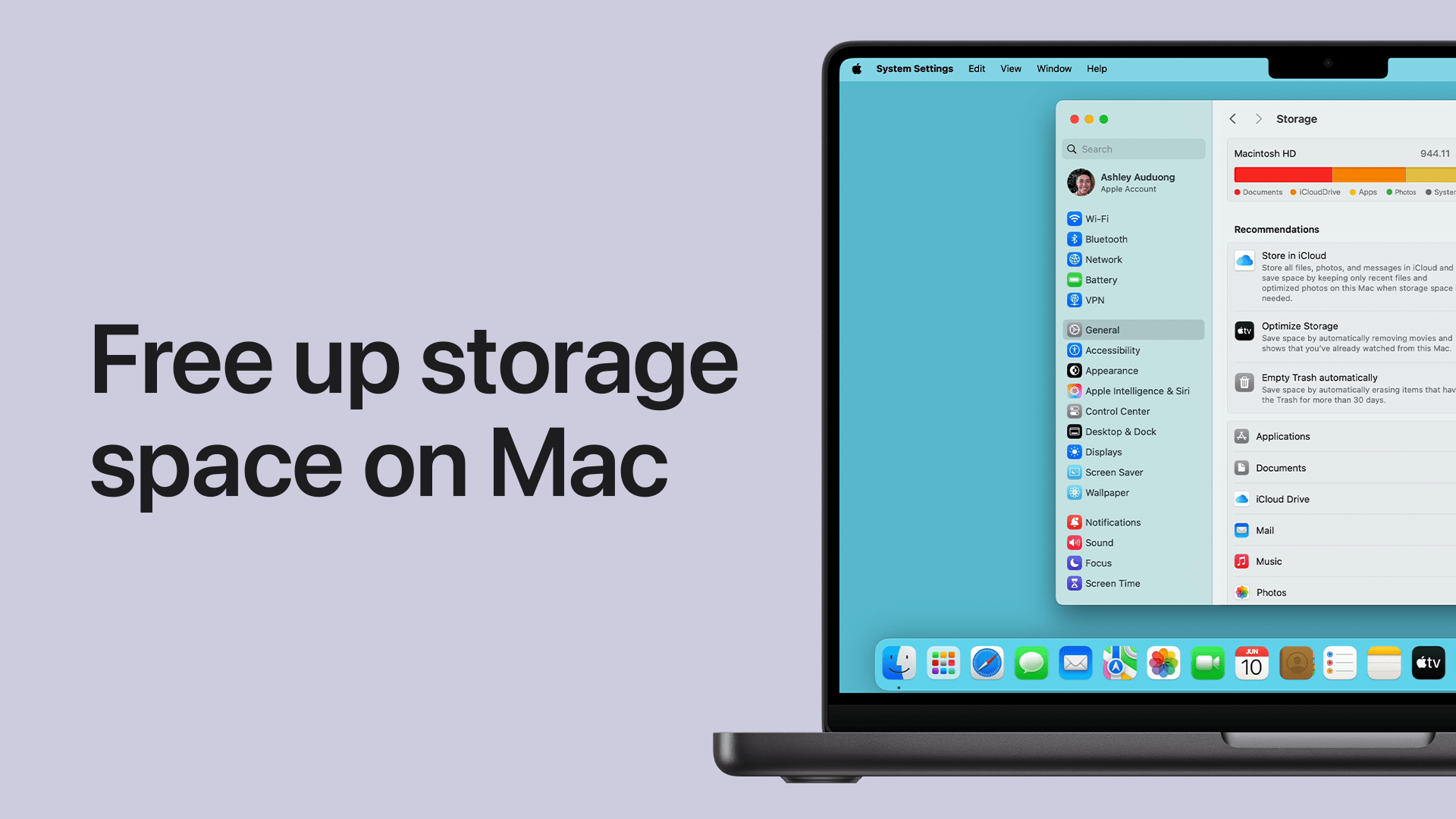
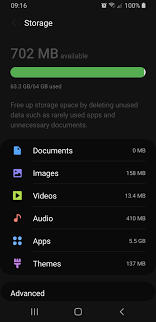
Leave a Reply