Wireless charging is designed to make life simpler—no cables, no ports, and no wear and tear. However, when your iPhone 11 Pro wireless charging not working, it quickly becomes inconvenient, especially if you rely on wireless chargers at home, in the car, or at the office. Additionally, the issue can arise from anything ranging from minor software glitches to deeper hardware faults. Fortunately, most of these problems can be fixed with the right troubleshooting steps. Therefore, understanding the causes and solutions helps you restore smooth charging functionality without unnecessary stress.
In this comprehensive guide, you will learn why your iPhone 11 Pro wireless charging not running issue occurs, how to fix it step-by-step, and when professional repair becomes necessary. Additionally, you will discover how to prevent future charging interruptions and keep your device running smoothly. If professional help is needed, Milaaj mobiles and laptop repair Al Barsha is a trusted option for accurate diagnostics and repair.
iPhone 11 Pro Wireless Charging Not Working – Common Causes Explained
When your iPhone 11 Pro wireless charging not running, there are several possible reasons. Although wireless charging feels simple, it requires precise alignment, proper accessories, and stable software performance.
1. Misalignment on the Charging Pad
Wireless charging depends on coil-to-coil alignment. If your device is slightly off-center, it may fail to charge. Additionally, moving the device even by a few millimeters can interrupt charging.
2. Faulty or Incompatible Wireless Charger
Not all chargers support the required Qi standard. Consequently, using a cheap or uncertified charger often causes inconsistent charging or no charging at all.
3. Thick or Magnetic Cases
Some cases block charging coils. Moreover, magnetic accessories or metal plates used for car mounts often interfere with wireless charging.
4. Software Bugs or iOS Glitches
iOS updates occasionally cause charging issues. Therefore, keeping your software updated is essential.
5. Dirt, Dust, or Debris
Dust buildup around the back of the iPhone or the charging pad can weaken the connection, preventing proper charging.
6. Overheating Protection
If the device overheats, iOS temporarily disables wireless charging to protect internal components.
7. Hardware Damage
If you dropped your phone or exposed it to moisture, internal coil damage may be the reason your iPhone 11 Pro wireless charging not working.
iPhone 11 Pro Wireless Charging Not Working – Initial Checks Before Troubleshooting
Before attempting advanced fixes, start with simple checks. Surprisingly, these steps resolve wireless charging problems in many cases.
1. Verify Your Charger Is Qi-Certified
Apple devices require Qi-certified chargers. Non-certified chargers often fail to charge consistently.
2. Restart Your iPhone for iPhone 11 Pro Wireless Charging Not Working
Restarting refreshes system processes and removes minor glitches.
3. Remove Thick or Magnetic Cases
Clear all accessories and try charging your iPhone without a case.
4. Clean the Back of the iPhone and the Charging Pad
Use a soft, dry cloth to remove fingerprints, dust, and debris.
5. Confirm Cable and Adapter Are Working
The wireless charging pad must receive sufficient power. Therefore, ensure:
- The cable is not frayed
- The adapter offers at least 10W–20W output
iPhone 11 Pro Wireless Charging Not Working – Step-by-Step Guide
The solutions below are listed from simplest to most advanced. Moreover, each step ensures a smooth transition and helps identify the root cause effectively
1. Reposition the iPhone on the Charging Pad
If your iPhone 11 Pro wireless charging not working, start by adjusting its position.
Try:
- Centering the device
- Rotating it slightly
- Moving it slowly until the charging icon appears
Even a small shift can restore charging.
2. Force Restart the iPhone
A force restart clears glitches without affecting data.
Steps:
- Press Volume Up
- Press Volume Down
- Hold Power until the Apple logo appears
After restart, place the iPhone back on the pad.
3. Update iOS to the Latest Version
Software bugs can interfere with wireless charging. Therefore, update immediately if an update is available:
Settings → General → Software Update
Install the latest iOS version and retry charging.
4. Turn Off Optimized Battery Charging
Sometimes the system pauses charging to protect battery health.
Go to:
Settings → Battery → Battery Health & Charging → Optimized Charging (Turn Off Temporarily)
Then test wireless charging again.
5. Reset All Settings
If your iPhone 11 Pro wireless charging not working due to a configuration issue, resetting all settings often helps.
Settings → General → Transfer or Reset iPhone → Reset → Reset All Settings
This resets:
- Wi-Fi
- Bluetooth
- Display settings
- System configurations
But does not delete personal data.
6. Test a Different Wireless Charger
Your charging pad may be the issue. Therefore:
- Try a different Qi charger
- Try a MagSafe-compatible charger
- Try a different adapter and cable
If the iPhone charges on a different charger, the problem is accessory-related.
7. Check for Overheating for iPhone 11 Pro Wireless Charging Not Working
If the device is hot, wireless charging may stop automatically.
To cool your iPhone:
- Remove case
- Move it away from sunlight
- Turn off background apps
- Wait 10–15 minutes
After cooling down, try again.
8. Inspect for Physical or Water Damage
Look for:
- Cracks near the back glass
- Dents around the wireless charging coil
- Green/white corrosion inside SIM slot
- Recent drops or spills
If any signs are present, internal coil damage is likely the reason your iPhone 11 Pro wireless charging not working.
iPhone 11 Pro Wireless Charging Not Working – Advanced Fixes
If basic steps fail, use these deeper troubleshooting options.
1. Restore Using Recovery Mode for iPhone 11 Pro Wireless Charging Not running
Recovery Mode repairs damaged system files.
Steps:
- Connect the device to a computer
- Open Finder (Mac) or iTunes (Windows)
- Perform the force restart sequence but continue holding the Power button
- Select Update (keeps data)
If Update fails → choose Restore (erases data)
2. DFU Mode Restore (Deep Repair)
DFU removes and reinstalls firmware.
Steps:
- Connect iPhone to computer
- Press Volume Up, then Volume Down
- Hold Power for 10 seconds
- While holding Power, hold Volume Down for 5 seconds
- Release Power, hold Volume Down for 10 seconds
Screen stays black → DFU active.
Restore the device from Finder/iTunes.
iPhone 11 Pro Wireless Charging Not Working – When It’s a Hardware Issue
If your charger works with other devices but your iPhone 11 Pro wireless charging not running, it may be due to hardware problems.
Common hardware failures include:
1. Damaged Wireless Charging Coil
Dropping the phone can break the internal coil, causing the device to stop charging wirelessly.
2. Back Glass Damage for iPhone 11 Pro Wireless Charging Not Working
A cracked back disrupts wireless charging signals.
3. Logic Board Damage
Charging IC or power IC problems prevent the coil from receiving stable voltage.
4. Water Damage for iPhone 11 Pro Wireless Charging Not Working
Moisture corrodes charging circuits, leading to inconsistent charging.
5. Dust or Metal Obstruction
Metal fragments inside the back housing block the magnetic field required for charging.
In these cases, professional repair is the only solution.
Professional Repair Options for iPhone 11 Pro Wireless Charging Not Working
When your iPhone 11 Pro wireless charging not running due to hardware failure, technicians may perform one of the following:
1. Wireless Charging Coil Replacement
Fixes coil damage or disconnection.
2. Back Glass Replacement
Necessary if cracks disrupt charging.
3. Power IC / Tristar / PMIC Repair
Required for severe charging issues.
4. Water Damage Treatment
Cleaning and restoring corrosion.
For accurate diagnosis, Milaaj offers expert repair services.
How to Prevent iPhone 11 Pro Wireless Charging Not Working Issues
1. Use Certified Chargers
Always use Qi-certified or MagSafe chargers.
2. Avoid Thick or Metal Cases
Choose slim, wireless-charging-compatible cases.
3. Keep Charging Surfaces Clean
Dust reduces charging efficiency.
4. Prevent Overheating for iPhone 11 Pro Wireless Charging Not Working
Limit heavy gaming or video editing while charging.
5. Handle Your Device Carefully
Avoid drops that may damage the internal coil.
iPhone 11 Pro Wireless Charging Not Working
If your iPhone 11 Pro wireless charging not working, the issue can stem from misalignment, faulty accessories, software glitches, or hardware damage. Fortunately, many problems can be fixed by adjusting the position, updating the phone, resetting settings, or testing another charger. However, if the problem persists, it may indicate coil damage or internal hardware failure.
In such cases, seeking professional repair from Milaaj Mobiles and Laptop Repair Al Barsha is highly recommended; because of this, you can ensure safe and reliable restoration of your wireless charging functionality. Ultimately, this helps prevent further damage and guarantees your device charges smoothly again.
Other Services:
- Need other iPhone repairs? Check out Milaaj’s iPhone repair services in Dubai.
- Looking to upgrade? Learn about selling your used iPhone in Dubai.
- Data loss concerns? Visit Milaaj’s data recovery services.
- For Apple users, check Apple trade-in options in Dubai.
📍 Visit Any Milaaj Branch in Dubai
🔹 Bur Dubai
Milaaj Mobile and Laptop Repair Dubai
📞 055 258 8477
🔗 Google Maps
🔹 Al Barsha
Milaaj Mobiles and Laptop Repair Al Barsha
📞 052 596 2846
🔗 Google Maps
🔹 Al Barsha 3
Milaaj Mobiles and Gaming Store
📞 052 3405 814
🔗 Google Maps
🔹 Al Nuaimiya
Milaaj Mobiles and Laptops Ajman
📞 055 788 9654
🔗 Google Maps
Shop Locations: Al Barsha | Bur Dubai | Reef Mall, Salah Al Din | Al Nuaimiya, Ajman
Email: support@milaaj.com
Operating Hours: Monday – Sunday


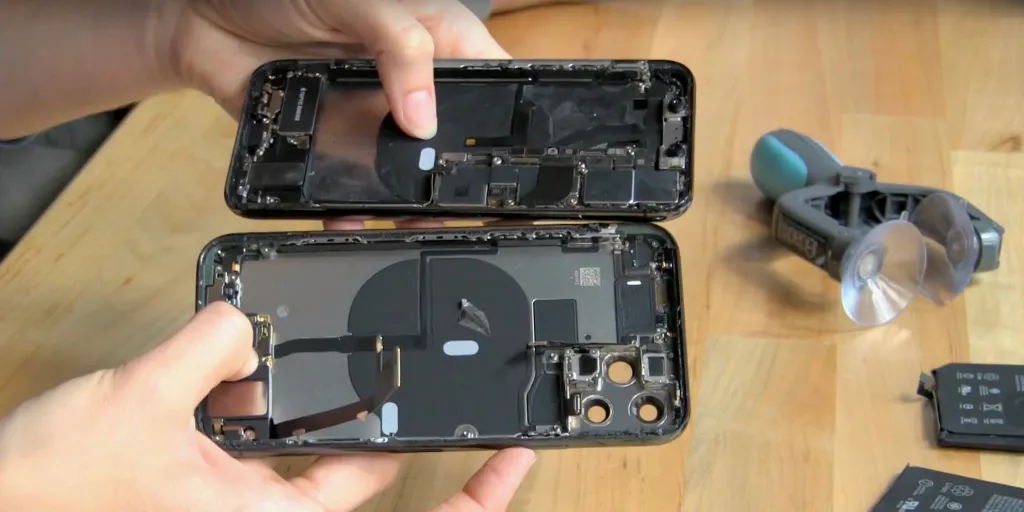




Leave a Reply