Laptop display issues are frustrating, especially when thin vertical or horizontal lines suddenly appear on the screen. Although lines on a laptop display may seem minor at first, they often indicate deeper problems related to hardware connections, screen damage, or graphics processing issues. Therefore, knowing how to perform a Laptop Display Line Issue Fix Safely becomes crucial. Fortunately, most display problems can be diagnosed at home before deciding whether a professional repair is needed.
In this comprehensive guide, you will learn the common causes of display lines, safe troubleshooting steps, and preventive measures to keep your screen functioning smoothly. Ultimately, by understanding these steps, you can prevent further damage and restore your laptop’s display performance efficiently.
What Causes Laptop Display Line Issue? (Laptop Display Line Issue Fix Safely)
Before learning how to perform a Laptop Display Line Issue Fix Safely, it’s essential to identify what may be causing the line problem. Additionally, recognizing these issues early can help you repair your laptop before the damage becomes severe.
1. Loose or Damaged Display Cable
The display cable (also called LVDS or eDP cable) connects the laptop screen to the motherboard. When it becomes loose or damaged, flickering lines or full-screen lines can appear. Moreover, this kind of issue often worsens when you adjust the screen angle.
2. Corrupted Graphics Drivers
Sometimes, vertical or horizontal lines appear due to software problems rather than physical damage. Faulty display drivers can interfere with proper screen rendering, causing temporary or intermittent lines.
3. GPU or Motherboard Problems
A failing graphics processor or damaged motherboard component can cause permanent lines on the screen. Consequently, you may experience overheating, system lag, or automatic shutdowns along with display issues.
4. Physical Screen Damage for Laptop Display Line Issue Fix Safely
If your laptop has been dropped, bumped, or pressed too hard, the LCD panel could develop internal cracks. In such scenarios, lines often spread and change colors as the damage progresses.
5. Moisture or Liquid Exposure
Water damage is another common cause of display lines. Even minimal moisture inside the screen can interrupt the display signal.
6. Software Bugs or OS Glitches
Temporary OS issues can also disrupt display settings. Therefore, restarting your system or updating software sometimes resolves the problem quickly.
How to Perform Laptop Display Line Issue Fix Safely (Step-by-Step Guide)
Now that you know the causes, let’s move into the detailed steps on how to perform a Laptop Display Line Issue Fix Safely. However, follow these instructions carefully to avoid damaging internal components.
Step 1 – Restart Your Laptop for Laptop Display Line Issue Fix Safely
The simplest way to begin the Laptop Display Line Issue Fix Safely is by restarting your device. Restarting clears temporary memory, resets display drivers, and eliminates minor software glitches. Additionally, it helps identify whether the issue is persistent or temporary.
Step 2 – Check if Lines Appear in BIOS
To determine if the issue is software-related, restart your laptop and open BIOS mode.
If lines appear in BIOS, the issue is likely hardware-based.
If lines disappear in BIOS, corrupted drivers or OS issues may be responsible.
Thus, this test helps divide the problem into hardware vs. software.
Step 3 – Update or Reinstall Graphics Drivers
Faulty or outdated drivers often cause display lines. To continue the Laptop Display Line Issue Fix Safely, update the GPU drivers through:
- Windows Update
- Manufacturer’s website (Intel, AMD, or NVIDIA)
- Device Manager
After updating, restart the laptop and check if the lines disappear. Consequently, if drivers were the cause, this resolves the problem immediately.
Step 4 – Gently Adjust the Screen Angle
If lines appear only when you move the lid, this indicates a loose internal display cable.
Carefully, tilt your laptop screen forward and backward.
- If the lines change, the cable is loose or damaged.
- If nothing changes, the problem may be with the LCD panel itself.
This helps continue your Laptop Display Line Issue Fix Safely without opening the laptop.
Step 5 – Connect to an External Monitor
Another important diagnostic step:
- Connect your laptop to a TV or external monitor.
- If the external display shows no lines, the laptop screen is faulty.
- If the external display also shows lines, the GPU or motherboard is damaged.
Therefore, this step quickly identifies whether you need a screen replacement or deeper motherboard repair.
Step 6 – Inspect for Physical Damage for Laptop Display Line Issue Fix Safely
Cracks, dents, or pressure marks usually cause permanent lines. Furthermore, physical damage often spreads with time. Using a broken display can worsen the issue, so early repair is recommended.
Step 7 – Check for Overheating Issues
Overheating can cause the GPU to malfunction, leading to temporary display lines.
Keep your laptop cool by:
- Cleaning vents
- Using a cooling pad
- Removing dust buildup
- Ensuring proper ventilation
As a result, your laptop may regain stable screen performance.
Step 8 – Perform a Power Reset for Laptop Display Line Issue Fix Safely
A power reset helps drain residual electricity that may interfere with display signals.
Power Reset Method:
- Shut down the laptop.
- Remove battery (if removable).
- Hold power button for 15 seconds.
- Reconnect battery and restart.
Thus, this supports the Laptop Display Line Issue Fix Safely process effectively.
Step 9 – Run a System Update or OS Repair
If the issue is software-based, running OS repair tools or a system update often resolves hidden display conflicts.
- Windows “System File Checker”
- macOS “Display Calibrations”
- OS updates
Moreover, updating ensures your system runs smoother overall.
Step 10 – When You Must Replace the Screen
If the LCD panel is cracked, burned, or internally damaged, replacement becomes necessary.
Signs you need a new screen:
- Lines do not change
- Screen has black/white patches
- Colors bleed across areas
- Touchscreen (for 2-in-1 laptops) stops responding
In such cases, attempting home repair can worsen the damage. Screen replacement requires experienced handling.
Why Laptop Display Line Issue Fix Safely Matters
Taking the time to perform a Laptop Screen Line Issue Fix Safely prevents:
- Further screen damage
- Permanent LCD failure
- GPU stress
- High repair costs later
Additionally, safe repair practices protect you from electrical risks.
Most importantly, proper diagnosis ensures you fix the correct component rather than replacing unnecessary parts.
When to Seek Professional Repair?
Even with careful troubleshooting, some issues require expert attention. Therefore, if you notice burned pixels, strong flickering, or motherboard symptoms, visit a repair technician immediately.
For reliable service, Milaaj Mobiles and Laptop Repair Al Barsha provides expert diagnostics and safe screen replacements, ensuring your display is restored without unnecessary risks.
How to Prevent Laptop Display Line Issue Fix Safely in the Future
To avoid repeating the problem, follow these preventive tips:
1. Handle Your Laptop Gently
Avoid bending the screen, pressing it too hard, or carrying it by the lid.
2. Keep Liquids Away for Laptop Display Line Issue Fix Safely
Moisture is one of the fastest ways to damage the display.
3. Maintain Good Ventilation
Heat contributes to GPU and display failures.
4. Clean the Screen Properly
Use microfiber cloths and avoid harsh chemicals.
5. Avoid Over-Opening the Lid
Exceeding the hinge limit can pull or break internal display cables.
6. Update Drivers Regularly
Software maintenance helps prevent screen rendering issues.
Laptop Display Line Issue Fix Safely
Screen lines can be annoying, but with the correct approach, you can perform a Laptop Display Line Issue Fix Safely without causing further harm. By following the troubleshooting steps, you can identify whether your issue relates to the screen, driver, GPU, or loose cable. Moreover, taking early action saves money and protects your laptop from long-term damage.
If all else fails, professional repair ensures safe, accurate, and long-lasting results.
Other Services:
- Need other laptop repairs? Check out Milaaj’s laptop repair services in Dubai.
- Looking to upgrade? Learn about selling your used laptop in Dubai.
- Data loss concerns? Visit Milaaj’s data recovery services.
📍 Visit Any Milaaj Branch in Dubai
🔹 Bur Dubai
Milaaj Mobile and Laptop Repair Dubai
📞 055 258 8477
🔗 Google Maps
🔹 Al Barsha
Milaaj Mobiles and Laptop Repair Al Barsha
📞 052 596 2846
🔗 Google Maps
🔹 Al Barsha 3
Milaaj Mobiles and Gaming Store
📞 052 3405 814
🔗 Google Maps
🔹 Al Nuaimiya
Milaaj Mobiles and Laptops Ajman
📞 055 788 9654
🔗 Google Maps
Shop Locations: Al Barsha | Bur Dubai | Reef Mall, Salah Al Din | Al Nuaimiya, Ajman
Email: support@milaaj.com
Operating Hours: Monday – Sunday


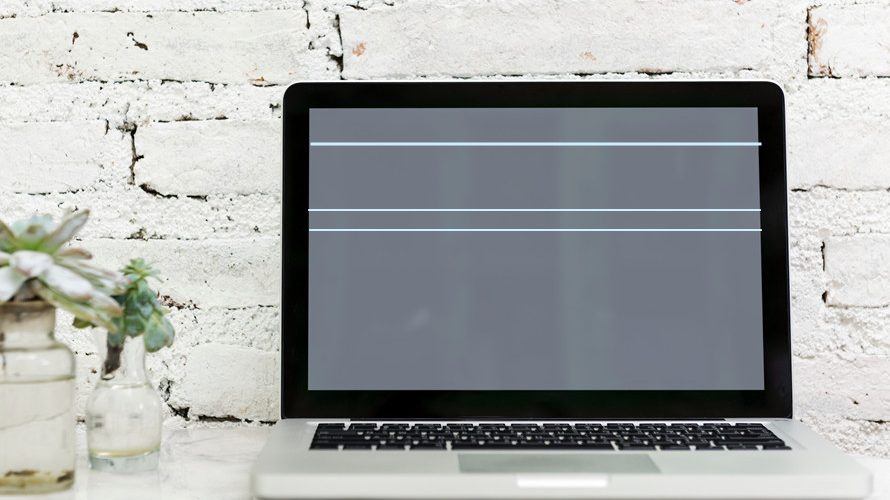




Leave a Reply