When your Android touch is not working after liquid damage, the situation can be incredibly frustrating. One moment your device is working fine, and the next it becomes unresponsive or partially responsive due to moisture. Although Android phones are designed with certain levels of water resistance, they are still vulnerable—especially when exposed to excessive liquid, steam, or accidental spills. This comprehensive guide will help you understand why Android touch stops working after liquid damage, which components may be affected, what you can do at home, and when you need professional repair.
In addition, you’ll learn what’s repairable, how to prevent further damage, and how expert technicians—such as those at Milaaj Mobiles and Laptop Repair Al Barsha—handle such issues effectively.
Understanding Why Android Touch Stops Working After Liquid Damage
When users complain that their Android touch is not working after liquid damage, the first step is understanding how moisture affects the internal components. Even a few drops of water can seep into delicate circuitry beneath the display, causing short circuits. Touchscreens rely on electrical signals, and water corrupts these signals instantly.
Although your Android device may appear physically intact, moisture trapped between the digitizer and display can interrupt the touch mechanism. Additionally, water can damage connectors, flex cables, and even the motherboard if not treated immediately.
Furthermore, liquid damage is not always visible right away. Sometimes, touch issues start hours or days later due to internal corrosion. Therefore, diagnosing the exact issue helps determine what’s repairable and what needs replacement.
Android Touch Not Working After Liquid Damage — Common Symptoms to Identify
Before moving to repair options, it’s essential to identify what symptoms indicate that your Android touch is not working after liquid damage. Below are the most common signs:
Unresponsive or Partially Responsive Touchscreen
When the touch becomes completely unresponsive, it is a clear sign that moisture has damaged the digitizer. In other cases, only certain sections of the screen react, making navigation difficult.
Ghost Touch or Random Tapping
You may notice the phone tapping buttons automatically. This indicates water interference in the touch panel, causing false signals.
Display Flickering or Color Lines
Even though this seems like a display issue, it often comes along with phone touch not working after liquid exposure.
Delayed Touch Response for Android touch not working after liquid damage
When the touch reacts late, it means electrical conduction within the touch layers is compromised.
Screen Not Lighting Up but Phone On
Sometimes the LCD or AMOLED is damaged while the phone is still running. You might feel vibration or sound but no display—another possible result of liquid contact.
What Happens Internally When Android Touch Stops Working After Liquid Damage?
To understand what’s repairable, it’s important to see how the internals react.
Damage to the Digitizer for Android touch not working after liquid damage
The digitizer is the main layer responsible for touch recognition. Water intrusion can cause:
- Short-circuiting
- Corrosion
- Calibration failure
This is the most common reason behind Android touch not working after liquid damage.
Corrupted Display Connectors
Moisture can settle inside the flex cables or around the display IC, creating inconsistent touch response.
Logic Board Water Interference
If water reaches the motherboard, it can damage:
- Touch IC chip
- Power IC
- Backlight circuit
- Display drivers
Although severe, many of these parts are repairable depending on the extent of corrosion.
Moisture Behind the Glass
Sometimes moisture gets trapped behind the screen and evaporates slowly, causing intermittent issues.
What You Should Do Immediately If Android Touch Is Not Working After Liquid Damage
Quick action can reduce long-term damage. Transitioning into solutions, here are essential steps:
Power Off the Device Instantly
This prevents further short circuits inside the phone. Keeping it on may worsen the damage drastically.
Do Not Charge It for Android touch not working after liquid damage
Charging a wet phone accelerates corrosion and increases the chance of burning internal components.
Remove Any External Accessories
Remove SIM card, memory card, or protective case to allow ventilation.
Dry the Phone Properly
Gently wipe the exterior with a soft cloth. You can also let it air-dry under a fan. Avoid rice—it does not effectively remove moisture from inside.
Do Not Use Heat Sources
Methods like using a hair dryer, oven, or direct sunlight can worsen the issue by melting components.
Troubleshooting Steps When Android Touch Is Not Working After Liquid Damage
While professional repair is recommended, you may try basic troubleshooting at home if the damage is mild.
Try Restarting After 24 Hours
Once dried, turning the phone on may show improvement if water never reached critical components.
Use OTG Mouse for Temporary Access
If your Android touch is not responding after liquid damage, connecting a USB mouse lets you navigate and backup data before repair.
Boot Into Safe Mode
Sometimes water affects screen sensitivity, causing apps to glitch. Safe mode isolates third-party apps to determine if the issue is system-related or hardware-based.
Factory Reset (Only If Touch Restores Temporarily)
If touch works partially, resetting the device may remove minor software conflicts. However, this step does not fix hardware damage.
What’s Repairable When Android Touch Stops Working After Liquid Damage?
This is the most crucial part—understanding what can be saved.
Repairable Components for Android touch not working after liquid damage
Most of the time, the following are repairable depending on the condition:
- Display connectors
- Touch IC
- Motherboard circuitry
- Corroded sections
- Charging port & related circuits
- Speaker and microphone area
Technicians can restore functionality using ultrasonic cleaning machines and motherboard micro-soldering tools.
Components That Require Replacement
If the damage is more severe, replacement may be needed for:
- Display or digitizer assembly
- Motherboard IC chips beyond repair
- Flex cables that are fully burnt
- Battery affected by moisture
Even though a replacement may seem costly, it ensures long-term stability.
When Only Professional Technicians Can Fix It
Water damage is unpredictable. Only an expert can confirm how deep the damage is. Liquid-damage repair includes:
- Corrosion removal
- Logic board repair
- Touch IC replacement
- Display assembly replacement
- Ultrasonic treatment
- Micro soldering
Since these require specialized tools, you should never try these repairs at home.
How Professionals Fix Android Touch Not Working After Liquid Damage
When you take your device to a professional repair shop, the process is thorough and structured.
Step 1 — Internal Inspection
Technicians open the phone and inspect for corrosion, burnt components, or trapped moisture.
Step 2 — Ultrasonic Cleaning
The motherboard is treated in a controlled ultrasonic cleaner that removes deep moisture and corrosion safely.
Step 3 — Display and Connector Testing
The touch panel, flex cable, and display connectors are checked individually.
Step 4 — IC Diagnosis
Touch IC, display IC, and related components are tested using advanced diagnostic equipment.
Step 5 — Component-Level Repair
If needed, specialists perform micro-soldering to replace faulty ICs or restore pathways.
Step 6 — Full Software Calibration
After hardware fixes, the software is recalibrated to ensure accurate touch response.
Preventing Android touch not working after liquid damage—Best Practices
Since prevention is always better, consider these tips:
Use a Waterproof Case for Android touch not working after liquid damage
Especially helpful for swimming, beach trips, or everyday spills.
Avoid Using Phone in Steam or Bathroom
Hot steam damages internal components even without visible water.
Keep Away From Rain or Splashes
Even water-resistant phones degrade over time, reducing protection.
Get Regular Device Checkups
Professional cleaning can prevent long-term corrosion.
Conclusion: Android touch not working after liquid damage
When your Android touch is not working after liquid damage, the situation may seem alarming, but much of it is repairable with the right steps and professional support. While mild issues can sometimes resolve with proper drying and careful troubleshooting, deeper moisture intrusion requires expert diagnosis and repair. Technicians can restore many components, from connectors and flex cables to the touch IC itself. Ultimately, the sooner you act, the higher the chance of full recovery and preventing permanent damage.
If you need expert service in Al Barsha, Milaaj Mobiles and Laptop Repair Al Barsha offers specialized liquid-damage repair for all Android models.
Other Services:
- Need other mobile phone repairs? Check out Milaaj’s mobile repair services in Dubai.
- Looking to upgrade? Learn about selling your used mobile in Dubai.
- Data loss concerns? Visit Milaaj’s data recovery services.
📍 Visit Any Milaaj Branch in Dubai
🔹 Bur Dubai
Milaaj Mobile and Laptop Repair Dubai
📞 055 258 8477
🔗 Google Maps
🔹 Al Barsha
Milaaj Mobiles and Laptop Repair Al Barsha
📞 052 596 2846
🔗 Google Maps
🔹 Al Barsha 3
Milaaj Mobiles and Gaming Store
📞 052 3405 814
🔗 Google Maps
🔹 Al Nuaimiya
Milaaj Mobiles and Laptops Ajman
📞 055 788 9654
🔗 Google Maps
Shop Locations: Al Barsha | Bur Dubai | Reef Mall, Salah Al Din | Al Nuaimiya, Ajman
Email: support@milaaj.com
Operating Hours: Monday – Sunday



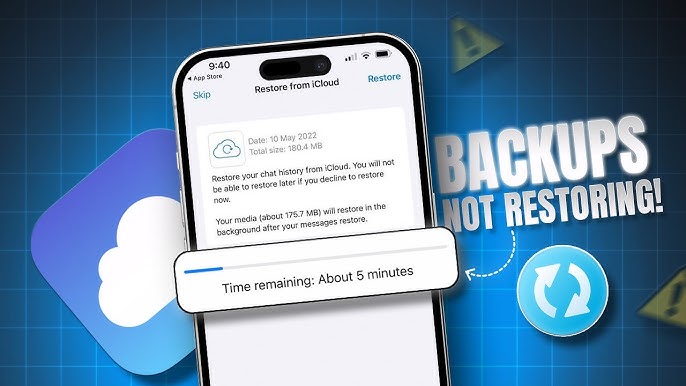


Leave a Reply