Your cart is currently empty!

Acer Nitro Overheating While Gaming: Causes & Solutions

Acer Nitro Overheating While Gaming: Causes & Solutions
Gaming on your Acer Nitro laptop should be an exhilarating experience, but overheating can quickly turn fun into frustration. In Dubai’s warm and dusty climate, Acer Nitro overheating while gaming is a common issue that can throttle performance, cause crashes, or even damage hardware. Thankfully, you can take steps to cool your laptop and keep gaming smoothly. At Milaaj Mobiles and Laptop Repair Al Barsha, we’re your trusted laptop repair in Dubai experts, offering free pickup and delivery across Dubai to ensure your device stays in top shape with a warranty on repairs.
This guide dives into why your Acer Nitro overheats, how to spot the signs, practical solutions to fix it, and tips to prevent it in Dubai’s unique environment. Let’s get your gaming laptop running cool again!
Why Does Your Acer Nitro Overheat While Gaming?
Gaming laptops like the Acer Nitro are built for power, packing high-performance CPUs and GPUs into compact designs. However, this power generates significant heat, especially during intense gaming sessions. Here’s why Acer Nitro overheating while gaming happens:
- Demanding Games: Titles like Call of Duty or Baldur’s Gate 3 push your CPU (e.g., i7-12700H) and GPU (e.g., RTX 4060) to their limits, producing excess heat.
- Dust Accumulation: Dubai’s sandy environment clogs vents and fans, reducing airflow and trapping heat inside.
- Worn-Out Thermal Paste: Over time, thermal paste degrades, hindering heat transfer from the CPU/GPU to the heatsink.
- Blocked Vents: Using your laptop on soft surfaces like a couch in Al Barsha or Deira blocks airflow, causing heat buildup.
- High Ambient Temperatures: Dubai’s hot climate, often exceeding 35°C, makes cooling harder, especially without air conditioning.
- Outdated Software: Old drivers or BIOS versions may not optimize thermal management, leading to higher temperatures.
- Maxed-Out Power Settings: Running in “High Performance” mode constantly increases heat output.
If your Acer Nitro hits 90–100°C while gaming, as reported by users in Dubai, it’s a red flag. Ideally, temperatures should stay below 85°C to avoid throttling or damage.
Signs Your Acer Nitro Is Overheating
Overheating doesn’t just make your laptop hot—it impacts gameplay and risks long-term damage. Watch for these warning signs:
- Lag or Frame Drops: Games stutter or lose FPS as the CPU/GPU throttles to manage heat.
- Sudden Shutdowns: Your laptop may power off to prevent hardware damage.
- Excessive Fan Noise: Loud, constant fan activity signals your system is struggling to cool down.
- System Freezes: High temperatures (90°C+) can cause freezes during games like Fortnite or Apex Legends.
- Hot Surfaces: The keyboard or bottom of your laptop feels uncomfortably warm, especially in areas like Bur Dubai’s humid climate.
Tools like HWMonitor or MSI Afterburner let you monitor temperatures in real-time. If you’re consistently above 85°C, it’s time to act.
How to Fix Acer Nitro Overheating While Gaming
Don’t let overheating ruin your gaming sessions. Here are practical, Dubai-specific solutions to cool your Acer Nitro:
Optimize Your Laptop’s Settings
Adjusting settings reduces heat without heavily impacting performance.
- Switch to Balanced Mode: In Windows Power & Battery, choose “Balanced” over “High Performance” to lower CPU/GPU strain.
- Lower Game Graphics: Reduce settings like shadows, textures, or resolution in games to ease hardware load.
- Close Background Apps: Use Task Manager to shut down unnecessary programs draining resources.
- Limit Frame Rates: Cap FPS in games or via NVIDIA Control Panel to reduce GPU heat.
Enhance Ventilation
Good airflow is critical, especially in Dubai’s warm climate.
- Use a Hard Surface: Place your laptop on a flat, hard surface like a desk, not a bed or couch, to ensure proper ventilation.
- Get a Cooling Pad: A cooling pad with fans can lower temperatures by 5–10°C during gaming.
- Game in a Cool Room: Play in an air-conditioned space, common in Dubai homes or malls like Reef Mall, to reduce ambient heat.
Clean Your Cooling System
Dust is a major issue in Dubai, clogging fans and vents.
- Clean Vents Regularly: Use compressed air to clear dust from vents and fans every 3–4 months. Avoid spinning fans too fast.
- Reapply Thermal Paste: If your laptop is over a year old, degraded thermal paste may need replacing. Our expert technicians at Milaaj can handle this with precision.
- Check Heatsinks: Ensure heatsinks are dust-free for optimal heat dissipation.
For professional cleaning, trust Milaaj’s PC repair in Dubai with free pickup and delivery across Dubai.
Update Software and Drivers
Outdated software can cause inefficient cooling.
- Update GPU Drivers: Download the latest NVIDIA or AMD drivers from their official websites to optimize performance and cooling.
- Check BIOS Updates: Visit Acer’s support site for BIOS updates (e.g., ANV16-41 BIOS v1.09, 2025/02/20) to improve thermal management.
- Keep Windows Updated: Ensure Windows 11 has the latest patches for better power efficiency.
Advanced Cooling Techniques
For serious gamers, these advanced steps can further reduce heat:
- Undervolt Your CPU: Tools like ThrottleStop can lower CPU voltage, reducing heat. Proceed with caution or consult Milaaj.
- Set Custom Fan Curves: Use software like MSI Afterburner to increase fan speeds at lower temperatures.
- Upgrade Hardware: Ensure RAM modules are matched (e.g., 2x16GB DDR5) to avoid system strain and heat buildup.
If these don’t work, our laptop repair in Dubai team at Milaaj can diagnose deeper issues, offering free pickup and delivery across Dubai.
Preventing Overheating in Dubai’s Climate
Dubai’s heat and dust make prevention key to avoiding Acer Nitro overheating while gaming. Here’s how to stay proactive:
- Regular Cleaning: Clean your laptop every 3–4 months to combat Dubai’s sandy environment, especially in areas like Deira or Bur Dubai.
- Monitor Temperatures: Use HWMonitor to keep CPU/GPU temperatures below 85°C during gaming.
- Avoid Overclocking: Overclocking increases heat and risks damage, especially in Dubai’s climate.
- Use Quality Accessories: Invest in a cooling pad or laptop stand for better airflow during long sessions.
- Professional Maintenance: Schedule regular checkups with Milaaj’s laptop repair in Dubai to ensure optimal performance.
Why Choose Milaaj for Acer Nitro Repairs?
When DIY solutions aren’t enough, Milaaj Mobiles and Laptop Repair Al Barsha is your go-to for expert laptop repair service in Dubai. Here’s why Dubai residents trust us:
- Expert Technicians: Our team specializes in Acer Nitro repairs, from thermal paste replacement to fan diagnostics.
- Free Pickup and Delivery: We offer free pickup and delivery across Dubai, whether you’re in Al Barsha or near Reef Mall.
- Warranty on Repairs: Enjoy peace of mind with our repair warranty.
- Fast Turnaround: Most repairs are completed same-day, so you’re back gaming quickly.
- Genuine Parts: We use high-quality components to ensure lasting performance.
Visit our Al Barsha branch or book a acer laptop repair today to keep your Acer Nitro cool and efficient.
FAQs About Acer Nitro Overheating While Gaming
1. Why does my Acer Nitro overheat only during gaming?
Gaming pushes your CPU and GPU to their limits, generating more heat than regular tasks. Dubai’s warm climate can worsen this, but cleaning and optimizing settings can help.
2. How hot is too hot for my Acer Nitro?
Temperatures above 85°C during gaming are concerning. Above 95°C risks throttling or damage. Monitor with HWMonitor and contact Milaaj for professional laptop repair in Dubai.
3. Can I fix Acer Nitro overheating myself?
Yes, you can clean vents, adjust settings, or use a cooling pad. However, for thermal paste or hardware issues, trust Milaaj’s expert technicians.
4. How often should I clean my Acer Nitro in Dubai?
Every 3–4 months, as Dubai’s dust can clog fans quickly. Milaaj offers professional cleaning with free pickup and delivery across Dubai.
5. Does overheating damage my Acer Nitro?
Yes, prolonged high temperatures (90°C+) can shorten hardware lifespan. Prevent damage with regular maintenance or Milaaj’s PC repair in Dubai.
6. How much does it cost to fix Acer Nitro overheating?
Costs vary based on the issue (e.g., cleaning, thermal paste replacement). Contact Milaaj for a quote and enjoy free pickup and delivery across Dubai.
7. How long does a professional repair take?
Most overheating repairs are same-day at Milaaj. Book now for fast laptop repair in Dubai.
8. Are Milaaj’s repair parts genuine?
Yes, we use high-quality, compatible parts with a warranty. Trust Milaaj for reliable laptop repair in Dubai.
9. Can I trade in my Acer Nitro if it keeps overheating?
If repairs aren’t enough, consider trading in with Milaaj’s sell used devices in Dubai service for a new device.
Keep Your Acer Nitro Cool with Milaaj
Don’t let Acer Nitro overheating while gaming disrupt your sessions in Dubai. With proper care, optimized settings, and professional support, your laptop can stay cool and perform at its best. Milaaj’s expert technicians are here to help with fast laptop repair in Dubai, offering free pickup and delivery across Dubai and a warranty on repairs. Whether you’re in Al Barsha, Bur Dubai, or Deira, we make repairs convenient and reliable.
Book your repair today and game on without the heat!
📍 Visit Any Milaaj Branch in Dubai
🔹 Bur Dubai
Milaaj Mobile and Laptop Repair Dubai
📞 055 258 8477
🔗 Google Maps
🔹 Al Barsha
Milaaj Mobiles and Laptop Repair Al Barsha
📞 052 596 2846
🔗 Google Maps
🔹 Reef Mall (Salah Al Din)
Milaaj Service Center Reef Mall
📍 Reef Mall – 1st Floor, Shop 16, Deira
📞 052 3405 814
🔗 Google Maps
Shop Location: Al Barsha | Bur Dubai | Reef Mall, Salah Al Din
Email: support@milaaj.com
Operating Hours: Monday – Sunday


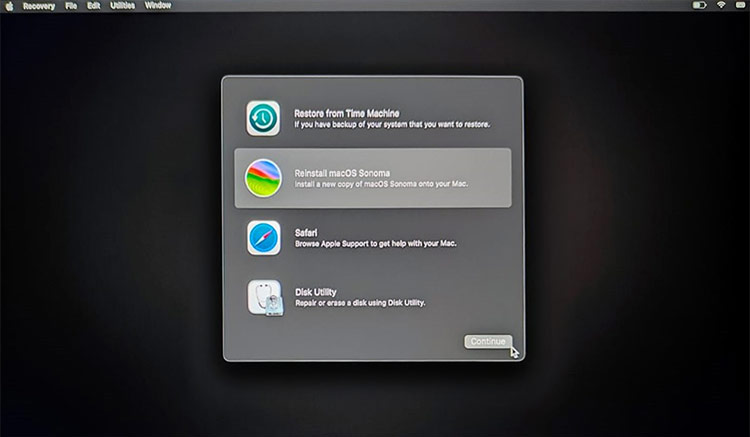


Leave a Reply