If you’ve noticed your Amazon Fire tablet lagging, freezing, or taking forever to open apps, you’re not alone. Many users experience performance issues over time, especially with older models or after heavy use. The good news is that Amazon Fire tablet running slow doesn’t necessarily mean it’s broken or outdated. With a few easy tweaks and optimizations, you can boost its speed and enjoy a much smoother experience.
In this post, we’ll explore the top reasons why your Fire tablet may be running slow and the most effective ways to fix the problem.
Common Causes of a Slow Amazon Fire Tablet
Before diving into solutions, let’s look at the most frequent culprits behind sluggish performance:
1. Insufficient Storage Space
When your tablet runs low on internal storage, performance suffers. The device needs space to store temporary files and run background processes. Once storage dips below a certain threshold, everything slows down—from app launching to screen responsiveness.
2. Too Many Background Apps
Just like on smartphones, background apps on Fire tablets use valuable RAM. If you have multiple apps open simultaneously, your tablet may struggle to keep up, especially if it’s an older model with limited memory.
3. Outdated Software
Running outdated versions of Fire OS can cause performance lags due to compatibility issues or unfixed bugs. Updating to the latest version often brings speed improvements and enhanced stability.
4. Cache and Temporary Files Build-Up
Over time, apps accumulate cached data that can bloat storage and reduce performance. While cache helps apps load faster initially, too much of it can have the opposite effect.
5. Low-Quality SD Cards
Using a slow microSD card to install or run apps can drastically affect performance. Not all SD cards are made equal, and slower ones often cause longer loading times or app crashes.
How to Fix a Slow Running Amazon Fire Tablet
Here’s how you can restore speed and improve performance without needing to buy a new device.
1. Free Up Storage Space
Start by checking your available storage under Settings > Storage. Delete unused apps, old videos, downloads, and files you no longer need. If you use an SD card, move media files there to free up internal storage for essential system operations.
2. Clear App Cache Regularly
To manually clear cache:
- Go to Settings > Apps & Notifications > Manage All Applications
- Select an app
- Tap Storage, then Clear Cache
You can do this for multiple apps to reduce lag.
3. Restart Your Device
Sometimes, all your Fire tablet needs is a quick reboot. Restarting clears temporary files and closes background processes that may be hogging memory.
4. Update Fire OS
Keeping your Fire OS updated ensures you’re running the most optimized version:
- Open Settings > Device Options > System Updates
- Download and install any available updates
5. Disable or Uninstall Unnecessary Apps
Apps you no longer use may still run services in the background. Uninstall them via:
- Settings > Apps & Notifications > Manage All Applications
- Tap the app and choose Uninstall
Alternatively, disable pre-installed apps you can’t delete.
6. Use High-Speed SD Cards (If Needed)
If you’re using an SD card to expand storage, make sure it’s a Class 10 or UHS (Ultra High Speed) card. Slower cards can bottleneck app and media loading speeds.
7. Limit Background App Activity
Prevent apps from running in the background unnecessarily:
- Go to Settings > Battery > App Usage
- Tap on apps and restrict background usage
You can also manually close apps from the Recent Apps menu.
8. Perform a Factory Reset (As a Last Resort)
If performance doesn’t improve after all these steps, consider a factory reset:
- Back up all essential data
- Go to Settings > Device Options > Reset to Factory Defaults
- Follow prompts to complete the reset
This will wipe your device and restore it to its original settings, often resolving deep-rooted software problems.
Pro Tips to Keep Your Fire Tablet Running Smoothly
Now that your tablet is faster, here are a few habits to maintain its performance:
- Reboot your tablet once a week to keep it fresh
- Clear cache monthly to prevent bloat
- Avoid installing performance-heavy games or apps on low-spec models
- Periodically check for system updates and app updates
- Only download apps from Amazon’s Appstore to ensure compatibility
Final Thoughts
Your Amazon Fire tablet doesn’t have to feel outdated or frustratingly slow. By understanding the common causes of lag and applying the right fixes, you can drastically improve its performance. Whether it’s clearing out unused apps, managing storage better, or simply updating your software, small actions can have a big impact.
If your Amazon Fire tablet is still running slow after trying all these tips, it might be time to get professional help. Hardware issues or hidden software bugs may require a more thorough diagnosis.
Need Expert Help with Amazon Fire Tablet Running Slow?
At Milaaj Mobiles and Laptop Repair Al Barsha, we specialize in fixing performance issues for all types of tablets, including Amazon Fire devices. Whether it’s storage problems, system bugs, or battery replacements, our skilled technicians can get your tablet running like new again.
Location: Al Barsha | Bur Dubai.
Phone: +971 52 524 4884
Operating Hours: Monday – Sunday
Email: support@milaaj.com
📞 Contact us today or visit our repair center in Al Barsha, Dubai, for a free diagnostic check.




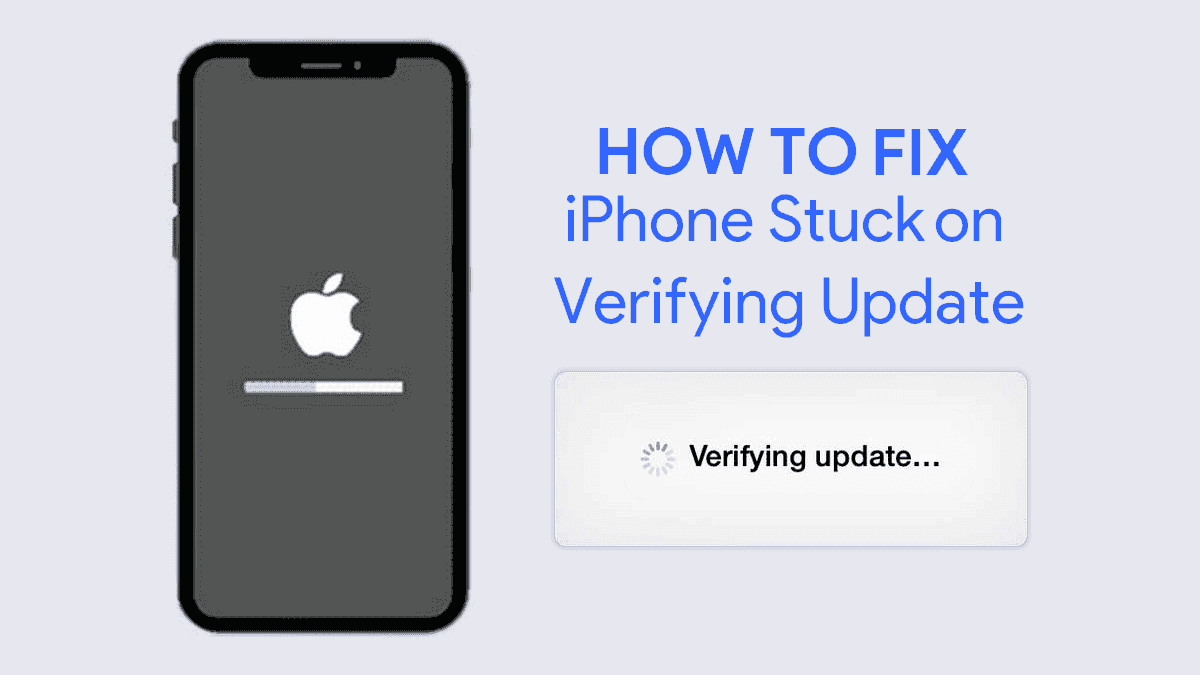
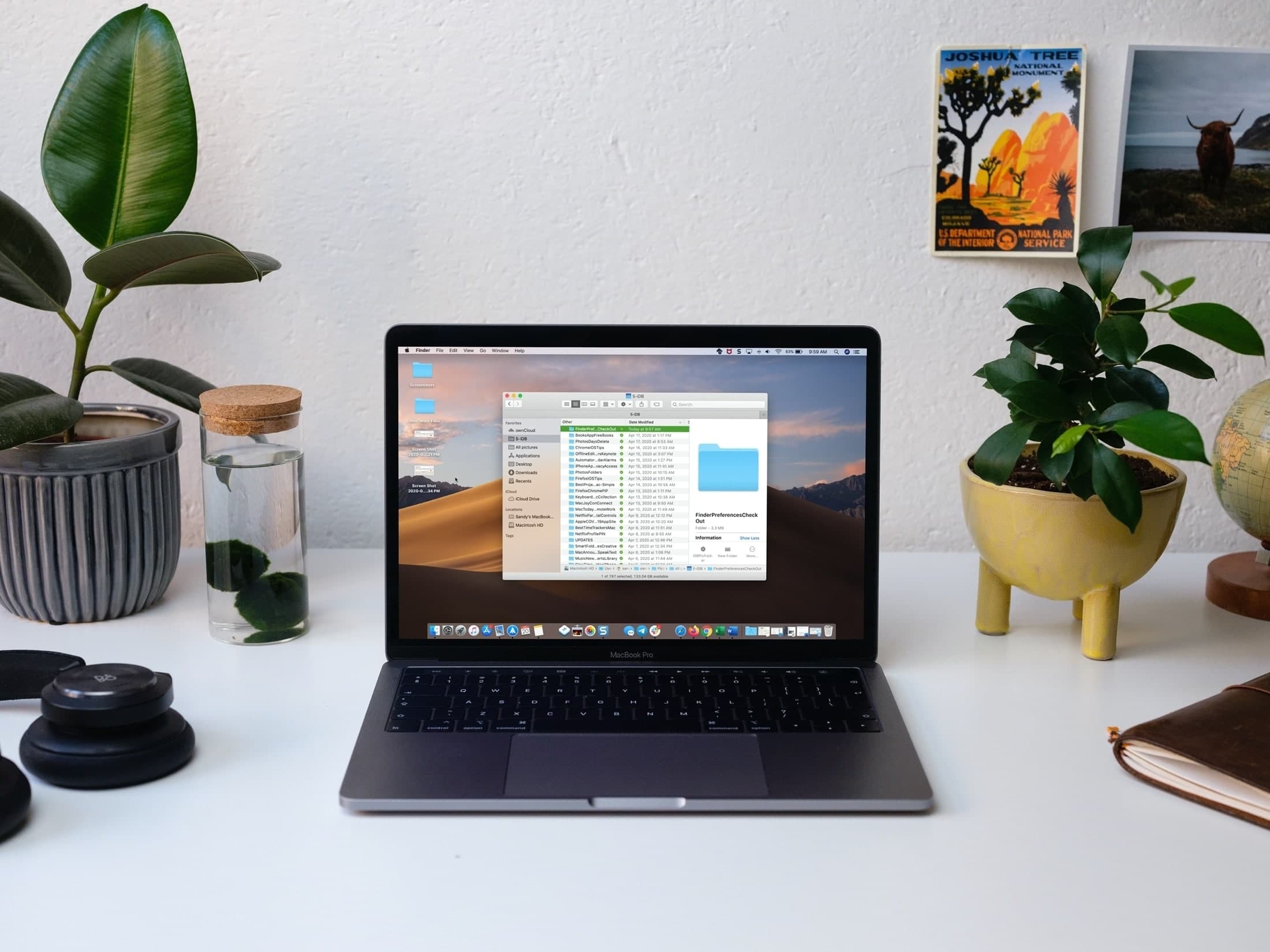

Leave a Reply