Your cart is currently empty!

Apple AirPods Connectivity Problems with Windows & Android: Complete Fix Guide

Apple AirPods Connectivity Problems with Windows & Android: Complete Fix Guide
Apple AirPods are famous for their seamless connectivity with iPhones and Macs. However, when it comes to pairing them with Windows laptops or Android phones, users often face frustrating issues. As a result, connection drops, pairing failures, or audio delays can ruin the listening experience. Fortunately, most Apple AirPods connectivity problems with Windows and Android can be solved with the right troubleshooting steps.
In this comprehensive guide, we’ll walk you through the most common causes, practical solutions, and advanced fixes for Apple AirPods connectivity problems with Windows and Android. We’ll also explain when to seek professional help from Milaaj Mobiles and Laptop Repair Al Barsha, your trusted device repair expert in the UAE.
Understanding Apple AirPods Connectivity Problems with Windows and Android
Although AirPods are optimized for the Apple ecosystem, they can also connect to Windows PCs and Android devices via Bluetooth. However, because of compatibility differences, issues may arise.
Common Apple AirPods connectivity problems with Windows and Android include:
- AirPods not appearing in Bluetooth settings
- Sound cutting out or dropping frequently
- Only one AirPod working
- Poor sound quality or delay in audio
- Pairing failure after updates
- Microphone not detected on Windows or Android
Understanding these problems is the first step toward resolving them effectively.
Why Apple AirPods Face Connectivity Problems with Windows and Android
There are several technical reasons behind Apple AirPods connectivity problems with Windows and Android:
- Bluetooth driver issues – Outdated or corrupted Bluetooth drivers in Windows cause pairing instability.
- Compatibility limitations – AirPods use Apple’s H1/W1 chips, which are designed for Apple devices.
- Signal interference – Other wireless devices or Wi-Fi routers can interfere with Bluetooth signals.
- Battery imbalance – Low charge or uneven battery levels between earbuds may cause one to disconnect.
- Software glitches – OS updates can occasionally cause Bluetooth bugs on both Android and Windows systems.
By identifying the cause, you can choose the most effective solution to fix Apple AirPods connectivity problems with Windows and Android.
Check Bluetooth and Device Compatibility
Before diving into complex fixes, make sure your device supports Bluetooth 4.0 or later. Both Windows 10/11 and Android 8.0+ versions handle AirPods well.
To ensure better results and minimize Apple AirPods connectivity problems with Windows and Android, always:
- Turn off Bluetooth on nearby unused devices.
- Keep AirPods close to the paired device.
- Ensure both AirPods are charged evenly.
Simple checks like these often resolve many connection-related issues instantly.
How to Connect AirPods to Windows Properly
Sometimes, Apple AirPods connectivity problems with Windows and Android happen because of incorrect pairing steps. Follow this precise method for Windows:
- Place both AirPods in the case and open the lid.
- Press and hold the setup button until the LED flashes white.
- On your Windows device, go to Settings → Bluetooth & Devices → Add Device.
- Choose Bluetooth and select your AirPods from the list.
After connecting, set your AirPods as the Default Playback and Recording Device under the sound settings. This ensures smooth audio output and mic function.
Fixing Common AirPods Problems on Windows
Here are the most effective fixes for Apple AirPods connectivity problems with Windows and Android when used with PCs or laptops:
- Update Bluetooth drivers: Open Device Manager → Bluetooth → Update driver.
- Disable Power Saving Mode: In Device Manager → Bluetooth Adapter → Properties → Power Management, uncheck “Allow the computer to turn off this device to save power.”
- Reset AirPods: Hold the setup button for 15 seconds until the LED flashes amber, then white.
- Remove and reconnect AirPods: Forget the device and pair it again.
- Run Bluetooth Troubleshooter: Go to Settings → Troubleshoot → Bluetooth.
Following these steps systematically will fix most Apple AirPods connectivity problems with Windows and Android.
How to Connect AirPods to Android Devices
Even though AirPods are not designed specifically for Android, they can connect easily. Here’s how:
- Open your AirPods case and press the back pairing button until the light flashes white.
- On your Android device, open Settings → Bluetooth → Pair new device.
- Select AirPods from the list.
Once paired, you can enjoy music and calls. However, missing features like automatic ear detection and Siri are common limitations that lead to Apple AirPods connectivity problems with Windows and Android on non-Apple devices.
Fixing Apple AirPods Connectivity Problems with Android Devices
If your AirPods keep disconnecting or fail to pair, follow these troubleshooting steps:
- Restart Bluetooth: Turn off Bluetooth, wait 10 seconds, and turn it back on.
- Forget and Reconnect: Remove AirPods from the paired device list and reconnect.
- Clear Bluetooth Cache:
- Go to Settings → Apps → Bluetooth → Storage → Clear Cache.
- Update OS: Ensure your Android phone has the latest system updates.
- Reset Network Settings: Go to System → Reset → Reset network settings.
By performing these steps, you can fix most Apple AirPods connectivity problems with Windows and Android on your smartphone.
Advanced Solutions for Persistent Connectivity Problems
If the basic fixes didn’t work, try these advanced solutions:
- Use a Bluetooth 5.0 adapter on your Windows laptop for better signal stability.
- Disable Hands-Free Telephony in Bluetooth properties to improve sound quality.
- Use AirBattery or Assistant Trigger apps on Android for improved compatibility.
- Reset AirPods completely and re-pair them from scratch.
- Check for firmware updates by connecting to an iPhone temporarily.
Applying these steps often resolves long-standing Apple AirPods connectivity problems with Windows and Android permanently.
Avoiding Connectivity Problems in the Future
To minimize future Apple AirPods connectivity problems with Windows and Android, follow these prevention tips:
- Keep your AirPods firmware up to date.
- Avoid pairing AirPods with multiple devices simultaneously.
- Charge both earbuds and the case regularly.
- Keep your Bluetooth driver updated on Windows.
- Maintain a clear line of sight between AirPods and the device.
Following these small habits ensures consistent Bluetooth performance and longevity.
When to Seek Professional Help
If your AirPods still fail to connect after all these fixes, there may be hardware issues such as:
- Faulty Bluetooth module
- Damaged internal circuit
- Battery malfunction
In such cases, expert technicians can diagnose and repair them. Milaaj Mobiles and Laptop Repair Al Barsha provides professional inspection and repair services for AirPods, ensuring they connect flawlessly with all devices again. Their certified technicians use advanced diagnostic tools to restore Bluetooth performance safely and efficiently.
FAQs – Apple AirPods Connectivity Problems with Windows and Android
Q1: Why do my AirPods disconnect randomly from my laptop?
→ It’s usually due to outdated Bluetooth drivers or Windows power-saving settings.
Q2: Can AirPods connect to both Android and Windows simultaneously?
→ No, they can only connect to one active device at a time.
Q3: Why does the audio lag on Windows?
→ Hands-Free Telephony mode can reduce quality. Disable it for smoother playback.
Q4: Can resetting AirPods fix connectivity issues?
→ Yes, resetting often resolves software-based connection bugs.
Q5: Are AirPods fully compatible with Android?
→ They work well for music and calls but lack features like automatic switching and Siri.
The Role of Software Updates
Many Apple AirPods connectivity problems with Windows and Android are caused by outdated firmware or system bugs. Keeping your devices up to date ensures better Bluetooth performance and bug fixes.
Whenever Apple releases new firmware, temporarily connect your AirPods to an iPhone to install the latest updates automatically.
Benefits of Choosing Milaaj Mobiles and Laptop Repair Al Barsha
When home troubleshooting isn’t enough, Milaaj offers specialized AirPods repair services. They provide:
- Fast diagnostics and same-day service
- Genuine replacement parts
- Transparent pricing and warranty support
- Expert advice to prevent recurring connectivity problems
Their professional technicians ensure your AirPods connect seamlessly to Windows, Android, and Apple devices without interruptions.
Environmental Benefits of Repairing AirPods
Repairing instead of replacing your AirPods not only saves money but also supports sustainability. By fixing Apple AirPods connectivity problems with Windows and Android, you reduce electronic waste and promote eco-friendly device maintenance.
Common Myths About AirPods Connectivity
1: “AirPods only work with Apple devices.”
→ Reality: They can pair with any Bluetooth-enabled device, including Android and Windows.
2: “AirPods can’t be repaired.”
→ Reality: Professionals can repair charging cases, batteries, and Bluetooth modules effectively.
3: “Connectivity issues mean hardware failure.”
→ Reality: Most Apple AirPods connectivity problems with Windows and Android are software-based and fixable.
Experiencing Apple AirPods connectivity problems with Windows and Android can be frustrating, but the solutions are often simple. By following proper pairing methods, updating drivers, and using professional repair services when needed, you can enjoy uninterrupted wireless sound anytime.
If your AirPods still struggle to connect or lose sound, trust Milaaj Mobiles and Laptop Repair Al Barsha for expert help. They provide fast, affordable, and reliable solutions to restore your AirPods’ full performance.
With the right approach, you can enjoy crystal-clear audio and flawless Bluetooth connectivity—no matter what device you use.
Other Services:
- Need other laptop repairs? Check out Milaaj’s laptop repair services in Dubai.
- Overheating issues? Explore MacBook repair in Dubai for similar cooling solutions.
- Looking to upgrade? Learn about selling your used laptop in Dubai.
- Data loss concerns? Visit Milaaj’s data recovery services.
- For Apple users, check Apple trade-in options in Dubai.
📍 Visit Any Milaaj Branch in Dubai
🔹 Bur Dubai
Milaaj Mobile and Laptop Repair Dubai
📞 055 258 8477
🔗 Google Maps
🔹 Al Barsha
Milaaj Mobiles and Laptop Repair Al Barsha
📞 052 596 2846
🔗 Google Maps
🔹 Reef Mall (Salah Al Din)
Milaaj Service Center Reef Mall
📞 052 3405 814
📍 1st Floor, Shop 16, Deira
🔗 Google Maps
🔹 Al Nuaimiya
Milaaj Mobiles and Laptops Ajman
📞 055 788 9654
🔗 Google Maps
Shop Locations: Al Barsha | Bur Dubai | Reef Mall, Salah Al Din | Al Nuaimiya, Ajman
Email: support@milaaj.com
Operating Hours: Monday – Sunday


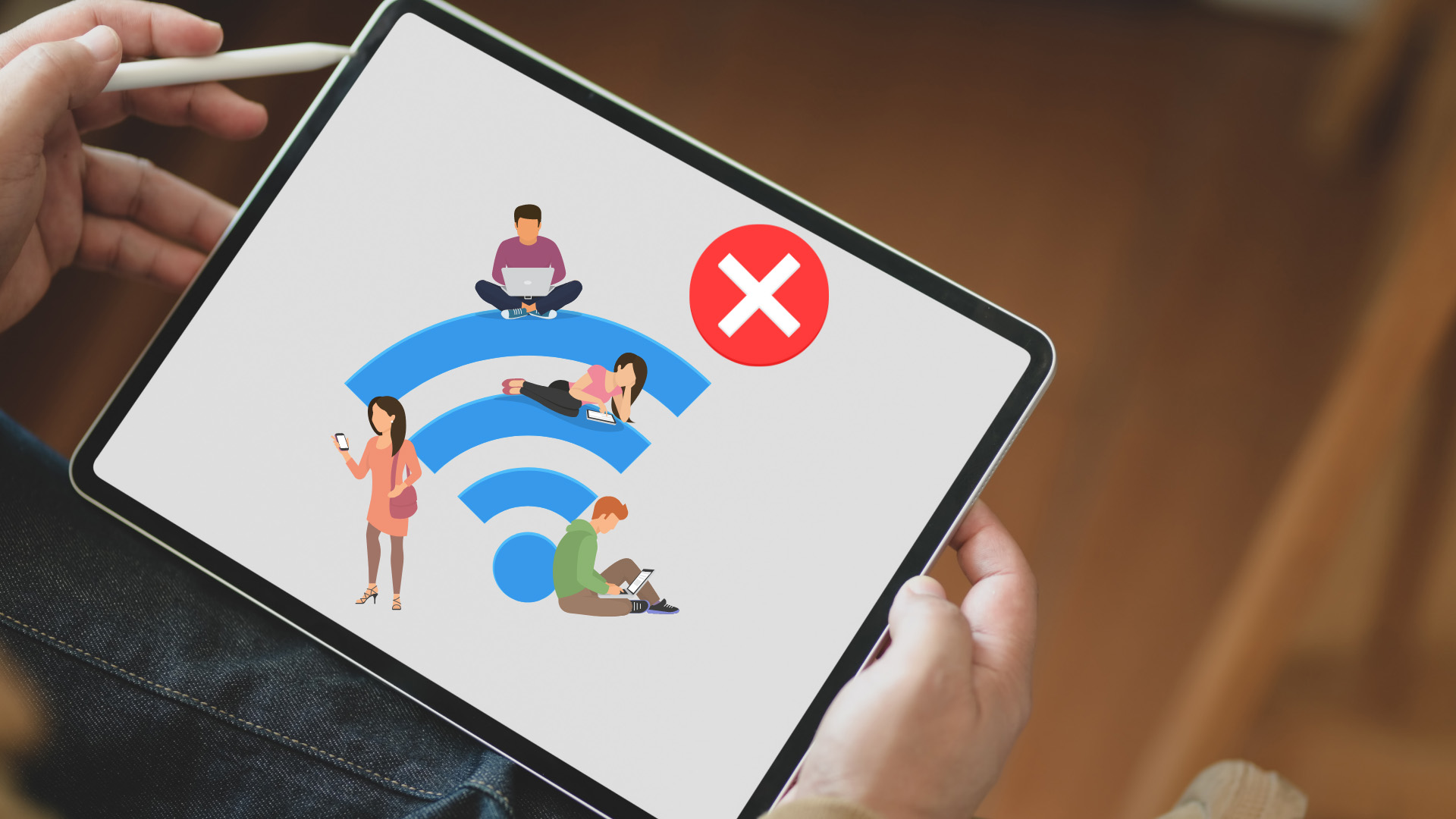

Leave a Reply