The Apple Watch Ultra is one of the most advanced wearables ever built — powerful, durable, and feature-rich. However, even this premium smartwatch can face occasional performance issues. Users sometimes notice lagging, freezing, or delayed touch response, which can make everyday usage frustrating.
If you’re experiencing similar problems, don’t worry. This Apple Watch Ultra performance covers everything you need to know about diagnosing and fixing these issues effectively. From software optimization to hardware inspections, we’ll walk you through step-by-step solutions to get your Apple Watch running smoothly again.
Understanding Apple Watch Ultra Performance Problems
Before diving into fixes, it’s essential to understand why your Apple Watch might not be performing at its best. Common symptoms include:
- Lag when opening apps
- Unresponsive screen
- Delays in notifications
- Shortened battery life
- Unexpected restarts
In this Apple Watch Ultra performance, we’ll cover both software and hardware causes behind these problems so you can apply the right solution confidently.
Step 1 – Restart Your Apple Watch Ultra
A simple restart is often the first and easiest fix. Over time, cached data and background processes can accumulate, causing your watch to slow down. Restarting clears temporary files and refreshes the system.
To restart:
- Press and hold the Side Button until you see the power menu.
- Tap Power Off.
- After a few seconds, press and hold the Side Button again to turn it back on.
If your device is frozen, force restart it by pressing and holding both the Side Button and Digital Crown for about 10 seconds until the Apple logo appears.
Step 2 – Update watchOS to the Latest Version
One of the most common causes of slow performance is outdated software. In this Apple Watch Ultra performance, updating the OS is a crucial step. Apple frequently releases updates that improve stability, security, and responsiveness.
How to update your Apple Watch Ultra:
- Make sure your watch is connected to Wi-Fi and on its charger.
- Open the Watch app on your iPhone.
- Go to General > Software Update.
- If an update is available, tap Download and Install.
After the update, you’ll likely notice smoother animations and faster app launches.
Step 3 – Free Up Storage Space
Another reason for sluggish performance could be low storage. Just like an iPhone or iPad, your watch needs free space to run efficiently.
To check your storage:
- On your iPhone, open the Watch app.
- Tap General > Usage to see storage details.
Delete unused apps, watch faces, or downloaded music to free up space. Keeping at least 10–15% of your storage free can significantly improve performance.
Step 4 – Manage Background App Refresh
Apple Watch apps often refresh in the background to keep data up to date. However, too many active apps can slow down your device and drain the battery.
To disable unnecessary background refresh:
- Open the Watch app on your iPhone.
- Tap General > Background App Refresh.
- Turn off the feature for apps you don’t need running constantly.
As part of this Apple Watch Ultra performance, managing background tasks can help maintain optimal speed.
Step 5 – Reduce Motion and Visual Effects
Visual animations look great but can slow down your watch, especially if it’s loaded with multiple apps or watch faces.
To reduce motion:
- On your Apple Watch, go to Settings > Accessibility > Reduce Motion.
- Turn it on.
This simple step minimizes unnecessary transitions and makes the interface feel more responsive.
Step 6 – Clear Cached Data
Sometimes, stored cache from messages, fitness data, or third-party apps can affect performance. Unfortunately, Apple Watch doesn’t offer a direct “clear cache” button, but unpairing and re-pairing your watch with your iPhone achieves the same effect.
Steps to clear cache through re-pairing:
- Open the Watch app on your iPhone.
- Tap All Watches, then tap the info button next to your watch.
- Choose Unpair Apple Watch.
- After unpairing, restart both devices and pair them again.
This resets the cache and often eliminates minor lags or freezing issues.
Step 7 – Monitor Battery Health
In this Apple Watch Ultra performance, one often-overlooked factor is the battery’s condition. A degraded battery can cause the system to throttle performance to conserve energy.
To check battery health:
- Go to Settings > Battery > Battery Health.
- If your maximum capacity is below 80%, consider getting the battery replaced.
Replacing the battery can rejuvenate your watch’s speed and responsiveness.
Step 8 – Disable Unnecessary Features
Some built-in features constantly run in the background, even when you don’t use them. Turning off features like Always-On Display, Hey Siri, or Heart Rate Monitoring (when not needed) can significantly improve speed.
To disable Always-On Display:
- Go to Settings > Display & Brightness > Always On and turn it off.
This optimization step, mentioned in every detailed Apple Watch Ultra performance, not only improves responsiveness but also saves battery life.
Step 9 – Check for App-Specific Issues
If your Apple Watch Ultra lags only when opening specific apps, that app may be the culprit. Third-party apps that aren’t optimized for the latest watchOS can cause delays or crashes.
Try uninstalling and reinstalling the problematic app. If the lag disappears afterward, you’ve identified the issue.
Step 10 – Factory Reset as a Last Resort
If all else fails, performing a factory reset can fix deep software issues causing performance degradation.
To reset your Apple Watch Ultra:
- Go to Settings > General > Reset > Erase All Content and Settings.
Afterward, restore your data from iCloud or set up your watch as new. This step, while drastic, can fully resolve Apple Watch Ultra performance issues.
Hardware Issues Affecting Apple Watch Ultra Performance
Sometimes, the root cause of lagging or freezing is hardware-related. Problems such as moisture damage, worn-out chips, or internal sensor faults can affect performance.
If your watch has been exposed to water, extreme temperatures, or physical damage, it’s best to have it professionally diagnosed.
At Milaaj, expert technicians specialize in Apple device repairs, including logic board restoration, sensor calibration, and performance testing for the Apple Watch Ultra performance cases.
Their experienced team uses advanced diagnostic tools to accurately detect issues and apply the right repair solutions, ensuring your Apple Watch runs like new.
Preventive Measures for Long-Term Apple Watch Ultra performance
To prevent performance issues from reoccurring, adopt these habits:
- Keep your watch updated regularly.
- Restart it weekly to clear temporary data.
- Avoid installing unverified third-party apps.
- Protect your watch from extreme temperatures or moisture.
- Clean the digital crown and sensors gently with a soft cloth.
Consistent maintenance can extend your watch’s lifespan and maintain top performance.
Why Choose Milaaj Mobiles and Laptop Repair Al Barsha
When DIY fixes don’t solve the problem, professional help is the best option. Milaaj offers comprehensive Apple device repair services, including software restoration, battery replacement, and component-level diagnostics.
Their skilled technicians ensure genuine parts, transparent pricing, and quick turnaround times. So, if your Apple Watch Ultra continues to lag, you can count on their expertise to restore peak performance efficiently.
FAQs About Apple Watch Ultra Performance
1. Why is my Apple Watch Ultra lagging suddenly?
It might be due to outdated software, low storage, or too many background apps. Updating watchOS and closing unused apps often helps.
2. How do I know if my Apple Watch has a hardware issue?
If lag continues after software fixes or if your watch heats up abnormally, it could be a hardware issue that needs professional inspection.
3. Does resetting my Apple Watch erase all data?
Yes, but you can restore your data from an iCloud backup afterward.
4. How can I speed up my Apple Watch without resetting it?
Disable unnecessary features like “Always On Display” and background refresh, clear cache by unpairing, and update your software.
5. Can Milaaj Mobiles and Laptop Repair Al Barsha fix hardware-related lag?
Yes. Their technicians provide expert hardware repair and diagnostics specifically for Apple Watch models, ensuring optimal performance.
Apple Watch Ultra performance
Your Apple Watch Ultra is designed for power and precision, but even the most advanced devices can face occasional slowdowns. This Apple Watch Ultra performance has outlined both quick fixes and deeper repair options to restore optimal speed.
From software updates and cache clearing to professional diagnostics, every step ensures your device runs as smoothly as the day you bought it. And if you need expert help, Milaaj Mobiles and Laptop Repair Al Barsha is your trusted service provider for reliable, long-term performance solutions.
With regular maintenance and proper care, your Apple Watch Ultra will continue to deliver seamless performance, keeping you connected and productive wherever you go.
Other Services:
- Need other iPhone repairs? Check out Milaaj’s apple watch repair services in Dubai.
- Looking to upgrade? Learn about selling your used device in Dubai.
- For Apple users, check Apple trade-in options in Dubai.
📍 Visit Any Milaaj Branch in Dubai
🔹 Bur Dubai
Milaaj Mobile and Laptop Repair Dubai
📞 055 258 8477
🔗 Google Maps
🔹 Al Barsha
Milaaj Mobiles and Laptop Repair Al Barsha
📞 052 596 2846
🔗 Google Maps
🔹 Al Barsha 3
Milaaj Mobiles and Gaming Store
📞 052 3405 814
🔗 Google Maps
🔹 Al Nuaimiya
Milaaj Mobiles and Laptops Ajman
📞 055 788 9654
🔗 Google Maps
Shop Locations: Al Barsha | Bur Dubai | Reef Mall, Salah Al Din | Al Nuaimiya, Ajman
Email: support@milaaj.com
Operating Hours: Monday – Sunday



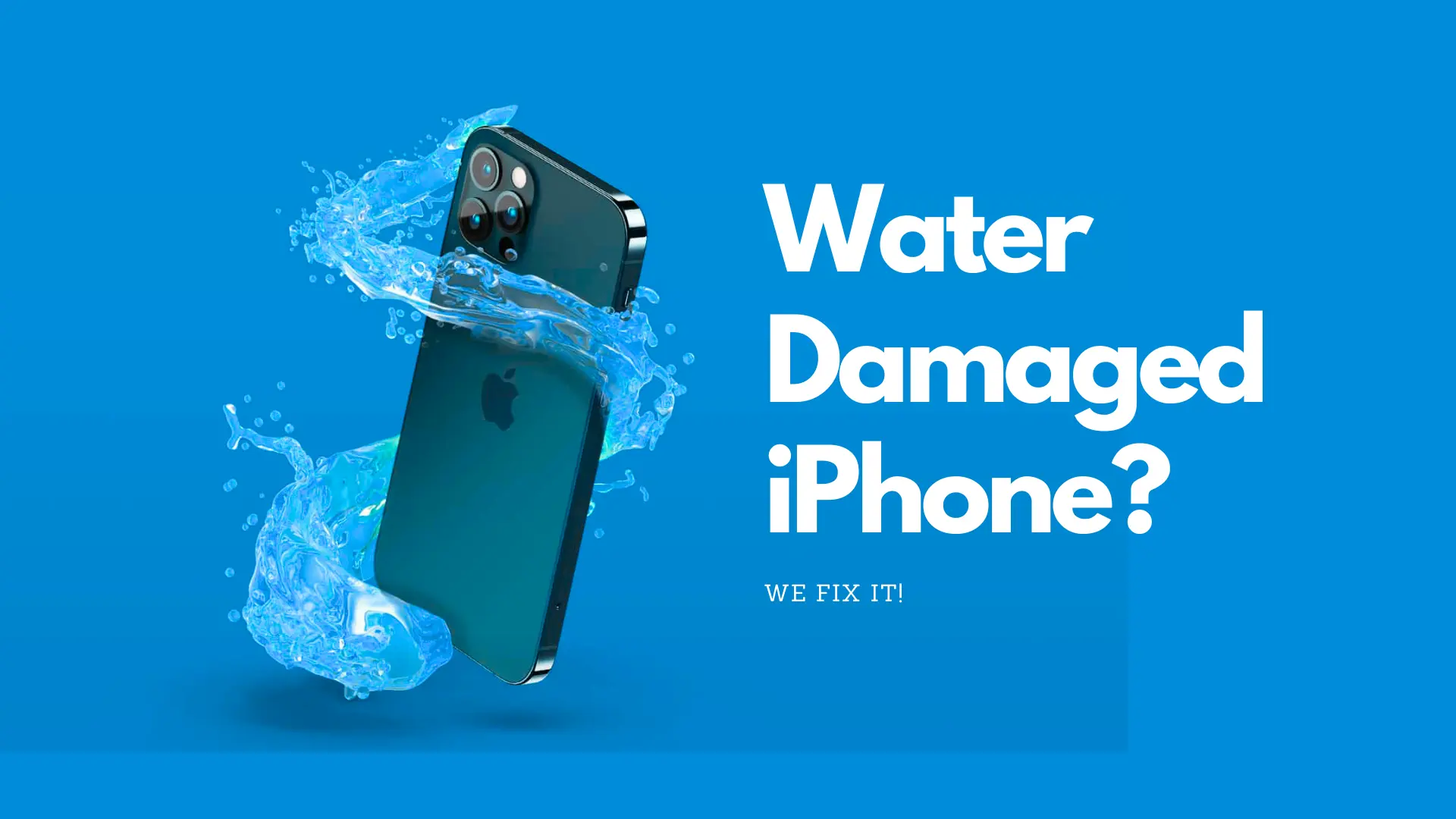
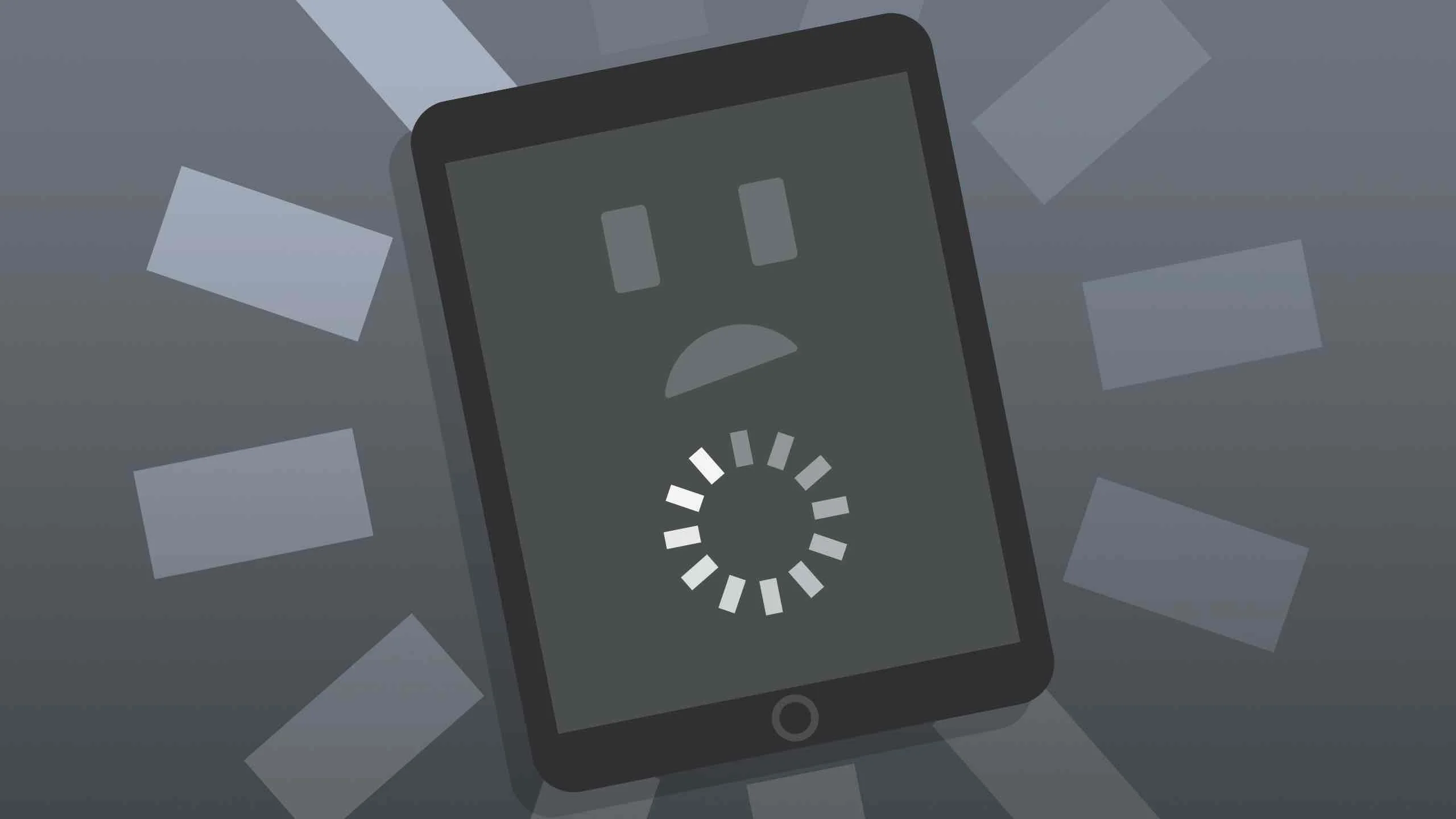
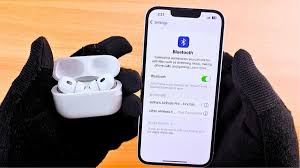
Leave a Reply