Are you facing Brother DCP-L2550DW driver installation problems on your Windows PC? Don’t worry—you’re not alone. Many users run into issues when installing drivers, especially on newer systems. But with the right steps, you can solve these problems quickly. Whether you’re dealing with error messages, printer detection issues, or outdated drivers, this guide walks you through it all.
Step 1: Download the Correct Driver
First, visit Brother’s official website and download the Full Driver & Software Package for your specific Windows version. This package includes everything you need—printer, scanner, and USB drivers. Be sure to match your OS version (Windows 10, 11, etc.) before downloading.
🛠 Tip: Download the driver before connecting your printer via USB. It helps avoid detection issues during setup.
Step 2: Uninstall Previous Drivers and Stop the Spooler
Before installing the new driver, it’s best to uninstall any previous Brother drivers. To do this:
- Go to Control Panel > Programs and Features.
- Remove any existing Brother software.
- Next, stop the Print Spooler service. Press
Win + R, typeservices.msc, and find Print Spooler. Right-click and choose Stop.
This clears any conflicts and ensures a clean installation.
Step 3: Run the Installer as Administrator
Now, right-click the downloaded .exe file and select Run as administrator. This step is crucial. It gives the installer the permissions it needs to make system-level changes.
Then, follow the on-screen prompts. Choose Local Connection for USB or Network Connection if you’re using Wi-Fi or Ethernet.
📌 Be sure to connect the printer only when prompted. This ensures it’s detected correctly.
Step 4: Troubleshooting Common Errors
Even with the right steps, some users still face issues. Here are quick fixes for the most common problems:
“Brother Machine Could Not Be Found”
- Check the USB cable or network connection.
- Temporarily disable firewalls or VPNs.
- Ensure the printer and PC are on the same network.
“Driver Is Unavailable”
- Go to Device Manager.
- Right-click your Brother printer, choose Update Driver > Browse > Let me pick, and manually select the
.inffile from the installed folder.
Compatibility Issues on Newer Devices
If you’re using a Surface Pro or other modern device, disable driver signature enforcement before installing. To do this:
- Reboot into Advanced Startup Options.
- Navigate to Startup Settings and select Disable driver signature enforcement.
This allows unsigned drivers to install without Windows blocking them.
Step 5: Use the Brother Universal Printer Driver (Optional)
Still having trouble? Try the Brother Universal Printer Driver (UD). This works with most models, including the DCP-L2550DW. Download it from Brother’s site, then install and select your model from the list.
Step 6: Clean Up and Test
Before printing, restart the Print Spooler service. If needed, delete pending print jobs:
- Go to
C:\Windows\System32\spool\PRINTERS - Delete all files.
- Restart the spooler.
Now, try printing a test page!
When to Seek Professional Help
If these steps don’t fix the issue, hardware damage or deeper system conflicts might be the cause. In such cases, trust the experts at Milaaj Mobiles and Laptop Repair Al Barsha. We offer:
- Driver and firmware troubleshooting
- USB and Ethernet port repairs
- On-site diagnostics and installation in Dubai
Why Choose Milaaj Mobiles and Laptop Repair Al Barsha?
✅ Expert Windows diagnostics
✅ Printer driver repairs and updates
✅ Fast turnaround
✅ Dubai-based support team
📍 Contact Us
Trust us at Milaaj Mobiles and Laptop Repair Al Barsha for Troubleshooting Brother DCP-L2550DW driver installation problems with Expert Repairs.
Location: Al Barsha | Bur Dubai.
Email: support@milaaj.com
Phone: +971 52 524 4884
Operating Hours: Monday – Sunday
Book a Repair Today: Click here






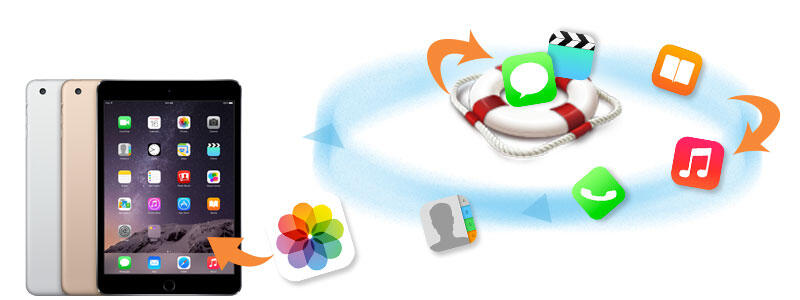
Leave a Reply