Your cart is currently empty!

Calibrating DualSense Adaptive Triggers and Haptics on PlayStation 5 – A Complete Guide

Calibrating DualSense Adaptive Triggers and Haptics on PlayStation 5 – A Complete Guide
The PlayStation 5 is all about next-gen experiences, and the DualSense controller is at the heart of that innovation. With advanced features like adaptive triggers and haptic feedback, gamers are treated to a more immersive and tactile journey. To enhance this experience, it’s important to learn the process of calibrating DualSense adaptive triggers and haptics on PS5, so you can tailor these features to your personal preferences.
Whether you’re into racing games, first-person shooters, or action-packed adventures, optimizing these settings can take your gameplay to the next level. In this guide, we’ll walk you through how to calibrate DualSense adaptive triggers and haptics on PS5, ensuring every gaming session is tuned to perfection.
🧠 Understanding Adaptive Triggers and Haptic Feedback
Before we dive into the setup, let’s quickly review what these features actually do.
- Adaptive Triggers simulate tension in the L2 and R2 buttons, mimicking real-world sensations such as drawing a bowstring or pulling a gun trigger.
- Haptic Feedback replaces traditional rumble motors with finely tuned vibrations that let you feel in-game textures, surfaces, and impacts.
These features are impressive, but without proper calibration, they may feel too strong, too weak, or even distracting.
⚙️ How to Calibrate Adaptive Triggers on PS5
Calibrating the adaptive triggers is straightforward. Here’s how to fine-tune the resistance level:
- Go to the PS5 Home Screen.
- Navigate to Settings > Accessories > Controllers.
- Select Trigger Effect Intensity.
- Choose from four options:
- Strong (default)
- Medium
- Weak
- Off
If you find the resistance distracting during competitive play, switching to a lower setting or turning it off altogether might be beneficial.
✅ Tip: Lower resistance can reduce hand fatigue during extended gaming sessions.
🎚️ Adjusting Haptic Feedback for the Best Experience
Next, you’ll want to adjust the haptic feedback to your liking:
- From Settings > Accessories > Controllers, select Vibration Intensity.
- Pick from:
- Strong
- Medium
- Weak
- Off
By default, haptic feedback is set to strong. However, if your controller’s battery drains too quickly or if the feedback feels overwhelming, consider dialing it down.
🔄 Resetting DualSense Settings to Default
If things ever feel off or you’ve made too many tweaks, you can always reset to factory defaults:
- Hold the Create and Options buttons simultaneously.
- Go to Settings > Accessories > Controllers.
- Select Reset Default Settings.
This is particularly useful when troubleshooting unusual behavior with the triggers or vibration.
🎮 Game-Specific Calibration Options
While system settings apply universally, many games offer individual options for adjusting these features.
For instance:
- In Spider-Man: Miles Morales, you can tone down the adaptive triggers.
- Astro’s Playroom lets you explore the full range of haptic feedback.
Always check the in-game settings under Controller or Gameplay to fine-tune the DualSense experience per title.
🧪 Test Your Changes in Real-Time
After adjusting the settings, it’s a good idea to test them. Here’s how:
- Launch Astro’s Playroom — it’s designed to show off all of the DualSense’s features.
- Alternatively, use online tools like DualSense Tester to validate triggers and haptics via your browser.
🛠️ Troubleshooting DualSense Trigger or Haptic Issues
If you’re not getting the expected feedback, here are some steps to fix it:
- Update your controller’s firmware from Settings > Accessories > Controller (DualSense).
- Restart your console to refresh any software bugs.
- Ensure the game supports adaptive triggers and haptics—some older or indie titles may not.
- Try using a different controller to rule out hardware issues.
Still stuck? Reach out to Sony’s PlayStation Support or visit a trusted repair provider like Milaaj Mobiles and Laptop Repair Al Barsha for professional assistance.
🛡️ Why Choose Milaaj for Your Gaming Tech Needs?
If you’re facing persistent controller issues or need deeper diagnostics, consider Milaaj Mobiles and Laptop Repair Al Barsha. Here’s why we’re trusted by thousands in Dubai:
- ✅ Certified and experienced technicians
- 🔧 Use of 100% genuine parts
- 🚀 Fast turnaround times
- 💰 Affordable and transparent pricing
- 📍 Convenient locations in Al Barsha and Bur Dubai
📞 Need Help? Contact Milaaj Today!
Don’t let technical hiccups ruin your gaming fun. If your DualSense controller isn’t behaving as it should, reach out to Milaaj Mobiles and Laptop Repair Al Barsha.
Location: Al Barsha | Bur Dubai.
Email: support@milaaj.com
Phone: +971 52 524 4884
Operating Hours: Monday – Sunday
✅ Final Thoughts
Calibrating DualSense adaptive triggers and haptics on PS5 is more than a convenience—it’s a game-changer. By adjusting these settings, you can tailor your gameplay to suit your comfort, battery life preferences, and game types. And if issues persist, Milaaj is always ready to help.
Experience next-level gameplay—fine-tuned just the way you like it.




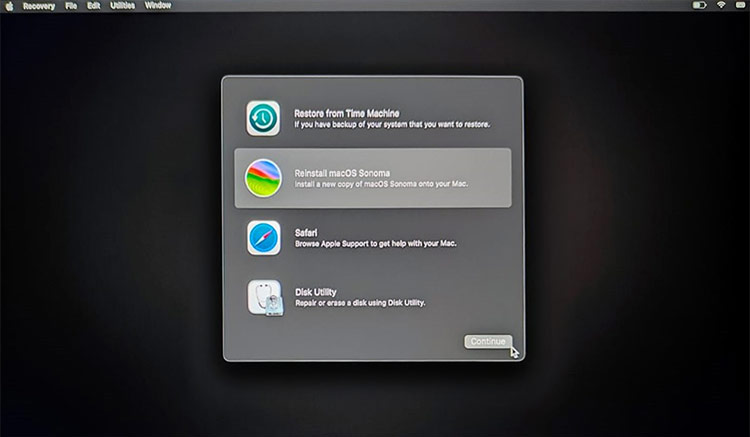
Leave a Reply