Is your Samsung tablet stuck on logo or caught in a frustrating boot loop? For instance, seeing the Samsung logo endlessly or having your tablet restart repeatedly can halt your productivity. In Dubai’s fast-paced environment, a malfunctioning tablet is more than an inconvenience. Fortunately, you can fix Samsung tablet stuck on logo issues with simple troubleshooting steps. At Milaaj Mobiles and Laptop Repair Al Barsha, our expert technicians in Dubai specialize in Samsung tablet repair, ensuring your device is back to normal quickly.
Moreover, this 2025 guide explains why your Samsung tablet is stuck on the logo, how to fix it, and when to seek professional tablet repair in Dubai. Let’s get started!
Why Is Your Samsung Tablet Stuck on Logo or Boot Loop?
A Samsung tablet stuck on the logo or boot loop means it can’t load the operating system properly. As a result, it either freezes on the startup screen or restarts endlessly. Here are common causes:
- Software Glitches: For example, a corrupted app or failed update can disrupt the boot process.
- Low Storage: Insufficient storage can prevent the system from loading, causing a tablet boot loop.
- Faulty Updates: In addition, a botched firmware update may cause startup issues.
- Malware or Viruses: Malicious apps can corrupt system files, leading to boot problems.
- Hardware Issues: Consequently, a failing battery, damaged motherboard, or faulty storage chip can trigger a Samsung tablet stuck on logo.
In Dubai’s hot climate, overheating can also exacerbate hardware-related boot issues. Therefore, identifying the cause is key to fixing your tablet.
How to Fix Samsung Tablet Stuck on Logo or Boot Loop
Fortunately, you can try several methods to fix a Samsung tablet stuck on logo or boot loop. Below, we outline effective solutions for 2025. However, if these don’t work, Milaaj offers fast tablet repair in Dubai to resolve the issue professionally.
Step 1: Perform a Soft Reset
A soft reset restarts your tablet without deleting data, often fixing minor software glitches.
Steps to Soft Reset:
- Press Power Button: Hold the power button for 10–20 seconds until the device restarts.
- Check Boot: Observe if the tablet loads past the Samsung logo.
- Alternative Method: If it doesn’t restart, press the power button with the volume down button together for 10–20 seconds.
For instance, this works for models like the Samsung Galaxy Tab S9 or A8. If the issue persists, move to the next step.
Step 2: Boot into Safe Mode
Safe mode starts your tablet with only essential apps, helping identify problematic third-party apps causing the tablet boot loop.
Steps to Enter Safe Mode:
- Power Off: Turn off the tablet. If it’s stuck, hold the power button for 20 seconds.
- Boot with Volume Down: Press and hold the volume down button, then press the power button until the Samsung logo appears. Release the power button but keep holding volume down until the device boots.
- Check Safe Mode: Look for “Safe Mode” in the bottom corner of the screen.
- Uninstall Apps: Go to Settings > Apps, remove recently installed apps, then restart normally.
As a result, safe mode can pinpoint software issues. If the tablet still doesn’t boot, proceed further.
Step 3: Clear Cache Partition
Wiping the cache partition removes temporary files that may cause a Samsung tablet stuck on logo. This doesn’t delete personal data.
Steps to Clear Cache Partition:
- Enter Recovery Mode: Power off the tablet. Press and hold the power and volume up buttons until the recovery menu appears.
- Navigate Menu: Use volume buttons to highlight “Wipe Cache Partition,” then press the power button to select.
- Reboot: Select “Reboot System Now” and check if the tablet boots normally.
Moreover, this step often resolves issues from corrupted cache files, especially after updates.
Step 4: Perform a Factory Reset
If previous steps fail, a factory reset may fix persistent software issues. However, this erases all data, so back up if possible.
Steps to Factory Reset:
- Access Recovery Mode: Power off, then press power and volume up buttons to enter recovery mode.
- Select Reset: Navigate to “Wipe Data/Factory Reset” using volume buttons, then select with the power button.
- Confirm: Choose “Yes” to confirm, then select “Reboot System Now.”
For example, this can resolve deep software corruption. If the tablet still fails to boot, hardware issues may be the cause.
Step 5: Check for Hardware Issues
If software fixes don’t work, hardware problems like a faulty battery or motherboard could be causing the tablet boot loop. In Dubai’s heat, components can degrade faster. Therefore, professional diagnostics are recommended.
Milaaj’s technicians offer:
- Battery health checks
- Motherboard diagnostics
- Storage chip repairs
- Warranty-backed Samsung tablet repair
Visit our tablet repair page for expert help in Dubai.
Dubai’s Environment and Samsung Tablet Issues
Dubai’s hot, dusty climate can worsen Samsung tablet stuck on logo issues. For instance, high temperatures may stress batteries, while dust can affect internal components. A user on X reported their Galaxy Tab A7 stuck on the logo after a hot day in Deira, which resolved after a factory reset. As a result, regular maintenance and timely repairs are crucial in Dubai.
Moreover, Milaaj’s tablet repair in Dubai addresses these local challenges with tailored solutions.
Why Choose Milaaj for Samsung Tablet Repair?
When fixing a Samsung tablet stuck on logo, Milaaj is Dubai’s trusted choice. Here’s why:
- Expert Technicians: Our team specializes in Samsung tablet troubleshooting and repairs.
- Fast Service: For example, we provide same-day fixes at our Bur Dubai, Al Barsha, and Reef Mall branches.
- Quality Repairs: We use genuine parts for lasting tablet boot loop fixes.
- Warranty on Repairs: As a result, you get peace of mind with our repair warranty.
Visit our tablet repair center for reliable Samsung tablet repair in Dubai.
Common Samsung tablet Mistakes to Avoid
When addressing a Samsung tablet stuck on logo, avoid these pitfalls:
- Ignoring Backups: For instance, a factory reset erases data, so back up if possible.
- Skipping Safe Mode: Consequently, you might miss problematic apps causing the boot loop.
- Using Unverified Apps: Malicious apps can worsen tablet restart issues. Download only from trusted sources.
- Delaying Repairs: Hardware issues can escalate in Dubai’s heat, so seek professional help promptly.
FAQs About Samsung Tablet Stuck on Logo
Q: Why is my Samsung tablet stuck on the logo?
A: Software glitches, low storage, or hardware issues like a faulty battery can cause it.
Q: Will a factory reset fix a boot loop?
A: Often, yes, but it erases data. Try safe mode or cache wipe first.
Q: How long does a tablet repair take at Milaaj?
A: Typically, same-day for Samsung tablet repair at our Dubai branches.
Q: Can Dubai’s heat cause boot loop issues?
A: Yes, high temperatures can stress components, worsening tablet boot loop problems.
Q: Is it safe to reset my tablet myself?
A: Yes, if you follow guides. Otherwise, Milaaj ensures safe tablet troubleshooting in Dubai.
Fix Your Samsung tablet stuck on logo with Milaaj
In conclusion, fixing a Samsung tablet stuck on logo or boot loop is achievable with steps like soft resets, safe mode, or factory resets. Moreover, combining these with professional diagnostics ensures your tablet performs well in Dubai’s climate. For expert help, trust Milaaj Mobiles and Laptop Repair Al Barsha’s technicians for fast, reliable tablet repair in Dubai.
Contact us for a same-day fix at our tablet repair center or explore selling your tablet for an upgrade. As a result, get back to seamless performance with Milaaj’s Samsung tablet repair in Dubai!
📍 Visit Any Milaaj Branch in Dubai
🔹 Bur Dubai
Milaaj Mobile and Laptop Repair Dubai
📞 055 258 8477
🔗 Google Maps
🔹 Al Barsha
Milaaj Mobiles and Laptop Repair Al Barsha
📞 052 596 2846
🔗 Google Maps
🔹 Reef Mall (Salah Al Din)
Milaaj Service Center Reef Mall
📍 Reef Mall – 1st Floor, Shop 16, Deira
📞 052 3405 814
🔗 Google Maps
Shop Location: Al Barsha | Bur Dubai | Reef Mall, Salah Al Din
Email: support@milaaj.com
Operating Hours: Monday – Sunday
Helpful Links for Samsung Tablet Users
- Samsung Support Page: Access firmware updates and troubleshooting for Samsung tablet stuck on logo.
- Milaaj Tablet Repair in Dubai: Book professional tablet boot loop repair services.
- Sell Your Used Tablet: Upgrade with Milaaj’s trade-in options.
- Contact Milaaj: Reach us for expert Samsung tablet troubleshooting advice.




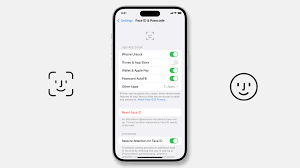


Leave a Reply