Is your Canon printer refusing to connect to Wi-Fi? Whether it’s due to being offline, weak signal strength, or other technical hiccups, Wi-Fi issues can be frustrating. But don’t worry, we’re here to help! This guide will walk you through the most effective steps to fix your Canon printer Wi-Fi connectivity issues and get it back online in no time.
1. Verify Network and Printer Settings
1.1 Check for Wireless Band Compatibility
First things first: make sure your Canon printer is compatible with the correct wireless frequency. Many older Canon printers only support 2.4 GHz Wi-Fi networks, not the faster 5 GHz band. If your router is set to the 5 GHz frequency, switch it to 2.4 GHz to see if that resolves the connection issue.
1.2 Ensure Strong Signal Strength
A weak Wi-Fi signal can cause connectivity problems. Check the printer’s network status page for signal strength. If it’s weak, try moving the printer closer to the router or clear any physical obstructions blocking the signal.
2. Power Cycle Your Printer and Router
2.1 Restart Both Devices
When facing Wi-Fi issues, the best solution is often a restart. Turn off your Canon printer, unplug it, and wait for about 30 seconds. At the same time, power cycle your router by unplugging it for 30 seconds, then plugging it back in. After the router restarts, power on your printer and check if the connection is restored.
3. Reset and Reconfigure Wireless Settings
3.1 Reset the Printer’s Network Settings
If restarting didn’t work, try resetting the network settings on your printer. To do this, go to Settings > Device settings > LAN settings and select Reset LAN settings. This will clear any old network data. You can now reconnect your printer to your Wi-Fi network.
3.2 Use the Wi-Fi Connection Assistant
Canon provides a Wi-Fi Connection Assistant tool that simplifies the setup process. This software automatically detects available Wi-Fi networks and guides you through the connection process. It’s a great option for users who want a quick and easy fix.
3.3 Manual Setup Using the Control Panel
Alternatively, you can manually set up the connection by going to Wireless LAN Setup on the printer’s control panel. Select your Wi-Fi network from the list and enter the password to reconnect.
4. Adjust Router Configuration for Stability
4.1 Change the Wireless Channel
Router interference can disrupt your printer’s connection. Access your router’s admin page and change the Wi-Fi channel to one with less interference. Channels 6 and 11 are typically the best options for 2.4 GHz networks.
4.2 Disable MAC Address Filtering
MAC address filtering on your router might prevent devices from connecting. If this feature is enabled, disable it or ensure your printer’s MAC address is included in the allowed list.
5. Update Printer Firmware and Drivers
5.1 Update the Printer’s Firmware
Firmware updates often resolve bugs and connectivity problems. Check for the latest firmware updates for your Canon printer on the official Canon website. Installing the latest firmware can improve your printer’s overall performance and connection stability.
5.2 Reinstall Printer Drivers
Outdated or corrupted printer drivers can also cause connectivity issues. Go to Control Panel > Programs and Features, uninstall the existing printer driver, and download the latest driver from Canon’s website. Reinstalling the driver ensures your printer’s software is up-to-date.
6. Advanced Troubleshooting Tips for Canon Printer Wi-Fi connectivity issues
6.1 Check for Network Isolation
If you’re using a guest network, ensure it doesn’t have device isolation enabled. This setting can prevent devices from communicating with each other. Make sure your printer is connected to the main network, not a guest network.
6.2 Assign a Static IP Address
Assigning a static IP address to your printer can help ensure a stable connection. If your printer keeps changing its IP address, this might cause issues. You can set a static IP through your router’s DHCP reservation settings.
7. When to Seek Professional Help
If none of the above steps work, there might be a hardware issue with your Canon printer. In this case, it’s best to seek help from a professional repair service. Milaaj Mobiles and Laptop Repair Al Barsha offers in-depth diagnostics and repair services to get your Canon printer back in working condition.
Contact Us for Expert Printer Repair Services
If you’re still experiencing Canon Printer Wi-Fi connectivity issues, don’t hesitate to contact Milaaj Mobiles and Laptop Repair Al Barsha for expert assistance.
Location: Al Barsha | Bur Dubai.
Email: support@milaaj.com
Phone: +971 52 524 4884
Operating Hours: Monday – Sunday
Book a Repair Today: Click here






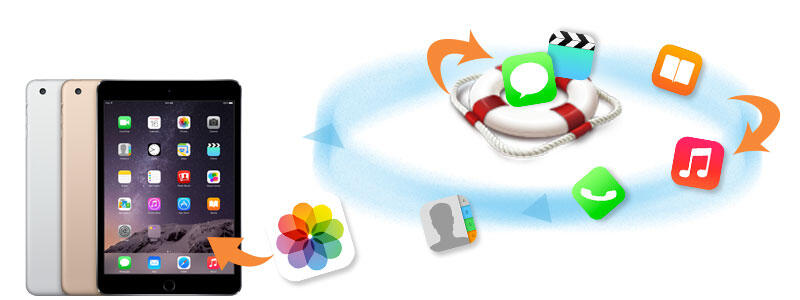
Leave a Reply