Few things cause more panic for Apple users than discovering iMac water damage. Whether it’s from a spilled drink, humidity exposure, or accidental splashes, water can severely impact your device’s performance.
Fortunately, quick detection and the right steps can sometimes save your iMac from costly damage. In this detailed guide, you’ll learn how to identify signs of iMac water damage, what actions to take immediately, and how to prevent it from happening again.
If professional help is needed, experts at Milaaj Mobiles and Laptop Repair Al Barsha can diagnose and repair your iMac efficiently and safely.
Understanding How iMac Water Damage Happens
Before diving into the fixes, it’s essential to understand how iMac water damage occurs. Despite Apple’s advanced engineering, no iMac is fully waterproof.
Common causes include:
- Liquid spills: Drinks or cleaning fluids accidentally reaching the base or ports.
- Humidity exposure: High-moisture environments can cause condensation inside the device.
- Leaking roofs or air conditioners: Water dripping directly on or near the iMac.
- Incorrect cleaning methods: Using wet cloths or sprays directly on the screen or ports.
Therefore, knowing how water enters your iMac helps you take immediate, targeted action.
Early Signs of iMac Water Damage
Detecting iMac water damage early can save both time and money. Watch for the following warning signs:
- Screen Flickering or Blackouts
- Intermittent display issues may indicate moisture near the GPU or logic board.
- Unusual Sounds
- Crackling or popping noises can occur when internal components short-circuit due to water exposure.
- Corrosion or Rust
- Visible rust on ports or connectors signals lingering moisture.
- Overheating
- Water can disrupt internal cooling systems, leading to heat buildup.
- Power or Boot Failures
- If your iMac refuses to start, water may have damaged the motherboard or power supply.
Hence, if you notice any of these symptoms, immediate action is necessary.
Step 1: Turn Off Your iMac Immediately
If you suspect iMac water damage, the very first step is to shut it down immediately.
Do not attempt to power it back on. Doing so can cause short-circuiting.
- Hold down the power button until the device shuts off.
- Unplug all cables, including the power cord and peripherals.
As a result, you’ll prevent further electrical damage from occurring inside the system.
Step 2: Unplug and Isolate the iMac
Next, disconnect the iMac from any external power source.
- Remove all accessories (keyboard, mouse, USB devices, etc.).
- Move the iMac to a dry, well-ventilated area.
- Tilt it slightly forward to allow trapped water to drain out naturally.
Additionally, avoid using heat sources like hair dryers or heaters, as they can warp or damage internal parts.
Step 3: Dry Out the Exterior Carefully
Using a soft, lint-free cloth, gently wipe any visible water from the screen, ports, and outer casing.
Avoid pushing moisture deeper inside.
Moreover, place silica gel packets or moisture-absorbing materials near the device to help extract internal humidity naturally.
Allow your iMac to sit unplugged for at least 24–48 hours before any further inspection.
Step 4: Inspect for Internal Damage (If Possible)
Once your iMac is fully dry externally, it’s time to check for internal iMac water damage.
If you’re comfortable, carefully remove the back panel to examine the following:
- Logic Board: Look for any corrosion or dark spots.
- Cables and Connectors: Ensure there’s no moisture residue.
- Power Supply Area: Check for discoloration or burn marks.
However, if you’re unsure about disassembling your iMac, it’s best to leave this to professionals. Improper handling can cause additional harm.
Step 5: Do Not Attempt to Power On Immediately
Even if your iMac looks dry, internal moisture can still cause severe short-circuits.
Therefore, do not power on your iMac until you’re completely certain that all components are dry.
If you’re unsure, take your device to a technician for professional drying and inspection.
At this stage, attempting to turn on your iMac could make the damage irreparable.
Step 6: Seek Professional Help
If your iMac shows persistent issues like display failure, distorted audio, or won’t start, it’s time to consult experts.
Milaaj offers professional iMac diagnostics and repair services.
Their technicians can:
- Clean and dry the internal components safely.
- Repair or replace damaged logic boards.
- Test and restore system performance after iMac water damage.
Moreover, they use specialized equipment to prevent corrosion and ensure lasting repairs.
Step 7: Recovering Data After Water Damage
One of the biggest concerns after iMac water damage is data loss.
If your iMac won’t power on, don’t panic—your data may still be recoverable.
- Remove the internal hard drive or SSD carefully (if possible).
- Connect it to another Mac using a compatible adapter or enclosure.
- Use Disk Utility or Data Recovery Software to access files.
Consequently, even if your iMac itself needs repair, your data can often be saved.
Preventing Future iMac Water Damage
Prevention is always better than repair. Therefore, follow these simple precautions to protect your iMac from future liquid exposure:
- Keep Liquids Away: Never place beverages or containers near your iMac.
- Use a Dust and Moisture Cover: Especially in humid environments.
- Maintain Proper Ventilation: Avoid using your iMac near windows or air conditioners.
- Regular Cleaning: Use a dry microfiber cloth and avoid liquid cleaners.
- Monitor Humidity: Use a dehumidifier if your workspace is overly humid.
As a result, these preventive steps can greatly reduce the risk of future damage.
Common Myths About iMac Water Damage
It’s easy to fall for bad advice when your device is at risk. Here are some myths you should avoid:
- “Rice will dry out your iMac.”
- Rice can’t absorb deep moisture and may leave dust inside.
- “Hair dryers are safe for drying electronics.”
- Heat can melt internal components or warp the screen.
- “If it turns on, it’s fine.”
- Water damage can cause corrosion that worsens over time, even if your iMac seems fine initially.
Hence, always rely on proper drying methods or professional inspection instead of quick DIY tricks.
Signs That Professional Repair Is Needed
After drying and cleaning, you might notice ongoing issues. If so, your iMac water damage likely affected internal circuits or connectors.
Contact a repair center if:
- The screen remains black or flickers.
- USB ports stop working.
- You hear buzzing or static from speakers.
- The iMac overheats quickly.
In these cases, Milaaj can perform component-level repairs to restore full functionality.
Long-Term Effects of Ignoring Water Damage
Ignoring iMac water damage can have lasting consequences, even if your system appears to work fine temporarily.
Potential long-term effects include:
- Gradual corrosion of the logic board.
- Random crashes or performance drops.
- Shortened lifespan of the power supply.
- Permanent screen discoloration or flicker.
Therefore, addressing water exposure early is crucial for preserving your iMac’s health and preventing expensive repairs later.
FAQs – iMac Water Damage
1. How can I tell if my iMac has water damage?
Look for flickering screens, corrosion, or malfunctioning ports. You may also notice overheating or unresponsive power buttons.
2. Can an iMac survive water damage?
Yes, if the damage is mild and you act quickly by powering off and seeking professional repair.
3. How much does iMac water damage repair cost in Dubai?
It depends on the extent of the damage. Milaaj offers affordable diagnostic and repair options.
4. Should I use rice or a dryer to fix my iMac?
No, rice doesn’t effectively absorb internal moisture, and heat can damage components. Let professionals handle drying.
5. Can I recover data from a water-damaged iMac?
In most cases, yes. Even if the system won’t boot, the storage drive can be connected externally for data recovery.
6. How can I prevent future iMac water damage?
Keep liquids away, use a dust cover, and maintain low humidity levels in your workspace.
7. Is water damage covered under Apple warranty?
No, Apple’s standard warranty doesn’t cover liquid damage. Third-party repair centers are often more affordable.
Dealing with iMac water damage can be stressful, but fast action can make a big difference. By shutting down the device, drying it properly, and seeking professional help, you can often save your iMac and recover your data.
However, if the damage is severe or persistent, trust Milaaj Mobiles and Laptop Repair Al Barsha for reliable diagnostics and repair. Their skilled technicians specialize in restoring iMacs affected by water damage, ensuring your device performs like new.
Ultimately, proper care, prevention, and timely repairs are the keys to keeping your iMac running smoothly for years to come.
Other Services:
- Need other laptop repairs? Check out Milaaj’s laptop repair services in Dubai.
- Overheating issues? Explore MacBook repair in Dubai for similar cooling solutions.
- Looking to upgrade? Learn about selling your used laptop in Dubai.
- Data loss concerns? Visit Milaaj’s data recovery services.
- For Apple users, check Apple trade-in options in Dubai.
📍 Visit Any Milaaj Branch in Dubai
🔹 Bur Dubai
Milaaj Mobile and Laptop Repair Dubai
📞 055 258 8477
🔗 Google Maps
🔹 Al Barsha
Milaaj Mobiles and Laptop Repair Al Barsha
📞 052 596 2846
🔗 Google Maps
🔹 Reef Mall (Salah Al Din)
Milaaj Service Center Reef Mall
📞 052 3405 814
📍 1st Floor, Shop 16, Deira
🔗 Google Maps
🔹 Al Nuaimiya
Milaaj Mobiles and Laptops Ajman
📞 055 788 9654
🔗 Google Maps
Shop Locations: Al Barsha | Bur Dubai | Reef Mall, Salah Al Din | Al Nuaimiya, Ajman
Email: support@milaaj.com
Operating Hours: Monday – Sunday


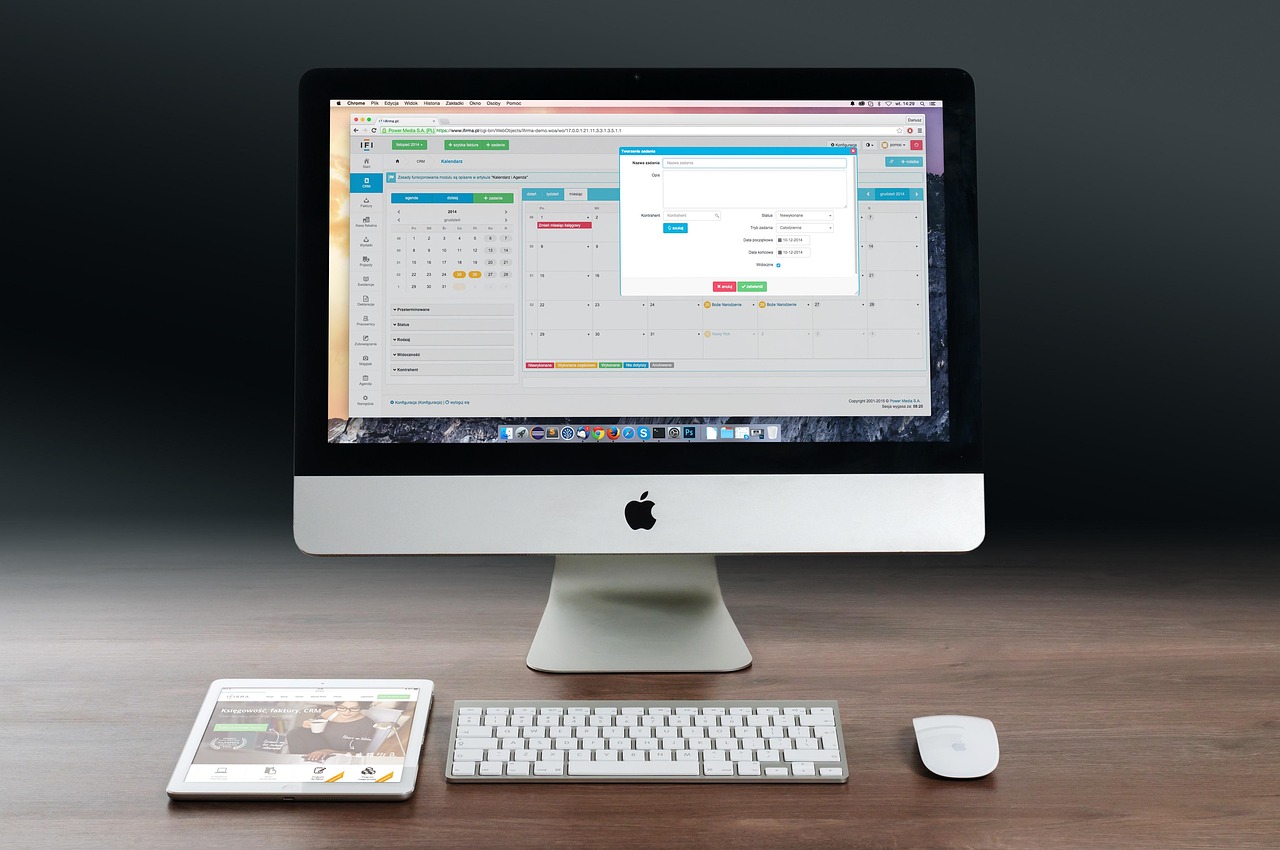
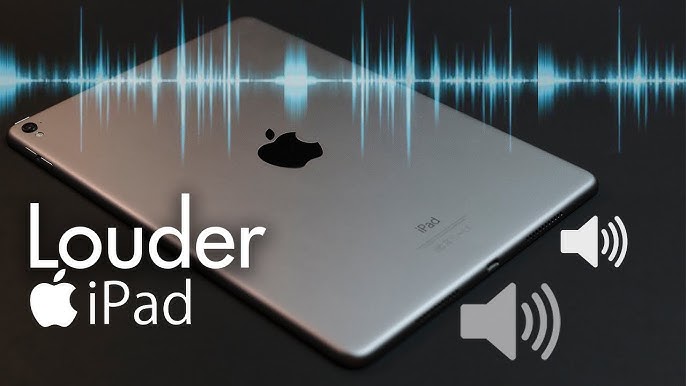



Leave a Reply