Have you ever faced unexpected system errors, lagging performance, or persistent glitches on your Mac? If so, reinstalling macOS may be the solution you need. However, the biggest fear most users have is losing valuable files, photos, and applications during the process. The good news is — you can safely reinstall macOS while keeping all your personal data intact.
In this detailed guide, you’ll learn how to reinstall macOS without losing data, step-by-step, while understanding why this method is effective and how to ensure your Mac runs like new again after the installation.
Why You Might Need to Reinstall macOS Without Losing Data
Over time, even the most reliable Mac systems can slow down or face operating system problems. Apps might crash, updates may fail, or performance can degrade unexpectedly. When this happens, reinstalling macOS can refresh your system and resolve issues that basic troubleshooting cannot.
But before jumping into it, it’s essential to understand why learning how to reinstall macOS without losing data is so important. You might need it if:
- Your Mac is freezing or running slower than usual.
- You’re facing software corruption or failed macOS updates.
- System files are damaged but your data is still intact.
- You want to restore macOS to factory efficiency without deleting files.
Instead of formatting your disk, reinstalling macOS in the right way can fix these issues without touching your personal data.
1. Prepare Before You Reinstall macOS Without Losing Data
Before starting the reinstallation process, preparation is key. If you skip this step, there’s always a small chance of accidental data loss. Therefore, take a few minutes to secure your files.
a. Backup with Time Machine
The first step in learning how to reinstall macOS without losing data is to create a complete backup using Time Machine. Connect an external hard drive, then go to:
System Settings → General → Time Machine → Backup Now.
This ensures that if anything goes wrong, you can restore your system exactly as it was.
b. Check Storage and Power
Make sure your Mac has enough free space — at least 15–20 GB — for reinstallation. Also, keep your Mac connected to a charger if you’re using a MacBook. Interrupting the process midway can cause system corruption.
c. Confirm Internet Connection
Since macOS reinstallation downloads files directly from Apple’s servers, a stable internet connection is essential. Slow or unstable Wi-Fi could delay the installation or cause it to fail.
Once these steps are completed, you’re ready to proceed confidently.
2. Reinstall macOS Without Losing Data Using Recovery Mode
The easiest and most reliable way to reinstall macOS is through macOS Recovery Mode. Apple has built this feature to repair or reinstall the system without erasing your files.
Step-by-Step Process:
- Restart Your Mac.
Click the Apple logo → Restart. - Enter Recovery Mode.
- For Intel-based Macs: Press and hold Command + R until you see the Apple logo.
- For Apple Silicon (M1/M2/M3) Macs: Hold the Power button until “Loading startup options” appears, then select Options → Continue.
- Select Reinstall macOS.
Once in Recovery Mode, choose Reinstall macOS from the macOS Utilities window. - Choose Your Startup Disk.
Select the main macOS drive (usually “Macintosh HD”) and click Continue. - Follow the On-Screen Instructions.
The installer will download the latest compatible macOS version and reinstall it. Your files and user settings will remain untouched.
Using this method, you’ll successfully complete the process and understand how to reinstall macOS without losing data safely.
3. Alternative Method: Reinstall macOS Without Losing Data via Internet Recovery
If your built-in recovery partition is corrupted, you can still reinstall macOS using Internet Recovery Mode. This method directly downloads macOS from Apple’s servers.
To do this:
- Shut down your Mac.
- Turn it on and immediately hold Option + Command + R.
- Wait for the spinning globe symbol to appear.
- Connect to Wi-Fi if prompted.
- Select Reinstall macOS and follow the steps as before.
This approach is particularly useful when your system recovery tools aren’t working. Once again, this method teaches you how to reinstall macOS without losing data, no matter your Mac’s condition.
4. Use macOS Reinstallation to Fix Common Problems
Reinstalling macOS can fix many issues that affect performance. For instance:
- Startup delays: The OS reinstallation repairs corrupted boot files.
- App crashes: The new system installation replaces damaged frameworks.
- Wi-Fi or Bluetooth glitches: Fresh macOS files restore hardware compatibility.
- System lag or overheating: Reinstalling macOS resets performance-related background processes.
So, if you’ve been struggling with persistent problems, reinstalling is often more effective than spending hours troubleshooting. By now, you already see the real advantage of learning how to reinstall macOS without losing data — it’s safe, effective, and refreshes your system’s stability.
5. Verify Data After Reinstallation
After the macOS reinstallation is complete, your system will reboot automatically. Log in as usual and verify that all your files, apps, and preferences are still there.
If you notice any missing files, don’t panic. This is where your Time Machine backup becomes useful. Restore any missing folders or documents using:
Time Machine → Enter Time Machine → Restore from Backup.
This verification step ensures that the process of reinstalling macOS without losing data was successful and complete.
6. Optimize Your Mac After Reinstallation
Once you’ve learned how to reinstall macOS without losing data, it’s equally important to optimize your Mac’s performance afterward. Here are a few quick post-installation tips:
- Update macOS: Install all pending updates to ensure stability.
- Remove Unused Apps: Delete applications you no longer need.
- Check Startup Items: Disable unnecessary login items under System Settings → General → Login Items.
- Enable FileVault: Encrypt your data for additional protection.
- Repair Disk Permissions: Use Disk Utility to fix file permission errors.
These simple actions ensure that your Mac continues running smoothly for a long time after reinstallation.
7. When to Seek Professional Help
While reinstalling macOS is generally simple, some users may face complex issues such as system errors, disk corruption, or failed installations. If you encounter these problems, it’s best to seek professional support.
In such cases, you can trust Milaaj for expert assistance. Their certified technicians specialize in MacBook and iMac services, including macOS reinstallations, data recovery, and performance optimization. Visiting a trusted service center ensures that your data remains safe and your Mac is restored efficiently.
8. Important Tips to Avoid Data Loss During Reinstallation
To make sure your reinstallation goes smoothly, here are some golden rules to remember:
- Never format the disk unless you intend to erase everything.
- Always backup first, even if you’re reinstalling macOS without erasing.
- Disconnect unnecessary peripherals such as printers or external drives during installation.
- Ensure power stability — keep your charger plugged in.
- Be patient — macOS installation can take from 30 minutes to over an hour, depending on your connection.
By following these precautions, you’ll minimize risk and make the process of reinstalling macOS without losing data completely safe.
9. Troubleshooting Common macOS Reinstallation Issues
Even though Apple’s process is straightforward, some users may face unexpected problems. Here are common issues and quick fixes:
- Installation Failed: Try restarting and entering Recovery Mode again.
- Mac Stuck on Apple Logo: Boot into Safe Mode by holding Shift and try again.
- Not Enough Space: Delete unnecessary files or use an external drive.
- No Internet Recovery: Check Wi-Fi or use a wired Ethernet connection.
These simple solutions will help you overcome obstacles when learning how to reinstall macOS without losing data effectively.
Refresh Your Mac Without Sacrificing Your Data
To sum it up, understanding how to reinstall macOS without losing data is essential for every Mac user. Whether your Mac is slow, buggy, or just needs a fresh start, this method allows you to reinstall the operating system safely — keeping your files, photos, and applications secure.
By preparing a proper backup, using Recovery Mode, and following each step carefully, you’ll enjoy a faster, smoother Mac in no time. And if you ever face difficulties or want expert help, Milaaj Mobiles and Laptop Repair Al Barsha can professionally handle the process for you — ensuring zero data loss and complete peace of mind.
Other Services:
- Need other laptop repairs? Check out Milaaj’s laptop repair services in Dubai.
- Overheating issues? Explore MacBook repair in Dubai for similar cooling solutions.
- Looking to upgrade? Learn about selling your used laptop in Dubai.
- Data loss concerns? Visit Milaaj’s data recovery services.
- For Apple users, check Apple trade-in options in Dubai.
📍 Visit Any Milaaj Branch in Dubai
🔹 Bur Dubai
Milaaj Mobile and Laptop Repair Dubai
📞 055 258 8477
🔗 Google Maps
🔹 Al Barsha
Milaaj Mobiles and Laptop Repair Al Barsha
📞 052 596 2846
🔗 Google Maps
🔹 Reef Mall (Salah Al Din)
Milaaj Service Center Reef Mall
📞 052 3405 814
📍 1st Floor, Shop 16, Deira
🔗 Google Maps
🔹 Al Nuaimiya
Milaaj Mobiles and Laptops Ajman
📞 055 788 9654
🔗 Google Maps
Shop Locations: Al Barsha | Bur Dubai | Reef Mall, Salah Al Din | Al Nuaimiya, Ajman
Email: support@milaaj.com
Operating Hours: Monday – Sunday


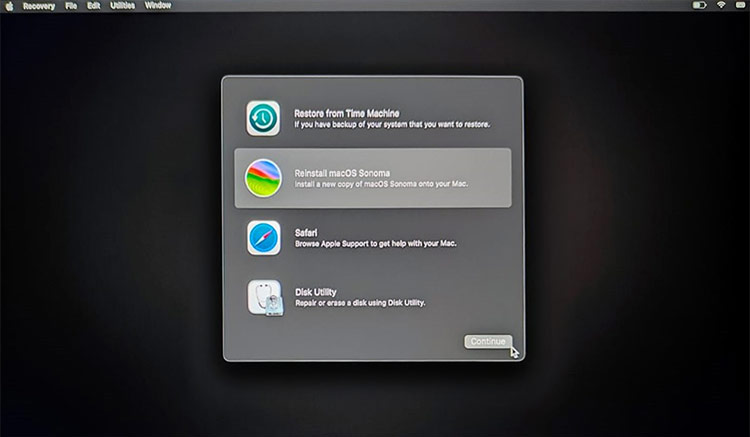



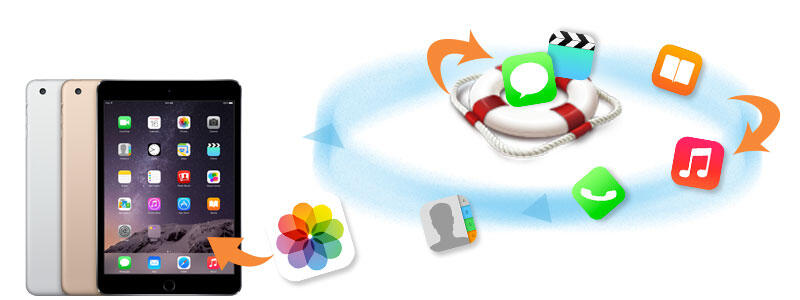
Leave a Reply