If your iPhone 15 Pro Max Face ID isn’t working, it can be quite frustrating. Face ID is an essential feature for security and convenience, but like any technology, it can sometimes encounter issues. Luckily, there are several effective troubleshooting steps you can take to resolve Face ID problems and restore functionality quickly.
Common Causes of iPhone 15 Pro Max Face ID Issues
Before diving into fixes, it’s important to understand why Face ID may not be working. Common causes include:
How to Fix iPhone 15 Pro Max Face ID Not Working
1. Clean the Face ID Sensors
Face ID relies on sensors to recognize your face. If they are dirty, the system can fail to work. Wipe the front of your iPhone gently with a soft, clean cloth to remove any smudges or dirt.
2. Check for Obstructions
Face ID won’t work properly if there are any objects in the way. Remove any glasses, masks, or scarves that may be blocking the sensors.
3. Reconfigure Face ID
Sometimes, the system needs to be reset. To reset Face ID, go to Settings and then Face ID & Passcode. Select Reset Face ID, and follow the prompts to set it up again.
4. Update iOS
If your software is outdated, Face ID might not function as expected. To check for updates, go to Settings, then General, and select Software Update. Install any available updates.
5. Restart Your iPhone
Sometimes a quick restart can solve software-related problems. Press and hold the side button and either volume button until the power off slider appears. Slide it to turn off the iPhone, wait a few seconds, and then turn it back on.
6. Reset All Settings
If Face ID still isn’t working, you can reset all settings. This will restore system settings to default without deleting your personal data. To reset, go to Settings, General, Reset, and select Reset All Settings.
7. Contact Apple Support
If Face ID is still not working after trying these steps, it could be a hardware issue. In that case, it’s best to visit Apple Support or an authorized repair service for further assistance.
Preventive Measures to Keep Face ID Working
To avoid future issues with Face ID, follow these preventive tips:
Why Choose Milaaj for iPhone 15 Pro Max Repair?
Contact Us
If you continue to experience issues with your iPhone 15 Pro Max Face ID, get in touch with Milaaj Repairs for expert help.
- Call Us : +971 52 524 4884 for quick assistance.
- Visit Us : Shop-2, Suq-Al-Kabeer Building, Bur Dubai, 37 D Street, Al Fahidi, Dubai, UAE.
- Explore Our Website : Milaaj.ae for more information.
- Operating Hours : Monday – Sunday
- Find Us On Google Maps




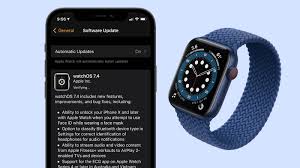


Leave a Reply