Hearing a constant whirring, buzzing, or grinding sound from your laptop can be frustrating — especially when you’re trying to focus or work quietly. Laptop fan noise problems are among the most common hardware-related issues users experience, and while it may seem minor, it can often indicate underlying performance or cooling problems.
In this detailed guide, we’ll explore the best ways to fix laptop fan noise problems, understand the main causes, and offer professional-level tips to extend your device’s life. Whether you’re using a Windows laptop or a MacBook, these solutions will help you silence that noisy fan and restore peace to your workspace.
Understanding Why Laptop Fan Noise Problems Occur
Before jumping into fixes, it’s important to understand why laptop fan noise problems happen in the first place. The fan’s job is to keep your device cool by dissipating heat from the CPU and GPU. However, over time, dust accumulation, aging components, or excessive workloads can make the fan work harder — causing noise.
1. Dust and Dirt Build-up Inside the Fan
One of the most common causes of laptop fan noise problems is dust accumulation. When dust clogs the fan blades and vents, airflow is restricted, forcing the fan to spin faster to maintain cooling efficiency. Consequently, the fan becomes louder over time.
2. Overheating Due to Intensive Usage
Running multiple applications simultaneously, gaming, or editing high-resolution videos can generate heat. This triggers the fan to operate at maximum speed, leading to persistent fan noise issues.
3. Aging Hardware or Faulty Bearings
With age, fan bearings may wear out, causing unusual grinding or rattling sounds. When this happens, a simple cleaning might not be enough — the fan may need replacement to fully resolve laptop fan noise problems.
Diagnosing Laptop Fan Noise Problems Effectively
Before attempting repairs, it’s essential to identify what’s causing the noise. A precise diagnosis helps you decide whether it’s a quick fix or a sign of deeper hardware trouble.
How to Identify Fan Noise Source on Your Laptop
Transitioning from guessing to accurate detection is vital. Move your ear close to your laptop’s keyboard area or vents. If the sound changes with CPU activity, the fan might be struggling due to overheating.
Checking System Temperatures to Confirm Fan Noise Issues
You can use software tools like HWMonitor, SpeedFan, or Macs Fan Control to check your system’s temperature. If temperatures are unusually high, your fan is likely compensating — a major clue in diagnosing laptop fan noise problems.
Best Ways to Fix Laptop Fan Noise Problems at Home
Once you’ve identified the cause, it’s time to fix it. Below are the most effective and safe methods to silence your laptop fan while ensuring your system stays cool and efficient.
1. Cleaning Dust to Reduce Laptop Fan Noise
Firstly, shut down your laptop completely and disconnect the power. Use a can of compressed air to blow dust out of the vents gently. This simple maintenance step often resolves laptop fan noise problems instantly.
Additionally, consider opening the back panel (if comfortable doing so) to clean the fan directly. Be cautious to avoid damaging delicate cables or internal parts.
2. Using Cooling Pads to Control Laptop Fan Noise Problems
Sometimes, the internal fan works harder due to lack of ventilation. Using a cooling pad can significantly reduce laptop fan noise problems by maintaining optimal temperature levels.
Moreover, ensure your laptop is placed on a flat, hard surface to enhance airflow. Avoid using it on soft surfaces like beds or couches that block air vents.
3. Adjust Power Settings
You can minimize heat generation by optimizing your laptop’s power settings. For instance, reducing the processor’s performance slightly can prevent overheating, thus lowering fan noise problems.
- On Windows: Go to Control Panel → Power Options → Balanced Mode.
- On Mac: Open System Preferences → Battery → Power Adapter and enable Automatic Graphics Switching.
4. Update BIOS and Device Drivers
Outdated BIOS or system drivers can cause improper fan control, resulting in noisy or inconsistent fan operation. Updating them helps maintain balanced performance and reduces laptop fan noise problems efficiently.
5. Monitor Background Applications
If your fan spins loudly even when idle, background apps may be consuming excessive CPU power. Open Task Manager (Windows) or Activity Monitor (Mac) to identify such apps and close unnecessary ones.
By managing system resources smartly, you can effectively lower fan speed and prevent future laptop fan noise problems.
Advanced Fixes for Persistent Laptop Fan Noise Problems
Sometimes, despite basic cleaning and software tweaks, the fan noise continues. In that case, the issue might be mechanical or electrical — requiring deeper diagnostics.
1. Replace the Fan Assembly
If your fan is damaged or the bearings are worn out, replacement is the only long-term solution. A certified technician can replace the faulty fan using genuine parts to ensure smooth, silent performance.
2. Reapply Thermal Paste
Old or dried thermal paste can reduce heat transfer between the CPU/GPU and the heat sink. Reapplying thermal paste can help the fan work less intensively, thereby reducing laptop fan noise problems significantly.
3. Professional Cleaning and Servicing
Even after DIY attempts, some laptops need professional deep cleaning to clear internal dust and debris fully. This service ensures complete heat dissipation and restores quiet operation.
Preventing Future Laptop Fan Noise Problems
Once you’ve fixed your noisy fan, it’s equally important to take preventive steps to stop the issue from recurring.
Maintain Proper Ventilation
Always use your laptop on a hard, flat surface. Keeping it elevated slightly allows better airflow and prevents overheating — one of the root causes of laptop fan noise problems.
Clean Your Laptop Regularly
A simple cleaning routine every few months keeps dust from building up inside your laptop. This small step can dramatically extend your device’s lifespan.
Avoid Overloading the CPU
While multitasking is convenient, running too many programs at once puts pressure on your CPU, forcing the fan to spin faster. Try closing unused applications to maintain cooler temperatures.
When to Seek Professional Help
If none of the above fixes work, or if the noise suddenly becomes loud and irregular, it’s best to consult an expert. The fan may need replacement, or there could be an issue with your motherboard’s power regulation.
For reliable assistance, visit Milaaj, where certified technicians specialize in diagnosing and repairing laptop fan noise problems efficiently. Their team uses advanced tools and high-quality parts to ensure your laptop runs quietly and performs like new again.
Conclusion
Dealing with laptop fan noise problems doesn’t have to be overwhelming. By understanding the causes, performing regular maintenance, and applying smart fixes, you can significantly reduce noise and improve performance.
However, if your fan continues to make unusual sounds despite your best efforts, professional diagnosis is the safest route. With expert help from Milaaj Mobiles and Laptop Repair Al Barsha, your laptop can once again operate silently and efficiently — ensuring both peace of mind and long-term durability.
Other Services:
- Need other laptop repairs? Check out Milaaj’s laptop repair services in Dubai.
- Looking to upgrade? Learn about selling your used laptop in Dubai.
- Data loss concerns? Visit Milaaj’s data recovery services.
📍 Visit Any Milaaj Branch in Dubai
🔹 Bur Dubai
Milaaj Mobile and Laptop Repair Dubai
📞 055 258 8477
🔗 Google Maps
🔹 Al Barsha
Milaaj Mobiles and Laptop Repair Al Barsha
📞 052 596 2846
🔗 Google Maps
🔹 Al Barsha 3
Milaaj Mobiles and Gaming Store
📞 052 3405 814
🔗 Google Maps
🔹 Al Nuaimiya
Milaaj Mobiles and Laptops Ajman
📞 055 788 9654
🔗 Google Maps
Shop Locations: Al Barsha | Bur Dubai | Reef Mall, Salah Al Din | Al Nuaimiya, Ajman
Email: support@milaaj.com
Operating Hours: Monday – Sunday



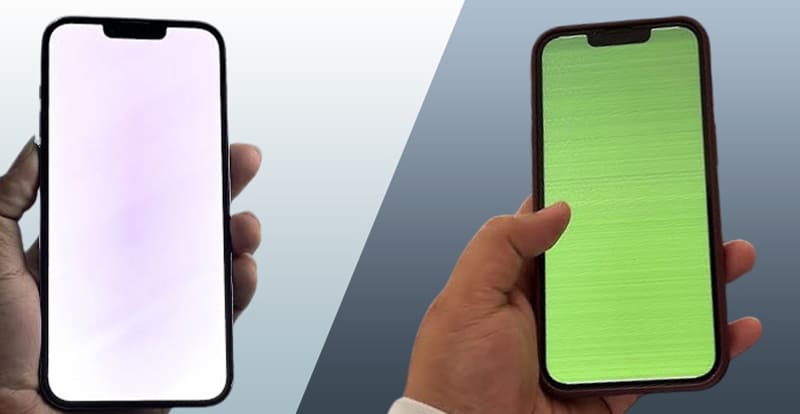


Leave a Reply