A laptop flickering screen issue can be one of the most frustrating problems to face — whether you’re in the middle of an important presentation, watching a movie, or finishing a work project. The constant flashing or brightness changes can be distracting, straining your eyes, and even making your laptop almost unusable.
Fortunately, this problem doesn’t always mean your display is beyond repair. In many cases, the laptop flickering screen issue is caused by software glitches, outdated drivers, or even simple settings that can be easily fixed.
This detailed guide will help you identify the causes, apply practical solutions, and decide when to seek professional help to restore your laptop’s display stability.
Understanding the Laptop Flickering Screen Issue
Before jumping into solutions, it’s crucial to understand what causes the laptop flickering screen issue. Flickering can appear in many forms — from subtle brightness fluctuations to rapid flashing that affects visibility.
1. Outdated Graphics Drivers
The most common cause of a laptop flickering screen issue is outdated or corrupted graphics drivers. When your driver software can’t communicate properly with your display hardware, flickering often occurs.
2. Display Cable Connection Problems
Inside your laptop, a thin ribbon cable connects the motherboard to the screen. If this cable becomes loose or damaged, it can cause screen flickering, especially when you adjust the screen angle.
3. Software Conflicts
Some third-party apps or background processes can interfere with display rendering, leading to a laptop flickering screen issue. Heavy apps that constantly refresh visuals (like video players or browsers) can trigger visible flicker.
4. Power and Refresh Rate Settings
Improper power plans or mismatched refresh rates can also cause your laptop display to flicker occasionally.
5. Hardware Damage
If your laptop was dropped or exposed to heat or moisture, internal display components may be damaged, leading to a persistent flickering issue.
Initial Checks to Diagnose a Laptop Flickering Screen Issue
Before making major adjustments, let’s perform some basic checks. Sometimes, small tweaks can instantly solve the laptop flickering screen issue.
1. Check If It Happens Only on Battery or Power
Plug in your laptop and observe if the flickering persists. If it disappears when plugged in, the issue may relate to power settings or screen brightness control.
2. Boot in Safe Mode
Restart your laptop in Safe Mode. If the screen flickering stops, it indicates a software or driver problem rather than hardware failure.
3. Connect an External Monitor
Connect your laptop to an external display.
- If the external screen flickers too — it’s a software or graphics driver issue.
- If only your laptop screen flickers — it’s likely a hardware or display cable problem.
These early tests help you narrow down the source of the problem and apply targeted solutions.
Software Fixes for a Laptop Flickering Screen Issue
Let’s start with the most common and easy-to-apply solutions before considering hardware repair.
1. Update Graphics Drivers
One of the quickest ways to fix a laptop flickering screen issue is to update your display drivers.
Steps:
- Press Windows + X → Choose Device Manager.
- Expand the Display Adapters section.
- Right-click your GPU → Click Update driver.
- Choose Search automatically for drivers.
Alternatively, visit the official website of your GPU manufacturer (Intel, NVIDIA, AMD) and manually install the latest driver version.
2. Adjust Display Refresh Rate
Sometimes, your laptop flickering screen issue may occur due to an incompatible refresh rate setting.
Steps:
- Right-click on the desktop → Select Display settings.
- Click Advanced display settings → Display adapter properties.
- Go to the Monitor tab → Set refresh rate to 60 Hz or higher (depending on your screen’s specification).
After adjusting, check if the flickering stops.
3. Disable Adaptive Brightness
Adaptive brightness automatically adjusts screen brightness based on ambient light — but it can sometimes trigger flickering.
Steps:
- Go to Control Panel → Hardware and Sound → Power Options.
- Click Change plan settings → Change advanced power settings.
- Expand Display → Enable adaptive brightness, then turn it off for both battery and plugged-in modes.
This simple tweak often eliminates brightness-based flickering.
4. Uninstall Problematic Apps
If your laptop flickering screen issue started after installing new software, that app could be conflicting with display processes.
Try uninstalling recent apps or temporarily disabling startup programs using Task Manager → Startup tab.
5. Check Windows Display Settings
Windows 10 and 11 offer hardware acceleration features that can sometimes interfere with rendering.
Steps:
- Open Settings → System → Display → Graphics.
- Turn off Hardware-accelerated GPU scheduling.
Then restart your laptop and see if the flickering subsides.
Hardware Fixes for a Laptop Flickering Screen Issue
If software fixes didn’t work, the problem might be hardware-related. Here’s what you can try — and when you might need a technician.
1. Inspect the Display Cable Connection
A loose or damaged cable connecting your screen to the motherboard can cause intermittent flickering.
What to Do:
- Power off your laptop and carefully open the back cover (if you’re comfortable doing so).
- Reseat or replace the display cable.
- If you’re unsure, it’s best to visit a professional technician for assistance.
At Milaaj, experts can safely reseat or replace your screen cable using proper tools — ensuring your laptop flickering screen issue is resolved without causing further damage.
2. Test the Screen In Different Angles
If flickering increases when you tilt the laptop lid, it’s a sign the internal flex cable is worn out. Replacing this cable often solves the issue permanently.
3. Replace the Laptop Screen
If your display panel itself is defective, no software update can help. A professional technician can diagnose whether a full screen replacement is necessary.
Signs your screen might need replacement:
- Permanent horizontal or vertical lines appear.
- The flicker intensifies with movement or heat.
- The backlight flickers or dims randomly.
4. Clean Internal Components
Dust buildup inside the laptop can cause poor ventilation and heat, leading to display glitches. Cleaning internal fans and vents may stabilize your system and prevent further screen instability.
How to Prevent Future Laptop Flickering Screen Issues
After fixing the laptop flickering screen issue, preventive measures will help ensure it doesn’t return.
1. Regularly Update Drivers
Keep your display and chipset drivers updated to avoid software conflicts.
2. Maintain Stable Power Supply
Always use the original charger and avoid sudden power surges. Unstable voltage can cause brightness flickering and display wear.
3. Avoid Overheating
Use a cooling pad or elevate your laptop to prevent thermal stress on the GPU and display circuitry.
4. Handle the Screen Carefully
Avoid twisting or pressing the screen edges — the internal ribbon cable can easily loosen.
5. Perform Routine System Maintenance
Running diagnostics or cleaning temporary files regularly helps keep software performance smooth and flicker-free.
When to Seek Professional Help
If none of the above solutions fix your laptop flickering screen issue, the cause is likely deeper — perhaps a faulty GPU, damaged inverter, or backlight circuitry problem.
Professional technicians have the right diagnostic tools to identify and fix these complex hardware issues safely.
A reliable and trusted service provider like Milaaj Mobiles and Laptop Repair Al Barsha offers precise display diagnosis, cable replacement, and screen repair using genuine parts. Getting expert help ensures a long-lasting and stable solution without voiding your warranty or risking further damage.
Frequently Asked Questions (FAQs)
1. What causes a laptop flickering screen issue most often?
The most common cause is outdated or corrupted graphics drivers. Other causes include loose display cables, incompatible refresh rates, and hardware failure.
2. Can overheating cause screen flickering?
Yes. When your GPU or display panel overheats, it can cause brightness instability or temporary flickering.
3. How much does it cost to repair a flickering screen?
The cost depends on the cause. Software fixes are often free, while hardware repairs (like cable or screen replacement) can range from AED 200 to AED 700 depending on your laptop model.
4. Can I fix the laptop flickering screen issue myself?
You can try software fixes like driver updates or power setting adjustments. However, for hardware issues, professional repair is strongly recommended.
5. Is screen flickering dangerous for my eyes?
Prolonged flickering can cause eye strain and headaches, so it’s best to address the problem immediately.
Final Thoughts
The laptop flickering screen issue might seem alarming at first, but in most cases, it’s entirely fixable. By systematically checking software, settings, and hardware components, you can easily pinpoint and resolve the cause.
If you’re dealing with persistent or hardware-related flickering, professional help is the safest route. Expert technicians can repair or replace faulty components efficiently, saving you time and frustration.
Whether it’s a driver glitch or a cable issue, taking timely action ensures your laptop runs smoothly and your screen remains stable for years to come.
Other Services:
- Need other laptop repairs? Check out Milaaj’s laptop repair services in Dubai.
- Looking to upgrade? Learn about selling your used laptop in Dubai.
- Data loss concerns? Visit Milaaj’s data recovery services.
📍 Visit Any Milaaj Branch in Dubai
🔹 Bur Dubai
Milaaj Mobile and Laptop Repair Dubai
📞 055 258 8477
🔗 Google Maps
🔹 Al Barsha
Milaaj Mobiles and Laptop Repair Al Barsha
📞 052 596 2846
🔗 Google Maps
🔹 Al Barsha 3
Milaaj Mobiles and Gaming Store
📞 052 3405 814
🔗 Google Maps
🔹 Al Nuaimiya
Milaaj Mobiles and Laptops Ajman
📞 055 788 9654
🔗 Google Maps
Shop Locations: Al Barsha | Bur Dubai | Reef Mall, Salah Al Din | Al Nuaimiya, Ajman
Email: support@milaaj.com
Operating Hours: Monday – Sunday





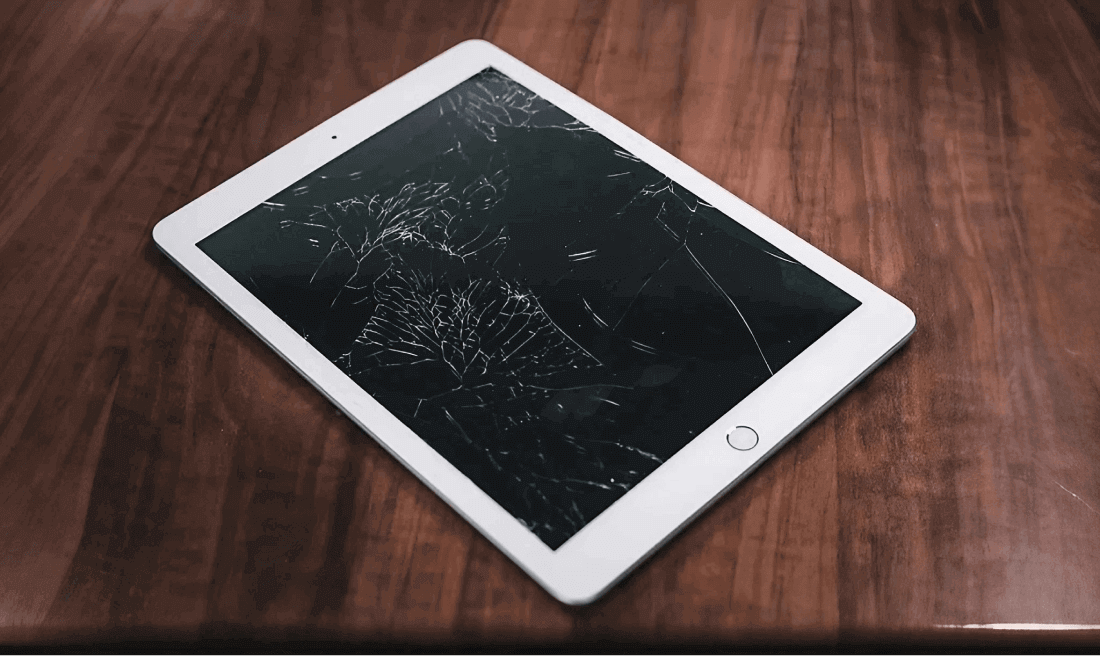
Leave a Reply