If you own a Lenovo ThinkPad X9, you’re likely impressed by its sleek design and reliable performance. But even top-tier laptops can face issues—especially with the battery. Many users report sudden power drops, slow charging, or the dreaded “plugged in, not charging” error. These Lenovo ThinkPad X9 battery problems can interrupt your workflow and reduce productivity.
Fortunately, most of these issues have clear solutions. Whether it’s a software glitch or an aging battery, this blog will help you identify the problem and fix it quickly. And if you’re in Al Barsha or Bur Dubai, the certified technicians at Milaaj Mobiles and Laptop Repair Al Barsha are always ready to help.
Common Lenovo ThinkPad X9 Battery Problems
Before diving into advanced solutions, it’s essential to identify the battery-related symptoms you’re facing. Here are the most commonly reported battery problems among Lenovo ThinkPad X9 users:
1. Plugged In But Not Charging
This is one of the most frustrating issues. Your charger is plugged in, the LED light is on, but the battery percentage doesn’t move. Sometimes, it even displays “Plugged in, not charging.”
Possible causes include:
- Incompatible or underpowered charger
- Battery conservation mode enabled via Lenovo Vantage
- Faulty power adapter or cable
- Outdated BIOS or firmware
2. Battery Drains Quickly
Your ThinkPad X9 may be losing battery far more rapidly than expected. This often occurs after software updates or due to background tasks running endlessly.
Common reasons:
- High screen brightness and multitasking
- Background apps like Teams, Zoom, or Chrome using CPU resources
- Aging battery with reduced capacity
3. Battery Not Detected or Showing Errors
At times, the system may fail to recognize the battery, or the LED indicator starts blinking in a specific sequence indicating a battery error.
Example: An amber blink followed by two white blinks corresponds to a reset error (error code 0001). You can find these diagnostic LED patterns in Lenovo’s user guide.
How to Troubleshoot Lenovo ThinkPad X9 Battery Problems
Resolving battery issues might be easier than you think. Here’s a step-by-step guide to troubleshoot your ThinkPad X9 battery effectively.
Step 1: Use the Original Lenovo Charger
Always use the charger that came with your device or an official Lenovo replacement. Third-party or low-wattage chargers may fail to supply the required power, triggering the “not charging” issue.
Step 2: Check Battery Settings via Lenovo Vantage
Lenovo Vantage allows you to enable or disable features like “Battery Conservation Mode” or “Rapid Charge.” Sometimes, these settings limit battery charging to preserve long-term health but confuse users expecting a full charge.
- Open Lenovo Vantage
- Navigate to Device > Power
- Disable Battery Conservation if enabled
- Enable Rapid Charge if faster charging is needed
Step 3: Update BIOS and Drivers
Outdated BIOS or power drivers are a known cause of battery glitches.
To update:
- Visit the official Lenovo Support Website.
- Search for your model (ThinkPad X9).
- Download the latest BIOS and Power Management driver.
- Follow on-screen instructions carefully.
Updating BIOS should always be done with a full battery or connected to power to prevent bricking your system.
Step 4: Run Windows Power Troubleshooter
- Go to Settings > System > Troubleshoot > Other Troubleshooters
- Run the Power Troubleshooter
- Apply any recommended fixes
This helps fix any internal misconfigurations or registry issues affecting power usage.
Step 5: Monitor Battery Usage by App
Often, the culprit is a resource-hungry app.
To check:
- Open Settings > System > Power & battery
- Click Battery usage
- Identify apps draining power and consider disabling or uninstalling them
When to Replace the Battery
If your battery health is below 60% and it no longer holds charge despite the above steps, it’s time for a replacement. Lenovo batteries have a typical lifespan of 300-500 charge cycles, after which their efficiency drops.
You can check battery health using:
- Lenovo Vantage → Go to Hardware Settings > Power
- Or use Windows Command Prompt and type:
powercfg /batteryreport
If you see a massive difference between “Design Capacity” and “Full Charge Capacity,” your battery is worn out.
Why Choose Milaaj Mobiles and Laptop Repair Al Barsha
If you’re experiencing battery problems that go beyond software fixes, our certified experts at Milaaj Mobiles and Laptop Repair Al Barsha can help. Here’s why locals across Al Barsha and Bur Dubai trust us:
- ✅ Experienced with ThinkPad series repairs
- ✅ Only use genuine Lenovo battery replacements
- ✅ Same-day diagnosis and fast turnaround
- ✅ Affordable, transparent pricing
- ✅ 20,000+ happy customers and a 98% satisfaction rate
Tips to Prolong Your ThinkPad Battery Life
Even after a repair or replacement, maintaining battery health is crucial. Here’s how:
- 🌙 Enable Battery Saver Mode when on the go
- 🔌 Avoid constant charging to 100%; aim for 80% when possible
- 🌡️ Keep your laptop cool—excess heat damages lithium-ion batteries
- 🔄 Shut down or restart weekly to avoid background memory leaks
- 🌐 Disable Wi-Fi and Bluetooth when not in use
Contact Us
Still dealing with a sluggish or faulty battery? Let Milaaj Mobiles and Laptop Repair Al Barsha take care of it. We’re open Monday to Sunday and located conveniently for customers in Al Barsha and Bur Dubai.
Location: Al Barsha | Bur Dubai.
Email: support@milaaj.com
Phone: +971 52 524 4884
Operating Hours: Monday – Sunday
📝 Final Thoughts on Lenovo ThinkPad X9 battery problems
Battery problems on your ThinkPad X9 can be frustrating. But with the right steps, most issues are easy to fix. Check your power settings. Update your BIOS. Replace the battery if it’s worn out. Still not working? Don’t worry. Milaaj Mobiles and Laptop Repair Al Barsha offers expert battery replacements and diagnostics you can trust.
We’re open seven days a week and proudly serve both Al Barsha and Bur Dubai. Call or visit us today and get your ThinkPad back to peak performance.



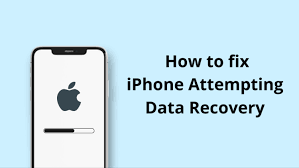
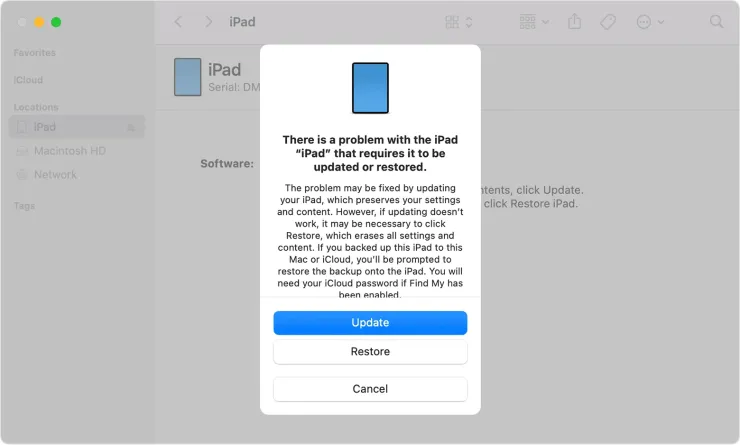


Leave a Reply