If your MacBook Air M4 can’t install macOS 15.4, you’re not alone. Many users in Dubai and beyond are facing issues with the macOS Sequoia 15.4 update, particularly on Apple’s latest M4-powered devices. Forcing the installation could lead to boot loops, data loss, or even a bricked MacBook, which is the last thing you need in a fast-paced city like Dubai, whether you’re working in Bur Dubai or studying in Al Barsha.
At Milaaj Mobiles and Laptop Repair Al Barsha, we understand how frustrating software update issues can be, especially when they disrupt your workflow. In this guide, we’ll explain why your MacBook Air M4 can’t install macOS 15.4, share five proven fixes to resolve the problem, and highlight how our expert repair services in Dubai can help. Let’s dive into the causes and solutions to get your MacBook back on track!
Why Your MacBook Air M4 Can’t Install macOS 15.4
The macOS 15.4 Sequoia update, released in April 2025, has introduced exciting features like iPhone Mirroring and improved Mail categorization. However, many MacBook Air M4 users are encountering errors during installation, such as “macOS could not be downloaded” or “The version of macOS on the selected disk needs to be reinstalled.” Here’s why this is happening:
- Missing Decryption Key: Apple’s software servers have not provided the necessary decryption key for M4 MacBook Air models, causing installation failures. This issue is specific to new M4 devices not previously running macOS 15.4 beta 4.
- Insufficient Storage: The macOS 15.4 update requires at least 35GB of free space, which can be challenging on MacBook Air models with smaller SSDs (e.g., 128GB).
- Software Bugs: The 15.4 update has known issues, including kernel panics, boot loops, and app crashes, particularly on M4 and other Apple Silicon Macs.
- Dubai’s Connectivity Challenges: In areas like Deira or Reef Mall, unstable internet connections can interrupt downloads, leading to incomplete installations.
- Hardware or Configuration Issues: Corrupted update files, third-party app interference, or misconfigured settings like Find My Mac can cause failures.
Forcing the installation by repeatedly retrying or using unverified methods could worsen the issue, potentially requiring a full system restore. Instead, follow these five safe fixes tailored for Dubai users.
1. Check Your Internet Connection and Free Up Space
A stable internet connection and sufficient storage are critical for installing macOS 15.4. In Dubai, where network reliability can vary in busy areas like Bur Dubai, connectivity issues are a common culprit.
How to Fix It:
- Verify Internet Stability: Connect to a reliable Wi-Fi network or use an Ethernet cable. Avoid public Wi-Fi in malls or cafes, as they may have weak signals.
- Free Up Storage: Go to System Settings > General > Storage and delete unnecessary files, such as old Time Machine backups or large media files. Use a tool like iBoysoft DiskGeeker to clean junk files and ensure at least 35GB of free space.
- Restart and Retry: Restart your MacBook Air M4 by selecting Apple Menu > Restart, then try the update again via System Settings > General > Software Update.
Dubai Tip: If you’re in a high-traffic area like Deira, switch to a mobile hotspot for a more stable connection during the update.
2. Disable Find My Mac and Restart
The Find My Mac feature in iCloud can interfere with macOS updates, causing authentication errors or installation failures. Disabling it temporarily has worked for many users.
How to Fix It:
- Disable Find My: Go to System Settings > [Your Name] > iCloud > Find My Mac and toggle it off.
- Reboot Your Mac: Restart your MacBook Air M4 to clear any cached settings.
- Retry the Update: Go to System Settings > General > Software Update and attempt to install macOS 15.4 again.
Pro Tip: If the update still fails, try disabling both Find My Network and Find My Mac in iCloud settings, as some users reported success with this workaround.
3. Update to macOS 15.4.1 or Earlier Versions
The macOS 15.4 update has known bugs, particularly for M4 MacBook Air users, due to a missing decryption key. Apple released macOS 15.4.1 to address some of these issues, and installing an earlier version like 15.3.2 may bypass the problem.
How to Fix It:
- Check for macOS 15.4.1: Go to System Settings > General > Software Update to see if macOS 15.4.1 is available. If not, check Apple’s website for manual download options.
- Install macOS 15.3.2: If 15.4 fails, download the macOS 15.3.2 installer from the App Store using the command softwareupdate –fetch-full-installer –full-installer-version 15.3.2 in Terminal.
- Use Safe Mode: Boot your MacBook into Safe Mode by holding the Power button, selecting your startup disk, and holding Shift until “Safe Mode” appears. Then retry the update to avoid third-party app interference.
Dubai Insight: If you’re near Reef Mall and experiencing persistent failures, visit Milaaj’s service center for a professional diagnostic to rule out hardware issues.
4. Use Recovery Mode or a Bootable USB
If standard updates fail, installing macOS 15.4 via Recovery Mode or a bootable USB can bypass server-side issues. However, be cautious, as some users reported boot loops when attempting clean installs of 15.4 on M4 devices.
How to Fix It:
- Enter Recovery Mode: Restart your MacBook and hold the Power button until the startup options appear. Select Options and click Continue to enter Recovery Mode. Choose Reinstall macOS Sequoia and follow the prompts.
- Create a Bootable USB: On another Mac, download the macOS 15.4 installer from the App Store and create a bootable USB using Terminal with the command
sudo /Applications/Install\ macOS\ Sequoia.app/Contents/Resources/createinstallmedia --volume /Volumes/MyVolume.Boot your M4 MacBook from the USB and install. - Avoid Clean Installs: If possible, avoid erasing your SSD, as clean installs of 15.4 have caused errors like “The version of macOS on the selected disk needs to be reinstalled.”
Safety Tip: Back up your data using Time Machine before attempting any installation to avoid potential data loss.
5. Seek Professional Help from Milaaj in Dubai
If none of these fixes work, your MacBook Air M4 may have a deeper software or hardware issue, such as a corrupted SSD or logic board problem. Forcing the update could worsen the situation, so it’s time to consult professionals. At Milaaj, we offer expert MacBook repair in Dubai to diagnose and fix update issues quickly.
Why Choose Milaaj?
- Certified Technicians: Our team is trained to handle M4 MacBook Air models, ensuring accurate diagnostics and repairs.
- Genuine Parts: We use OEM parts to maintain your MacBook’s performance and warranty.
- Fast Service: Most software diagnostics and repairs are completed same-day, minimizing downtime.
- Convenient Locations: Visit us in Bur Dubai, Al Barsha, or Reef Mall, or book our pick-up and delivery service across Dubai.
Dubai Advantage: Whether you’re in Deira or Al Barsha, Milaaj’s expert technicians can resolve MacBook Air M4 can’t install macOS 15.4 issues, saving you time and stress.
Bonus Tips to Prevent macOS Update Issues in Dubai
- Wait for Apple’s Fix: If the decryption key issue persists, wait for Apple to release an updated installer or macOS 15.5, which may resolve M4-specific bugs.
- Avoid Beta Software: Unless you’re a developer, stick to public releases to avoid instability on your M4 MacBook Air.
- Keep Your Mac Cool: Dubai’s heat can exacerbate software issues. Store your MacBook in a cool, shaded place to prevent overheating during updates.
- Contact Apple Support: If you suspect a server-side issue, reach out to Apple Support for guidance on the missing decryption key.
Why Milaaj Is Your Trusted Partner for MacBook Repairs in Dubai
When your MacBook Air M4 can’t install macOS 15.4, don’t risk further damage by forcing the update. Milaaj’s expert technicians in Dubai specialize in resolving software and hardware issues for all MacBook models, including the latest M4 series. With service centers in Bur Dubai, Al Barsha, and Reef Mall, we offer fast, reliable repairs with genuine parts. Our pick-up and delivery service makes it easy to get your MacBook fixed without leaving your home or office.
Don’t let update issues slow you down. Contact Milaaj Mobiles and Laptop Repair Al Barsha today for a free diagnostic and get your MacBook Air M4 running smoothly with macOS 15.4 or beyond!
📍 Visit Any Milaaj Branch in Dubai
🔹 Bur Dubai
Milaaj Mobile and Laptop Repair Dubai
📞 055 258 8477
🔗 Google Maps
🔹 Al Barsha
Milaaj Mobiles and Laptop Repair Al Barsha
📞 052 596 2846
🔗 Google Maps
🔹 Reef Mall (Salah Al Din)
Milaaj Service Center Reef Mall
📍 Reef Mall – 1st Floor, Shop 16, Deira
📞 052 3405 814
🔗 Google Maps
Shop Location: Al Barsha | Bur Dubai | Reef Mall, Salah Al Din
Email: support@milaaj.com
Operating Hours: Monday – Sunday




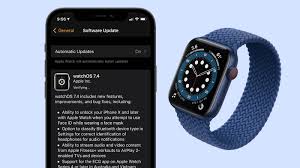


Leave a Reply