Is your MacBook Touch Bar not responding? This issue can disrupt your workflow, especially if you rely on it for shortcuts and controls. Fortunately, you can fix it using simple troubleshooting steps. In this guide, we’ll cover common causes and effective solutions to restore your Touch Bar’s functionality.
Why Is the MacBook Touch Bar Not Responding?
Software Glitches
Temporary software bugs can cause the Touch Bar to freeze or become unresponsive.
Overloaded System Resources
When your MacBook runs too many processes, the Touch Bar may lag or stop working.
macOS Bugs or Updates
A faulty macOS update or compatibility issues can lead to Touch Bar failures.
Hardware Issues
If none of the software fixes work, the problem may be due to a hardware malfunction.
How to Fix a Non-Responsive MacBook Touch Bar
1. Restart Your MacBook
A simple restart can fix minor glitches. Click the Apple menu > Restart, then check if the Touch Bar works.
2. Force Restart the Touch Bar Process
If restarting doesn’t help, manually refresh the Touch Bar’s system process.
Steps:
- Open Finder, go to Applications > Utilities, and launch Activity Monitor.
- Search for Touch Bar Agent and select it.
- Click the X button to force quit.
- Restart your MacBook and check the Touch Bar.
3. Reset the SMC (System Management Controller)
Resetting the SMC can resolve power-related Touch Bar issues.
Steps for Intel-based MacBooks:
- Shut down your MacBook.
- Hold Shift + Control + Option and the Power button for 10 seconds.
- Release all keys, turn on your MacBook, and test the Touch Bar.
4. Reset the NVRAM/PRAM
This reset helps fix macOS-related Touch Bar errors.
Steps:
- Shut down your MacBook.
- Press and hold Option + Command + P + R when turning it on.
- Release the keys after 20 seconds and check if the issue persists.
5. Update macOS
A macOS update can fix bugs affecting the Touch Bar.
Steps:
- Go to System Settings > General > Software Update.
- If an update is available, install it and restart your MacBook.
6. Check for App Conflicts
Some third-party apps may interfere with the Touch Bar. Boot your Mac into Safe Mode to check if an app is causing the issue.
Steps:
- Shut down your MacBook.
- Hold the Shift key while turning it on.
- If the Touch Bar works in Safe Mode, an app might be causing the problem.
7. Run Apple Diagnostics
If you suspect hardware failure, run Apple Diagnostics to check for issues.
Steps:
- Shut down your MacBook.
- Turn it on and immediately press D until the Apple Diagnostics screen appears.
- Follow the instructions to identify any hardware faults.
When to Seek Professional Help
If your Touch Bar still isn’t working after trying these solutions, the issue might be hardware-related. A professional technician can diagnose and repair the problem.
Expert MacBook Repairs at Milaaj Repairs
If your MacBook Touch Bar remains unresponsive, Milaaj Repairs in Dubai can help. Our skilled technicians diagnose and fix Touch Bar issues quickly and affordably.
Location: Shop-2, Suq-Al-Kabeer Building, Bur Dubai, 37 D Street, Al Fahidi, Dubai, UAE.
Email: support@milaaj.com
Phone: +971 52 524 4884
Operating Hours: Monday – Sunday
Find us on Google Maps
Restore your MacBook’s Touch Bar functionality—contact Milaaj Repairs today!




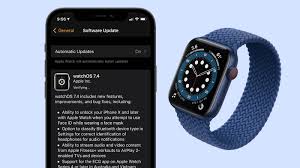


Leave a Reply