Are you frustrated because your MacBook Wi-Fi keeps disconnecting even when other devices stay connected? A stable internet connection is essential for productivity, meetings, entertainment, and online classes. However, when your MacBook drops Wi-Fi repeatedly, it can disrupt your entire workflow.
The good news is that this issue is common and fixable. Whether the problem stems from software glitches, network settings, or hardware faults, there are proven troubleshooting steps you can take.
In this comprehensive guide, we’ll explore why MacBook Wi-Fi keeps disconnecting, step-by-step solutions, and when to seek expert help from Milaaj Mobiles and Laptop Repair Al Barsha, a trusted name for Mac repairs in Dubai.
Why MacBook Wi-Fi Keeps Disconnecting
Before you attempt any fixes, it’s important to understand the reasons behind why MacBook Wi-Fi keeps disconnecting. The issue can arise from simple configuration errors or more complex hardware failures.
1. Software or macOS Bugs
Sometimes, after a macOS update, the Wi-Fi module may behave unpredictably. Consequently, the system may disconnect frequently or fail to reconnect automatically.
2. Faulty Network Settings
Incorrectly configured network settings, such as DNS or proxy errors, can interrupt connectivity. Therefore, resetting or refreshing these settings often restores stability.
3. Router or Modem Problems
The issue may not always lie within your MacBook. In fact, outdated router firmware or network interference can cause signal drops.
4. Interference from Bluetooth or External Devices
If multiple devices use the same frequency band, interference can occur. Thus, Bluetooth accessories or nearby routers may disrupt your MacBook’s Wi-Fi.
5. Faulty Wi-Fi Hardware
In rare cases, a damaged AirPort card or logic board component can cause your MacBook Wi-Fi keeps disconnecting continuously.
Signs of MacBook Wi-Fi Connectivity Problems
If you’re unsure whether your Wi-Fi issues are serious, look for these telltale signs:
- The Wi-Fi icon shows connected, but the internet doesn’t work.
- The connection drops every few minutes.
- You can’t detect any available Wi-Fi networks.
- Other devices stay connected while your MacBook disconnects.
- Wi-Fi turns off automatically when the MacBook wakes from sleep.
If these symptoms sound familiar, it’s time to begin troubleshooting.
Step-by-Step Troubleshooting When MacBook Wi-Fi Keeps Disconnecting
Let’s dive into practical, effective solutions that address both software and hardware causes.
1. Restart Your MacBook and Router for MacBook Wi-Fi keeps disconnecting
The simplest yet often most effective fix is restarting. Firstly, reboot your router and then your MacBook. This clears temporary network cache and resolves small glitches.
Steps:
- Turn off your router, wait 30 seconds, and power it back on.
- Restart your MacBook by selecting Apple Menu → Restart.
- Reconnect to Wi-Fi and observe stability.
If your MacBook Wi-Fi keeps disconnecting even after restarting, proceed to the next step.
2. Forget and Reconnect to Wi-Fi Network
Sometimes, saved network profiles contain outdated configurations. Therefore, deleting and reconnecting can fix auto-disconnect issues.
How to do this:
- Go to System Settings → Network → Wi-Fi.
- Click Details next to your network name.
- Select Forget This Network.
- Reconnect manually and re-enter the password.
As a result, your MacBook establishes a fresh connection with updated parameters.
3. Reset the Wi-Fi Configuration Files
Corrupt system configuration files can cause instability. Thus, deleting them allows macOS to generate fresh ones automatically.
Follow these steps carefully:
- Turn off Wi-Fi.
- Open Finder → Go → Go to Folder.
- Type:
/Library/Preferences/SystemConfiguration/ - Delete the following files (move them to Trash):
com.apple.airport.preferences.plistcom.apple.network.identification.plistNetworkInterfaces.plistpreferences.plist
- Restart your MacBook and turn Wi-Fi back on.
Consequently, this reset often resolves persistent disconnection issues.
4. Run Wireless Diagnostics
macOS includes a built-in Wireless Diagnostics tool that can identify network issues.
To use it:
- Hold Option and click the Wi-Fi icon on the menu bar.
- Select Open Wireless Diagnostics.
- Follow on-screen instructions.
Furthermore, this tool generates a detailed report you can use to pinpoint why your MacBook Wi-Fi keeps disconnecting.
5. Change DNS Settings
DNS servers can sometimes cause delayed responses or connection drops. Therefore, using Google DNS or Cloudflare DNS can improve stability.
How to set it up:
- Go to System Settings → Network → Wi-Fi → Details → DNS.
- Click the + icon and add:
8.8.8.88.8.4.4(Google DNS)
- Click OK and reconnect.
As a result, your internet becomes faster and more reliable.
6. Disable Bluetooth Temporarily for MacBook Wi-Fi keeps disconnecting
Bluetooth and Wi-Fi share similar frequency bands (2.4 GHz). Hence, interference between them can cause connection drops.
To test this:
- Go to Control Center → Bluetooth → Turn Off.
- Reconnect to Wi-Fi and monitor performance.
If the issue disappears, consider switching to a 5 GHz Wi-Fi band for a permanent fix.
7. Create a New Network Location
Creating a new network location refreshes the Mac’s network profile entirely. Consequently, it removes any corrupted or outdated settings.
Steps:
- Go to System Settings → Network.
- Click the three dots (…) and select Locations → Edit Locations.
- Add a new location and click Done.
- Reconnect to Wi-Fi and test the stability.
8. Reset SMC and NVRAM
Sometimes, system management issues cause hardware miscommunication. Therefore, resetting SMC (System Management Controller) and NVRAM (Non-Volatile RAM) can help.
To reset NVRAM:
- Shut down your MacBook.
- Turn it on and hold Option + Command + P + R for 20 seconds.
To reset SMC (for Intel Macs):
- Shut down your MacBook.
- Hold Shift + Control + Option and Power button for 10 seconds.
- Release and turn on your MacBook.
As a result, hardware settings including Wi-Fi management are refreshed.
9. Update or Reinstall macOS
Outdated system files or bugs can cause network instability. Thus, updating to the latest version often resolves known Wi-Fi issues.
To update:
- Go to System Settings → General → Software Update.
- Install the latest macOS.
If the problem continues, consider reinstalling macOS to restore factory-level system integrity.
10. Inspect Hardware and Antenna Cables
If you’ve recently dropped your MacBook or had it opened for service, an internal antenna or Wi-Fi card may have come loose. Therefore, physical inspection is crucial.
However, this task requires professional expertise. You should not attempt to open your MacBook yourself. Instead, visit trusted experts like Milaaj for safe and accurate diagnosis.
Expert Help at Milaaj
If your MacBook Wi-Fi keeps disconnecting despite all these fixes, it’s time for expert assistance.
At Milaaj, certified Apple repair specialists use advanced diagnostic tools to test Wi-Fi modules, antenna connections, and logic board circuits. They can identify whether your MacBook’s issue is due to a software glitch, faulty Wi-Fi card, or broken antenna line.
Their professional services include:
- Comprehensive Wi-Fi diagnosis.
- Logic board-level Wi-Fi circuit repair.
- Replacement with genuine Wi-Fi cards.
- Safe software reinstallation and firmware updates.
- Fast turnaround with warranty coverage.
Consequently, you get back a fully functional MacBook with stable, uninterrupted Wi-Fi performance.
How to Prevent MacBook Wi-Fi from Disconnecting
After resolving the issue, maintaining your connection stability is key. Follow these preventive tips:
- Regularly update macOS to fix network bugs.
- Avoid overcrowded Wi-Fi networks and prefer 5 GHz bands.
- Restart your router weekly to maintain signal freshness.
- Keep your MacBook cool—excess heat can impact Wi-Fi chips.
- Use original Apple accessories for chargers and adapters.
- Avoid downloading network configuration apps that modify DNS or proxy settings.
By following these simple habits, you can prevent your MacBook Wi-Fi keeps disconnecting issue from recurring.
When to Seek Professional Help
You should contact professionals if:
- Wi-Fi disconnects every few minutes despite resets.
- macOS updates don’t help.
- You can’t detect any networks at all.
- Your Wi-Fi card is physically damaged.
In such cases, Milaaj offers expert-level diagnosis and reliable repairs to restore consistent Wi-Fi performance.
FAQs About MacBook Wi-Fi Keeps Disconnecting
1. Why does my MacBook keep losing Wi-Fi connection?
It may result from macOS bugs, router problems, or a damaged Wi-Fi card.
2. Does resetting network settings delete my data?
No, it only removes saved Wi-Fi configurations, not personal files.
3. Can outdated macOS cause Wi-Fi issues?
Yes, older versions sometimes have bugs that affect connectivity.
4. How do I test my MacBook’s Wi-Fi hardware?
Use Wireless Diagnostics or visit a professional technician for testing.
5. Where can I repair my MacBook’s Wi-Fi issues in Dubai?
Visit Milaaj for expert diagnosis and repairs.
MacBook Wi-Fi keeps disconnecting
Experiencing MacBook Wi-Fi keeps disconnecting can be frustrating, but you now have a detailed roadmap to solve it. From restarting devices and resetting network configurations to updating software and inspecting hardware, these troubleshooting steps address every possible cause.
However, if the issue persists even after applying all fixes, don’t risk further complications. Instead, trust Milaaj Mobiles and Laptop Repair Al Barsha for professional Wi-Fi troubleshooting and repair. Their expertise ensures your MacBook reconnects smoothly and stays connected consistently.
With the right diagnosis and preventive measures, you can enjoy seamless internet connectivity, efficient workflows, and uninterrupted online experiences once again.
Other Services:
- Need other laptop repairs? Check out Milaaj’s laptop repair services in Dubai.
- Overheating issues? Explore MacBook repair in Dubai for similar cooling solutions.
- Looking to upgrade? Learn about selling your used laptop in Dubai.
- Data loss concerns? Visit Milaaj’s data recovery services.
- For Apple users, check Apple trade-in options in Dubai.
📍 Visit Any Milaaj Branch in Dubai
🔹 Bur Dubai
Milaaj Mobile and Laptop Repair Dubai
📞 055 258 8477
🔗 Google Maps
🔹 Al Barsha
Milaaj Mobiles and Laptop Repair Al Barsha
📞 052 596 2846
🔗 Google Maps
🔹 Al Barsha 3
Milaaj Mobiles and Gaming Store
📞 052 3405 814
🔗 Google Maps
🔹 Al Nuaimiya
Milaaj Mobiles and Laptops Ajman
📞 055 788 9654
🔗 Google Maps
Shop Locations: Al Barsha | Bur Dubai | Reef Mall, Salah Al Din | Al Nuaimiya, Ajman
Email: support@milaaj.com
Operating Hours: Monday – Sunday


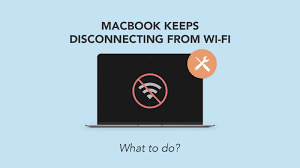

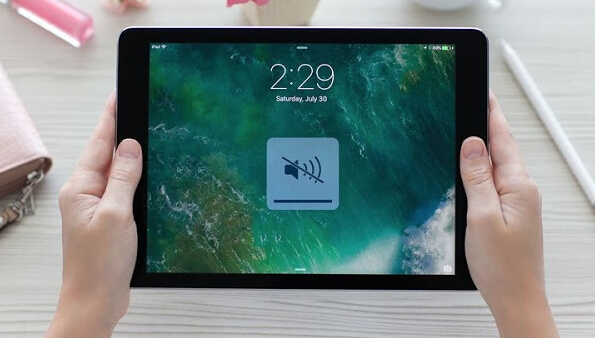

Leave a Reply