When you invest in a premium ultrabook like the Dell XPS 13, you expect top-notch performance and long-lasting power. However, even the most advanced laptops require proper care to maintain efficiency. Therefore, understanding how to optimize battery life on your Dell XPS 13 is essential for students, professionals, and frequent travelers. With the right techniques, you can ensure that your laptop lasts longer throughout the day, avoids unexpected shutdowns, and delivers peak productivity.
In this comprehensive guide, we will cover how to optimize battery life on your Dell XPS 13 step by step. Additionally, we will explain common mistakes to avoid, tips for prolonging your battery’s health, and when to seek professional repair support in Dubai from trusted experts like Milaaj mobiles and laptop repair al barsha.
Why Learning How to Optimize Battery Life on Your Dell XPS 13 Matters
First and foremost, battery life directly impacts how effective your device is on the go. Since the Dell XPS 13 is designed as a high-performance yet lightweight ultrabook, it’s often chosen by professionals who value mobility. Consequently, learning how to optimize battery life on your Dell XPS 13 ensures you get the most out of every charge.
Moreover, proper battery care prevents long-term damage and costly replacements. Ignoring power management can reduce the lifespan of your Dell XPS 13 battery, forcing you to recharge more often or rely on an outlet constantly. By contrast, implementing simple practices helps extend performance.
Adjust Display Settings to Save Power
One of the easiest ways to begin how to optimize battery life on your Dell XPS 13 is by reducing screen brightness. The Dell XPS 13’s stunning display is energy-intensive, and while clarity is important, excessive brightness drains the battery quickly.
- Lower your brightness to around 50–60% for daily tasks.
- Enable adaptive brightness so the system adjusts automatically.
- Use dark mode in Windows for additional power savings.
Transitioning to lower brightness not only conserves energy but also reduces eye strain during long working hours.
Use Windows Power & Sleep Settings
Next, let’s discuss system settings. A crucial part of how to optimize battery life on your Dell XPS 13 involves customizing Windows power plans.
- Select the Best Power Efficiency option under Battery Settings.
- Set the laptop to sleep after 5–10 minutes of inactivity.
- Reduce background activity by disabling unnecessary startup apps.
Therefore, tweaking these settings allows your Dell XPS 13 to preserve energy during idle times, ensuring the battery lasts longer between charges.
Manage Background Applications
Another effective step in how to optimize battery life on your Dell XPS 13 is controlling apps that constantly run in the background. Programs such as cloud sync tools, streaming services, or messaging apps may consume resources even when not in use.
- Check the Task Manager to see which apps use the most energy.
- Disable auto-start for apps that are not essential.
- Regularly close unused browser tabs, as Chrome and Edge can drain battery power.
By managing background tasks, your Dell XPS 13 will run more efficiently and consume less energy.
Keep Drivers and BIOS Updated
Interestingly, many users overlook updates. However, staying current with drivers and BIOS versions plays a significant role in how to optimize battery life on your Dell XPS 13. Manufacturers like Dell release updates to fix bugs, improve efficiency, and enhance system performance.
- Use the Dell SupportAssist app to check for driver updates.
- Update BIOS carefully, as this often improves battery calibration.
- Ensure your graphics driver is updated to prevent excessive GPU usage.
Thus, keeping your system updated is a long-term investment in your Dell XPS 13’s performance and battery health.
Optimize Charging Habits for Dell XPS 13 Battery
Charging habits directly affect battery lifespan. When learning how to optimize battery life on your Dell XPS 13, you must avoid common mistakes like overcharging or draining the battery completely.
- Keep your charge level between 20% and 80%.
- Avoid keeping the laptop plugged in 24/7.
- Use Dell’s built-in Battery Conservation settings.
In addition, if you mostly use your Dell XPS 13 at a desk, switch on the “Primarily AC Use” mode in Dell Power Manager. This prevents constant charging cycles, extending overall battery life.
Disable Hardware That Consumes Extra Power
Another tip in how to optimize battery life on your Dell XPS 13 is disabling hardware features you don’t need at the moment.
- Turn off Bluetooth when not in use.
- Disconnect external devices like USB drives.
- Switch Wi-Fi off if you’re working offline.
Although these seem like small changes, they collectively make a significant impact on power conservation.
Update Windows and Use Battery Saver Mode for Dell XPS 13 Battery
Windows 11 includes a built-in Battery Saver mode, which is extremely helpful when figuring out how to optimize battery life on your Dell XPS 13.
- Turn on Battery Saver once the charge drops below 30%.
- Pause background updates temporarily.
- Use offline apps rather than online versions to reduce sync activity.
Moreover, keeping Windows fully updated ensures smoother performance and efficient power consumption.
Avoid Extreme Temperatures for Dell XPS 13 Battery
External conditions can also affect how to optimize battery life on your Dell XPS 13. Batteries degrade faster when exposed to excessive heat or cold.
- Avoid leaving your laptop inside cars during hot Dubai afternoons.
- Use your Dell XPS 13 on a hard surface to prevent overheating.
- Consider a cooling pad if you use heavy applications for long hours.
This step not only preserves battery performance but also protects internal components.
Professional Help: Milaaj Mobiles and Laptop Repair Al Barsha for Dell XPS 13 Battery Issues
Sometimes, despite your best efforts, the battery may still underperform due to age or physical damage. If you notice rapid draining, swelling, or overheating, it’s time to consult professionals. For reliable services, Milaaj mobiles and laptop repair al barsha provides expert Dell laptop repairs, genuine battery replacements, and performance tuning to restore your device.
Their technicians are trained to handle Dell XPS 13 models, ensuring that your laptop runs efficiently again. Furthermore, they offer convenient pickup and delivery services, making battery repairs hassle-free for busy professionals in Dubai.
FAQs About How to Optimize Battery Life on Your Dell XPS 13
1. How often should I charge my Dell XPS 13?
It’s best to keep the battery between 20–80% rather than letting it fully drain or constantly remain at 100%. This habit supports how to optimize battery life on your Dell XPS 13 in the long run.
2. Does dark mode really save battery on Dell XPS 13?
Yes, using dark mode and reducing screen brightness helps conserve energy, which contributes to how to optimize battery life on your Dell XPS 13.
3. Can software updates affect battery performance?
Absolutely. Regular updates often fix bugs that cause excessive battery drain. Therefore, keeping your Dell XPS 13 updated is part of how to optimize battery life on your Dell XPS 13.
4. Should I use third-party battery optimization apps?
Not necessarily. Windows and Dell already provide reliable tools like Battery Saver and Dell Power Manager. Sticking to these official tools is safer for how to optimize battery life on your Dell XPS 13.
5. Where can I replace my Dell XPS 13 battery in Dubai?
For professional help, Milaaj mobiles and laptop repair al barsha is a trusted service center. They provide authentic battery replacements and professional repair services for Dell laptops.
Ultimately, knowing how to optimize battery life on your Dell XPS 13 is about balancing good habits with smart system settings. By adjusting brightness, managing apps, updating drivers, and practicing healthy charging routines, you can extend both daily usage and long-term performance.
For users in Dubai who need expert repair or replacement services, Milaaj mobiles and laptop repair al barsha ensures quality support, helping you get the most out of your Dell XPS 13. With proper care and professional guidance, your laptop will continue to deliver excellent performance wherever your work or studies take you.
Other Services:
- Need other laptop repairs? Check out Milaaj’s laptop repair services in Dubai.
- Overheating issues? Explore MacBook repair in Dubai for similar cooling solutions.
- Looking to upgrade? Learn about selling your used laptop in Dubai.
- Data loss concerns? Visit Milaaj’s data recovery services.
- For Apple users, check Apple trade-in options in Dubai.
📍 Visit Any Milaaj Branch in Dubai
🔹 Bur Dubai
Milaaj Mobile and Laptop Repair Dubai
📞 055 258 8477
🔗 Google Maps
🔹 Al Barsha
Milaaj Mobiles and Laptop Repair Al Barsha
📞 052 596 2846
🔗 Google Maps
🔹 Reef Mall (Salah Al Din)
Milaaj Service Center Reef Mall
📞 052 3405 814
📍 1st Floor, Shop 16, Deira
🔗 Google Maps
🔹 Al Nuaimiya
Milaaj Mobiles and Laptops Ajman
📞 055 788 9654
🔗 Google Maps
Shop Locations: Al Barsha | Bur Dubai | Reef Mall, Salah Al Din | Al Nuaimiya, Ajman
Email: support@milaaj.com
Operating Hours: Monday – Sunday




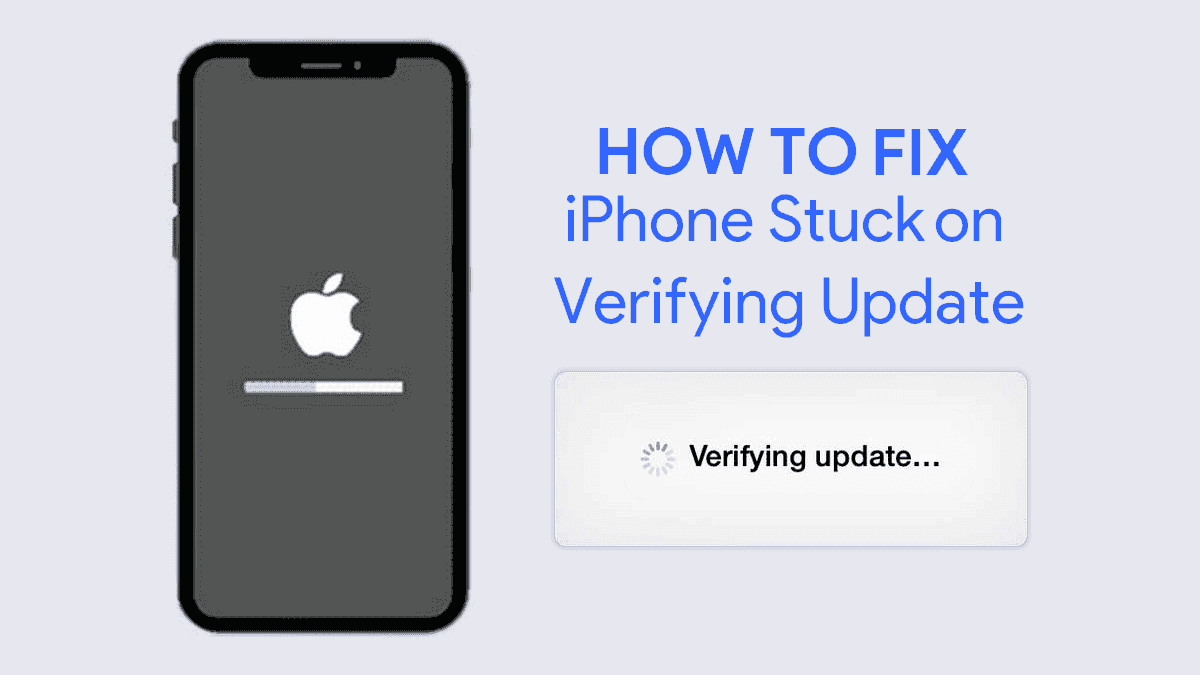
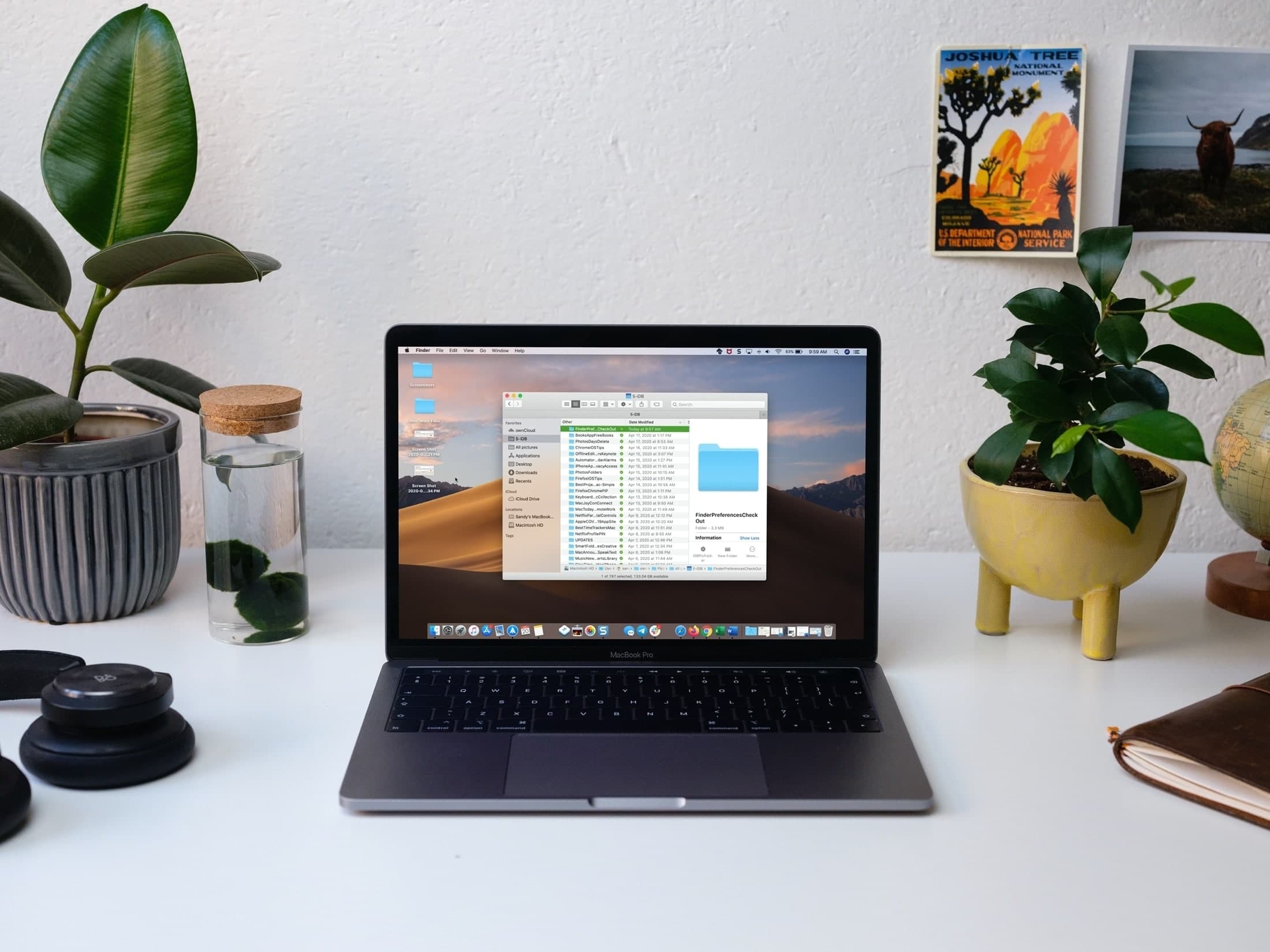

Leave a Reply