Is your computer crawling at a snail’s pace, making every task feel like a marathon? In Dubai’s fast-paced environment, where professionals juggle work in Al Barsha and tourists explore bustling malls like Reef Mall, a slow PC can derail productivity. Fortunately, you can speed up slow computer with practical, user-friendly solutions. This guide explores 10 expert-backed tips to optimize your computer’s performance, addressing common user concerns like sluggish startups, lagging apps, and overheating in Dubai’s hot climate. Whether you’re troubleshooting a laptop or desktop, these steps will help you boost speed and efficiency.
Why Does My Computer Run So Slowly?
Before we dive into solutions, let’s explore why your computer might be underperforming. Common reasons include:
- Overloaded storage: A full hard drive slows file access.
- Excessive background apps: Too many programs drain resources.
- Outdated software: Old operating systems struggle with modern demands.
- Malware infections: Viruses can hog CPU and memory.
- Hardware limitations: Aging components can’t keep up.
- Overheating: Dubai’s heat exacerbates thermal throttling.
By addressing these issues, you can significantly speed up slow computer. Let’s break down the top 10 ways to fix a slow PC and get it running smoothly.
1. Clear Out Disk Clutter
A hard drive packed with files, apps, and temporary data can choke your system’s performance. For instance, cached files from browsing or old downloads pile up over time.
- How to do it: On Windows, use Disk Cleanup to remove temporary files and system junk. On Mac, go to About This Mac > Storage > Manage to delete unneeded data.
- Quick tip: Regularly empty the Recycle Bin or Trash to free up space.
- Why it works: A cleaner drive allows faster data retrieval, boosting overall speed.
Moreover, keeping at least 20% of your disk free ensures optimal performance.
2. Streamline Startup Programs
If your computer takes forever to boot, too many startup programs could be the culprit. These apps launch automatically, eating up memory and CPU.
- How to do it: On Windows, open Task Manager (Ctrl+Shift+Esc), navigate to the Startup tab, and disable non-essential apps. On Mac, go to System Preferences > Users & Groups > Login Items and remove unnecessary programs.
- Quick tip: Prioritize essential software like antivirus tools.
- Why it works: Fewer startup programs mean faster boot times and more available resources.
In addition, this step reduces strain on your system during everyday tasks.
3. Keep Your Operating System Updated
Outdated operating systems can lead to compatibility issues, security vulnerabilities, and sluggish performance. Regular updates optimize your system for modern apps.
- How to do it: Check for updates in Windows Settings > Update & Security or macOS System Preferences > Software Update.
- Quick tip: Enable automatic updates to stay current effortlessly.
- Why it works: Updates patch performance bugs and enhance system efficiency.
However, if updates cause issues, professional diagnostics may be needed to resolve conflicts.
4. Protect Against Malware and Viruses
Malware and viruses can silently slow your computer by consuming resources and corrupting files. This is especially critical in Dubai, where public Wi-Fi in places like malls can expose devices to risks.
- How to do it: Run a full scan with reliable antivirus software like Windows Defender or Malwarebytes.
- Quick tip: Avoid clicking suspicious links or downloading unverified files.
- Why it works: Eliminating threats restores system resources for smoother operation.
Additionally, regular scans can prevent future infections and maintain speed.
5. Boost Your RAM for Multitasking
Low RAM can make multitasking a nightmare, especially for professionals running heavy apps like video editors or design software.
- How to do it: Check RAM usage in Task Manager (Windows) or Activity Monitor (Mac). If usage is consistently high, consider upgrading to 8GB or 16GB.
- Quick tip: Verify compatibility with your device before purchasing RAM.
- Why it works: More RAM allows your PC to handle multiple tasks without slowing down.
For example, upgrading RAM can transform your experience when juggling work in Dubai’s fast-paced business hubs.
6. Upgrade to a Solid-State Drive (SSD)
Traditional hard disk drives (HDDs) are significantly slower than SSDs, which offer lightning-fast read and write speeds.
- How to do it: Replace your HDD with an SSD or install an SSD for your operating system and key apps.
- Quick tip: Back up all data before upgrading to avoid accidental loss.
- Why it works: SSDs reduce boot times and speed up file access, dramatically improving performance.
Consequently, an SSD upgrade is one of the most effective ways to enhance PC speed.
7. Optimize Background Processes
Background apps and processes can quietly consume CPU and memory, slowing your computer during critical tasks.
- How to do it: Use Task Manager (Windows) or Activity Monitor (Mac) to identify and close resource-heavy processes.
- Quick tip: Disable unnecessary browser extensions to lighten the load.
- Why it works: Freeing up resources allows your system to focus on active tasks.
In contrast, letting background processes run unchecked can lead to persistent slowdowns.
8. Reduce Visual Effects
Fancy animations and visual effects, especially on Windows, can strain older systems and slow performance.
- How to do it: In Windows, go to Control Panel > System > Advanced System Settings > Performance Settings and choose “Adjust for best performance.”
- Quick tip: Retain basic effects like font smoothing for readability.
- Why it works: Minimizing effects reduces demand on your CPU and GPU.
As a result, your computer can allocate more power to essential tasks.
9. Defragment Your Hard Drive (HDD Only)
For HDD users, fragmented files scattered across the drive can slow data retrieval, making your PC feel sluggish.
- How to do it: Use Windows’ Defragment and Optimize Drives tool to reorganize files.
- Quick tip: Schedule monthly defragmentation for consistent performance.
- Why it works: Defragmentation streamlines file access, speeding up your system.
Note that SSDs don’t require defragmentation, so skip this step if you’ve upgraded.
10. Prevent Overheating in Dubai’s Climate
Dubai’s scorching temperatures can cause computers to overheat, triggering thermal throttling that slows performance. Dust buildup in fans and vents worsens the problem.
- How to do it: Clean vents and fans with compressed air and consider using a cooling pad.
- Quick tip: Keep your PC in a well-ventilated area, away from direct sunlight.
- Why it works: Maintaining optimal temperatures prevents performance throttling.
For instance, regular cleaning can extend your computer’s lifespan and keep it running efficiently.
Why Choose Milaaj for Professional PC Optimization?
While these DIY tips can significantly speed up slow computer, some issues—like hardware upgrades, severe malware, or complex software conflicts—require expert attention. That’s where Milaaj Mobiles and Laptop Repair Al Barsha, a trusted Dubai-based repair service, comes in. With locations in Bur Dubai, Al Barsha, Ajman and Reef Mall, Milaaj offers:
- Expert diagnostics: Pinpoint the root cause of slowdowns.
- Hardware upgrades: Seamless RAM and SSD installations.
- Data recovery: Secure solutions for malware-related data loss .
- Cooling solutions: Professional cleaning to combat Dubai’s heat.
Their experienced technicians ensure your computer runs like new, whether it’s a laptop . Learn more about pc repair at our computer repair page.
FAQs About Speeding Up Slow Computer
How can I speed up my computer without spending money?
Free methods include clearing disk space, disabling startup programs, and updating your OS. These steps can significantly fix a slow PC without professional help.
Why does my computer lag when browsing the internet?
Excessive browser extensions, cached data, or malware can slow browsing. Clear your cache and disable unused extensions to improve PC performance.
How often should I clean my computer to prevent overheating?
In Dubai’s dusty and hot climate, clean your PC’s vents every 3–6 months. A cooling pad can also help maintain optimal temperatures.
Can upgrading hardware fix a slow laptop?
Yes, upgrading to an SSD or adding RAM can dramatically enhance computer speed, especially for multitasking or heavy apps.
Where can I get professional help in Dubai?
Milaaj offers expert repair services at their Bur Dubai, Al Barsha, Ajman and Reef Mall locations for fast, reliable solutions.
Conclusion: Take Control of Your Computer’s Speed
A slow computer can disrupt your workflow, whether you’re a professional in Dubai’s business districts or a student in Deira. By implementing these 10 tips—clearing disk space, updating software, upgrading hardware, and preventing overheating—you can speed up slow computer and restore its performance. For challenges beyond DIY fixes, Milaaj Mobiles and Laptop Repair Al Barsha in Dubai provide tailored solutions to keep your PC running at its best. Take action today to enjoy a faster, more efficient computing experience.
External Resources:
📍 Visit Any Milaaj Branch in Dubai
🔹 Bur Dubai
Milaaj Mobile and Laptop Repair Dubai
📞 055 258 8477
🔗 Google Maps
🔹 Al Barsha
Milaaj Mobiles and Laptop Repair Al Barsha
📞 052 596 2846
🔗 Google Maps
🔹 Reef Mall (Salah Al Din)
Milaaj Service Center Reef Mall
📞 052 3405 814
📍 1st Floor, Shop 16, Deira
🔗 Google Maps
🔹 Al Nuaimiya
Milaaj Mobiles and Laptops Ajman
📞 055 788 9654
🔗 Google Maps
Shop Locations: Al Barsha | Bur Dubai | Reef Mall, Salah Al Din | Al Nuaimiya, Ajman
Email: support@milaaj.com
Operating Hours: Monday – Sunday




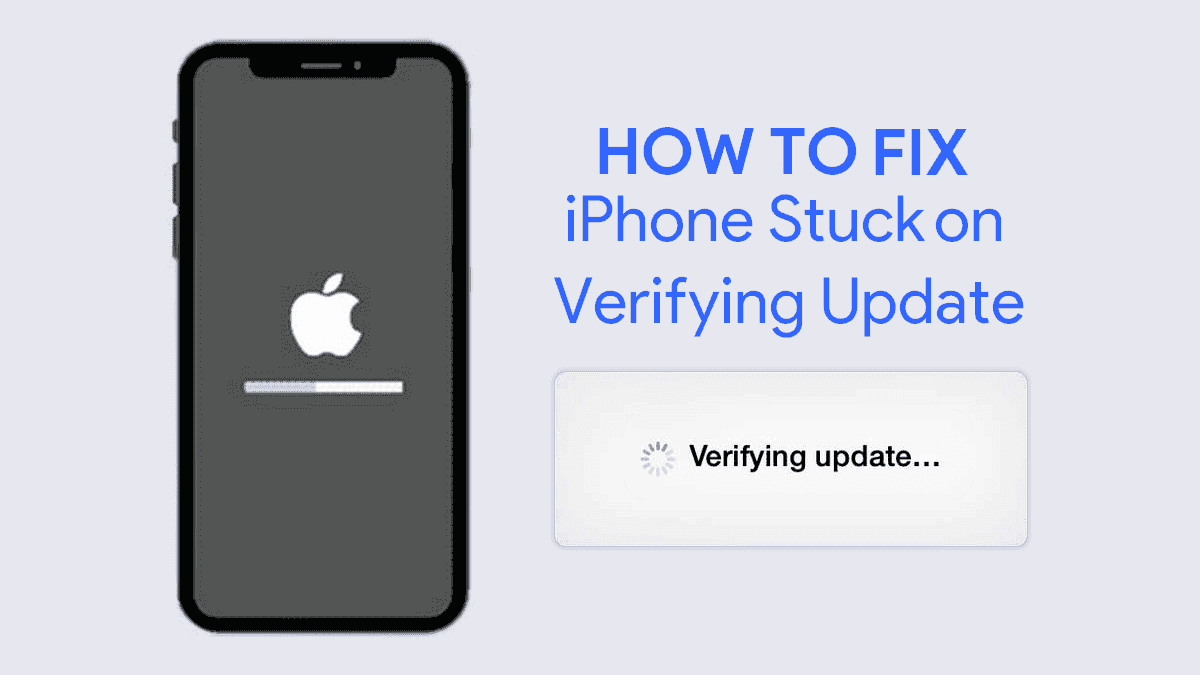
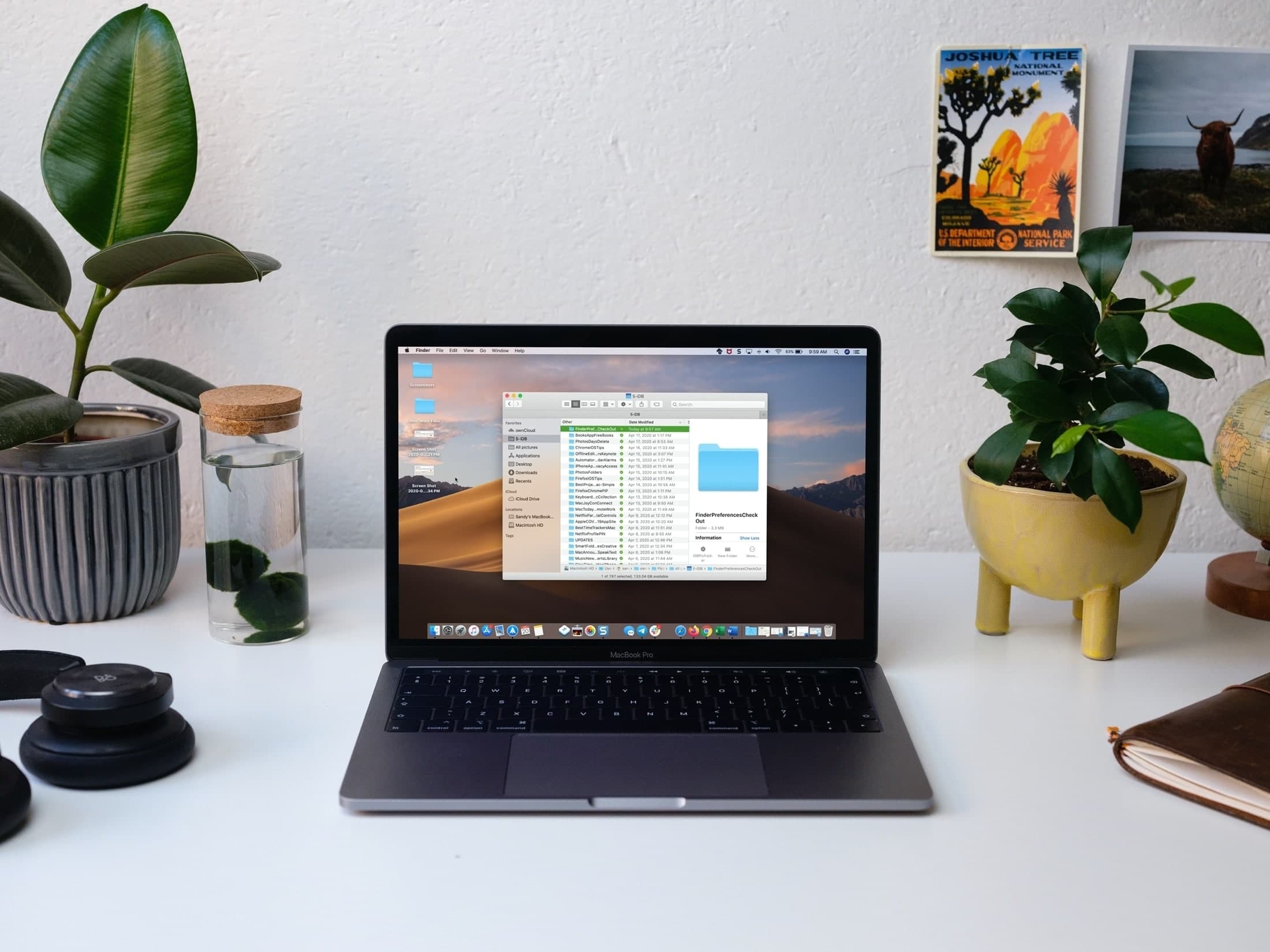

Leave a Reply