Are you experiencing problems with your Xbox Series X controller, such as syncing issues or frequent disconnections? Xbox Series X controller repair may be exactly what you need. Many gamers encounter these types of problems, but the good news is that there are simple troubleshooting steps you can take to resolve them. In this guide, we’ll explore common issues, offer practical solutions, and explain how Milaaj Repairs can assist if you need professional help.
Common Xbox Series X Controller Connection Problems
1.Controller Not Syncing
One of the most frustrating Xbox Series X controller connection problems is the failure to sync. This issue can arise due to a temporary glitch or outdated firmware.
2.Frequent Disconnection
If the controller keeps disconnecting during gameplay, it may be caused by low battery levels, signal interference, or issues with the Bluetooth connection.
3.Unresponsive Buttons
Sometimes, the controller may fail to respond to button presses. This could be due to a software bug, damaged controller buttons, or malfunctioning internal components.
4.Lagging or Delayed Input
A noticeable delay between pressing buttons and on-screen actions is typically caused by connectivity issues. These can occur due to poor Bluetooth communication or interference from nearby devices.
Troubleshooting Xbox Series X Controller Connection Issues
1. Power Cycle the Console
First and foremost, try power cycling your Xbox Series X console. Turn it off, unplug it, and wait for 10 seconds before turning it back on. This simple step can often solve many syncing issues, giving your controller a fresh start.
2. Resync the Controller
If your controller isn’t syncing, you’ll want to manually resync it. Press and hold the sync button on both your console and the controller. Once the Xbox button starts flashing, it indicates that the controller has successfully synced with the console.
3. Replace or Recharge the Batteries
One of the simplest solutions is to check and replace or recharge your controller’s batteries. Low batteries are often the root cause of many connectivity issues. After replacing the batteries, try reconnecting your controller to the console.
4. Check for Signal Interference
Wireless interference can often disrupt your controller’s connection. To solve this, keep your controller away from other wireless devices, such as routers or Bluetooth headsets. Additionally, consider moving the controller and console closer to each other to improve the signal.
5. Update the Controller Firmware
Another crucial step in resolving Xbox Series X controller issues is updating the controller’s firmware. To do this, connect your controller via USB and navigate to Settings > Devices & Connections > Accessories on your console. From there, check for any available updates to ensure your controller is running the latest software.
6. Test Bluetooth Connection
If you’re using Bluetooth to connect your controller, check the Bluetooth settings on your console to ensure no other devices are interfering. Also, consider removing any unnecessary Bluetooth devices from the vicinity of your Xbox to improve connectivity.
Preventive Tips to Avoid Future Xbox Series X Controller Issues
To keep your controller working smoothly and prevent future problems:
Why Choose Milaaj Repairs for Xbox Series X Controller Repair?
At Milaaj Repairs, we specialize in providing fast and reliable Xbox Series X controller repair. Here’s why you should choose us:
Contact Us
- Call Us: +971 52 524 4884 for quick assistance.
- Visit Us: Shop-2, Suq-Al-Kabeer Building, Bur Dubai, 37 D Street, Al Fahidi, Dubai, UAE.
- Explore Our Website: Milaaj.ae for more information.
- Operating Hours: Monday – Sunday
- Find Us On Google Maps
Facing Xbox Series X controller issues? Contact Milaaj Repairs for expert repairs and quick solutions. Our team is ready to restore your controller to its peak performance!




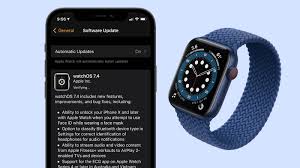


Leave a Reply