Is your HP laptop running slower than usual? Many users experience slow performance due to various reasons, including background processes, outdated software, or insufficient resources. Fortunately, there are several ways you can improve your HP laptop’s speed. In this blog, we’ll provide tips and techniques to help you boost your device’s performance and make it run faster.
Common Reasons for HP Laptop Slow Performance
Before jumping into solutions, it’s essential to understand the possible causes of slow performance:
Effective Tips for Speeding Up Your HP Laptop
Follow these steps to enhance your HP laptop’s performance and get it running faster:
1. Update Software and Drivers
Ensure your Windows OS and drivers are up-to-date. Software updates often come with performance improvements and security patches. To update, go to Settings > Update & Security > Windows Update, and click Check for Updates. Also, update hardware drivers, especially graphics, network, and storage drivers.
2. Remove Unnecessary Programs
Uninstall programs you no longer use. These can take up valuable space and resources. To remove programs, go to Control Panel > Programs > Programs and Features, and uninstall the ones you don’t need.
3. Disable Startup Programs
Many programs automatically launch when your laptop starts, using up memory and slowing it down. Disable unnecessary startup programs by pressing Ctrl + Shift + Esc to open Task Manager. Under the Startup tab, right-click on unnecessary programs and click Disable.
4. Increase RAM
If your laptop frequently runs out of memory, consider upgrading your RAM. HP laptops typically allow for RAM upgrades. Check your laptop’s specifications for the maximum supported memory and purchase additional RAM accordingly.
5. Defragment Your Hard Drive
If your HP laptop has a hard drive (HDD), defragmenting it can improve performance. Go to Start > Defragment and Optimize Drives, select your hard drive, and click Optimize. For laptops with solid-state drives (SSDs), this step isn’t necessary.
6. Clean Up Disk Space
Use built-in tools like Disk Cleanup to remove unnecessary files that are taking up space. To do this, search for Disk Cleanup in the Start menu, select the drive to clean, and click OK. Check the files you want to delete, and then click Clean up system files.
7. Run Antivirus and Malware Scans
Malware and viruses can significantly slow down your laptop. Use a trusted antivirus program to scan and remove any threats. Make sure to regularly run full system scans for protection.
8. Use Performance Mode
HP laptops often have power management features that allow you to switch between different performance modes. Go to Settings > System > Power & sleep, and select High performance to prioritize speed.
Why Choose Milaaj for HP Laptop Repair
At Milaaj Repairs, we specialize in fixing HP laptops and resolving performance issues. Here’s why you should trust us with your device:
Contact Us
Contact Milaaj Repairs today for reliable service:
- Address: Shop-2, Suq-Al-Kabeer Building, Bur Dubai, 37 D Street, Al Fahidi, Dubai, UAE
- Email: support@milaaj.com
- Phone: +971 52 524 4884
- Find us on Google Maps
We offer a wide range of repair services for all your tech devices, including mobile phones, laptops, tablets, gaming consoles, and more.Visit our website or contact us today to learn more!



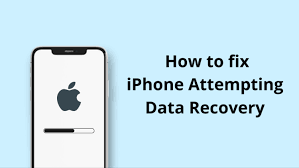
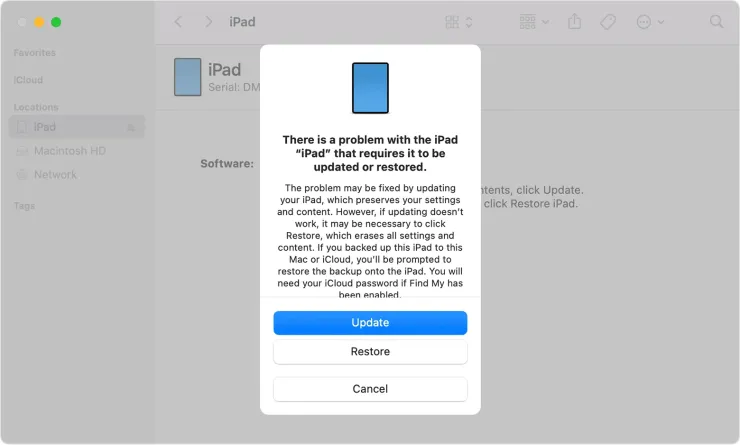


Leave a Reply