If your Apple AirPods microphone is not working properly, you’re not alone. Many Apple users experience this frustrating issue, especially after software updates, physical damage, or improper cleaning. Whether you’re struggling to make calls, record voice memos, or talk to Siri, there are practical ways to fix it.
In this comprehensive guide, we’ll not only explore how to fix Apple AirPods microphone not working properly but also discuss the possible causes. Moreover, we’ll share professional tips from Milaaj to help you restore your AirPods to perfect working condition efficiently.
Why Does the Apple AirPods Microphone Stop Working Properly?
Before we dive into the solutions, it’s important to understand why your Apple AirPods microphone not working properly happens in the first place. Several common factors contribute to this issue:
- Dust or debris buildup: Over time, dirt can block the small microphone holes.
- Bluetooth connection glitches: Sometimes, pairing issues can disrupt microphone performance.
- Software bugs: iOS updates or firmware issues can cause your AirPods to malfunction.
- Physical damage: Dropping or mishandling AirPods can harm internal microphone components.
- Incorrect settings: Sound input settings might not be correctly configured.
Understanding these causes helps you identify where the problem lies before trying to fix it.
Clean Your AirPods Carefully
One of the easiest and most effective ways to fix Apple AirPods microphone not working properly is by cleaning them. Dirt or wax buildup can block the tiny microphone openings.
Here’s how to clean them properly:
- Use a soft-bristled brush or a microfiber cloth to remove visible debris.
- Avoid using sharp tools or water — these can damage the microphone mesh.
- You can gently blow air or use a can of compressed air from a safe distance.
Tip: Always store your AirPods in their case when not in use. This simple habit can prevent future microphone issues.
Check Your iPhone’s Bluetooth and Audio Settings
Next, ensure your Apple AirPods microphone not working properly issue isn’t due to your iPhone or iPad settings.
Follow these steps:
- Go to Settings → Bluetooth and disconnect your AirPods.
- Reconnect them by tapping your AirPods name again.
- Then, go to Settings → Accessibility → AirPods → Microphone Settings and ensure both microphones are active.
If your AirPods are connected to multiple devices, temporarily disconnect them from others to avoid signal interference.
Reset Your AirPods
Sometimes, a full reset can solve the Apple AirPods microphone not working properly issue instantly.
To reset your AirPods:
- Place them inside the charging case.
- Press and hold the setup button on the back of the case for at least 15 seconds.
- Wait until the LED flashes amber and then white.
- Reconnect your AirPods to your iPhone or Mac.
Resetting clears temporary bugs that may be affecting the microphone function.
Check for Firmware and iOS Updates
Outdated software can often be the hidden cause of Apple AirPods microphone not working properly. Keeping your firmware and iOS up-to-date ensures your AirPods perform optimally.
To update:
- Ensure your iPhone or iPad is connected to Wi-Fi.
- Keep your AirPods in the charging case and near your Apple device.
- Updates happen automatically in the background when conditions are met.
After updating, test your microphone using Voice Memos or by making a call.
Test Both AirPods Individually
If you still find your Apple AirPods microphone not working properly, test each AirPod separately. Sometimes, only one microphone might be affected.
To test:
- Go to Settings → Bluetooth → AirPods → Microphone.
- Choose Always Left AirPod or Always Right AirPod and test both sides individually.
If one side performs poorly, it indicates a physical issue or dirt buildup on that specific AirPod.
Disable Noise Cancellation Temporarily
Apple’s noise cancellation and transparency features can sometimes interfere with microphone performance. To ensure this isn’t the cause of Apple AirPods microphone not working properly, try turning these features off:
- Go to Settings → AirPods → Noise Control.
- Select Off to disable the feature.
- Test the microphone again.
If the problem resolves, consider keeping noise cancellation off during calls.
Forget and Re-Pair Your AirPods
Another common fix for Apple AirPods microphone not working properly is forgetting the Bluetooth connection and re-pairing from scratch.
To do this:
- Go to Settings → Bluetooth → AirPods (ⓘ) and tap Forget This Device.
- Restart your iPhone.
- Open your AirPods case near the phone and reconnect.
This resets Bluetooth communication and eliminates interference issues.
Check for Physical or Water Damage
If none of the above steps work, physical damage might be the reason your Apple AirPods microphone not working properly. Look for signs like cracks, exposure to moisture, or impact marks.
Unfortunately, if water damage is present, self-repair may not be effective. In such cases, professional assistance from Milaaj is highly recommended. Their technicians specialize in diagnosing and fixing AirPods and other Apple devices quickly and effectively.
Adjust Siri and Dictation Settings
Sometimes, Siri-related settings can affect microphone access. If your Apple AirPods microphone not working properly, try adjusting these:
- Go to Settings → Siri & Search.
- Turn off “Listen for Hey Siri,” wait 30 seconds, then turn it back on.
- Reboot your device and test voice recognition.
This can refresh the permissions and fix microphone input issues.
Contact Apple or Certified Repair Experts
If all else fails, it’s best to seek professional support. A qualified technician can identify hidden internal faults or component issues.
You can visit Milaaj, a trusted name in Apple device repair. Their team uses advanced diagnostic tools and genuine parts to restore your AirPods’ performance safely.
Preventing Future Apple AirPods Microphone Problems
To avoid dealing with Apple AirPods microphone not working properly again, consider these preventive tips:
- Always clean your AirPods weekly.
- Avoid exposure to moisture or direct heat.
- Keep firmware updated.
- Use a protective case to prevent physical damage.
By maintaining good habits, you can significantly extend the lifespan of your AirPods and enjoy uninterrupted audio quality.
Fixing Apple AirPods microphone not working properly may seem challenging at first; however, most issues can be resolved with simple troubleshooting steps. Moreover, by cleaning, resetting, and adjusting the necessary settings, you can easily restore your microphone’s clarity and performance within minutes.
However, if the issue persists, professional repair is the safest option. Milaaj mobiles and laptop repair Al Barsha offers expert AirPods repair and diagnostic services for all Apple models. Don’t let a faulty microphone interrupt your calls — get it fixed the right way!
Other Services:
- Need other laptop repairs? Check out Milaaj’s laptop repair services in Dubai.
- Overheating issues? Explore MacBook repair in Dubai for similar cooling solutions.
- Looking to upgrade? Learn about selling your used laptop in Dubai.
- Data loss concerns? Visit Milaaj’s data recovery services.
- For Apple users, check Apple trade-in options in Dubai.
📍 Visit Any Milaaj Branch in Dubai
🔹 Bur Dubai
Milaaj Mobile and Laptop Repair Dubai
📞 055 258 8477
🔗 Google Maps
🔹 Al Barsha
Milaaj Mobiles and Laptop Repair Al Barsha
📞 052 596 2846
🔗 Google Maps
🔹 Reef Mall (Salah Al Din)
Milaaj Service Center Reef Mall
📞 052 3405 814
📍 1st Floor, Shop 16, Deira
🔗 Google Maps
🔹 Al Nuaimiya
Milaaj Mobiles and Laptops Ajman
📞 055 788 9654
🔗 Google Maps
Shop Locations: Al Barsha | Bur Dubai | Reef Mall, Salah Al Din | Al Nuaimiya, Ajman
Email: support@milaaj.com
Operating Hours: Monday – Sunday






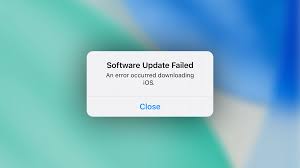
Leave a Reply