Is your Apple iMac M3 display flickering disrupting your workflow? For instance, this issue can frustrate creative professionals in Dubai’s vibrant design scene or anyone managing tasks in a fast-paced office. Indeed, flickering screens on the 2023 iMac M3, powered by Apple Silicon, often arise from software glitches, hardware faults, or Dubai’s unique environmental challenges. Consequently, this guide explores why your iMac M3 screen flickers, provides practical fixes, and highlights when to seek professional iMac repair in Dubai from experts like Milaaj Mobiles and Laptop Repair Al Barsha. Therefore, let’s dive into the causes, solutions, and prevention tips to restore your iMac’s performance.
Why Does My iMac M3 Display Flicker?
Understanding the reasons behind iMac M3 screen flickering is key to finding the right fix. Here are the primary culprits:
- Software Glitches:
- macOS updates (e.g., macOS 15.3 or 15.4) may trigger flickering during GPU-intensive tasks or Apple Intelligence processes.
- Incorrect display settings, like mismatched refresh rates or color profiles, can cause intermittent issues.
- Resource-heavy apps, such as mediaanalysisd, may overload the M3 chip, leading to graphical glitches.
- Hardware Issues:
- Loose or damaged display cables inside the iMac M3 can disrupt signal transmission.
- GPU overheating, worsened by Dubai’s hot climate, may cause flickering during tasks like video editing.
- Logic board failures, reported in some M3 MacBook Pro models, could affect the iMac M3.
- Environmental Factors:
- Dubai’s high temperatures can lead to thermal throttling, stressing the GPU and display.
- Power surges or fluctuations in the UAE may destabilize the iMac’s power management.
- High brightness settings can amplify flickering, as the display panel works harder.
- External Device Conflicts:
- Non-certified USB-C or HDMI cables for external monitors can cause sync issues.
- Incompatible external displays with mismatched refresh rates may trigger flickering.
How to Fix iMac M3 Display Flickering at Home
Before seeking professional iMac M3 screen repair, try these troubleshooting steps to resolve Apple iMac M3 display flickering. In fact, these solutions target common software and settings issues and are tailored for Dubai users.
1. Optimize Display Settings
Incorrect settings often cause flickering. Therefore, adjust these to stabilize your screen:
- Reduce Brightness: First, lower brightness in System Settings > Displays to ease panel strain.
- Adjust Refresh Rate: Next, navigate to System Settings > Displays > Refresh Rate and test 60Hz or 120Hz.
- Reset Color Profile: Finally, switch to the default Display P3 profile to eliminate profile-related glitches.
2. Update or Roll Back macOS
Software bugs can trigger flickering. Hence, follow these steps:
- Install Updates: To start, go to System Settings > General > Software Update to ensure you’re on the latest macOS version, as Apple patches display bugs regularly.
- Revert macOS: Alternatively, if flickering began after an update (e.g., macOS 15.3), revert to a stable version like macOS 15.2 using a Time Machine backup.
- Boot in Safe Mode: Moreover, restart and hold the power button until “Loading startup options” appears, then select Safe Mode to disable third-party extensions.
3. Manage System Resources
High system load can cause flickering. Thus, take these steps:
- Monitor Activity: Initially, open Activity Monitor and check for high CPU/GPU usage from processes like mediaanalysisd. Terminate them to reduce strain.
- Limit Apple Intelligence: Additionally, in System Settings > Apple Intelligence & Siri, disable unnecessary AI features to free up GPU resources.
4. Check External Connections
External devices can cause conflicts. For this reason, try these fixes:
- Use Certified Cables: First, opt for Apple or Belkin USB-C/HDMI cables for external monitors to avoid sync issues.
- Disconnect Accessories: Next, unplug all external devices (monitors, hubs) and test one at a time to identify faulty connections.
5. Reset System Components
Resetting key components can resolve issues. Therefore, follow these steps:
- NVRAM Reset: To begin, shut down, then restart and hold Option + Command + P + R for 20 seconds to reset display settings.
- SMC Reset: Similarly, unplug the iMac’s power cord for 15 seconds, reconnect, wait 5 seconds, and restart to address power-related flickering.
6. Address Overheating
Dubai’s heat can worsen flickering. Consequently, keep your iMac cool:
- Ensure Ventilation: First, place your iMac in a well-ventilated, air-conditioned room, away from sunlight.
- Monitor Temperatures: Next, use apps like TG Pro to check GPU temperatures. If above 80°C, consider professional cleaning.
- Elevate the Base: Finally, slightly raise the iMac’s base to improve airflow, reducing thermal stress.
When to Seek Professional iMac M3 Screen Repair
If troubleshooting doesn’t resolve iMac 2024 screen issues, a hardware problem may be the cause. Specifically, here’s when to contact a professional Apple repair service in Dubai:
- Persistent Flickering: Ongoing issues after software fixes suggest a hardware fault.
- Graphical Glitches: Colored lines, text distortions, or frozen screens indicate GPU or logic board issues.
- Permanent Lines: Horizontal black lines or scattered artifacts point to a failing display panel.
- Overheating: Excessive heat during light tasks signals cooling system or GPU problems.
In such cases, professional diagnostics can identify issues like faulty display cables or logic board failures, ensuring your iMac M3 performs optimally.
How to Prevent Apple iMac M3 Display Flickering in Dubai
To prevent iMac M3 screen flickering, adopt these proactive measures tailored for Dubai’s environment:
- Update macOS Regularly: First, install the latest macOS patches to fix software bugs.
- Cool Your Workspace: Next, keep your iMac in a well-ventilated, air-conditioned room to combat Dubai’s heat.
- Use Surge Protectors: Additionally, protect against power fluctuations common in the UAE.
- Limit GPU Load: Moreover, avoid running multiple GPU-heavy apps simultaneously, especially during peak heat.
- Schedule Maintenance: Finally, annual cleanings can prevent dust buildup, which exacerbates overheating.
Why Choose Milaaj for iMac M3 Display Repairs in Dubai?
For reliable iMac M3 display flicker repair, Milaaj Mobiles and Laptop Repair Al Barsha is a top choice in Dubai. Specifically, their expert technicians use genuine Apple parts and advanced diagnostics to address both software and hardware issues efficiently. Moreover, with multiple locations and a commitment to customer satisfaction, Milaaj ensures your iMac performs seamlessly in Dubai’s demanding climate. Whether it’s a quick software fix or a complex hardware repair, trust Milaaj for quality and speed.
FAQs About Apple iMac M3 Display Flickering
1. How quickly can I fix iMac M3 display flickering?
Software fixes take minutes, while hardware repairs may require 1–3 days at a professional Apple repair shop in Dubai.
2. Why does my iMac M3 flicker in Dubai’s heat?
High temperatures can cause GPU thermal throttling, leading to flickering. For this reason, ensure proper ventilation and consider professional diagnostics.
3. Can a macOS update resolve iMac M3 screen issues?
Yes, updating to the latest macOS or reverting to a stable version (e.g., macOS 15.2) can fix software-related flickering. However, always back up first.
4. Is it safe to use third-party repair services for my iMac M3?
Choose reputable services using genuine parts and offering warranties to avoid further damage.
5. Where can I find reliable iMac repair in Dubai?
Trusted centers like Milaaj in Bur Dubai, Al Barsha, Ajman or Reef Mall offer expert iMac M3 repair services tailored to Apple devices.
Get Your iMac M3 Display Fixed Today
Don’t let Apple iMac M3 display flickering hinder your productivity in Dubai’s fast-paced environment. In summary, this guide provides actionable steps to troubleshoot and prevent flickering, from software tweaks to professional repairs. For expert diagnostics and lasting solutions, visit Milaaj Mobiles and Laptop Repair Al Barsha to restore your iMac’s crystal-clear display. Therefore, book your iMac M3 repair in Dubai today and get back to seamless performance!
📍 Visit Any Milaaj Branch in Dubai
🔹 Bur Dubai
Milaaj Mobile and Laptop Repair Dubai
📞 055 258 8477
🔗 Google Maps
🔹 Al Barsha
Milaaj Mobiles and Laptop Repair Al Barsha
📞 052 596 2846
🔗 Google Maps
🔹 Reef Mall (Salah Al Din)
Milaaj Service Center Reef Mall
📞 052 3405 814
📍 1st Floor, Shop 16, Deira
🔗 Google Maps
🔹 Al Nuaimiya
Milaaj Mobiles and Laptops Ajman
📞 055 788 9654
🔗 Google Maps
Shop Locations: Al Barsha | Bur Dubai | Reef Mall, Salah Al Din | Al Nuaimiya, Ajman
Email: support@milaaj.com
Operating Hours: Monday – Sunday



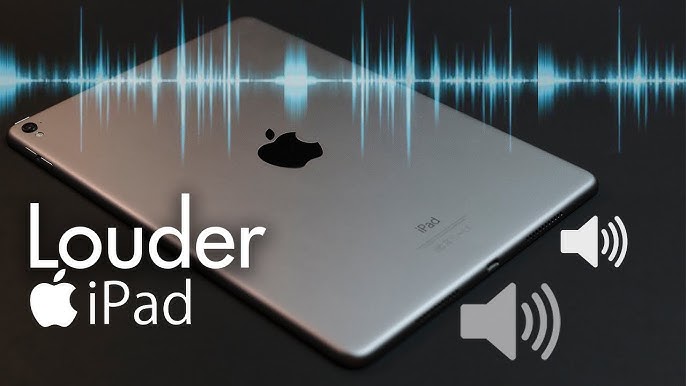



Leave a Reply