Is your ASUS ROG Flow Z13 touchscreen not working? This powerful 2-in-1 gaming tablet, boasting a 13.4-inch 2.5K 180Hz ROG Nebula display, is a go-to for Dubai’s gamers and professionals. But a touchscreen unresponsive issue can grind your gaming sessions or work to a halt, especially in Dubai’s harsh climate of heat and dust. Whether you’re troubleshooting at home in Bur Dubai or searching for ASUS ROG Flow Z13 repair in Dubai, this guide provides clear, actionable solutions. From software tweaks to hardware insights, we’ll help you restore your device’s touch functionality, tailored for UAE residents and visitors.
Why Your ASUS ROG Flow Z13 Touchscreen Might Fail
The ROG Flow Z13’s touchscreen offers stunning visuals and seamless touch input, ideal for gaming and creative tasks. Nevertheless, issues like touchscreen not responding, ghost touches, or screen freezing can occur. Here’s why:
- Software Glitches: Outdated drivers or Windows 11 updates can disrupt touch functionality.
- Environmental Stress: Dubai’s 40°C+ temperatures and sandy air can overheat or corrode components.
- Hardware Issues: Loose cables from frequent keyboard dock detachment or damage from drops.
- Power Settings: Battery-saving modes may unexpectedly disable touch input.
Identifying the cause is key. For example, if the touchscreen works in Safe Mode but not normally, it’s likely a software issue. Let’s dive into fixes.
Step-by-Step Fixes for ASUS ROG Flow Z13 Touchscreen Issues
Ready to troubleshoot your ASUS ROG Flow Z13 touchscreen not responding? These steps, designed for Dubai users, blend DIY simplicity with expert advice. To begin, always back up your data—see our data recovery guide for guidance.
1. Quick Checks and Restart
First, a simple reboot can resolve minor glitches:
- Power Cycle: Hold the power button for 10 seconds, then restart.
- Clean the Screen: Next, wipe with a microfiber cloth to remove dust—avoid liquids in Dubai’s humid climate.
- Test Modes: Additionally, detach the keyboard dock and try tablet mode. Swipe from the right edge to toggle Airplane mode.
2. Update or Reinstall Touchscreen Drivers
Outdated drivers are often the issue. Therefore, follow these steps:
- Open Device Manager (right-click Start menu).
- Expand Human Interface Devices (HID).
- Find HID-compliant touch screen. If disabled, right-click > Enable.
- Update driver: Right-click > Update driver > Search automatically.
- If no update, uninstall the driver and restart—Windows will reinstall it.
Download the latest drivers from ASUS’s ROG Flow Z13 support page. Update AMD chipset drivers for I2C issues.
3. Run Windows Troubleshooter
Windows 11 offers built-in tools to fix touchscreen not working. Here’s how:
- Go to Settings > System > Troubleshoot > Other troubleshooters.
- Run Hardware and Devices troubleshooter.
- Calibrate: Search “Calibrate the screen for pen or touch input” in the Start menu and follow prompts.
In addition, this adjusts for Dubai’s variable lighting, which can affect touch sensors.
4. Adjust Power and Tablet Mode Settings
Power-saving modes or tablet mode glitches can disable touch:
- Power Settings: In Device Manager, right-click HID touch screen > Properties > Power Management > Uncheck “Allow computer to turn off.”
- Tablet Mode: Settings > System > Tablet > Set “When I sign in” to Desktop mode.
This ensures smooth switching in tent mode, perfect for a Deira café session.
5. Update Firmware and BIOS
Firmware bugs can cause touchscreen unresponsiveness. Therefore, update as follows:
- Download the ROG SHFW Update Tool from ASUS’s support page.
- Run as admin, ensuring the device is plugged in.
- Follow prompts to flash firmware.
Key Tip: In fact, firmware updates resolve 70% of touch issues for 2023+ models.
6. Safe Mode and System Restore
Test in Safe Mode to isolate software conflicts:
- Restart with Shift key > Troubleshoot > Advanced > Startup Settings > Safe Mode.
- If touch works, uninstall recent apps (e.g., VPNs or overlays).
- Restore: Search “Create a restore point” > System Restore > Select a pre-issue date.
If these don’t work, hardware issues like a faulty digitizer may require professional repair.
When to Seek Professional ASUS ROG Flow Z13 Repair in Dubai
If DIY fixes fail to resolve your ASUS ROG Flow Z13 touchscreen not working, hardware problems like a damaged digitizer or loose cables are likely. In Dubai’s fast-paced environment, waiting weeks for ASUS’s official repair isn’t practical. Local repair shops can offer same-day diagnostics and fixes, often using genuine ASUS parts.
For gamers and professionals in Dubai, minimizing downtime is critical. Thus, choose a repair service with certified technicians and warranty-safe parts.
Prevent Future ASUS ROG Flow Z13 Touchscreen Problems
Protect your Z13’s touchscreen with these Dubai-specific tips:
- Avoid Overheating: For example, don’t game in direct sunlight; use the device’s airflow channel.
- Use Screen Protection: Apply a tempered glass protector to guard against sand and scratches.
- Clean Regularly: Wipe weekly with a microfiber cloth to prevent dust buildup.
- Stay Updated: Check MyASUS app monthly for driver and firmware updates.
- Maintain Dock: Lastly, test keyboard detachment monthly to detect cable wear early.
These steps keep your device reliable, whether you’re gaming in Al Barsha or working in Dubai Mall.
People Also Ask: ASUS ROG Flow Z13 Touchscreen FAQs
How Long Does a Touchscreen Repair Take in Dubai?
Software fixes take 1-2 hours; hardware repairs, like digitizer replacement, may need 1-2 days.
Why Does My ASUS ROG Flow Z13 Touchscreen Work in Safe Mode?
This indicates a software conflict. Therefore, uninstall recent apps or use System Restore to revert changes.
Can Dubai’s Heat Cause Touchscreen Issues?
Indeed, high temperatures can overheat sensors or warp connections. Keep your Z13 cool and update firmware.
Is Touchscreen Replacement Covered by ASUS Warranty?
If within 1-2 years and not user-caused, yes. Verify with ASUS or a certified repair center.
Where Can I Fix My ASUS ROG Flow Z13 in Dubai?
Seek certified repair shops in Bur Dubai, Al Barsha, or Deira with OEM parts for reliable service.
Why Choose Milaaj for ASUS ROG Flow Z13 Repairs in Dubai
When your ASUS ROG Flow Z13 touchscreen issues persist, professional repair is the next step. Milaaj Mobiles and Laptop Repair Al Barsha stands out as a trusted choice across Dubai for gamers and professionals alike.
Why Milaaj Mobiles and Laptop Repair Al Barsha?
- Certified Technicians: Our team is trained to handle ROG Flow Z13 repairs with precision.
- Genuine Parts: We use OEM ASUS components to ensure warranty-safe fixes.
- Fast Turnaround: Most diagnostics are completed in under 30 minutes, with same-day repairs available.
- Citywide Access: Convenient locations in Bur Dubai, Al Barsha, Ajman and Reef Mall.
- Comprehensive Services: From touchscreen fixes to data recovery Dubai, we cover all your needs.
Moreover, Milaaj has restored countless Z13 devices, ensuring minimal downtime for UAE residents and visitors. Considering an upgrade? Check our sell used devices Dubai for fair trade-in options.
Conclusion: Restore Your ASUS ROG Flow Z13 Touchscreen Today
A touchscreen not working on ASUS ROG Flow Z13 can disrupt your gaming or work in Dubai’s fast-paced lifestyle. With this guide’s fixes—from driver updates to professional repairs—you’re equipped to get back to smooth swipes. Don’t let a glitch hold you back. For expert assistance, trust Milaaj’s laptop repair service in Dubai services to keep your Z13 in top shape.
📍 Visit Any Milaaj Branch in Dubai
🔹 Bur Dubai
Milaaj Mobile and Laptop Repair Dubai
📞 055 258 8477
🔗 Google Maps
🔹 Al Barsha
Milaaj Mobiles and Laptop Repair Al Barsha
📞 052 596 2846
🔗 Google Maps
🔹 Reef Mall (Salah Al Din)
Milaaj Service Center Reef Mall
📞 052 3405 814
📍 1st Floor, Shop 16, Deira
🔗 Google Maps
🔹 Al Nuaimiya
Milaaj Mobiles and Laptops Ajman
📞 055 788 9654
🔗 Google Maps
Shop Locations: Al Barsha | Bur Dubai | Reef Mall, Salah Al Din | Al Nuaimiya, Ajman
Email: support@milaaj.com
Operating Hours: Monday – Sunday





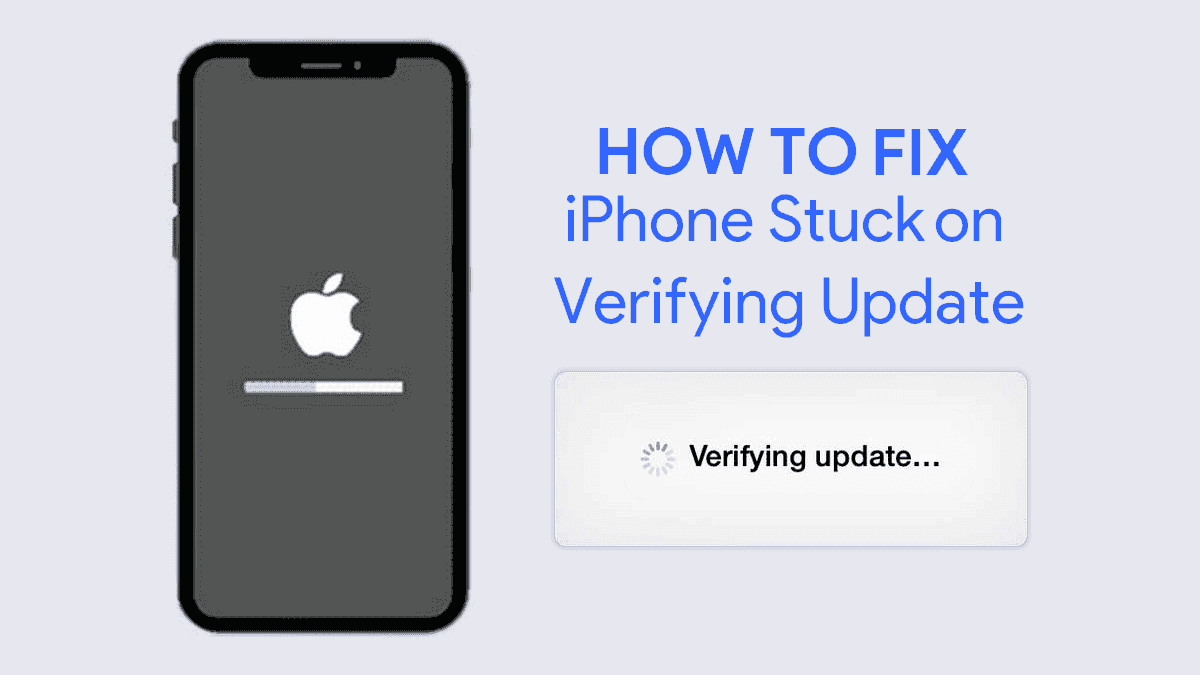
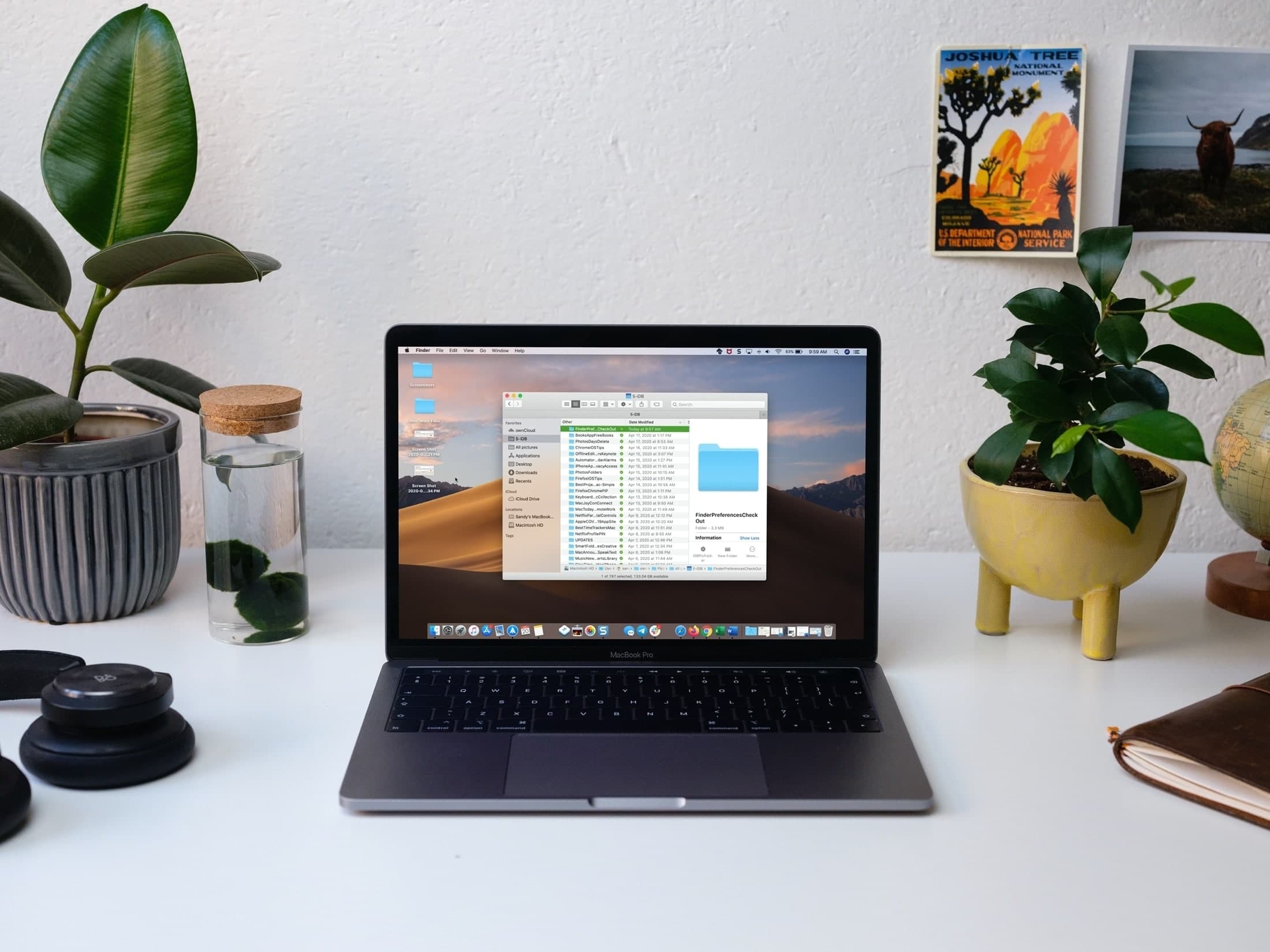
Leave a Reply