Hearing a crackling sound on MacBook Pro speakers can be frustrating, especially when you’re trying to enjoy music, watch videos, or handle a work call in Dubai’s fast-paced environment. This common issue can disrupt your experience, but the good news is that it’s often fixable with a few troubleshooting steps or professional help. At Milaaj Mobiles and Laptop Repair Al Barsha, we’re your trusted MacBook repair experts in Dubai, offering convenient home service to get your device back to peak performance.
In this guide, we’ll explore the causes of crackling sounds on MacBook Pro speakers and provide practical solutions to restore crystal-clear audio.
Why Do MacBook Pro Speakers Crackle?
The crackling sound on MacBook Pro speakers can stem from either software glitches or hardware issues. Understanding the root cause is the first step to finding the right fix. Here are the main reasons why your MacBook Pro speakers might be making those annoying noises:
- Software Glitches: Outdated macOS, incompatible apps, or incorrect audio settings can cause crackling. For instance, mismatched sample rates in audio settings or bugs from a recent macOS update can interfere with sound output.
- Hardware Damage: A torn speaker diaphragm, dust buildup, or physical damage from drops or spills can lead to distorted audio. Dubai’s dusty climate can exacerbate this issue by clogging speaker grilles.
- Overloaded CPU: Running too many apps at once can strain your MacBook’s processor, affecting audio performance and causing crackling sounds.
- External Device Interference: Connected devices like external monitors or audio equipment may conflict with your MacBook’s internal speakers.
- Alert Sounds: Certain macOS alert sounds, like “Funk” or “Bottle,” can mimic crackling, especially if user interface sound effects are enabled.
If you’re in Dubai, where humidity and sand can impact electronics, hardware-related issues might be more common. Let’s dive into how you can diagnose and fix the crackling sound on MacBook Pro speakers.
Step-by-Step Solutions to Fix Crackling Sound on MacBook Pro Speakers
Before rushing to a repair shop, try these DIY troubleshooting steps to resolve the issue. Most software-related problems can be fixed at home, and even some hardware issues can be addressed with care.
1. Restart Your MacBook Pro
A simple restart can resolve temporary software glitches causing the crackling sound on MacBook Pro speakers.
- How to Do It: Click the Apple logo in the top-left corner, select Restart, and wait for your MacBook to reboot.
- Why It Works: Restarting clears temporary system processes, including those affecting the Core Audio service, which handles audio playback.
- Test It: Play music or a video after restarting to check if the crackling persists.
2. Adjust Audio Settings in Audio MIDI Setup
Mismatched sample rates between your MacBook and its speakers can cause crackling. Adjusting these settings is a quick fix.
- How to Do It:
- Open Finder > Applications > Utilities > Audio MIDI Setup.
- Select MacBook Pro Speakers in the sidebar.
- Under Format, choose 44.1 kHz or 48 kHz from the dropdown menu.
- Test the audio by playing a song or video. If the issue persists, try 96 kHz for higher-end models.
- Why It Works: Aligning the sample rate ensures your MacBook’s audio output matches the speakers’ capabilities, reducing distortion.
3. Update macOS to the Latest Version
Outdated macOS versions can contain bugs that cause audio issues, including crackling sounds.
- How to Do It:
- Go to Apple Menu > System Settings > General > Software Update.
- If an update is available, click Update Now and follow the prompts.
- Why It Works: Apple frequently releases updates to fix audio bugs and improve driver compatibility. For example, some users reported crackling issues with macOS High Sierra, which were resolved in later updates.
- Note: If the crackling started after a recent update, consider rolling back to a previous macOS version. Visit Milaaj’s MacBook repair page for guidance on downgrading.
4. Check for App-Specific Issues
Sometimes, the crackling sound on MacBook Pro speakers is tied to a specific app, like Spotify, Safari, or video editing software.
- How to Do It:
- Test audio in multiple apps (e.g., Apple Music, YouTube, or GarageBand).
- If the issue is app-specific, update or reinstall the problematic app.
- Adjust app-specific audio settings, such as Spotify’s streaming quality.
- Why It Works: Incompatible or buggy apps can interfere with audio output, and updating them often resolves the issue.
5. Clean the Speaker Grilles
Dubai’s sandy environment can cause dust and debris to accumulate in your MacBook’s speaker grilles, leading to distorted sound.
- How to Do It:
- Power off your MacBook and unplug it.
- Use a soft brush, microfiber cloth, or compressed air to gently clean the speaker grilles.
- Avoid using liquids, as they can damage the speakers.
- Why It Works: Removing debris restores clear sound by allowing sound waves to travel unimpeded.
6. Reset NVRAM/PRAM and SMC
Resetting the Non-Volatile Random Access Memory (NVRAM) or System Management Controller (SMC) can fix audio issues tied to system settings.
- Reset NVRAM/PRAM:
- Shut down your MacBook.
- Turn it on and immediately press Option + Command + P + R for 20 seconds.
- Release the keys after the second startup chime or when the Apple logo appears and disappears twice.
- Reset SMC:
- Shut down your MacBook.
- Press Shift + Control + Option + Power for 10 seconds, then release.
- Turn on your MacBook.
- Why It Works: These resets clear audio-related settings and can eliminate software glitches.
7. Test for Hardware Issues
If the above steps don’t work, the crackling sound on MacBook Pro speakers might indicate a hardware problem, such as a damaged diaphragm or blown speaker.
- How to Test:
- Adjust the balance in System Settings > Sound to isolate the left or right speaker.
- Play audio at different volumes to see if crackling worsens.
- Test with headphones; if headphones work fine, the issue is likely with the speakers.
- Next Steps: If you suspect hardware damage, professional repair is needed. In Dubai, Milaaj offers expert MacBook repair services with convenient home service.
When to Seek Professional MacBook Pro Help
If none of the above solutions resolve the crackling sound on MacBook Pro speakers, it’s time to consult professionals. Hardware issues, like a torn speaker diaphragm, require specialized tools and expertise. In Dubai, Milaaj’s expert technicians can diagnose and fix both software and hardware issues, often on the same day. Here’s why you should choose professional repair:
- Accurate Diagnosis: Our team uses advanced diagnostics to pinpoint whether the issue is software or hardware-related.
- Genuine Parts: We use high-quality parts to ensure your MacBook’s audio quality is restored.
- Convenient Home Service: No need to visit a shop—our technicians come to you across Dubai, from Al Barsha to Deira.
- Warranty Coverage: If your MacBook is under warranty or AppleCare+, repairs may be covered. Milaaj can guide you through the process.
For complex issues, visit Milaaj’s MacBook repair page or contact our team for fast, reliable service.
Preventing Future MacBook Pro Speaker Issues
To keep your MacBook Pro speakers in top shape, especially in Dubai’s challenging climate, follow these tips:
- Keep macOS Updated: Regular updates prevent software bugs that cause audio issues.
- Clean Regularly: Gently clean speaker grilles every few months to prevent dust buildup.
- Avoid High Volumes: Playing audio at maximum volume for extended periods can damage speakers.
- Use a Protective Case: A case can shield your MacBook from drops and spills.
- Monitor CPU Usage: Close unnecessary apps to reduce strain on your MacBook’s processor.
By maintaining your device, you can enjoy clear audio and avoid future crackling issues.
Why Choose Milaaj for MacBook Repairs in Dubai?
At Milaaj Mobiles and Laptop Repair Al Barsha, we understand how important your MacBook is to your daily life, whether you’re working in Bur Dubai or streaming music in Al Barsha. Our expert technicians specialize in fixing crackling sounds on MacBook Pro speakers, offering both software and hardware solutions. With convenient home service across Dubai, we make repairs hassle-free. Trust Milaaj for:
- Fast Repairs: Same-day service for most issues.
- Expertise: Skilled technicians with years of experience in MacBook repairs.
- Customer Satisfaction: Transparent pricing and reliable service.
Don’t let a crackling sound ruin your MacBook experience. Visit Milaaj’s MacBook repair page to schedule a repair today.
Final Thoughts on Fixing Crackling Sound on MacBook Pro Speakers
A crackling sound on MacBook Pro speakers can be caused by software glitches, dust buildup, or hardware damage, but most issues can be resolved with simple troubleshooting or professional help. By following the steps above, you can diagnose the problem and restore clear audio. If you’re in Dubai and need expert assistance, Milaaj is your go-to solution for fast, reliable MacBook repairs. Contact Milaaj Mobiles and Laptop Repair Al Barsha today to fix the crackling sound on MacBook Pro speakers and enjoy flawless audio again.
📍 Visit Any Milaaj Branch in Dubai
🔹 Bur Dubai
Milaaj Mobile and Laptop Repair Dubai
📞 055 258 8477
🔗 Google Maps
🔹 Al Barsha
Milaaj Mobiles and Laptop Repair Al Barsha
📞 052 596 2846
🔗 Google Maps
🔹 Reef Mall (Salah Al Din)
Milaaj Service Center Reef Mall
📍 Reef Mall – 1st Floor, Shop 16, Deira
📞 052 3405 814
🔗 Google Maps
Shop Location: Al Barsha | Bur Dubai | Reef Mall, Salah Al Din
Email: support@milaaj.com
Operating Hours: Monday – Sunday






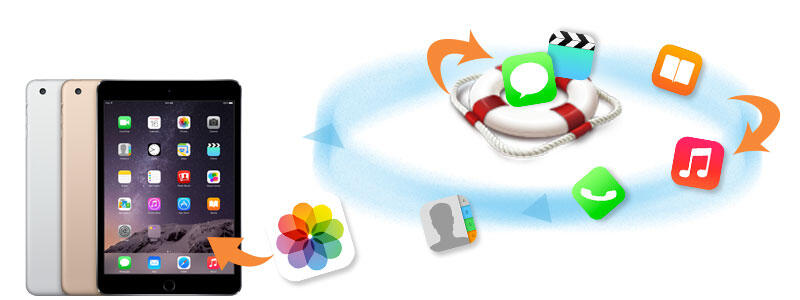
Leave a Reply