Your cart is currently empty!

Dell Inspiron 15 Screen Flickering or Blacking Out? Here’s the 2025 Fix

Dell Inspiron 15 Screen Flickering or Blacking Out? Here’s the 2025 Fix
Is your Dell Inspiron 15 screen flickering or blacking out, disrupting your work or entertainment? You’re not alone. This frustrating issue is common among Dell Inspiron 15 users in Dubai, often caused by software glitches, outdated drivers, or hardware problems. Whether you’re in Al Barsha, Bur Dubai, or Deira, this comprehensive guide will walk you through the latest 2025 solutions to fix your Dell Inspiron 15 screen flickering or blacking out. Plus, we’ll share how our expert technicians at Milaaj Mobiles and Laptop Repair Al Barsha can restore your laptop to peak performance. Let’s dive in and get your screen back to normal!
Why Is My Dell Inspiron 15 Screen Flickering or Blacking Out?
Understanding the root cause of your Dell Inspiron 15 screen flickering or blacking out is the first step to fixing it. Here are the most common culprits:
- Outdated or Corrupted Display Drivers: Incompatible or old graphics drivers can cause flickering or black screens, especially after a Windows update.
- Hardware Issues: A loose display cable, failing LCD panel, or faulty GPU can lead to display problems.
- Software Conflicts: Certain apps or Windows settings, like adaptive brightness, may trigger screen issues.
- Power Settings: Running on battery power or specific power plans can cause flickering, particularly in Dubai’s warm climate, which affects battery performance.
- Physical Damage: Dust, sand, or accidental drops (common in busy areas like Reef Mall) can damage internal connections.
By identifying the cause, you can apply the right fix. Let’s explore the step-by-step solutions to resolve Dell Inspiron 15 screen flickering or blacking out in 2025.
Step-by-Step Fixes for Dell Inspiron 15 Screen Flickering or Blacking Out
1. Restart Your Laptop
A simple restart can resolve temporary glitches causing your Dell Inspiron 15 screen flickering or blacking out. Press Ctrl + Alt + Delete to open Task Manager, or hold the power button for a few seconds to reboot. If the issue persists, try the key combination Windows logo key + Ctrl + Shift + B to reset the graphics driver. This quick fix often works for minor software-related issues.
2. Update or Reinstall Display Drivers
Outdated or corrupted drivers are a leading cause of screen flickering. Here’s how to update them:
- Open Device Manager: Press Windows + X and select Device Manager.
- Locate Display Adapters: Expand the Display Adapters section.
- Update Driver: Right-click your GPU (e.g., Intel, NVIDIA, or AMD) and select Update Driver > Search automatically for drivers.
- Download from Dell: If no updates are found, visit the Dell Support website and download the latest driver for your Inspiron 15 model.
- Reinstall Driver: If updating doesn’t work, right-click the GPU, select Uninstall device, and restart your laptop. Windows will use a default driver, but you should reinstall the latest driver from Dell for optimal performance.
Pro Tip: Avoid generic drivers from Intel or NVIDIA, as Dell customizes drivers for Inspiron models. Using the wrong driver can worsen the issue.
3. Run the LCD Built-In Self-Test (BIST)
To determine if the issue is hardware-related, run Dell’s Built-In Self-Test:
- Turn Off the Laptop: Ensure it’s completely powered down.
- Start the BIST: Press and hold the D key, then press the power button. Release both when the screen displays solid colors (black, white, red, green, blue).
- Inspect the Screen: Look for flickering, lines, or distortions. If none appear, the issue is likely software-related. If abnormalities occur, the LCD panel or cable may need repair.
If the BIST shows issues, contact a professional repair service like Milaaj in Dubai for expert diagnostics.
4. Adjust Power and Display Settings
Power settings can cause flickering, especially on battery power. Here’s how to adjust them:
- Disable Adaptive Brightness: Go to Control Panel > Power Options > Change plan settings > Change advanced power settings. Scroll to Display, expand Enable adaptive brightness, and set both options to Off.
- Change Power Plan: Select the Balanced plan instead of Dell’s power-saving mode.
- Check Refresh Rate: Right-click on the desktop, select Display settings, then Advanced display settings. Ensure the refresh rate is set to 60Hz or the recommended value for your model.
These adjustments can stabilize your screen, especially in Dubai’s hot climate, where battery performance may fluctuate.
5. Test with an External Monitor
Connect your Dell Inspiron 15 to an external monitor via HDMI or VGA. If the external display works fine, the issue is likely with your laptop’s screen or cable. If the external monitor also flickers, the GPU or drivers may be faulty. This test helps narrow down the problem before seeking professional laptop repair in Dubai.
6. Disable Hardware Acceleration in Apps
Some applications, like browsers or video editors, use hardware acceleration, which can cause flickering. To disable it:
- In Google Chrome, go to Settings > System > Turn off Use hardware acceleration when available.
- Restart the app and check if the flickering stops.
This fix is particularly useful if the issue occurs only in specific programs.
7. Check for Loose Connections or Physical Damage
In Dubai’s dusty environment, sand or debris can affect internal connections. If you’re comfortable, check the display cable:
- Power Down and Unplug: Ensure the laptop is off and disconnected from power.
- Access the Display Cable: Remove the back panel (refer to your Inspiron 15 manual). Check if the display cable is loose or damaged.
- Clean Components: Use compressed air to remove dust, common in areas like Deira or Bur Dubai.
If you’re unsure, visit a reliable laptop repair center like Milaaj to avoid further damage.
8. Roll Back Windows Updates
If the flickering started after a Windows update, roll it back:
- Go to Settings > Windows Update > Update history > Uninstall updates.
- Select the most recent update and uninstall it.
- Restart your laptop and check if the issue is resolved.
This is a common fix for software conflicts in 2025.
9. Seek Professional Help for Dell Inspiron 15 Screen Flickering or Blacking Out
If the above steps don’t resolve the Dell Inspiron 15 screen flickering or blacking out, it may be a hardware issue, such as a failing LCD panel or GPU. In Dubai, where high temperatures and sand can exacerbate hardware wear, professional diagnostics are crucial. Our team at Milaaj Mobiles and Laptop Repair Al Barsha offers fast laptop repair in Dubai, specializing in Dell Inspiron models. We can replace faulty screens, repair cables, or diagnose GPU issues with precision.
Preventing Future Dell Inspiron 15 Screen Issues in Dubai’s Climate
Dubai’s hot and dusty environment can stress your Dell Inspiron 15, leading to display problems. Here are preventive tips:
- Keep It Cool: Avoid leaving your laptop in direct sunlight or hot cars, common in areas like Al Barsha.
- Clean Regularly: Use compressed air to remove dust from vents and ports, especially if you frequent busy spots like Reef Mall.
- Update Drivers Regularly: Check the Dell Support website monthly for driver updates.
- Use a Surge Protector: Power fluctuations in Dubai can damage components. A surge protector safeguards your laptop.
By following these tips, you can minimize the risk of Dell Inspiron 15 screen flickering or blacking out.
Why Choose Milaaj for Dell Inspiron 15 Repairs in Dubai?
When DIY fixes aren’t enough, trust Milaaj, your go-to laptop repair center in Dubai. Here’s why:
- Expert Technicians: Our team specializes in Dell laptop repairs, ensuring accurate diagnostics and lasting solutions.
- Fast Turnaround: We offer same-day laptop repair in Dubai for most issues, getting you back to work quickly.
- Genuine Parts: We use authentic Dell components to ensure compatibility and durability.
- Free Pickup and Delivery: We provide free pickup and delivery across Dubai, making repairs convenient for you.
- Convenient Locations: Visit us in Bur Dubai, Al Barsha, or Reef Mall for reliable service.
Don’t let a flickering or blacking-out screen slow you down. Contact Milaaj for expert laptop repair in Dubai and restore your Dell Inspiron 15 to full functionality.
FAQs About Dell Inspiron 15 Screen Flickering or Blacking Out
- Why does my Dell Inspiron 15 screen flicker only on battery power?
This is often due to power-saving settings or a loose display cable. Adjust power settings or seek professional repair. - Can a Windows update cause screen issues?
Yes, updates can introduce driver conflicts. Rolling back the update or updating drivers often resolves this. - How much does it cost to fix a Dell Inspiron 15 screen in Dubai?
Costs vary based on the issue (e.g., cable repair vs. screen replacement). Contact Milaaj for a free quote. - Is it safe to use my laptop with a flickering screen?
Temporary use is fine, but prolonged issues may indicate hardware damage. Get it checked to avoid further problems.
Conclusion on Dell Inspiron 15 Screen Flickering or Blacking Out
Dealing with a Dell Inspiron 15 screen flickering or blacking out can be frustrating, but with the right approach, you can resolve it quickly. From updating drivers to running diagnostics, these 2025 fixes address both software and hardware issues. If you’re in Dubai and need professional help, Milaaj’s expert technicians are ready to assist with fast, reliable laptop repair in Dubai. Don’t let screen issues disrupt your day—visit Milaaj Mobiles and Laptop Repair Al Barsha today to get your Dell Inspiron 15 back in top shape!
📍 Visit Any Milaaj Branch in Dubai
🔹 Bur Dubai
Milaaj Mobile and Laptop Repair Dubai
📞 055 258 8477
🔗 Google Maps
🔹 Al Barsha
Milaaj Mobiles and Laptop Repair Al Barsha
📞 052 596 2846
🔗 Google Maps
🔹 Reef Mall (Salah Al Din)
Milaaj Service Center Reef Mall
📍 Reef Mall – 1st Floor, Shop 16, Deira
📞 052 3405 814
🔗 Google Maps
Shop Location: Al Barsha | Bur Dubai | Reef Mall, Salah Al Din
Email: support@milaaj.com
Operating Hours: Monday – Sunday


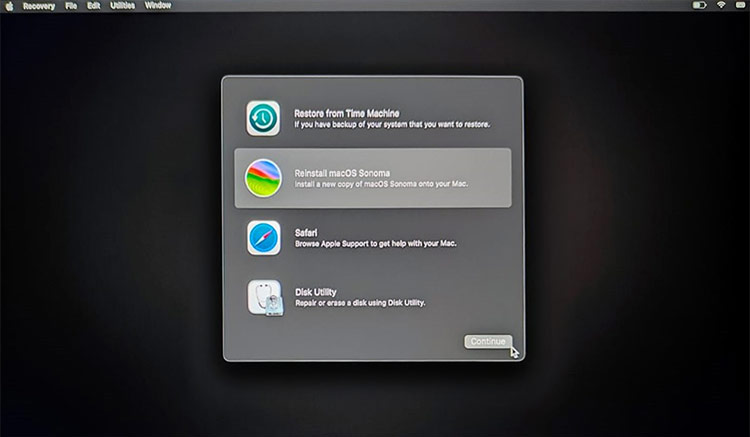


Leave a Reply