Picture this: you’re ready to tackle your work, stream a movie, or catch up on emails in Dubai’s bustling city life, but your Dell laptop won’t turn on. Frustrating, right? Whether you’re in Al Barsha, Bur Dubai, or near Reef Mall, a laptop that refuses to start can throw a wrench in your plans. The good news? You don’t need to panic. In this guide, we’ll walk you through practical steps to troubleshoot why your Dell laptop won’t power on and how to get it back up and running. Plus, if you need expert help, our team at Milaaj Mobiles and Laptop Repair Al Barsha is here to provide fast laptop repair in Dubai.
Let’s dive into the reasons behind this issue, step-by-step fixes, and when to call in the professionals. By the end, you’ll have a clear path to solving your Dell laptop’s power problem.
Why Your Dell Laptop Won’t Turn On: Common Causes
Before jumping into solutions, it’s helpful to understand why your Dell laptop is refusing to start. Several issues could be at play, especially in Dubai’s hot and dusty climate, which can affect electronics. Here are the most common culprits:
- Dead Battery or Faulty Charger: A drained or damaged battery, or a malfunctioning charger, can prevent your laptop from powering on.
- Overheating: Dubai’s heat can cause laptops to overheat, leading to automatic shutdowns or failure to start.
- Hardware Issues: Faulty components like the motherboard, RAM, or power button could be to blame.
- Software Glitches: Corrupted BIOS, outdated firmware, or a failed Windows update might stop your laptop from booting.
- Loose Connections: Dust or wear and tear can loosen internal connections, especially in older Dell models.
Understanding these causes will help you pinpoint the issue. Let’s explore how to troubleshoot and fix your Dell laptop step by step.
Step-by-Step Fixes for a Dell Laptop That Won’t Turn On
If your Dell laptop won’t turn on, don’t rush to replace it just yet. Try these troubleshooting steps first to identify and possibly resolve the issue yourself.
1. Check the Power Source and Charger
The first thing to do when your Dell laptop won’t turn on is to verify the power supply. A faulty charger or dead battery is often the culprit. Here’s what to do:
- Inspect the Charger: Look for frayed cables, bent pins, or a loose connector. If the charger’s LED isn’t lighting up, it might be defective.
- Test the Outlet: Plug the charger into a different power outlet to rule out a faulty socket. Dubai’s high-rise apartments sometimes have tricky wiring, so try multiple outlets.
- Use Another Charger: If possible, borrow a compatible Dell charger to test if yours is the issue.
- Check the Battery: Remove the battery (if removable) and try powering the laptop with just the charger plugged in.
If the laptop powers on after these steps, your battery or charger may need replacement. Visit Milaaj’s laptop repair in Dubai for quick replacements.
2. Perform a Power Reset
A power reset can resolve many power-related issues by clearing residual charge from the laptop’s components. Follow these steps:
- Turn off the laptop and unplug it from the power source.
- Remove the battery (if possible).
- Press and hold the power button for 30–60 seconds to drain residual power.
- Reconnect the battery and charger, then try turning it on.
This simple trick often works for Dell laptops stuck in a power loop. If it doesn’t, move to the next step.
3. Check for Signs of Life
Sometimes, your Dell laptop might be “on” but not displaying anything. Look for these signs:
- Power LED: Is the power indicator light on?
- Fan Noise: Can you hear the fan or hard drive spinning?
- Caps Lock/Num Lock LEDs: Do these lights respond when pressed?
If you see or hear activity but the screen stays black, the issue might be with the display or graphics card. Our expert technicians at Milaaj can diagnose these issues at our Bur Dubai or Al Barsha branches.
4. Inspect for Overheating or Dust Buildup
Dubai’s dusty environment can clog your laptop’s cooling system, causing it to overheat and refuse to start. To check for overheating:
- Feel the Laptop: Is it unusually hot to the touch?
- Clean the Vents: Use compressed air to blow out dust from the vents. Avoid using a vacuum cleaner, as it can generate static.
- Use a Cooling Pad: If overheating is a recurring issue, invest in a cooling pad, especially during Dubai’s scorching summers.
If cleaning doesn’t help, internal components like the fan or thermal paste may need professional attention.
5. Run Dell’s Built-In Diagnostics
Dell laptops come with a pre-boot diagnostic tool to identify hardware issues. To run it:
- Turn off the laptop.
- Press and hold the Fn key, then press the Power button.
- Release both keys when the diagnostics start.
The screen will display error codes if it detects hardware problems. Note these codes and contact Milaaj’s laptop repair center for assistance.
6. Update or Reset the BIOS
A corrupted BIOS can prevent your Dell laptop from starting. To update or reset it:
- Visit Dell’s official website from another device and download the latest BIOS update for your model.
- Follow Dell’s instructions to create a bootable USB and update the BIOS.
- If you’re unsure, our team at Milaaj can handle BIOS updates safely.
When to Seek Professional Help
If none of the above steps work, it’s time to call in the experts. Persistent issues like a faulty motherboard, damaged RAM, or a broken power button require specialized tools and expertise. Here’s when to visit a reliable laptop repair center in Dubai:
- No Response After Troubleshooting: If the laptop shows no signs of life, it could be a hardware failure.
- Recurring Issues: If the laptop turns on but shuts off randomly, deeper diagnostics are needed.
- Physical Damage: Cracked screens, liquid spills, or dropped laptops often need professional repair.
At Milaaj, we specialize in fast Dell laptop repairs across Dubai. Whether you’re in Deira or Al Barsha, our expert technicians can diagnose and fix your laptop, often on the same day.
Preventing Future Power Issues
Once your Dell laptop is back up and running, take these steps to avoid future power problems:
- Use a Surge Protector: Dubai’s power fluctuations can damage electronics. A surge protector safeguards your laptop.
- Keep It Cool: Avoid using your laptop on soft surfaces like beds, which block airflow.
- Regular Maintenance: Clean your laptop’s vents every 3–6 months to prevent dust buildup.
- Update Software: Keep your BIOS and Windows updated to avoid software-related boot issues.
For professional maintenance, visit Milaaj’s laptop repair in Dubai for thorough cleaning and tune-ups.
Why Choose Milaaj for Dell Laptop Repairs in Dubai?
When your Dell laptop won’t turn on, you need a repair service you can trust. At Milaaj, we pride ourselves on:
- Expert Technicians: Our team is trained to handle all Dell models, from Inspiron to XPS.
- Fast Turnaround: We offer same-day repairs for most issues.
- Genuine Parts: We use authentic Dell components to ensure lasting repairs.
- Convenient Locations: Visit us in Bur Dubai, Al Barsha, or Reef Mall.
Don’t let a laptop that won’t start slow you down. Contact Milaaj for reliable laptop repair in Dubai and get back to work in no time.
Frequently Asked Questions
Q: Why does my Dell laptop show a black screen even when powered on?
A: A black screen could indicate a display issue, loose RAM, or graphics card failure. Try connecting to an external monitor or visit Milaaj for a quick diagnosis.
Q: Can a dead battery stop my Dell laptop from turning on?
A: Yes, if the battery is completely drained or faulty, it may prevent startup. Try removing the battery and using the charger alone.
Q: How much does it cost to fix a Dell laptop that won’t turn on?
A: Costs vary based on the issue (e.g., charger replacement, motherboard repair). Contact Milaaj for a free quote at our Dubai branches.
Q: How long does a Dell laptop repair take?
A: Most repairs, like battery or charger replacements, are done the same day at Milaaj’s laptop repair center.
Get Your Dell Laptop Running Again
A Dell laptop that won’t turn on can feel like a big problem, but with the right steps, you can often resolve the issue yourself. From checking the charger to running diagnostics, these troubleshooting tips can save you time and stress. However, if the problem persists, don’t hesitate to seek professional help. At Milaaj Mobiles and Laptop Repair Al Barsha, we’re committed to providing fast, reliable laptop repair in Dubai, ensuring your Dell is back in action as soon as possible.
Ready to fix your Dell laptop? Visit one of our Milaaj branches in Dubai or contact us for expert assistance today.
📍 Visit Any Milaaj Branch in Dubai
🔹 Bur Dubai
Milaaj Mobile and Laptop Repair Dubai
📞 055 258 8477
🔗 Google Maps
🔹 Al Barsha
Milaaj Mobiles and Laptop Repair Al Barsha
📞 052 596 2846
🔗 Google Maps
🔹 Reef Mall (Salah Al Din)
Milaaj Service Center Reef Mall
📍 Reef Mall – 1st Floor, Shop 16, Deira
📞 052 3405 814
🔗 Google Maps
Shop Location: Al Barsha | Bur Dubai | Reef Mall, Salah Al Din
Email: support@milaaj.com
Operating Hours: Monday – Sunday



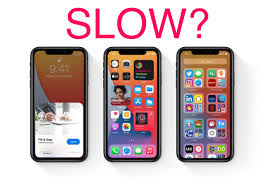


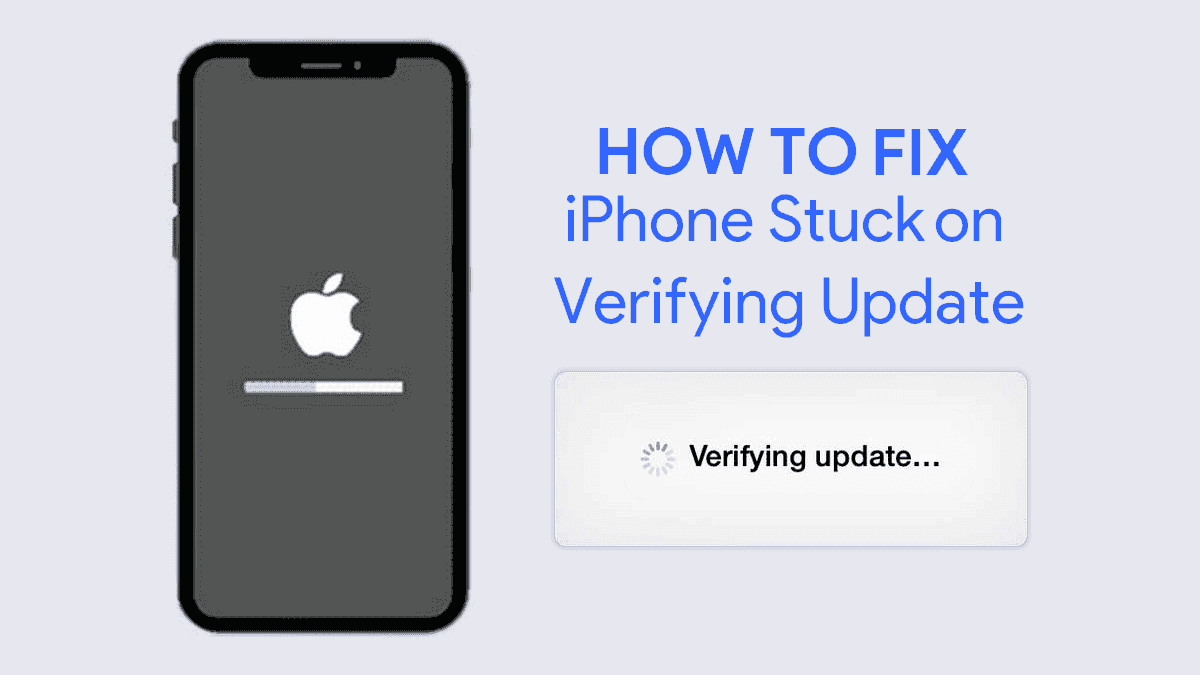
Leave a Reply