Your cart is currently empty!

Dell Latitude Not Detecting USB or Mouse? Simple Fixes for Dubai Users

Dell Latitude Not Detecting USB or Mouse? Simple Fixes for Dubai Users
Living in Dubai, your Dell Latitude is likely a critical tool for work, whether you’re managing projects in Bur Dubai or attending virtual meetings in Al Barsha. However, it can be frustrating when your Dell Latitude not detecting USB devices or mouse, disrupting your workflow. From external drives to wireless mice, USB issues are common in Dubai’s harsh climate, where dust and heat can affect laptop performance. Don’t worry—this guide will walk you through why your Dell Latitude isn’t recognizing USB devices and provide simple fixes to get you back on track. At Milaaj Mobiles and Laptop Repair Al Barsha, our expert technicians offer fast laptop repair in Dubai to resolve these issues with a warranty for peace of mind.
Why Is Your Dell Latitude Not Detecting USB or Mouse?
Dubai’s unique environment, with temperatures often exceeding 40°C and pervasive sand, can impact your Dell Latitude’s USB functionality. Several factors might cause your laptop to stop recognizing USB devices or a mouse, including:
- Driver Issues: Outdated or corrupted USB drivers can prevent your Dell Latitude from detecting connected devices.
- Faulty USB Ports: Dust, sand, or physical damage to the USB ports, common in Dubai’s environment, can disrupt connections.
- Power Management Settings: Incorrect settings may disable USB ports to save power, especially on older Dell Latitude models.
- Hardware Conflicts: A malfunctioning USB device or mouse can cause the system to reject all USB connections.
- Software Glitches: Recent Windows updates or malware can interfere with USB detection, a frequent issue for Dubai professionals using shared networks.
Understanding these causes is the first step to fixing your Dell Latitude USB issues. Let’s explore practical solutions tailored for Dubai users.
Step-by-Step Fixes for Dell Latitude Not Detecting USB or Mouse
Before heading to a repair shop in Deira or Reef Mall, try these troubleshooting steps to resolve the issue. These fixes address common software and hardware problems, keeping Dubai’s climate in mind.
1. Inspect and Clean the USB Ports
Dubai’s dust and sand can accumulate in your Dell Latitude’s USB ports, blocking connections. Here’s how to check:
- Examine the Ports: Use a flashlight to look for debris or damage in the USB ports. Bent pins or dust buildup can prevent detection.
- Clean Carefully: Use compressed air or a soft brush to remove dust. Avoid metal objects, as they can damage the port. In Dubai’s sandy environment, regular cleaning is essential.
- Test with Another Device: Plug in a different USB device (e.g., a flash drive or another mouse) to confirm if the issue is device-specific or port-related.
If cleaning doesn’t help, the port may be damaged, requiring professional attention from a reliable repair center like Milaaj.
2. Restart Your Dell Latitude
A simple restart can resolve temporary software glitches causing your Dell Latitude not to detect USB devices:
- Save Your Work: Close all applications and save your files to avoid data loss.
- Restart the Laptop: Click the Windows Start menu, select Restart, and wait for the system to reboot.
- Reconnect the USB Device: After restarting, plug in the USB device or mouse and check if it’s detected.
This quick fix often resolves minor conflicts, especially after prolonged use in Dubai’s hot climate.
3. Update or Reinstall USB Drivers
Outdated or corrupted drivers are a common reason for USB detection issues. Follow these steps:
- Open Device Manager: Press Windows + X and select Device Manager.
- Locate USB Controllers: Expand the Universal Serial Bus controllers section.
- Update Drivers: Right-click each USB controller, select Update driver, and choose Search automatically for drivers. If no updates are found, visit Dell’s official website for the latest drivers specific to your Latitude model.
- Reinstall Drivers: If updating doesn’t work, right-click the USB controller, select Uninstall device, and restart your laptop. Windows will reinstall the drivers automatically.
For Dubai users, ensure a stable internet connection (common in areas like Al Barsha) to download drivers without interruption.
4. Adjust Power Management Settings
Windows power-saving settings can disable USB ports, especially on Dell Latitude laptops used for long hours in Dubai offices. Here’s how to fix it:
- Access Device Manager: Press Windows + X and select Device Manager.
- Find USB Root Hub: Expand Universal Serial Bus controllers, right-click USB Root Hub, and select Properties.
- Disable Power Saving: Go to the Power Management tab and uncheck Allow the computer to turn off this device to save power. Repeat for all USB Root Hubs.
- Restart and Test: Reboot your laptop and reconnect the USB device or mouse.
This adjustment prevents USB ports from shutting down, a common issue in Dubai’s energy-conscious environments.
5. Test with a Different USB Device or Port
The issue might be with the USB device or mouse itself, not your Dell Latitude. Try these steps:
- Use Another USB Port: Plug the device into a different USB port on your laptop. Dell Latitude models often have multiple ports (USB-A or USB-C).
- Test on Another Device: Connect the USB device or mouse to another computer to confirm it works. If it doesn’t, the device is likely faulty.
- Try a Different Device: Use a known working USB device (e.g., a flash drive) to test the port. This helps isolate the issue.
If the port works with other devices, replace the faulty USB device or mouse.
6. Check for Windows Updates
A recent Windows update might have introduced a bug affecting USB detection. Conversely, missing updates can cause compatibility issues. Here’s what to do:
- Check for Updates: Go to Settings > Windows Update > Check for updates. Install any pending updates, including optional ones related to drivers.
- Restart After Updating: Reboot your laptop and test the USB device again.
Dubai professionals relying on their Dell Latitude for work should keep Windows updated to avoid such glitches.
7. Scan for Malware
Malware, common on shared networks in Dubai’s coworking spaces, can interfere with USB functionality. Run a scan:
- Use Windows Defender: Go to Settings > Update & Security > Windows Security > Virus & threat protection and run a full scan.
- Use Third-Party Antivirus: If you have antivirus software, perform a deep scan to detect and remove malware affecting USB detection.
If the issue persists, the problem might be hardware-related, requiring professional diagnostics.
When to Seek Professional Help for Dell Latitude USB Issues
If the above steps don’t resolve the issue, your Dell Latitude’s USB ports or internal components may be damaged. Dubai’s heat and dust can accelerate wear on laptop hardware, especially USB controllers or the motherboard. At Milaaj, we specialize in laptop repair in Dubai, offering:
- Expert Diagnostics: Our technicians identify whether the issue is with the USB ports, motherboard, or other components.
- Quality Repairs: We use high-quality parts with a warranty to ensure lasting fixes.
- Fast Service: Most repairs are completed quickly, minimizing downtime for Dubai professionals.
- Local Expertise: We understand how UAE’s climate affects laptops and tailor our solutions accordingly.
Visit our Bur Dubai branch or contact Milaaj’s expert technicians for a quick solution to your Dell Latitude not detecting USB or mouse.
Preventing Future Dell USB Issues in Dubai’s Climate
To keep your Dell Latitude’s USB ports functioning in the UAE, follow these tips:
- Regular Cleaning: Use compressed air to remove dust from USB ports, especially after trips to Dubai’s sandy areas like the desert.
- Use Port Covers: Invest in USB port covers to protect against dust and debris, common in Deira or Reef Mall.
- Avoid Overheating: Keep your laptop in a cool, air-conditioned environment, like your Dubai office, to prevent heat-related damage to USB controllers.
- Update Drivers Regularly: Check Dell’s website for driver updates to maintain compatibility.
- Use Surge Protectors: Power fluctuations in older Dubai buildings can damage USB ports—use a surge protector to safeguard your laptop.
These precautions can reduce the risk of your Dell Latitude not detecting USB devices in the future.
Final Thoughts on Dell Latitude Not Detecting USB or Mouse
A Dell Latitude not detecting USB or mouse can disrupt your productivity, especially in Dubai’s fast-paced environment. By cleaning ports, updating drivers, adjusting power settings, and testing devices, you can often resolve the issue quickly. However, if the problem persists, Milaaj’s reliable laptop repair center in Dubai is here to help. Our expert technicians offer fast laptop repair in Dubai, ensuring your Dell Latitude is back to peak performance. Contact Milaaj Mobiles and Laptop Repair Al Barsha today to schedule a repair and fix your Dell Latitude not detecting USB issue with ease.
📍 Visit Any Milaaj Branch in Dubai
🔹 Bur Dubai
Milaaj Mobile and Laptop Repair Dubai
📞 055 258 8477
🔗 Google Maps
🔹 Al Barsha
Milaaj Mobiles and Laptop Repair Al Barsha
📞 052 596 2846
🔗 Google Maps
🔹 Reef Mall (Salah Al Din)
Milaaj Service Center Reef Mall
📍 Reef Mall – 1st Floor, Shop 16, Deira
📞 052 3405 814
🔗 Google Maps
Shop Location: Al Barsha | Bur Dubai | Reef Mall, Salah Al Din
Email: support@milaaj.com
Operating Hours: Monday – Sunday


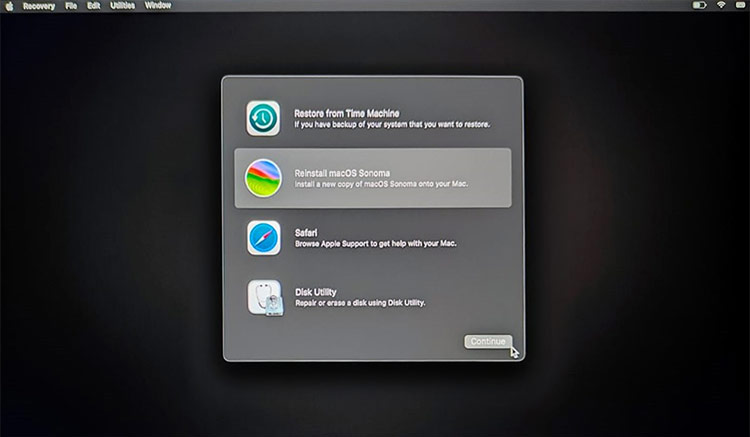


Leave a Reply