Your cart is currently empty!

Dell XPS 13 Overheating? Try These Proven Fixes in Dubai

Dell XPS 13 Overheating? Try These Proven Fixes in Dubai
Is your Dell XPS 13 overheating in Dubai’s hot climate, causing sluggish performance or unexpected shutdowns? Overheating is a common issue for high-performance laptops like the Dell XPS 13 (2024), especially in environments like Dubai, where ambient temperatures and dust can exacerbate the problem. As a sleek, powerful device, the XPS 13 is prone to heat buildup due to its compact design and intensive tasks like video editing or gaming. If left unchecked, overheating can reduce your laptop’s lifespan and lead to costly repairs.
Fortunately, you don’t have to let Dell XPS 13 overheating ruin your experience. In this guide, we’ll walk you through the causes of overheating and share seven proven fixes tailored for Dubai users. Whether you’re in Al Barsha, Bur Dubai, or Deira, these solutions will help you cool down your laptop and keep it running smoothly. Plus, we’ll explain how Milaaj Mobiles and Laptop Repair Al Barsha can provide expert assistance when DIY fixes aren’t enough.
Why Is Your Dell XPS 13 (2024) Overheating?
Understanding why your Dell XPS 13 is overheating is the first step toward fixing it. Several factors contribute to this issue, especially in Dubai’s unique environment:
- High-Performance Components: The XPS 13 (2024) is equipped with powerful processors (like Intel’s 14th Gen Core i7) and GPUs that generate significant heat during demanding tasks like multitasking, gaming, or running creative software.
- Dust and Sand Accumulation: Dubai’s dusty and sandy climate can clog vents and fans, restricting airflow and causing heat buildup.
- Degraded Thermal Paste: Over time, the thermal paste between the CPU/GPU and heatsink dries out, reducing heat transfer efficiency.
- Poor Ventilation: Using your laptop on soft surfaces like beds or cushions (common in Dubai’s cozy cafes or homes) blocks vents, trapping heat.
- High Ambient Temperatures: Dubai’s scorching heat, often exceeding 40°C, makes it harder for cooling systems to dissipate heat effectively.
- Software Issues: Outdated drivers, BIOS, or aggressive power settings (like Turbo Boost) can cause the CPU to overwork, leading to overheating.
- Charger-Related Heat: Some XPS 13 models overheat when plugged in due to power delivery issues or faulty adapters.
These factors can cause symptoms like loud fan noise, thermal throttling (reduced performance), or even sudden shutdowns. For instance, users on forums have reported their XPS 13 reaching temperatures as high as 90–100°C during light tasks like web browsing when not properly maintained. Let’s dive into seven practical fixes to tackle Dell XPS 13 overheating and keep your laptop cool in Dubai.
7 Proven Fixes for Dell XPS 13 Overheating
1. Clean the Vents and Fans
Dust and sand are common culprits in Dubai, clogging the XPS 13’s vents and fans, which restricts airflow. Blocked vents can increase internal temperatures by 10–20°C, significantly impacting performance.
How to Fix:
- Turn off and unplug your laptop.
- Use a can of compressed air to blow out dust from the vents (located on the bottom and sides of the XPS 13). Avoid using a vacuum cleaner, as it can generate static and damage components.
- Use a dry microfiber cloth to wipe away any remaining debris.
- For deeper cleaning, consider professional services at Milaaj in Bur Dubai or Al Barsha, where technicians use specialized tools to clean internal components safely.
Pro Tip: Perform this cleaning every 3–6 months, especially in Dubai’s dusty environment, to prevent recurring Dell XPS 13 overheating.
2. Optimize Power Settings
Aggressive power settings, like Intel’s Turbo Boost, can push the CPU to run hotter than necessary, especially for light tasks. Many XPS 13 users have reported success by adjusting these settings
How to Fix:
- Open the Dell Power Manager (download from the Microsoft Store if not installed).
- Select the Cool or Optimized thermal profile to reduce CPU performance and heat output.
- Alternatively, go to Control Panel > Power Options and choose the Balanced or Power Saver plan.
- For advanced users, disable Intel Turbo Boost in the BIOS:
- Restart your laptop and press F2 repeatedly to enter the BIOS.
- Navigate to Performance > Intel TurboBoost and uncheck “Enable Intel TurboBoost.”
- Click Apply and exit.
This reduces performance slightly but significantly lowers temperatures, ideal for everyday tasks like browsing or document editing in Dubai’s malls or offices.
3. Update Drivers and BIOS
Outdated drivers or BIOS versions can cause inefficient CPU/GPU performance, leading to overheating. For example, a 2024 Windows update was reported to cause XPS 15 models to hit 100°C due to software conflicts.
How to Fix:
- Open the Dell SupportAssist app (pre-installed or downloadable from Dell’s website).
- Run a full system scan to update all drivers and BIOS automatically.
- Alternatively, visit Dell.com/support, enter your XPS 13’s Service Tag (found on the bottom of the laptop), and download the latest updates.
- Check for Windows updates via Settings > Update & Security > Windows Update.
Keeping your system updated ensures optimal thermal management, especially for the XPS 13 (2024)’s new hardware.
4. Use a Cooling Pad
A cooling pad can improve airflow and reduce temperatures by 5–10°C, especially useful in Dubai’s warm climate. However, ensure the pad pulls air away from the laptop’s bottom vents, as the XPS 13 expels heat downward.
How to Fix:
- Choose a cooling pad with suction fans to complement the XPS 13’s airflow design.
- Place the laptop on a hard, flat surface (not a bed or lap) to maximize ventilation.
- Popular options in Dubai include cooling pads from Cooler Master or Havit, available at stores like Virgin Megastore in Dubai Mall.
This is a quick, affordable way to combat Dell XPS 13 overheating during prolonged use, like working from a Dubai cafe.
5. Reapply Thermal Paste
Over time, the thermal paste on the CPU and GPU degrades, reducing heat transfer to the heatsink. Users have reported temperature drops of up to 20°C after reapplying high-quality thermal paste like Arctic MX-4.
How to Fix:
- DIY Approach (for advanced users):
- Follow a YouTube guide like “Dell XPS repaste” to open the XPS 13 and replace the thermal paste.
- Clean old paste with isopropyl alcohol and apply a thin layer of new paste.
- Ensure you have the right tools (screwdrivers, thermal paste) and proceed cautiously to avoid damaging components.
- Professional Repair: Visit Milaaj Mobiles and Laptop Repair Al Barsha for expert thermal paste reapplication using genuine parts, ensuring long-lasting cooling performance.
Given the XPS 13’s compact design, professional service is recommended to avoid accidental damage.
6. Monitor and Manage Resource Usage
Intensive applications can max out your CPU/GPU, causing heat spikes. For example, running multiple Chrome tabs or Adobe software can push the XPS 13 to its thermal limits.
How to Fix:
- Open Task Manager (Ctrl + Alt + Esc) and check for processes using high CPU (e.g., Chrome, Adobe apps).
- Close unnecessary programs or “End Task” on resource-heavy processes.
- Use lightweight browsers like Microsoft Edge instead of Chrome for better efficiency.
- If gaming, lower graphics settings to reduce GPU strain.
Monitoring resource usage helps prevent Dell XPS 13 overheating during demanding tasks, whether you’re editing videos in Deira or gaming at home.
7. Seek Professional Repair in Dubai
If DIY fixes don’t resolve Dell XPS 13 overheating, it’s time to consult professionals. Issues like failing fans, damaged heatsinks, or faulty chargers require expert diagnosis and genuine parts.
Why Choose Milaaj Mobiles and Laptop Repair Al Barsha?
- Certified Technicians: Our team specializes in Dell XPS repairs, ensuring precise diagnostics.
- Genuine Parts: We use high-quality components for lasting fixes.
- Fast Turnaround: Most repairs, like fan replacements or cooling system maintenance, are completed same-day.
- Convenient Locations: Visit us in Al Barsha or Bur Dubai for quick, reliable service.
- Trusted Reputation: Thousands of satisfied customers across Dubai trust Milaaj for laptop repairs.
Don’t let overheating damage your Dell XPS 13 (2024). Contact Milaaj for professional cooling system repair in Dubai to restore peak performance.
Tips to Prevent Dell XPS 13 Overheating in Dubai
To keep your XPS 13 running cool in Dubai’s challenging climate:
- Avoid Soft Surfaces: Always place your laptop on a hard, flat surface to ensure proper airflow.
- Limit Intensive Tasks: Break up heavy tasks (e.g., video rendering) with pauses to reduce heat buildup.
- Store Properly: Shut down your laptop before placing it in a sleeve or bag to prevent heat buildup, as reported by XPS 13 Plus users.
- Regular Maintenance: Schedule professional cleaning every 6–12 months at Milaaj to keep dust and sand at bay.
- Monitor Temperatures: Use tools like HWMonitor to track CPU/GPU temperatures and catch issues early.
Why Dubai’s Climate Demands Extra Care
Dubai’s high temperatures and dusty environment make laptops like the Dell XPS 13 more prone to overheating. For instance, sand from outdoor areas like Jumeirah Beach can accumulate in vents, while hot indoor settings (like non-air-conditioned rooms) stress cooling systems. Regular maintenance and proactive fixes are essential to protect your device’s longevity, whether you’re working in Reef Mall or relaxing in Al Barsha.
When to Seek Expert Help
If your Dell XPS 13 overheating persists after trying these fixes, it could indicate deeper issues like a failing fan, damaged heatsink, or software conflicts. At Milaaj Mobiles and Laptop Repair Al Barsha, our certified technicians offer:
- Thorough Diagnostics: Identify hidden issues affecting cooling performance.
- Internal Cleaning: Remove dust and sand from hard-to-reach components.
- Component Replacement: Replace faulty fans or heatsinks with genuine Dell parts.
- Warranty Protection: Ensure repairs don’t void your warranty.
Don’t risk permanent damage to your XPS 13’s components. Visit Milaaj for fast laptop repair in Dubai and get your device back to optimal performance.
Keep Your Dell XPS 13 Cool in Dubai
Dell XPS 13 overheating is a manageable issue with the right approach. By cleaning vents, optimizing settings, updating software, using a cooling pad, reapplying thermal paste, managing resources, and seeking professional help when needed, you can restore your laptop’s performance and extend its lifespan. In Dubai’s hot and dusty climate, proactive maintenance is key to preventing heat-related issues.
For reliable, same-day repairs, trust Milaaj Mobiles and Laptop Repair Al Barsha. Our expert technicians are ready to tackle Dell XPS 13 overheating with precision and care. Visit us at one of our convenient Dubai locations or contact us for expert advice. Keep your XPS 13 running cool and efficient—act now to protect your investment!
- Explore our laptop repair services in Dubai for comprehensive solutions.
- Considering an upgrade? Learn about selling your used laptop with Milaaj.
- Visit our Al Barsha repair center for fast, reliable service.
- Discover more about MacBook repair options if you own other devices.
📍 Visit Any Milaaj Branch in Dubai
🔹 Bur Dubai
Milaaj Mobile and Laptop Repair Dubai
📞 055 258 8477
🔗 Google Maps
🔹 Al Barsha
Milaaj Mobiles and Laptop Repair Al Barsha
📞 052 596 2846
🔗 Google Maps
🔹 Reef Mall (Salah Al Din)
Milaaj Service Center Reef Mall
📍 Reef Mall – 1st Floor, Shop 16, Deira
📞 052 3405 814
🔗 Google Maps
Shop Location: Al Barsha | Bur Dubai | Reef Mall, Salah Al Din
Email: support@milaaj.com
Operating Hours: Monday – Sunday

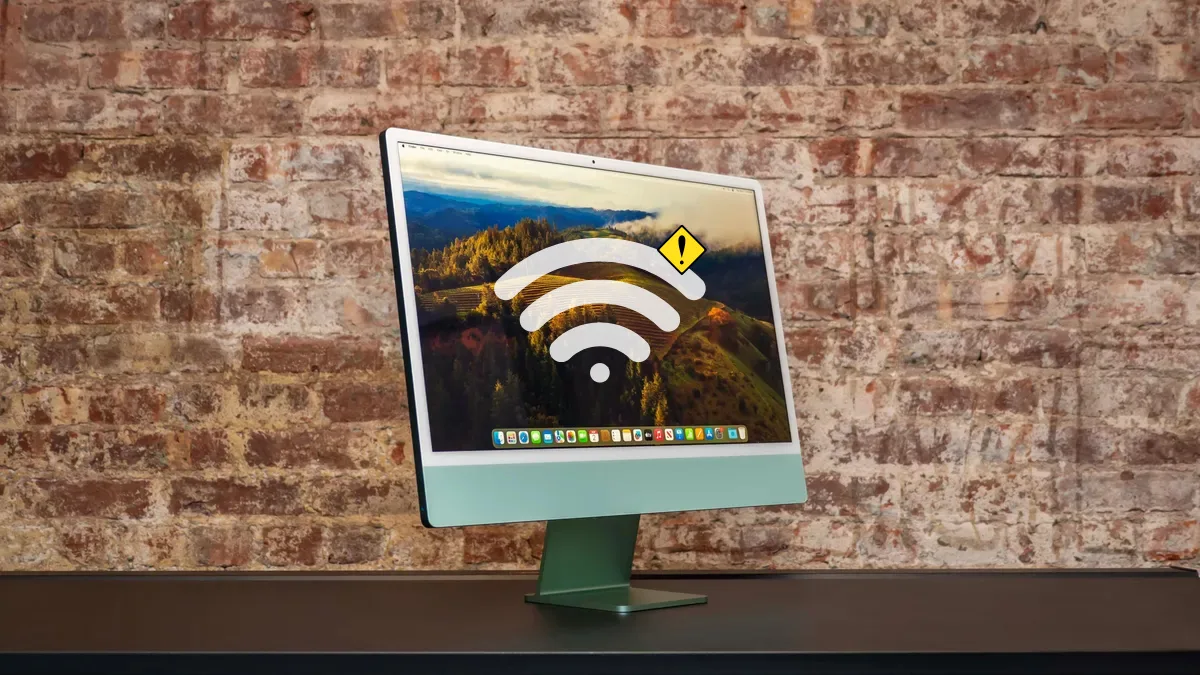


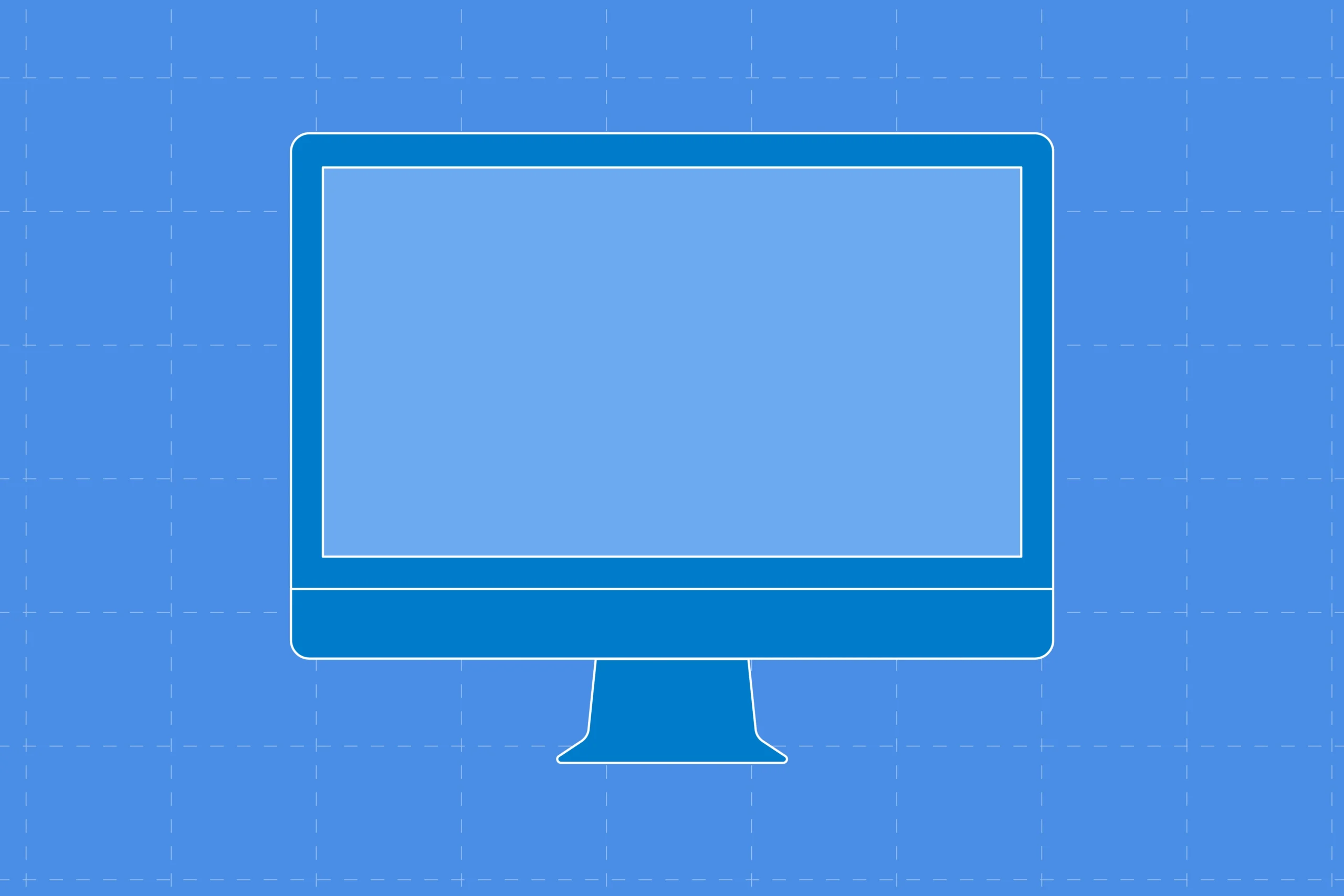
Leave a Reply