Your cart is currently empty!

Is Your Dell XPS Screen Flickering? Don’t Ignore These Hidden Cracks

Is Your Dell XPS Screen Flickering? Don’t Ignore These Hidden Cracks
You’re working on your Dell XPS in Dubai, perhaps at a café in Al Barsha or a meeting in Bur Dubai, when your screen starts flickering. It’s frustrating and disrupts your flow. If you’re facing Dell XPS screen flickering, you’re not alone. This common Dell XPS display problem affects models like the XPS 13 and XPS 15, often due to software glitches or hardware issues. At Milaaj Mobiles and Laptop Repair Al Barsha, a trusted laptop repair center in Dubai, we specialize in fixing laptop screen issues quickly.
This guide explains why your Dell XPS screen flickers, how to diagnose Dell screen glitches, and quick solutions tailored for Dubai users. Optimized for your phone, it’s easy to follow on the go. Let’s fix your laptop display repair needs and get your screen back to normal!
Why Does My Dell XPS Screen Flicker?
Dell XPS screen flickering can have several causes. Here’s a quick overview of common laptop screen issues:
- Outdated Drivers: Faulty or old graphics drivers often cause Dell XPS display problems.
- Software Conflicts: Incompatible apps or Windows updates can lead to Dell screen glitches.
- Loose Cables: Physical connections can loosen, especially in Dubai’s dusty climate.
- BIOS Issues: Outdated firmware may trigger laptop display repair needs.
- Overheating: Dubai’s heat can overwork your laptop, causing screen issues.
- Hardware Faults: A damaged screen or graphics card requires professional Dell XPS troubleshooting.
Identifying the cause is key to finding the right fix for laptop screen Dubai. Let’s diagnose the issue next.
Diagnosing Dell XPS Screen Flickering
To resolve Dell XPS screen flickering, determine if it’s a software or hardware issue. Here’s how to check, even on your phone:
- Task Manager Test: Press Ctrl + Shift + Esc. If Task Manager flickers, it’s likely a driver issue. If not, an app may cause the Dell XPS display problem.
- Safe Mode: Restart and press F8 or Shift + F8 for Safe Mode. No flickering? It’s probably software-related.
- External Monitor: Connect via HDMI to a monitor. If the external screen is fine, your laptop’s display or cables need laptop display repair.
- LCD Test: Power off, hold D, press the power button, and release D when color bars appear. Flickering here indicates a hardware issue.
These steps are simple for Dell XPS troubleshooting on any device. Now, let’s explore solutions.
How to Fix Dell XPS Screen Flickering
Here are step-by-step fixes for Dell XPS screen flickering, designed for quick reading on your phone. In addition, start with software solutions before hardware.
1. Update Display Drivers
Outdated drivers are a top cause of Dell screen glitches. Therefore, here’s how to update them:
- Search Device Manager in Windows.
- Tap Display Adapters, then select your GPU (Intel, NVIDIA, or AMD).
- Choose Update Driver > Search automatically.
- If no updates, visit Dell’s website, enter your Service Tag, and download the latest driver.
- Finally, restart and check for laptop screen issues.
Pro Tip: For Intel GPUs, disable Panel Self-Refresh in the Intel Graphics Control Panel to stop Dell XPS display problems.
2. Adjust Display Settings
Incorrect settings can cause laptop screen issues. For instance, try this:
- Right-click the desktop (or tap-and-hold on touchscreens) and select Display Settings.
- Go to Advanced Display Settings > Display Adapter Properties.
- Next, test different refresh rates (e.g., 60Hz or 48Hz).
- In addition, disable HDR on 4K XPS models to avoid Dell screen glitches.
3. Update BIOS
Outdated BIOS can lead to Dell XPS display problems. As a result, follow these steps:
- Visit Dell’s support site on your phone or another device.
- Enter your Service Tag and download the latest BIOS update.
- Install with your laptop plugged in, then restart.
Note: For XPS 15 9530, BIOS version 1.19.1 or later fixes touchpad-related flickering.
4. Check for Software Conflicts
Incompatible apps or Windows updates can cause laptop screen issues. Therefore, here’s what to do:
- Open Settings > Apps > Apps & Features.
- Uninstall recent apps, restarting after each to test.
- Moreover, if Windows 11 caused the issue, roll back the display driver in Device Manager.
5. Look for Hardware Issues
Hardware problems need careful handling, especially in Dubai’s dusty and hot climate. For example:
- Loose Cables: A loose display cable can cause Dell XPS screen flickering. However, avoid opening your laptop unless experienced, as it may void the warranty.
- Overheating: Clean vents with compressed air to prevent dust buildup.
- Faulty Screen: If the LCD test shows flickering, professional laptop display repair is needed.
As a result, for hardware fixes, trust Dell XPS repair near me at Milaaj to avoid damage.
6. Check Power Settings
Flickering when switching power sources? In fact, try this:
- Search powercfg.cpl in Windows.
- Select High Performance and restore default settings.
- In addition, disable adaptive brightness in Intel Graphics Control Panel or BIOS.
7. Run System File Check
Corrupted files can cause Dell screen glitches. Therefore, run this check:
- Search cmd, select Run as Administrator.
- Type sfc /scannow and press Enter.
- Finally, follow prompts to repair files.
When to Get Professional Help in Dubai
If these fixes don’t resolve Dell XPS screen flickering, seek expert help. Hardware issues like a faulty screen or graphics card require professional Dubai laptop service. Milaaj offers:
- Certified technicians for Dell XPS troubleshooting.
- Warranty-backed repairs with genuine parts.
- Fast service at our Bur Dubai, Al Barsha, or Reef Mall branches.
Don’t let laptop screen issues slow you down in Dubai’s fast-paced world. Contact Milaaj for a quick fix for laptop screen Dubai.
Tips to Prevent Dell XPS Screen Flickering
To keep your XPS flicker-free, follow these tips:
- Update drivers and BIOS regularly via Dell’s website.
- In addition, use a cooling pad to combat Dubai’s heat.
- Moreover, handle your laptop gently to avoid cable damage.
- Finally, run Dell diagnostics monthly to catch Dell XPS display problems early.
Why Choose Milaaj for Dell XPS Screen Flickering Repairs?
For Dell XPS screen flickering repairs in Dubai, Milaaj Mobiles and Laptop Repair Al Barsha is the trusted choice. Here’s why:
- Expert Technicians: Our certified team excels in Dell XPS troubleshooting and repairs.
- Genuine Parts: We use authentic Dell components for long-lasting laptop display repair with a warranty.
- Fast Turnaround: Enjoy same-day Dubai laptop service for minimal downtime.
- Convenient Locations: Visit us in Bur Dubai, Al Barsha, or Reef Mall, or book online at Milaaj’s laptop repair page.
- Customer-First Approach: In fact, transparent diagnostics and competitive pricing ensure satisfaction.
Whether in Deira or Al Barsha, Milaaj makes fixing Dell XPS screen flickering easy. Therefore, contact our expert technicians for reliable Dell XPS repair near me.
Why Act Fast?
Ignoring Dell XPS screen flickering can lead to costly repairs like screen replacement. In fact, in Dubai, where laptops are vital for work or studies, quick action saves time and hassle. As a result, Milaaj Mobiles and Laptop Repair Al Barsha laptop service is ready to help at our convenient locations.
📍 Visit Any Milaaj Branch in Dubai
🔹 Bur Dubai
Milaaj Mobile and Laptop Repair Dubai
📞 055 258 8477
🔗 Google Maps
🔹 Al Barsha
Milaaj Mobiles and Laptop Repair Al Barsha
📞 052 596 2846
🔗 Google Maps
🔹 Reef Mall (Salah Al Din)
Milaaj Service Center Reef Mall
📍 Reef Mall – 1st Floor, Shop 16, Deira
📞 052 3405 814
🔗 Google Maps
Shop Location: Al Barsha | Bur Dubai | Reef Mall, Salah Al Din
Email: support@milaaj.com
Operating Hours: Monday – Sunday
For expert Dell XPS screen flickering repairs, visit Milaaj’s laptop repair page or call us today. Get your laptop fixed fast and enjoy a flicker-free experience in Dubai!
More Helpful Resources
Explore these resources for more device repair solutions in Dubai:
- Fix your iPhone screen issues with our expert team.
- MacBook display problems? Get fast repairs at Milaaj.
- Sell your used laptop for cash in Dubai.
- Tablet screen flickering? We’ve got you covered.
- Need AirPods repairs? Visit our Dubai branches.


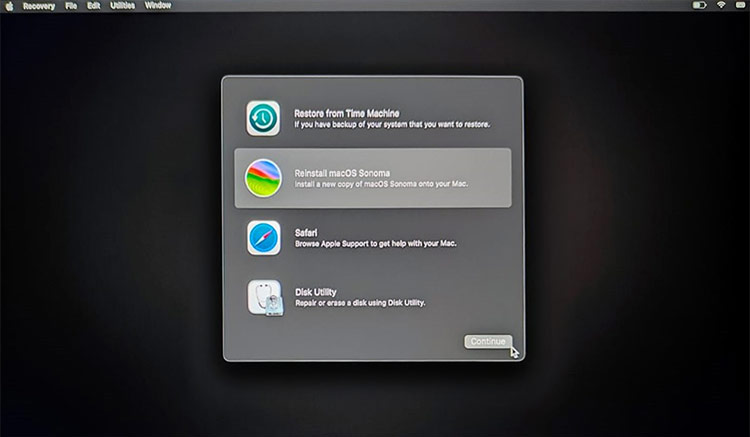


Leave a Reply