The iPad is one of Apple’s most reliable and advanced devices, but sometimes even the best gadgets can face connectivity issues. If you’re wondering how to fix iPad Wi-Fi connection problems, you’re not alone. Many users experience sudden drops in Wi-Fi, slow browsing, or the inability to connect at all.
In this complete guide, we’ll walk you through how to fix iPad Wi-Fi connection problems effectively using easy troubleshooting steps, software updates, and expert tips. We’ll also discuss when it’s time to seek help from professionals like Milaaj Mobiles and Laptop Repair Al Barsha, who specialize in solving connectivity and hardware issues for Apple devices.
Understanding iPad Wi-Fi Connection Problems
Before jumping into solutions, it’s important to understand the common causes behind iPad Wi-Fi connection problems. Sometimes, the issue isn’t with your iPad but with your router or network settings.
Typical causes include:
- Software glitches after an iOS update
- Router configuration errors
- Weak Wi-Fi signal or interference
- Corrupted network settings
- Hardware issues with the iPad’s Wi-Fi antenna
By identifying the reason behind the issue, you’ll know better how to fix iPad Wi-Fi connection problems effectively.
Check If the Problem Is with the Network
The first step in learning how to fix iPad Wi-Fi connection problems is determining whether your network or device is the culprit.
Try connecting another device, like your iPhone or laptop, to the same Wi-Fi network.
- If other devices also struggle, the issue is likely with your router.
- If only your iPad has the problem, you can focus on iPad-specific fixes.
You can also restart your router and modem, as this often resolves temporary network glitches.
Restart Your iPad
One of the simplest yet most effective steps in how to fix iPad Wi-Fi connection problems is restarting your device.
- Press and hold the top button until the power slider appears.
- Slide to power off.
- Wait 30 seconds, then turn your iPad back on.
Restarting refreshes the network cache and helps clear minor system errors that might interfere with Wi-Fi connectivity.
Forget and Reconnect to the Wi-Fi Network
If your iPad keeps disconnecting, forgetting and reconnecting to the network often solves it.
Here’s how to fix iPad Wi-Fi connection problems using this method:
- Go to Settings > Wi-Fi.
- Tap the “i” icon next to your Wi-Fi name.
- Choose Forget This Network.
- Reconnect by entering your Wi-Fi password again.
This clears corrupted network data and re-establishes a fresh connection.
Reset Network Settings
When your Wi-Fi still won’t connect, resetting network settings can work wonders. This method is one of the most effective solutions in how to fix iPad Wi-Fi connection problems.
To do this:
- Go to Settings > General > Transfer or Reset iPad > Reset.
- Tap Reset Network Settings.
This will erase all saved Wi-Fi networks, VPNs, and Bluetooth pairings. Once done, reconnect to your Wi-Fi and test if it works properly.
Update iPadOS to the Latest Version
Sometimes, outdated software can cause Wi-Fi instability. Apple frequently releases updates that fix bugs and improve performance.
To update:
- Go to Settings > General > Software Update.
- If an update is available, download and install it.
Keeping your device up to date is one of the easiest ways to prevent future Wi-Fi issues and helps in understanding how to fix iPad Wi-Fi connection problems permanently.
Turn Off VPN or Proxy Settings
VPNs can sometimes interfere with Wi-Fi connections, especially when servers are overloaded.
To improve your connection:
- Go to Settings > VPN and toggle it off.
- If you use a proxy under Wi-Fi > Advanced, disable it temporarily.
This small adjustment often helps fix iPad Wi-Fi connection problems without needing further steps.
Check Router and Modem Settings
Even though this guide focuses on how to fix iPad Wi-Fi connection problems, your router plays a major role in maintaining stable connectivity.
Here’s what you can do:
- Restart your router.
- Move closer to the router for a stronger signal.
- Check if MAC address filtering is blocking your iPad.
- Update your router’s firmware through its admin panel.
If other devices work fine, the issue might be iPad-specific. Continue with the next solutions.
Toggle Airplane Mode On and Off
Sometimes, resetting the wireless radios helps.
Here’s how:
- Swipe down to open Control Center.
- Tap the Airplane Mode icon.
- Wait 10 seconds and tap it again.
This refreshes your iPad’s wireless signals and can quickly fix iPad Wi-Fi connection problems that occur randomly.
Perform a Factory Reset (Last Resort)
If all else fails, a factory reset might be necessary. Before doing this, back up your iPad using iCloud or iTunes.
Then follow these steps:
- Go to Settings > General > Transfer or Reset iPad > Erase All Content and Settings.
- Once reset, set up your iPad as new and test Wi-Fi before restoring data.
This removes deep software bugs and can completely resolve iPad Wi-Fi connection problems caused by corrupted system files.
Hardware-Related Wi-Fi Problems
If your iPad still fails to connect after software fixes, the issue may be hardware-related. A damaged Wi-Fi antenna, logic board fault, or internal connection issue could be responsible.
In such cases, DIY methods won’t help. Instead, you’ll need professional diagnosis and repair services. This is where Milaaj can help. Their skilled technicians specialize in diagnosing and fixing iPad Wi-Fi connection problems quickly and efficiently.
When to Seek Professional Help
If your iPad:
- Doesn’t detect any Wi-Fi networks,
- Constantly drops connection, or
- Shows “No Internet Connection” even on strong networks —
It’s time to consult professionals.
At Milaaj, experts use advanced diagnostic tools to check both hardware and software issues. Whether it’s a faulty antenna or network controller, their technicians can provide reliable solutions for all Apple models, including the latest iPads.
Preventing Future iPad Wi-Fi Connection Problems
Prevention is key to keeping your device running smoothly. To avoid future iPad Wi-Fi connection problems, try these habits:
- Regularly update iPadOS.
- Restart your router weekly.
- Avoid connecting to public Wi-Fi without a VPN.
- Clear system cache periodically.
- Keep your iPad away from sources of interference like microwaves.
Following these preventive tips ensures a more stable connection and longer device life.
Why Choose Milaaj Mobiles and Laptop Repair Al Barsha
When it comes to Apple device repair, Milaaj stands out for its:
- Certified technicians
- Genuine replacement parts
- Same-day repair service
- Warranty on repairs
Whether you’re dealing with display issues, battery problems, or struggling with how to fix iPad Wi-Fi connection problems, they offer expert solutions you can trust. Their team ensures every repair is handled with precision and care.
Learning how to fix iPad Wi-Fi connection problems doesn’t have to be complicated. Most issues can be resolved with simple steps like resetting network settings, updating iOS, or restarting your device. However, if your iPad still refuses to connect, don’t hesitate to seek professional help.
With the right maintenance habits and expert guidance from Milaaj Mobiles and Laptop Repair Al Barsha, you can enjoy uninterrupted connectivity and keep your iPad working at its best.
Other Services:
- Need other laptop repairs? Check out Milaaj’s laptop repair services in Dubai.
- Overheating issues? Explore MacBook repair in Dubai for similar cooling solutions.
- Looking to upgrade? Learn about selling your used laptop in Dubai.
- Data loss concerns? Visit Milaaj’s data recovery services.
- For Apple users, check Apple trade-in options in Dubai.
📍 Visit Any Milaaj Branch in Dubai
🔹 Bur Dubai
Milaaj Mobile and Laptop Repair Dubai
📞 055 258 8477
🔗 Google Maps
🔹 Al Barsha
Milaaj Mobiles and Laptop Repair Al Barsha
📞 052 596 2846
🔗 Google Maps
🔹 Reef Mall (Salah Al Din)
Milaaj Service Center Reef Mall
📞 052 3405 814
📍 1st Floor, Shop 16, Deira
🔗 Google Maps
🔹 Al Nuaimiya
Milaaj Mobiles and Laptops Ajman
📞 055 788 9654
🔗 Google Maps
Shop Locations: Al Barsha | Bur Dubai | Reef Mall, Salah Al Din | Al Nuaimiya, Ajman
Email: support@milaaj.com
Operating Hours: Monday – Sunday


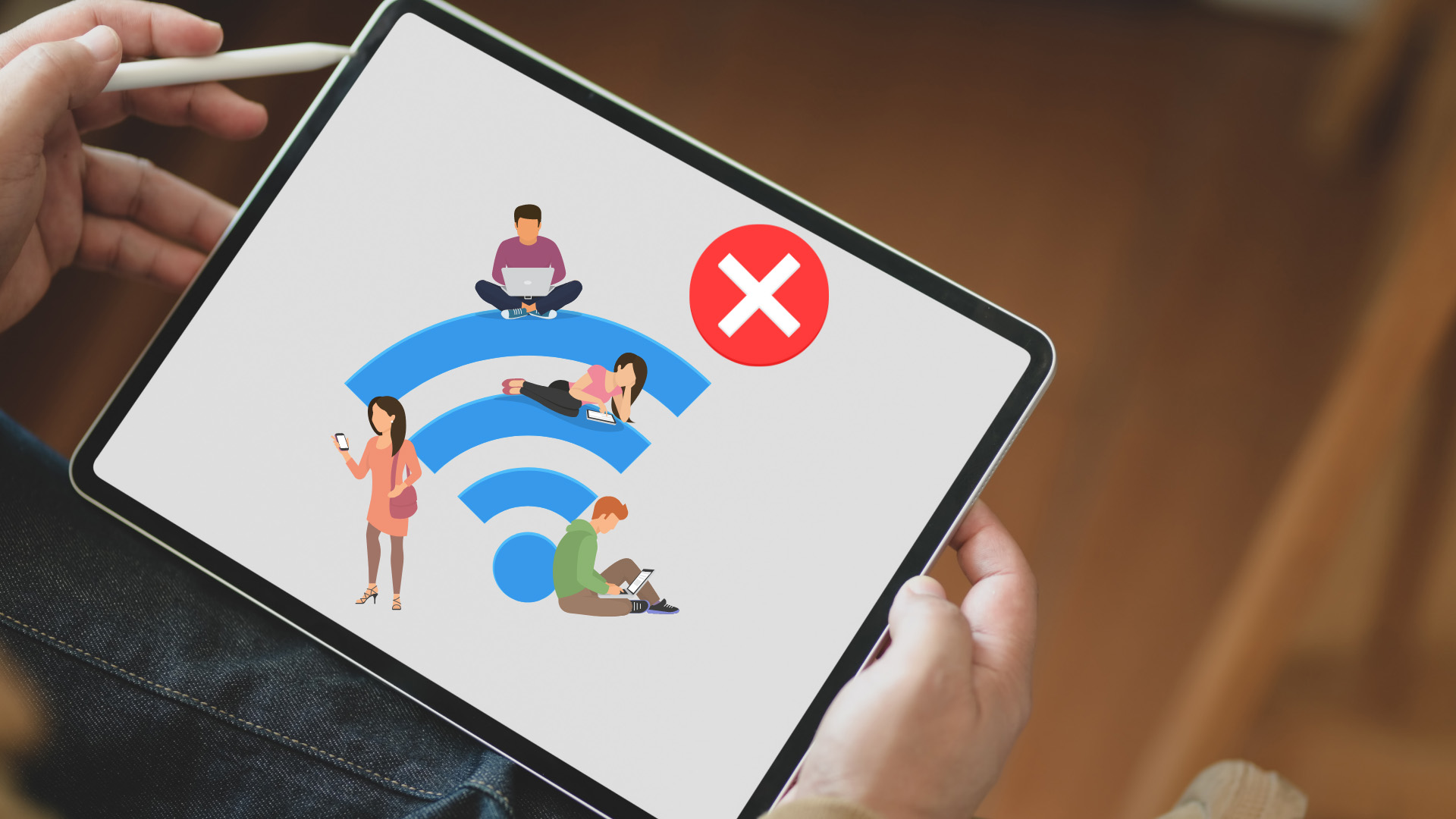

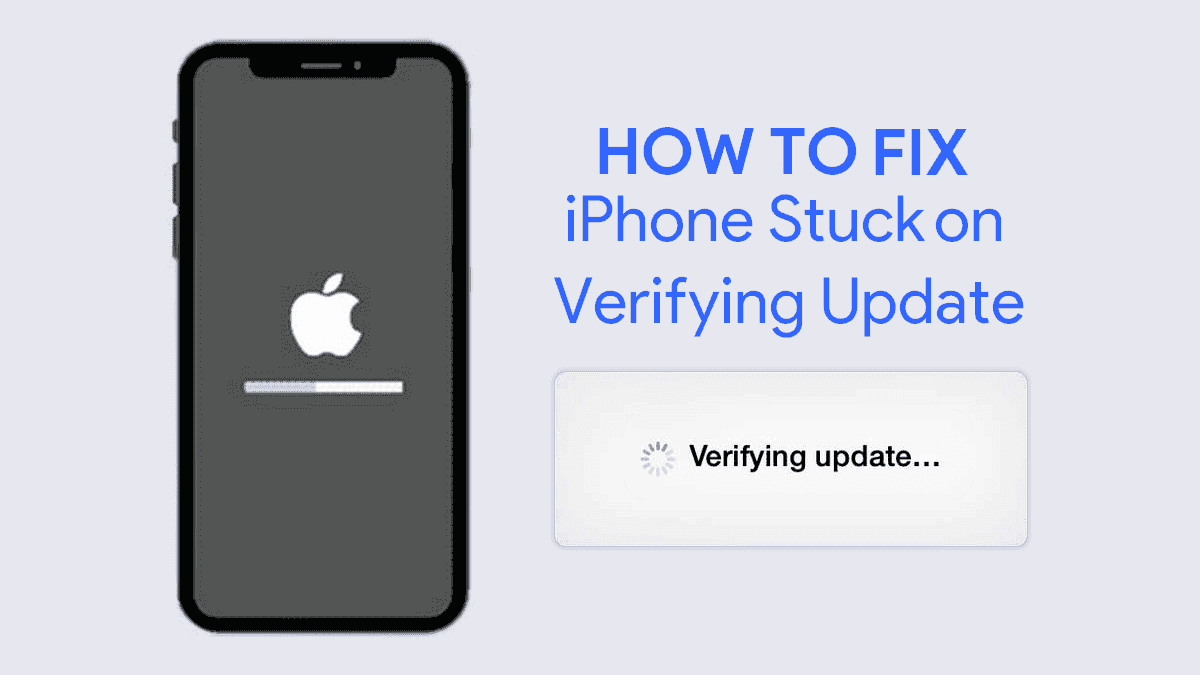
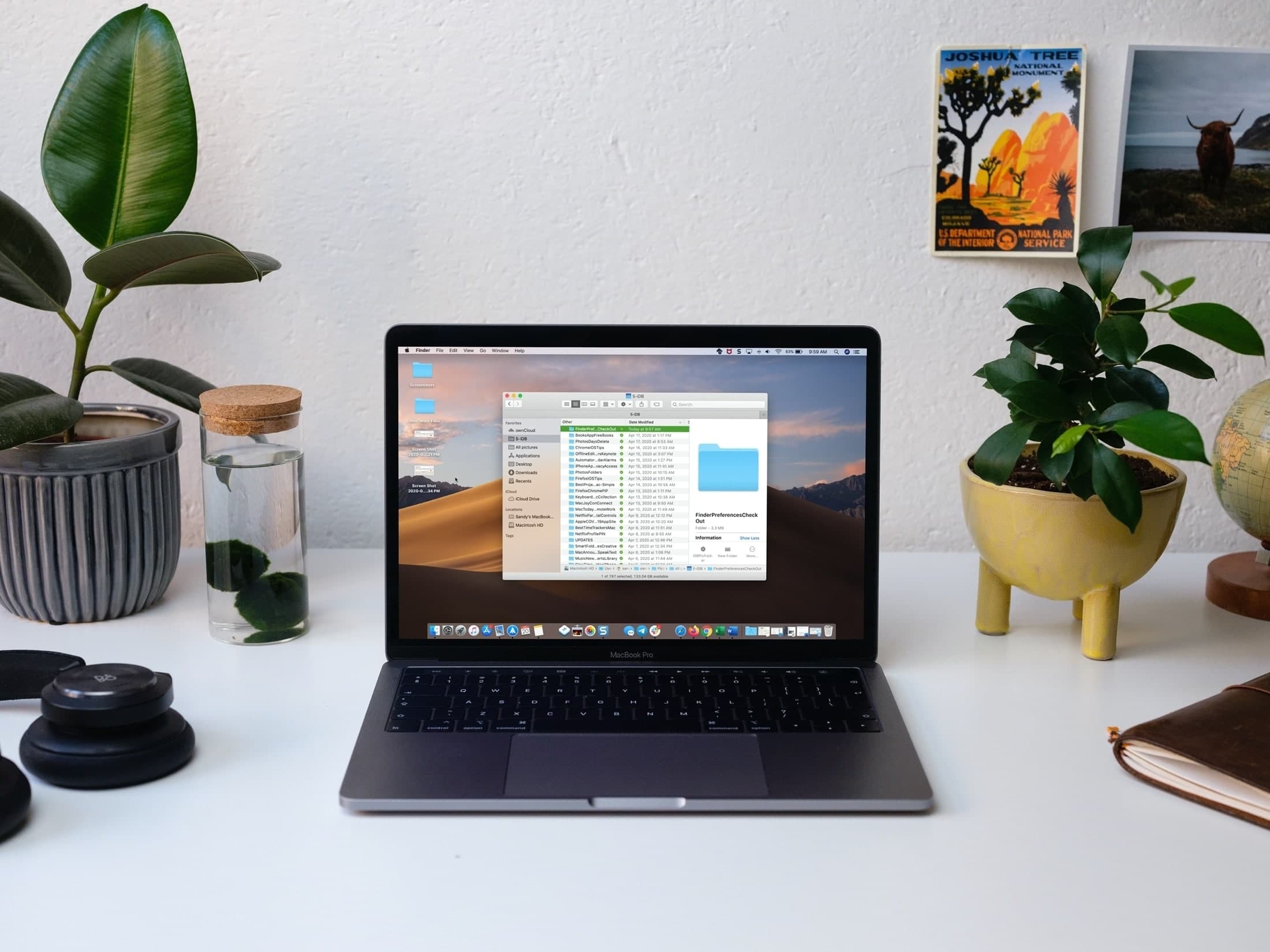

Leave a Reply