Your cart is currently empty!

Troubleshooting a Frozen or Unresponsive Amazon Fire Tablet

Troubleshooting a Frozen or Unresponsive Amazon Fire Tablet
Picture this: you’re in Dubai, ready to stream your favorite show or browse Souq on your Amazon Fire Tablet, but the screen is stuck, or it’s not responding to your taps. A frozen or unresponsive Amazon Fire Tablet can be frustrating, especially in a fast-paced city like Dubai, where you rely on your device for work, entertainment, or staying connected. Don’t worry—most issues can be resolved with simple troubleshooting steps. In this guide, we’ll walk you through practical solutions to get your tablet back to normal. Plus, if you need professional help, our team at Milaaj Mobiles and Laptop Repair Al Barsha is here to provide expert tablet repair in Dubai.
Let’s dive into why your Amazon Fire Tablet might freeze and how you can fix it, whether you’re in Bur Dubai, Al Barsha, or Deira.
Why Does Your Amazon Fire Tablet Freeze or Become Unresponsive?
Before jumping into fixes, it’s helpful to understand why your tablet is acting up. Here are common reasons for a frozen or unresponsive Amazon Fire Tablet:
- Low Storage Space: If your tablet is packed with apps, videos, or photos, it may struggle to function smoothly.
- Overheating: Dubai’s hot climate can cause devices to overheat, especially if used in direct sunlight or while charging.
- Software Glitches: Outdated software or buggy apps can cause your tablet to freeze.
- Hardware Issues: A damaged battery, screen, or internal component might make the tablet unresponsive.
- Too Many Apps Running: Background apps can overload your tablet’s memory, slowing it down or freezing it.
Now that you know the culprits, let’s explore how to troubleshoot your frozen or unresponsive Amazon Fire Tablet.
Step-by-Step Fixes for a Frozen or Unresponsive Amazon Fire Tablet
Follow these steps to revive your tablet. We’ve organized them from simplest to most advanced, so you can try them in order.
1. Perform a Soft Reset
A soft reset is the easiest way to fix a frozen or unresponsive Amazon Fire Tablet. It restarts the device without deleting your data.
Here’s how:
- Press and hold the power button for 20–40 seconds or until the device restarts.
- If it doesn’t restart, plug the tablet into a charger and try again.
Pro Tip: If you’re in Dubai’s humid climate, ensure your tablet isn’t overheating. Let it cool down in a shaded area before resetting.
If the soft reset doesn’t work, move to the next step.
2. Charge Your Tablet
A drained battery can make your tablet seem unresponsive. Even if the screen shows a battery icon, it might not have enough power to boot up.
- Connect your tablet to the original Amazon charger and cable.
- Let it charge for at least 15–30 minutes before trying to turn it on.
- Avoid using third-party chargers, as they may not provide enough power.
Dubai Context: Sand and dust in areas like Deira or Al Barsha can clog charging ports. Gently clean the port with a toothpick or compressed air before charging.
Still no luck? Let’s try the next fix.
3. Update or Restart Your Software
Software glitches are a common cause of a frozen or unresponsive Amazon Fire Tablet. Updating or restarting the software can resolve these issues.
To check for updates:
- Go to Settings > Device Options > System Updates.
- If an update is available, install it. Ensure your tablet is charged and connected to Wi-Fi.
If the tablet is too frozen to access settings, try a hard reset (note: this may erase data, so use it as a last resort):
- Press and hold the power button and volume down button together for 20 seconds.
- Release when the Amazon logo appears.
Note: If you’re near Reef Mall or Bur Dubai, unreliable Wi-Fi in busy areas can interrupt updates. Try updating at home or in a quieter café.
4. Free Up Storage Space
A tablet with little storage can freeze or lag. Here’s how to clear space:
- Go to Settings > Storage to see what’s taking up space.
- Delete unused apps, old photos, or videos.
- Clear app caches by going to Settings > Apps & Notifications > Manage All Applications.
Example: If you’ve downloaded multiple games or streaming apps in Dubai’s malls, they might be clogging your tablet. Remove apps you no longer use.
If storage isn’t the issue, let’s check for app-related problems.
5. Identify and Remove Problematic Apps
A buggy app could be freezing your tablet. To troubleshoot:
- Boot your tablet in Safe Mode:
- Turn off the tablet.
- Turn it back on, and when the Amazon logo appears, hold the volume down button until Safe Mode starts.
- In Safe Mode, third-party apps are disabled. If the tablet works fine, a downloaded app is likely the culprit.
- Uninstall recently added apps one by one from Settings > Apps & Notifications.
Dubai Tip: Apps downloaded from unofficial sources (common in some local markets) can cause issues. Stick to the Amazon Appstore for safety.
6. Perform a Factory Reset (Last Resort)
If none of the above works, a factory reset will restore your tablet to its original settings. Warning: This erases all data, so back up important files first if possible.
- Go to Settings > Device Options > Reset to Factory Defaults.
- Follow the prompts to reset.
Alternatively, if the tablet is completely unresponsive:
- Press and hold the power button for 40 seconds or until it restarts.
- If it doesn’t respond, contact a professional repair service like Milaaj.
Local Insight: Before resetting, ensure you’re in a cool, air-conditioned space in Dubai to avoid overheating during the process.
When to Seek Professional Help for Your Frozen or Unresponsive Amazon Fire Tablet
If your tablet remains frozen or unresponsive after trying these steps, it might have a hardware issue, such as a faulty battery or damaged screen. In Dubai’s dusty environment, sand can infiltrate tablets, causing internal damage. Instead of risking further harm, trust the expert technicians at Milaaj for a fast diagnosis and repair.
At Milaaj, we specialize in tablet repairs across Dubai, offering:
- Same-day diagnostics for most issues.
- Genuine parts for Amazon Fire Tablets.
- Transparent pricing with no hidden fees.
Whether you’re in Al Barsha, Bur Dubai, or near Reef Mall, our team can get your tablet running smoothly again. Visit us or book an appointment for a reliable tablet repair center in Dubai.
Preventing Future Freezes on Your Amazon Fire Tablet
To keep your tablet in top shape, follow these tips:
- Update Regularly: Install software updates to fix bugs and improve performance.
- Manage Storage: Keep at least 20% of your storage free.
- Use a Case: Protect your tablet from Dubai’s sand and heat with a sturdy case.
- Avoid Overheating: Don’t leave your tablet in a hot car or under direct sunlight in areas like Jumeirah Beach.
- Close Unused Apps: Swipe away background apps to free up memory.
By following these habits, you can reduce the chances of dealing with a frozen or unresponsive Amazon Fire Tablet in the future.
Why Choose Milaaj for Tablet Repairs in Dubai?
When your Amazon Fire Tablet needs more than a quick fix, Milaaj is your go-to solution. Here’s why Dubai residents trust us:
- Local Expertise: We understand how Dubai’s climate and lifestyle affect devices.
- Fast Turnaround: Most repairs are completed the same day.
- Customer-First Approach: We prioritize your satisfaction with clear communication.
- Multiple Locations: Visit us in Bur Dubai, Al Barsha, or Reef Mall for convenience.
Don’t let a frozen or unresponsive Amazon Fire Tablet slow you down. Contact Milaaj Mobiles and Laptop Repair Al Barsha for a fast tablet repair in Dubai and get back to enjoying your device.
📍 Visit Any Milaaj Branch in Dubai
🔹 Bur Dubai
Milaaj Mobile and Laptop Repair Dubai
📞 055 258 8477
🔗 Google Maps
🔹 Al Barsha
Milaaj Mobiles and Laptop Repair Al Barsha
📞 052 596 2846
🔗 Google Maps
🔹 Reef Mall (Salah Al Din)
Milaaj Service Center Reef Mall
📍 Reef Mall – 1st Floor, Shop 16, Deira
📞 052 3405 814
🔗 Google Maps
Shop Location: Al Barsha | Bur Dubai | Reef Mall, Salah Al Din
Email: support@milaaj.com
Operating Hours: Monday – Sunday

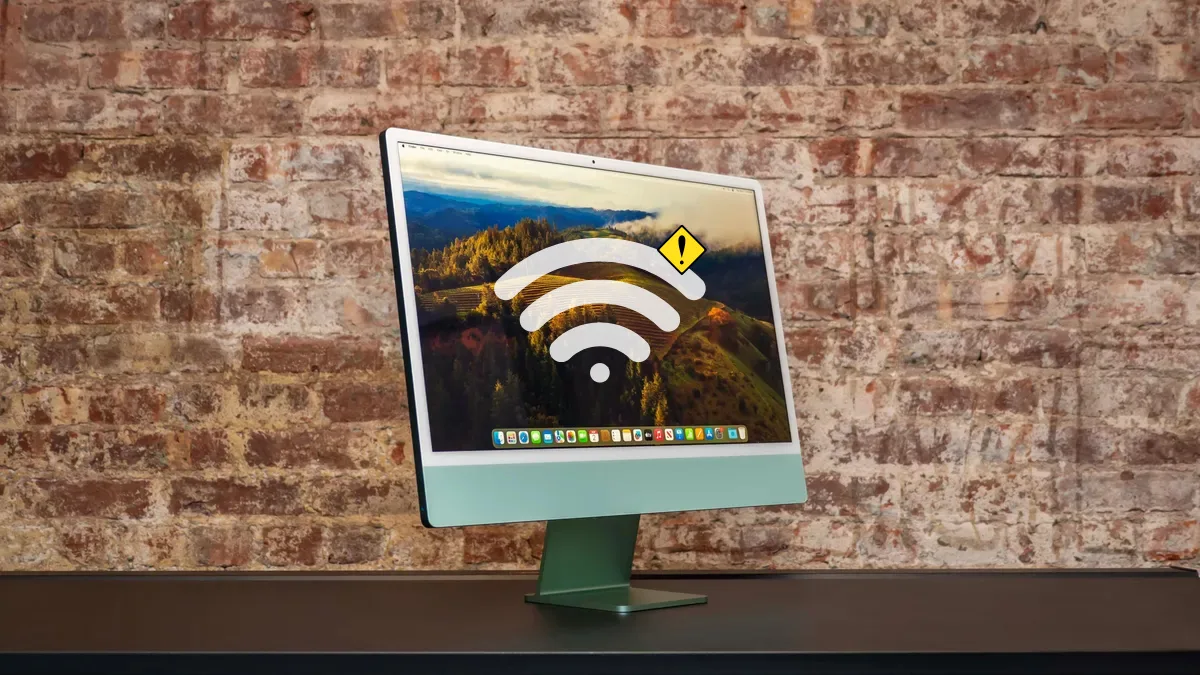


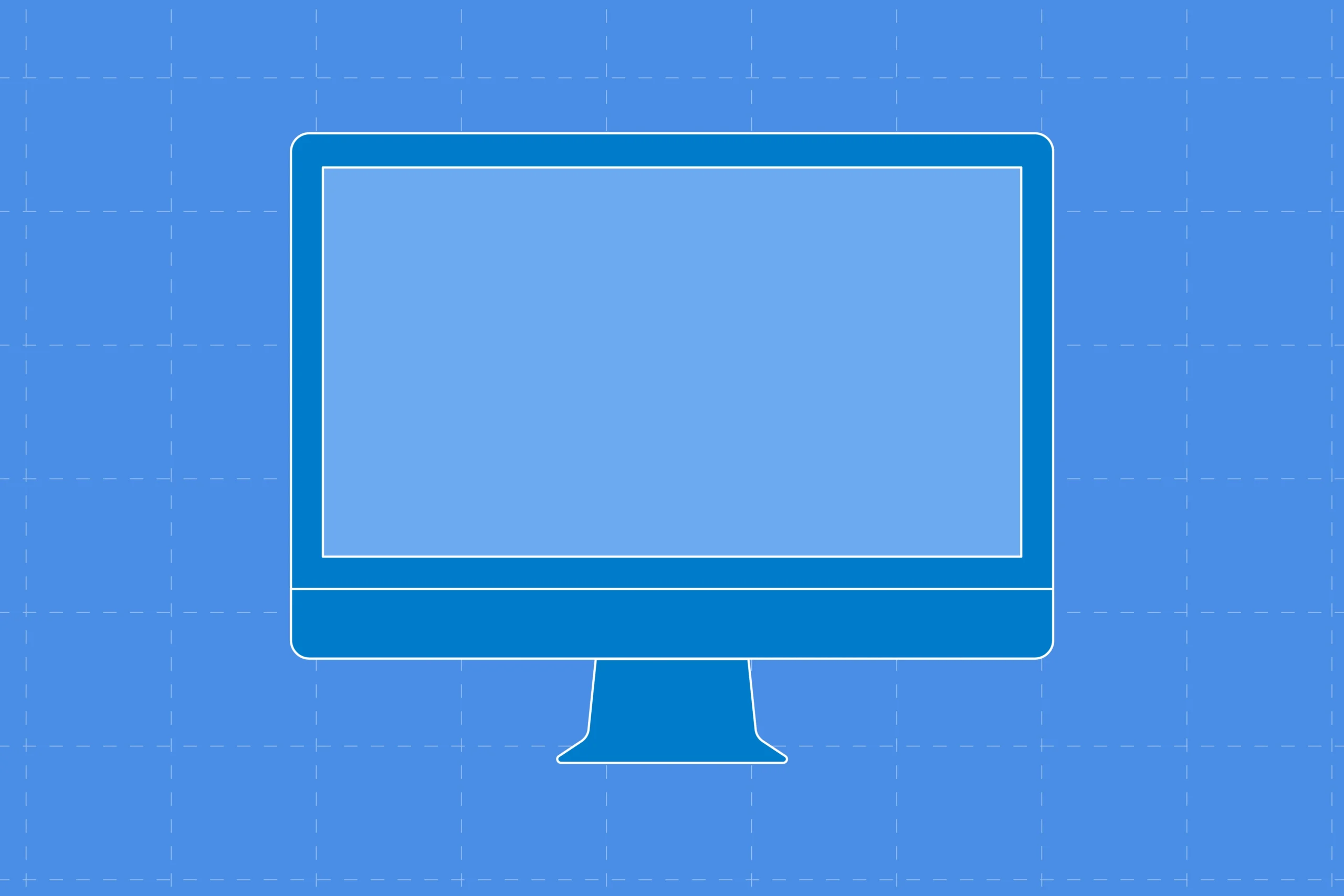
Leave a Reply